Tags
Overview
Tags are labels that help you categorize and track your AI search visibility by different dimensions like products, services, campaigns etc within Writesonic’s GEO platform. By tagging your prompts and competitors, you can gain focused AI Visibility insights into specific aspects of your organization.
Whether you’re managing multiple product lines, tracking seasonal campaigns. Tags enable you to segment your GEO analytics for more tactical insights.
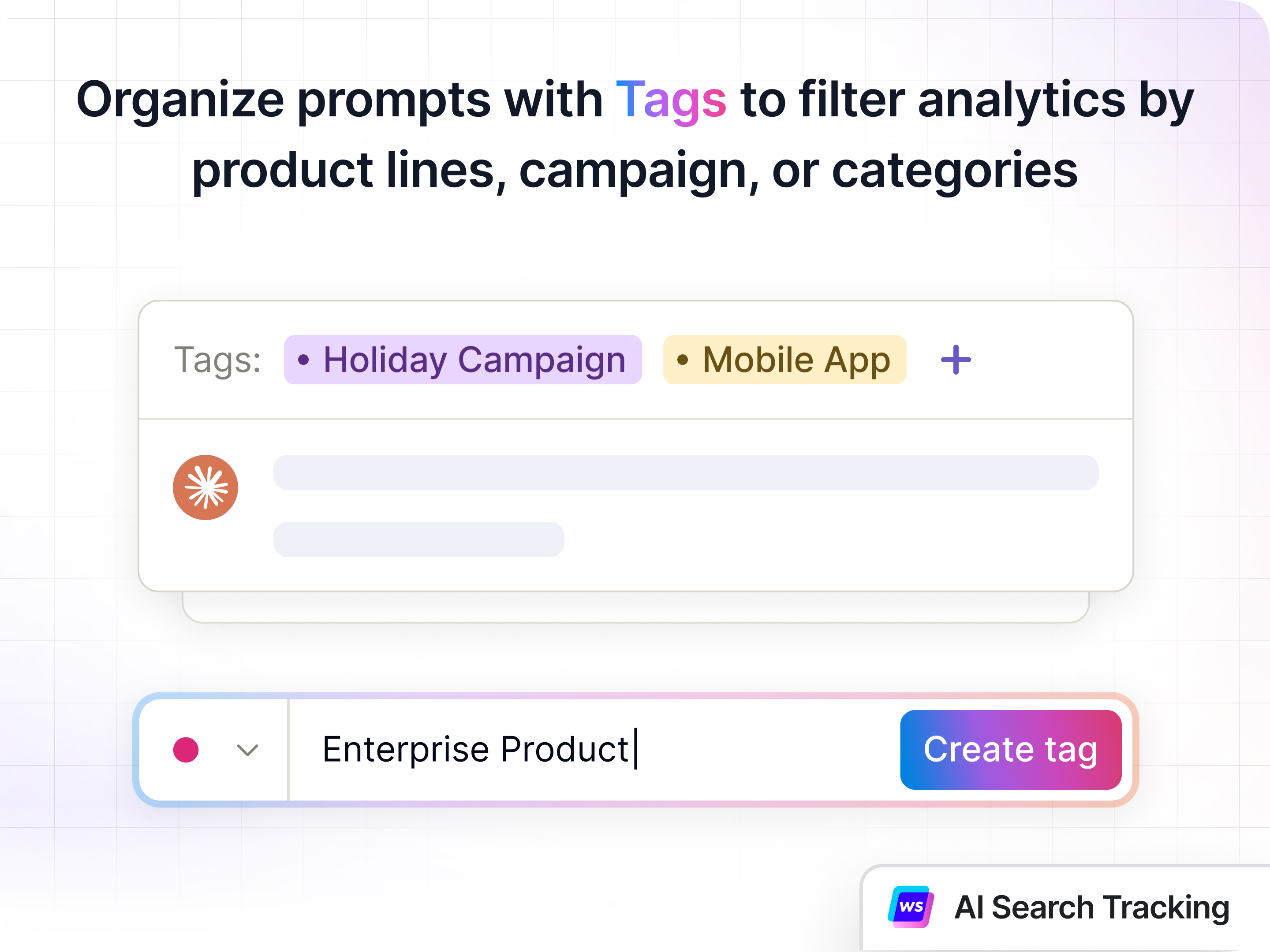
What Are Tags?
Tags are customizable labels that you can assign to both Prompts and Competitors. Each tag can be color-coded for easy visual identification and can be applied to multiple prompts or competitors simultaneously.
Key benefits of using Tags:
- Organize by product line: Track how different products perform across AI platforms
- Segment by category: Analyze visibility for specific service categories or business units
- Campaign tracking: Monitor the impact of marketing campaigns on AI search visibility
- Multi-dimensional analysis: Apply multiple tags to the same prompt or competitor for granular insights
Managing Tags
The Tags configuration page allows you to create, edit, and organize all your tags in one centralized location. Access this page from the left sidebar under Configure > Tags.
Creating a New Tag
- Navigate to Configure > Tags from the left sidebar
- Click the + Add tag button in the top-right corner
- In the “Create a new tag” modal:
- Tag name: Enter a descriptive name for your tag (up to 40 characters)
- Color: Select a color to visually distinguish this tag from others
- Click Create tag to save
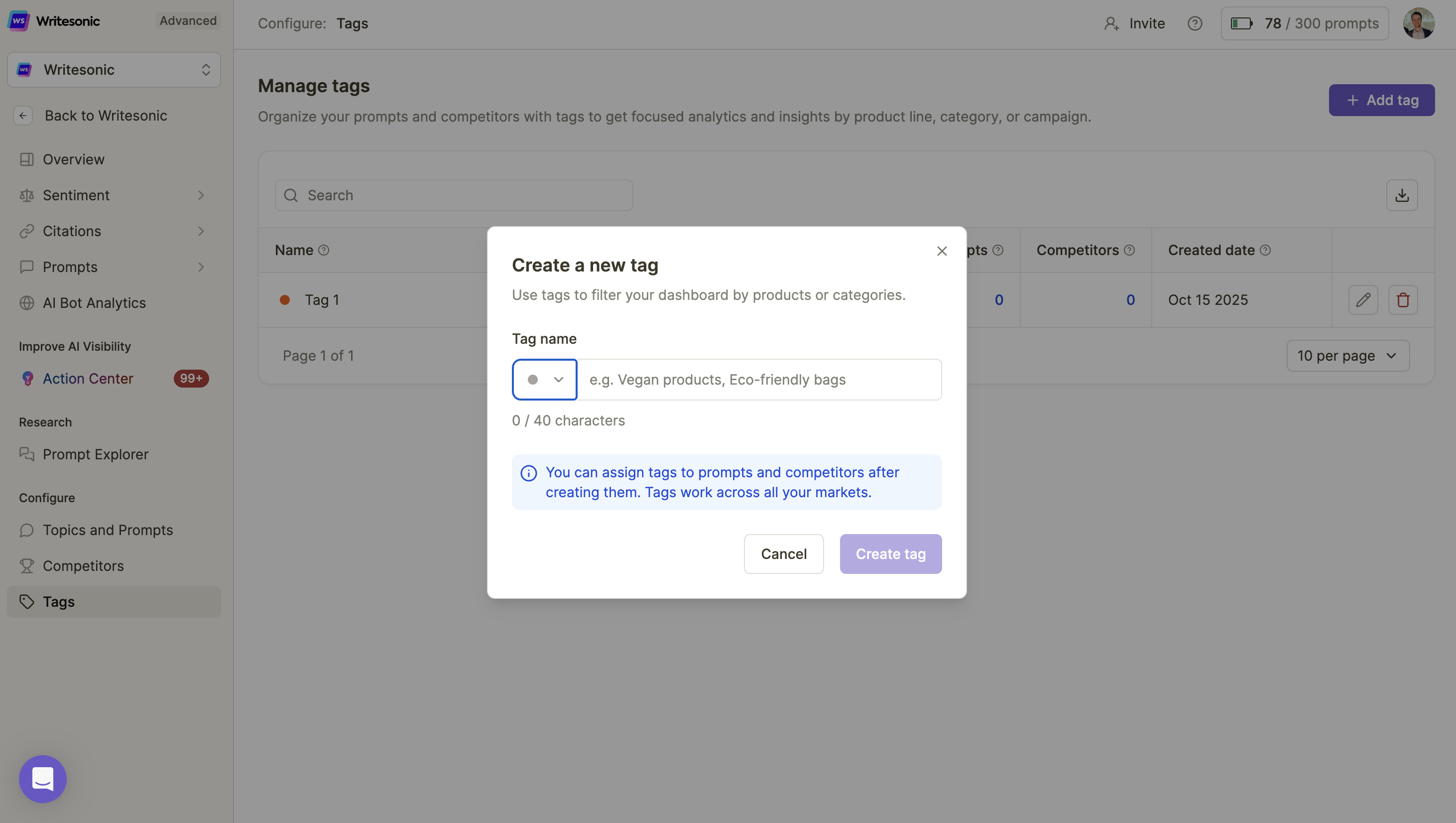
Best practices for naming tags:
- Use clear, descriptive names (e.g., “Vegan products” or “Holiday Campaign 2025”)
- Keep names concise but meaningful
- Use consistent naming conventions across your team
Editing Existing Tags
- Go to Configure > Tags
- Locate the tag you want to modify in the tags table
- Click the edit icon (pencil) next to the tag name
- Update the tag name or color as needed
- Save your changes
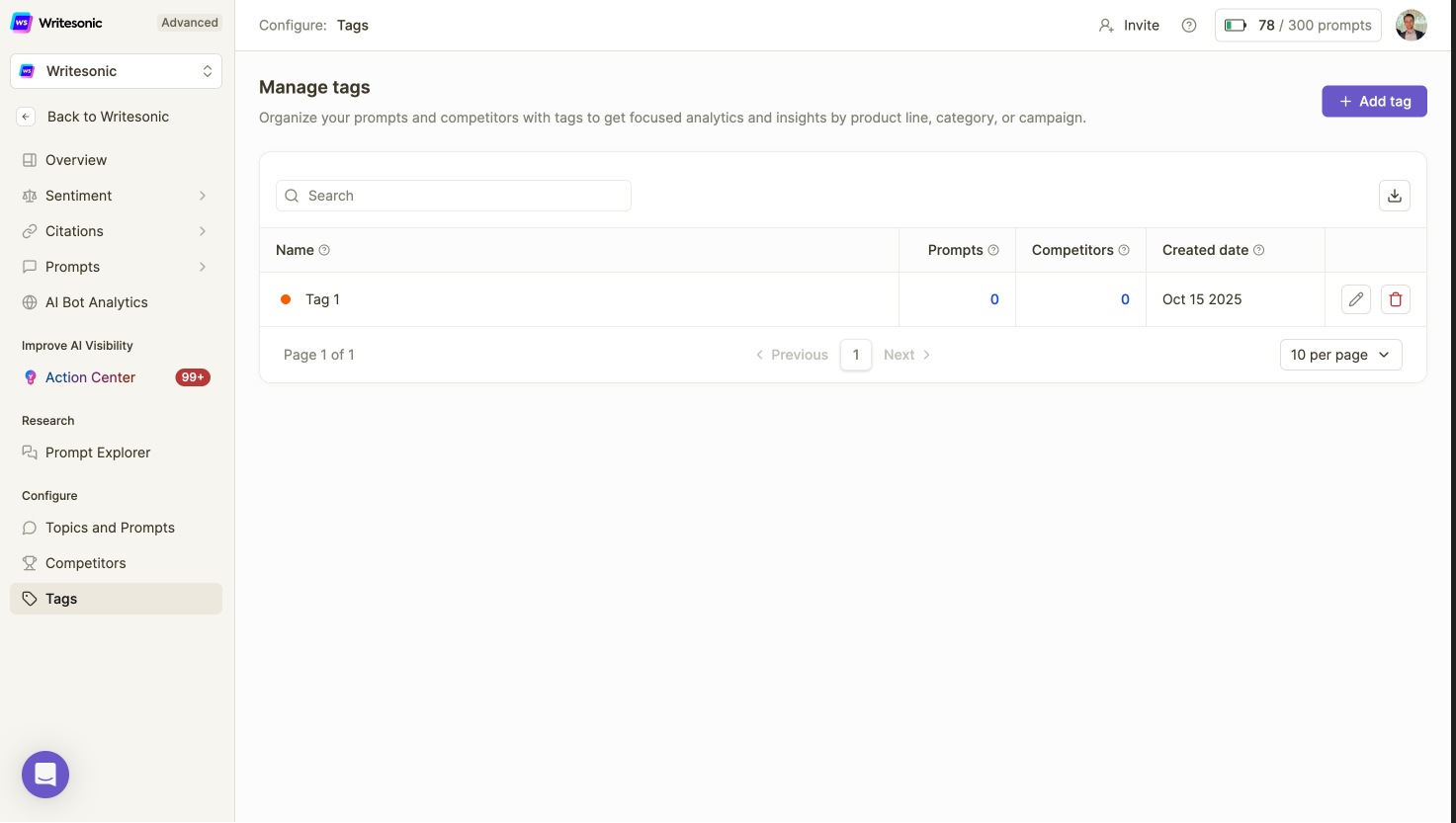
Managing Tags Overview
The Tags management page displays all your created tags in a table format with the following information:
- Name: The tag label with its assigned color indicator
- Prompts: Number of prompts currently assigned to this tag
- Competitors: Number of competitors currently assigned to this tag
- Created date: When the tag was originally created
You can also search for specific tags using the search bar at the top of the table.
Assigning Tags to Competitors
Tags help you categorize competitors based on market segment, competitive tier, or any other dimension relevant to your business strategy.
Please note: Tags are Market agnostic
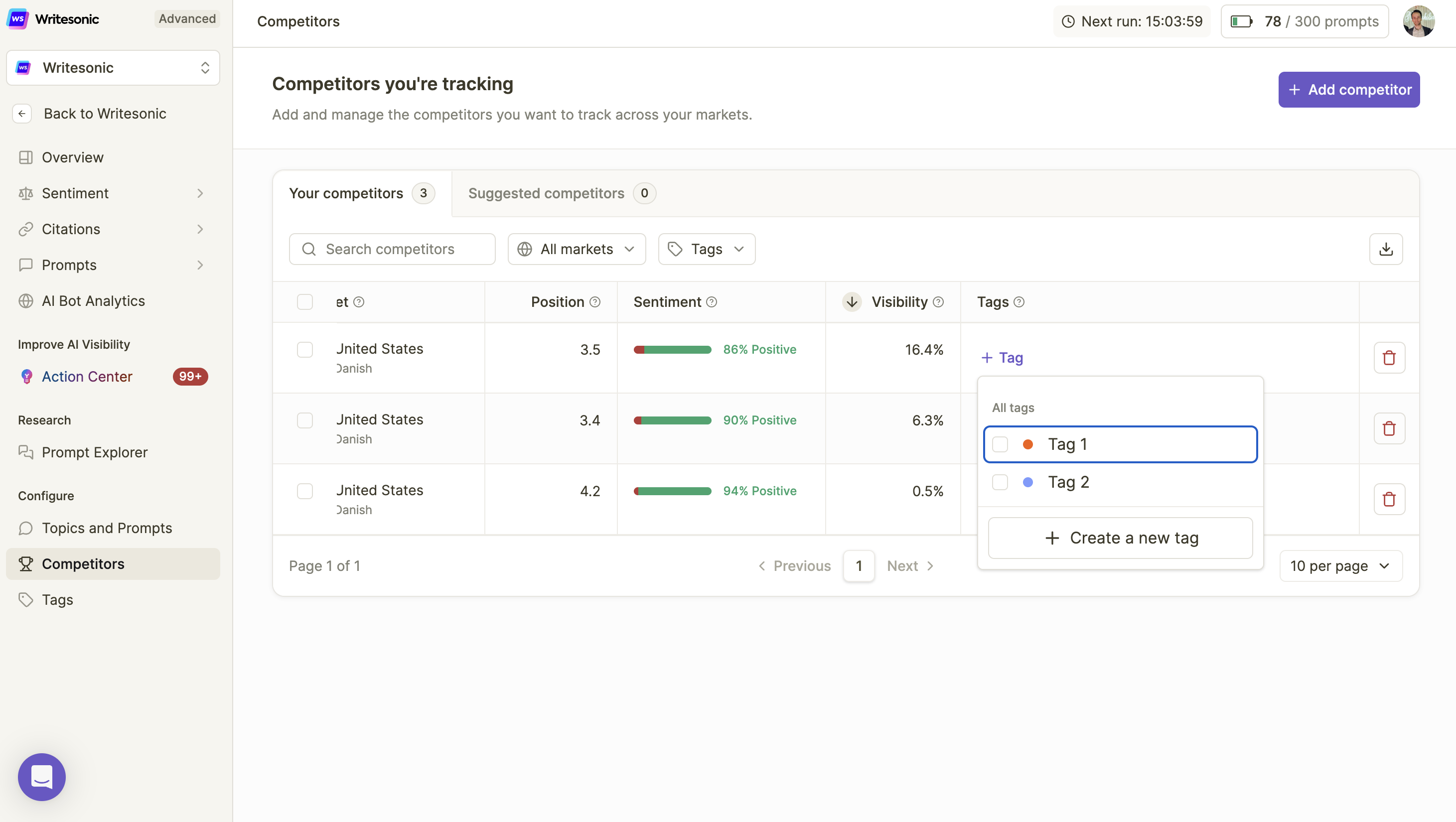
How to Tag Competitors
- Navigate to Configure > Competitors from the left sidebar
- Locate the competitor you want to tag in the competitors table
- In the Tags column, click + Tag
- A dropdown menu will appear showing:
- All tags: Your existing tags with color indicators
- Create a new tag: Option to create a tag on the fly
- Select one or more tags to assign to the competitor
- The selected tags will immediately appear in the Tags column
Note: Each competitor can have multiple tags assigned, allowing for flexible categorization (e.g., tagging a competitor as both “Direct Competitor” and “Enterprise Segment”).
Assigning Tags to Prompts
Tagging prompts allows you to organize your tracking efforts by product, category, intent, or campaign, making it easier to analyze performance across different dimensions.
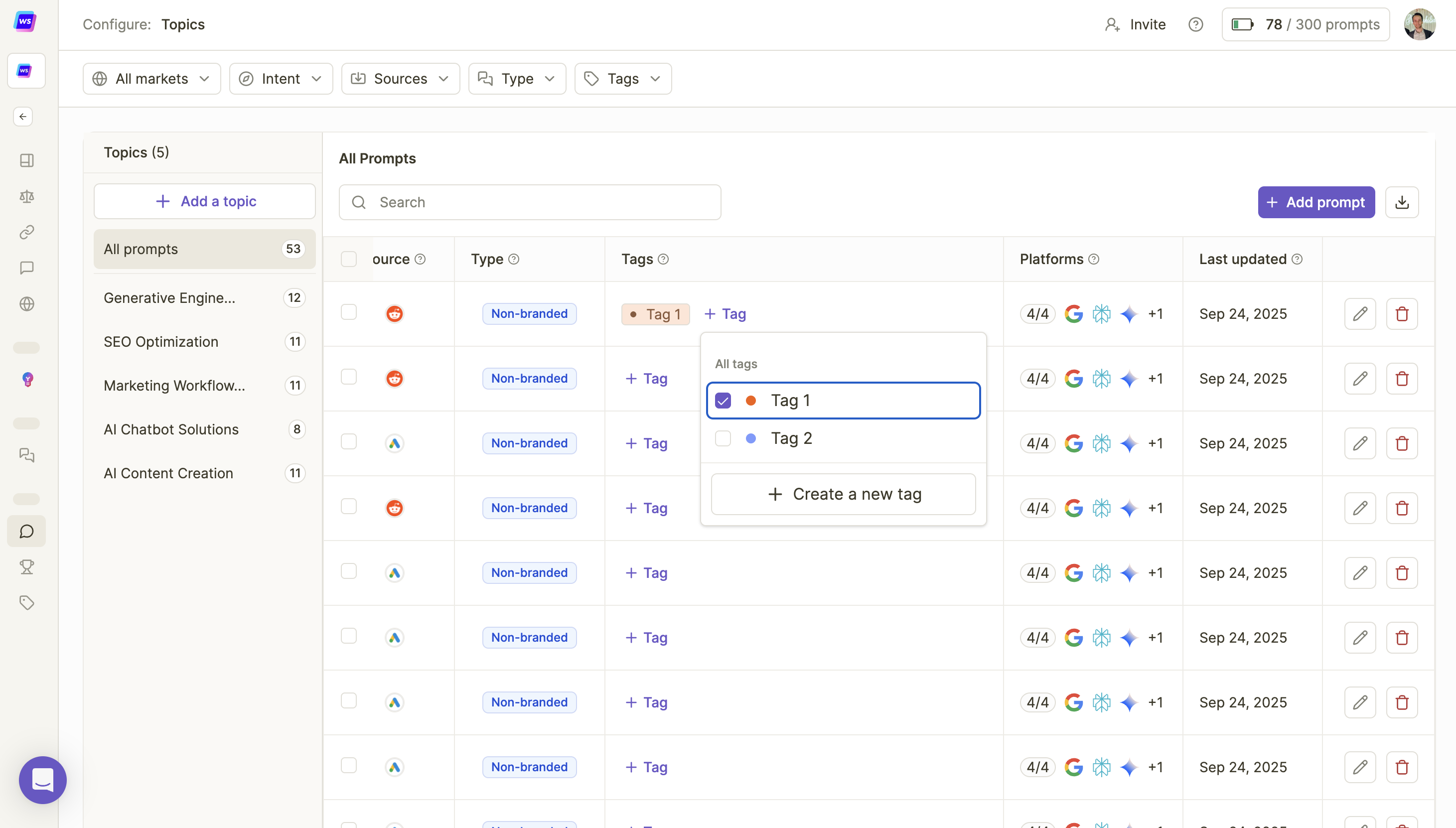
How to Tag Prompts
- Navigate to Configure > Topics and Prompts from the left sidebar
- In the prompts table, locate the prompt you want to tag
- In the Tags column, click + Tag
- Select from existing tags or create a new one:
- Existing tags: Check the tags you want to apply
- Create a new tag: Click this option to add a new tag without leaving the page
- Click outside the dropdown or press Enter to confirm
Bulk tagging: You can assign the same tag to multiple prompts by repeating this process for each prompt. Consider grouping related prompts under common tags for easier analysis.
Prompt Tagging Strategy
Consider these tagging approaches for maximum effectiveness:
- Product-based: Tag prompts related to specific products or services
- Funnel stage: Categorize by awareness, consideration, or decision stage
- Content type: Organize by how-to, comparison, review, or informational prompts
- Geographic focus: Tag prompts targeting specific regions or markets
- Seasonal: Group prompts for seasonal campaigns or events
Filtering Dashboard Analytics with Tags
Once you’ve tagged your prompts and competitors, you can filter your entire Overview dashboard to display metrics for specific tags, enabling focused analysis of your AI visibility performance.
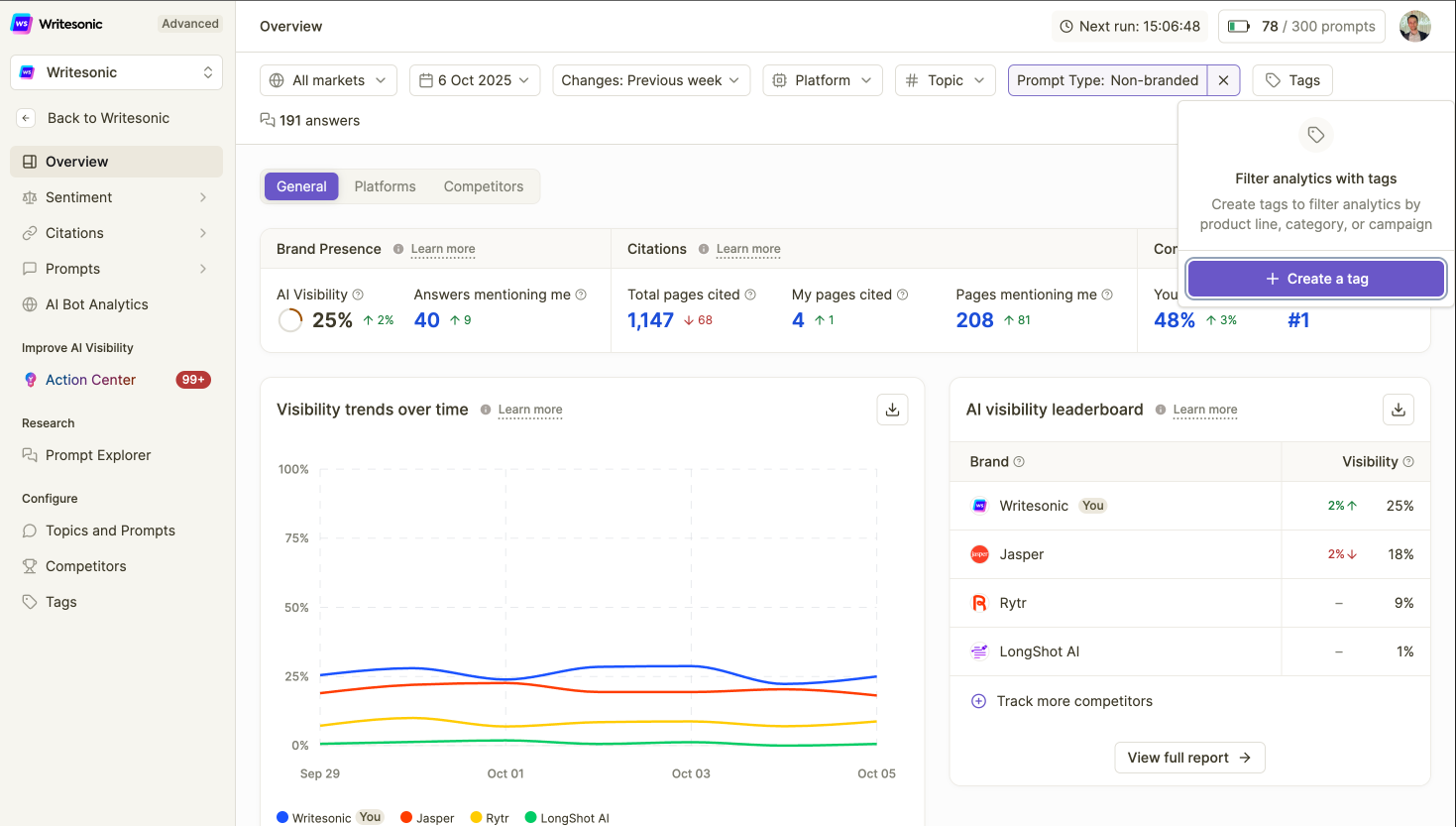
How to Filter by Tags
- Go to the Overview dashboard
- Locate the Tags button in the filter bar at the top of the page
- Click the Tags dropdown
- Select one or more tags to filter by:
- Selecting a single tag shows data for all prompts and competitors with that tag
- Selecting multiple tags shows combined data across all selected tags
- Your dashboard metrics will automatically update to reflect the filtered view
What Gets Filtered
When you apply tag filters, all dashboard components adjust accordingly:
- Brand Presence metrics: AI Visibility, Answers mentioning you, and Competitor Rank
- Citations metrics: Total pages cited, My pages cited, Pages mentioning me, Your citation rate
- Visibility trends over time: Historical performance charts
- AI visibility leaderboard: Competitor rankings and visibility percentages
This filtered view helps you understand performance for specific product lines, campaigns without the noise of unrelated data.
Clearing Tag Filters
To return to viewing all data:
- Click the X icon next to the selected tag(s) in the filter bar, or
- Deselect all tags from the Tags dropdown menu
Use Cases for Tags
Example 1: Product Line Tracking
A SaaS company offers three products: Analytics Pro, Marketing Suite, and Sales Hub. By creating tags for each product and assigning relevant prompts, they can:
- Compare AI visibility performance across product lines
- Identify which products gain the most AI mentions
- Allocate content resources based on visibility gaps
Example 2: Campaign Performance
An e-commerce brand runs a Q4 holiday campaign. They create a “Holiday 2025” tag and assign it to:
- Campaign-specific prompts (e.g., “best holiday gifts,” “Black Friday deals”)
- Key competitors targeting the same seasonal audience
This enables them to track campaign impact on AI search visibility in real-time.
Frequently Asked Questions (FAQs)
Q: Can I delete a tag?
A: Yes, you can delete tags from the Tags management page by clicking the delete icon next to the tag. Note that deleting a tag will remove it from all associated prompts and competitors.
Q: Can I assign multiple tags to a single prompt or competitor?
A: Yes, you can assign multiple tags to both prompts and competitors. This allows for multi-dimensional categorization and more flexible analysis.
Q: Can I change the tags assigned to a prompt or competitor?
A: Absolutely. You can add or remove tags at any time from the Competitors or Prompts page without affecting your historical data.
Q: What happens to my data if I remove a tag from a prompt?
A: Removing a tag from a prompt does not delete any historical data. The prompt’s performance data remains intact; it will simply no longer be included when you filter by that specific tag.
Dashboard Filtering
Q: Can I filter by multiple tags at once?
A: Yes, you can select multiple tags simultaneously. The dashboard will display combined metrics for all prompts associated with any of the selected tags.
Q: Do tag filters affect my raw data or just the dashboard view?
A: Tag filters only affect your dashboard view. Your underlying data remains unchanged, and you can remove filters at any time to see all your data again.
Q: Can I export filtered data by tag?
A: Yes, when you apply tag filters and download reports, the exported data will reflect only the filtered view based on your selected tags.
Q: How should I organize my tags for maximum effectiveness?
A: We recommend organizing tags based on your business structure and reporting needs. Common approaches include:
- Product/service categories etc
Q: Should I create tags before or after adding prompts and competitors?
A: You can do either. The platform allows you to create tags at any time—during the initial setup or on-the-fly when assigning them. Many users start with a core set of tags and add more as their tracking needs evolve.
Q: How often should I review and update my tags?
A: Review your tag structure quarterly or whenever you launch new products, campaigns, or enter new markets. Remove obsolete tags and create new ones to keep your organization system aligned with your current business priorities.
Updated 2 months ago
