Connect Your Google Search Console
Gain detailed insights into your website's performance directly from your Writesonic dashboard.
Note: Access to this feature depends on the plan you've chosen.
Step 1: Connect Google Search Console
- Click on your avatar located on the top right-hand corner.
- From the dropdown menu, select [Integrations].
- On the Integrations page, find the Google Search Console option, then click on the [Configure] button.
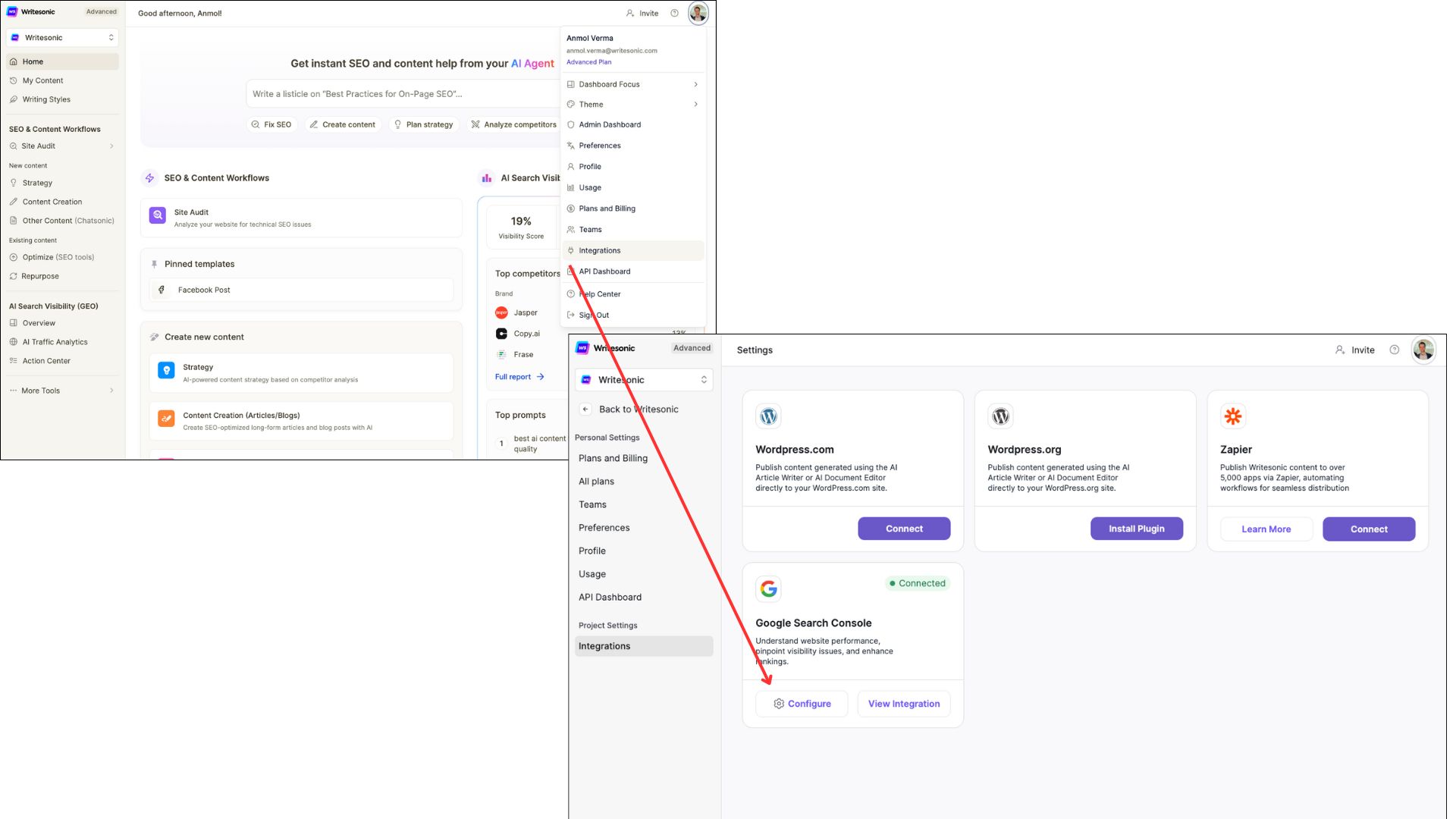
- You will be prompted to connect your Google account. Follow the on-screen instructions to sign in to your Google account and grant the necessary permissions. After connecting your Google account, click "Continue."
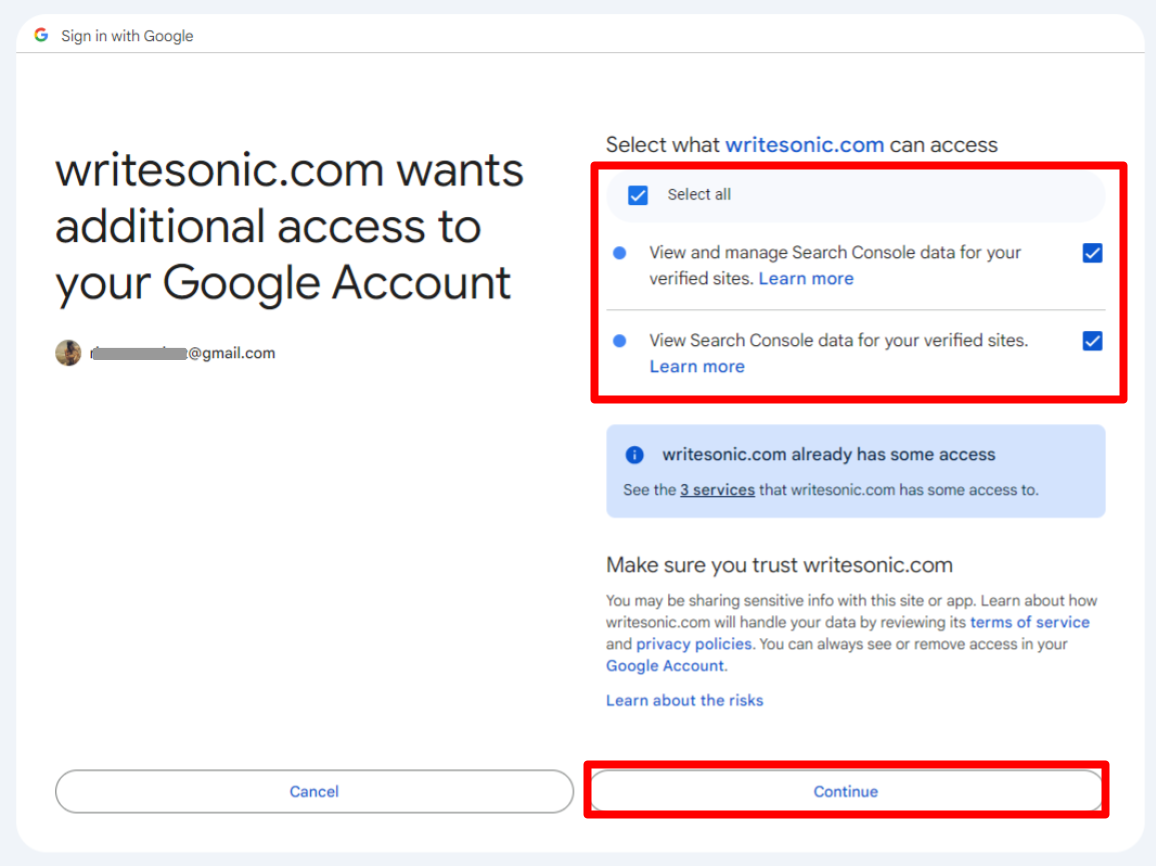
Step 2: Select Properties and Filters
You will be redirected to your Search Analytics page in your Writesonic account.
- Choose the domain you want to view.
- Select the period for which you want to view the data.
- Select the device type (desktop, mobile, or tablet)
- Select the search type (web, image, video, or news).
- You can also filter the data by location.
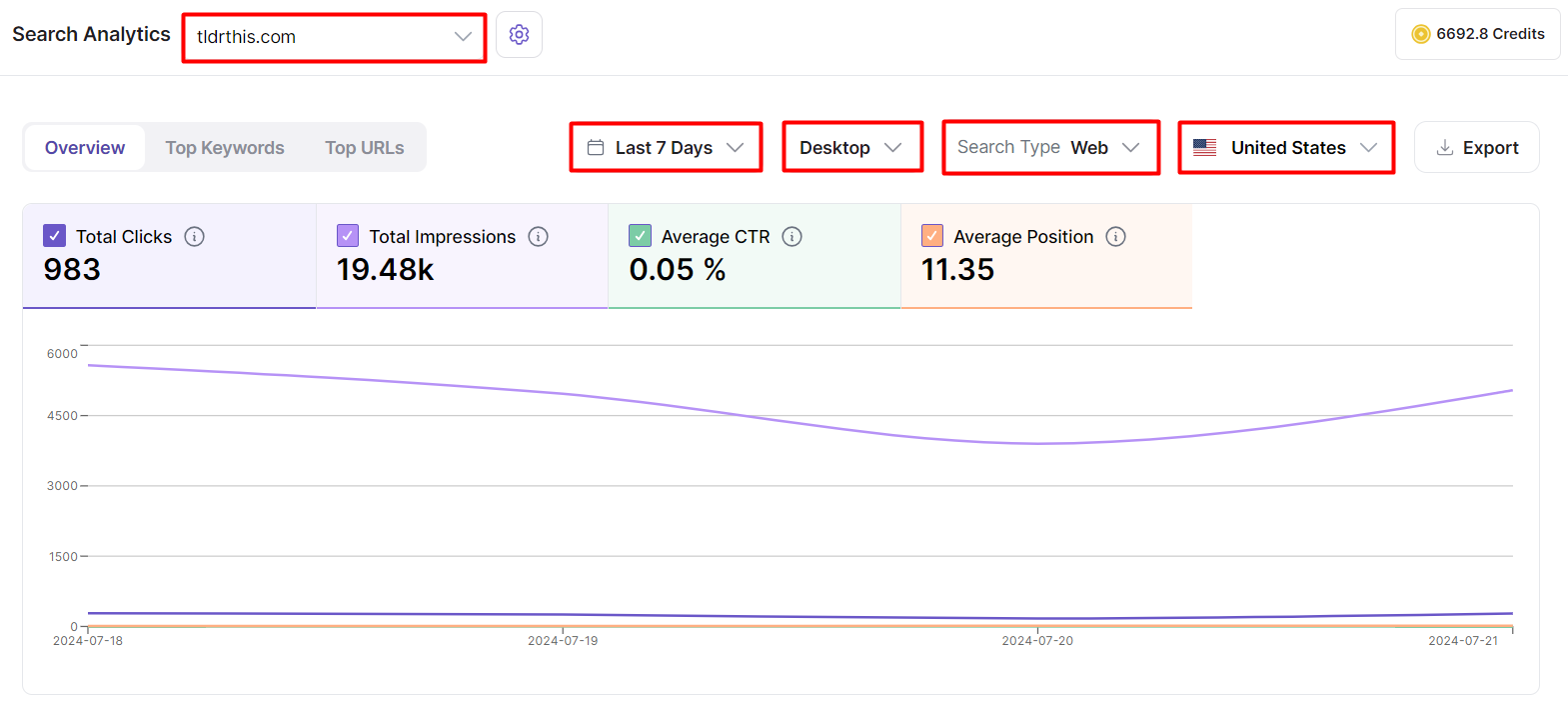
Step 3: Analyze Performance Metrics
View Performance Metrics
On the [Overview] tab, you'll see a chart displaying key performance metrics for the selected period:
- Total Clicks: Indicates how many users visited your site from search results.
- Total Impressions: Shows how often your site appeared in search results.
- Average CTR (Click-Through Rate): The percentage of impressions that resulted in a click, helping you understand the effectiveness of your search snippets.
- Average Position: The average ranking position of your website's URLs in search results, providing insights into your site's ranking.
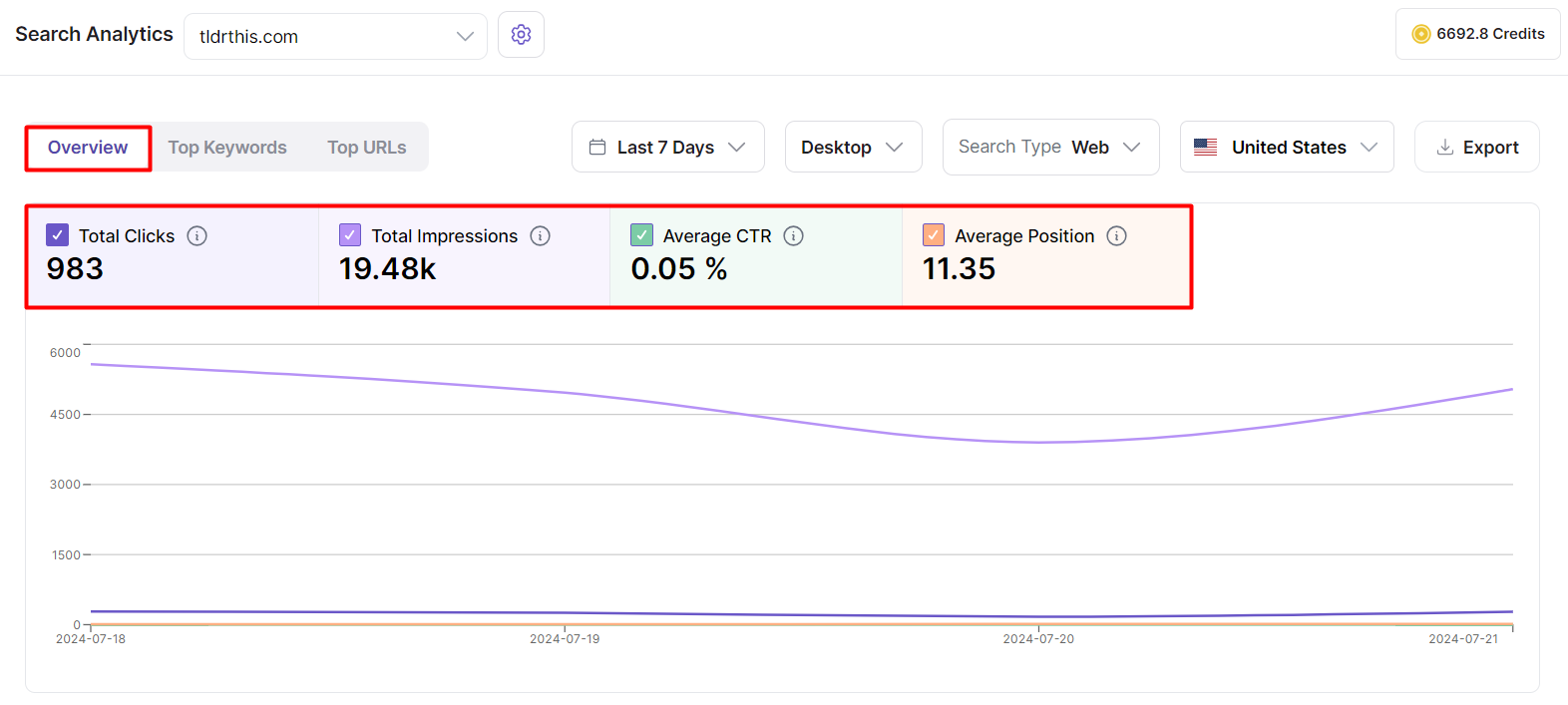
Top Keywords
Scroll down to see the top keywords, including the number of clicks and impressions for each keyword. This helps you identify which keywords are driving traffic to your site.
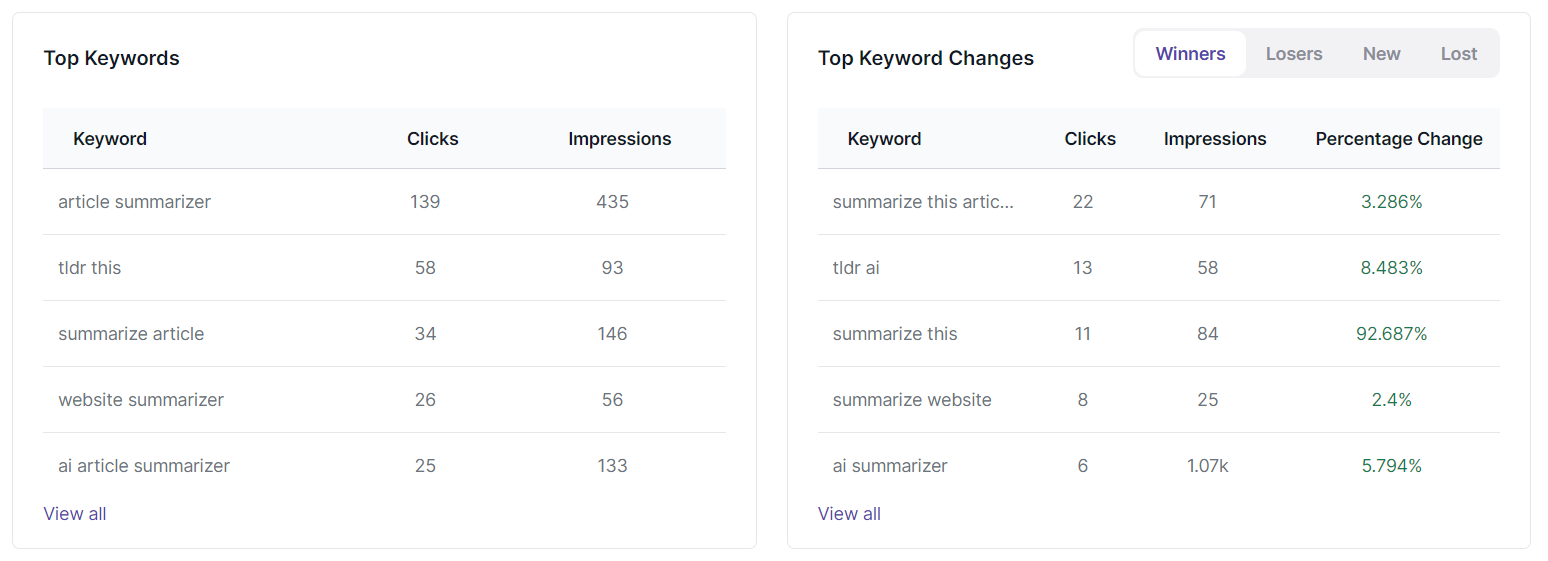
On the right side, view the top keyword changes, categorized into:
- Winners: Keywords that have shown significant positive changes in performance.
- Losers: Keywords that have experienced a decline in performance.
- New: Keywords that have recently started driving traffic to your site.
- Lost: Keywords that previously drove traffic but no longer appear in search results.
To view additional details, click on the [Top Keywords] tab for a comprehensive data overview.
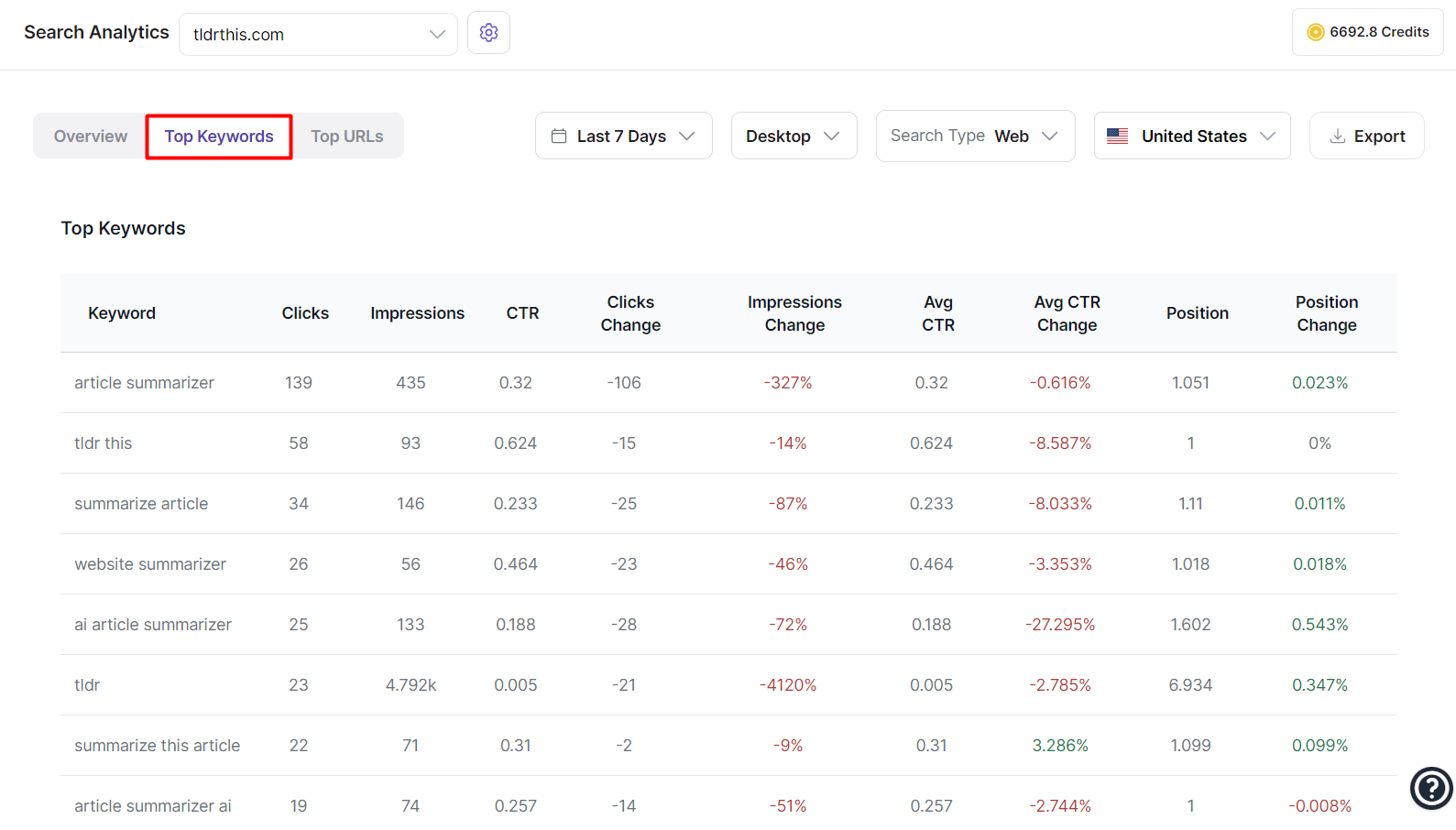
Top Pages
Further down, you will find insights for the top pages on your website. This section includes the URL, clicks, and impressions for each page, showing the performance of individual pages.
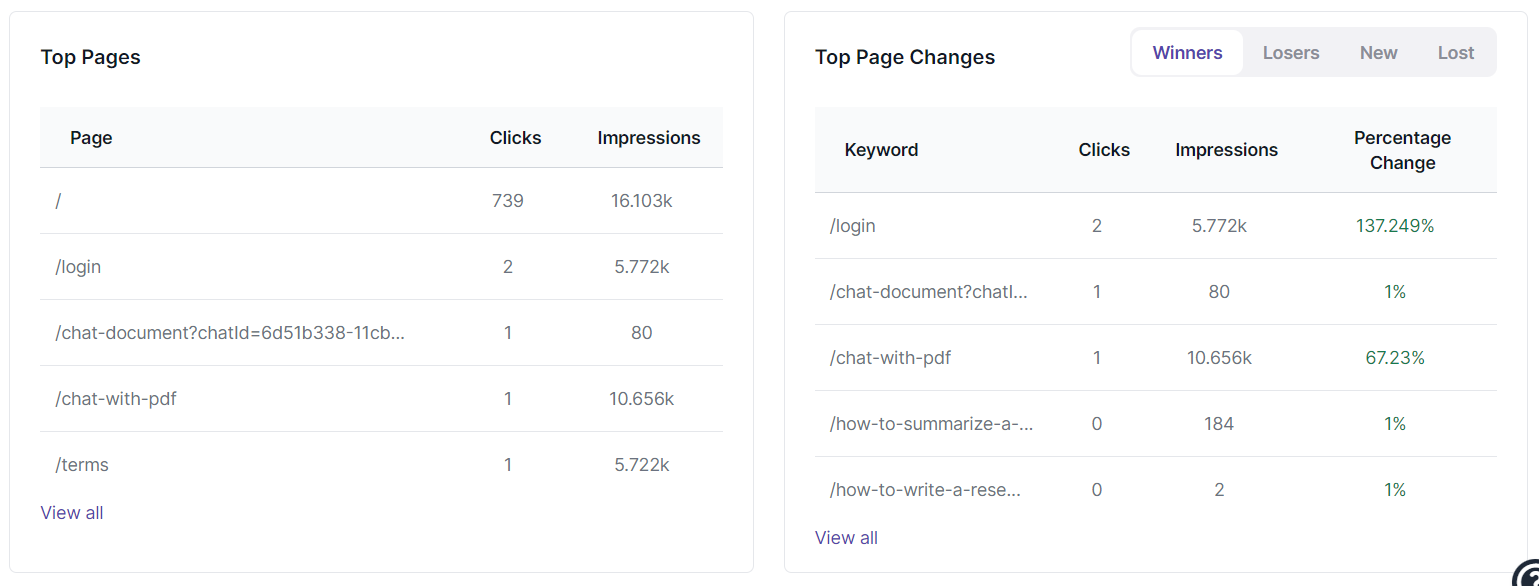
On the right, see the top page changes with metrics such as:
- Winners: Pages that have shown significant positive changes in performance.
- Losers: Pages that have experienced a decline in performance.
- New: Pages that have recently started driving traffic to your site.
- Lost: Pages that previously drove traffic but no longer appear in search results.
To view additional details, click on the [Top URLs] tab for a comprehensive data overview.
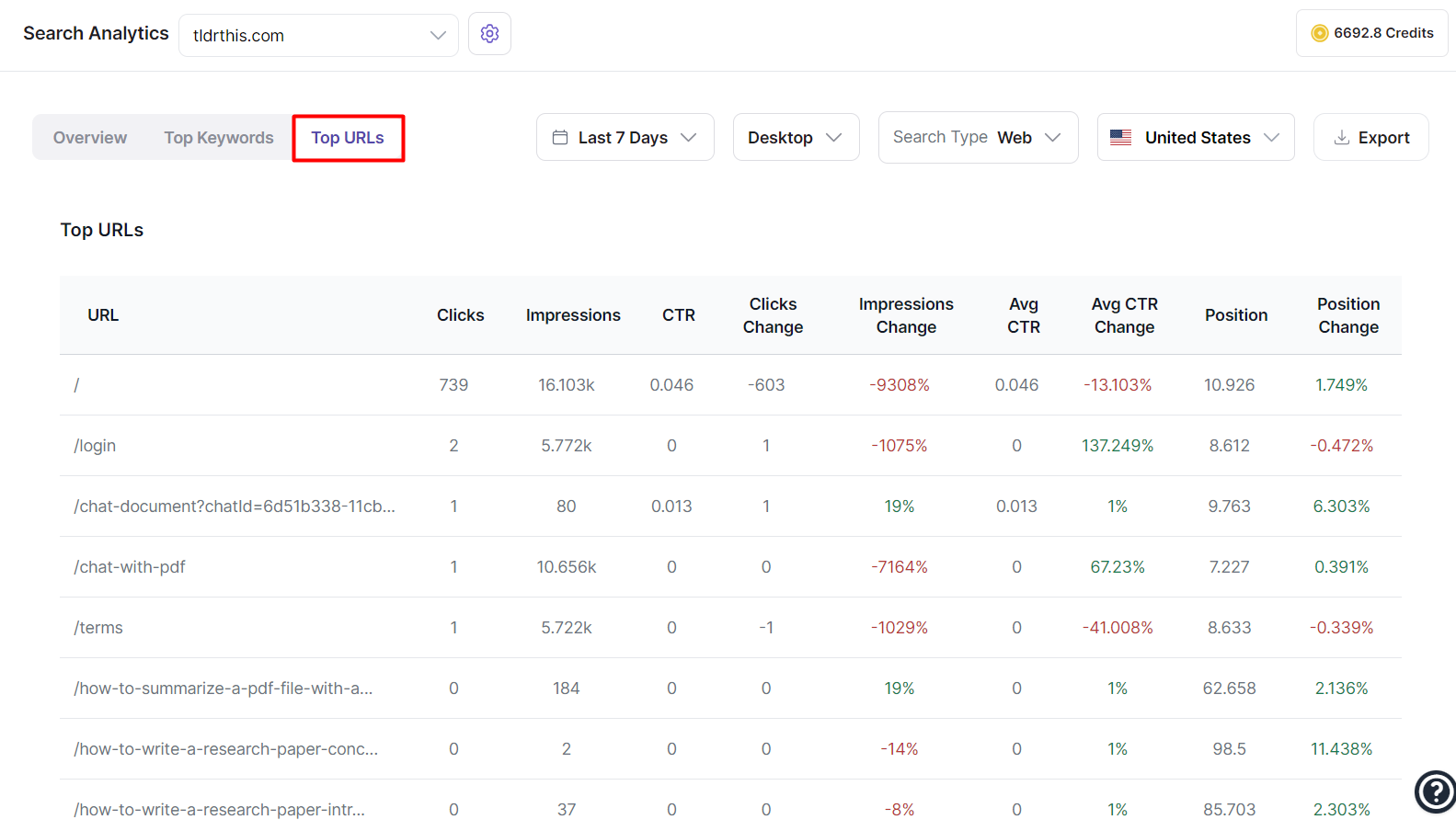
How Return to the Search Analytics Page in Writesonic
To return to the Google Search Analytics page, go to your avatar, click "Integrations," and then click "View Integration" on the Google Search Console.
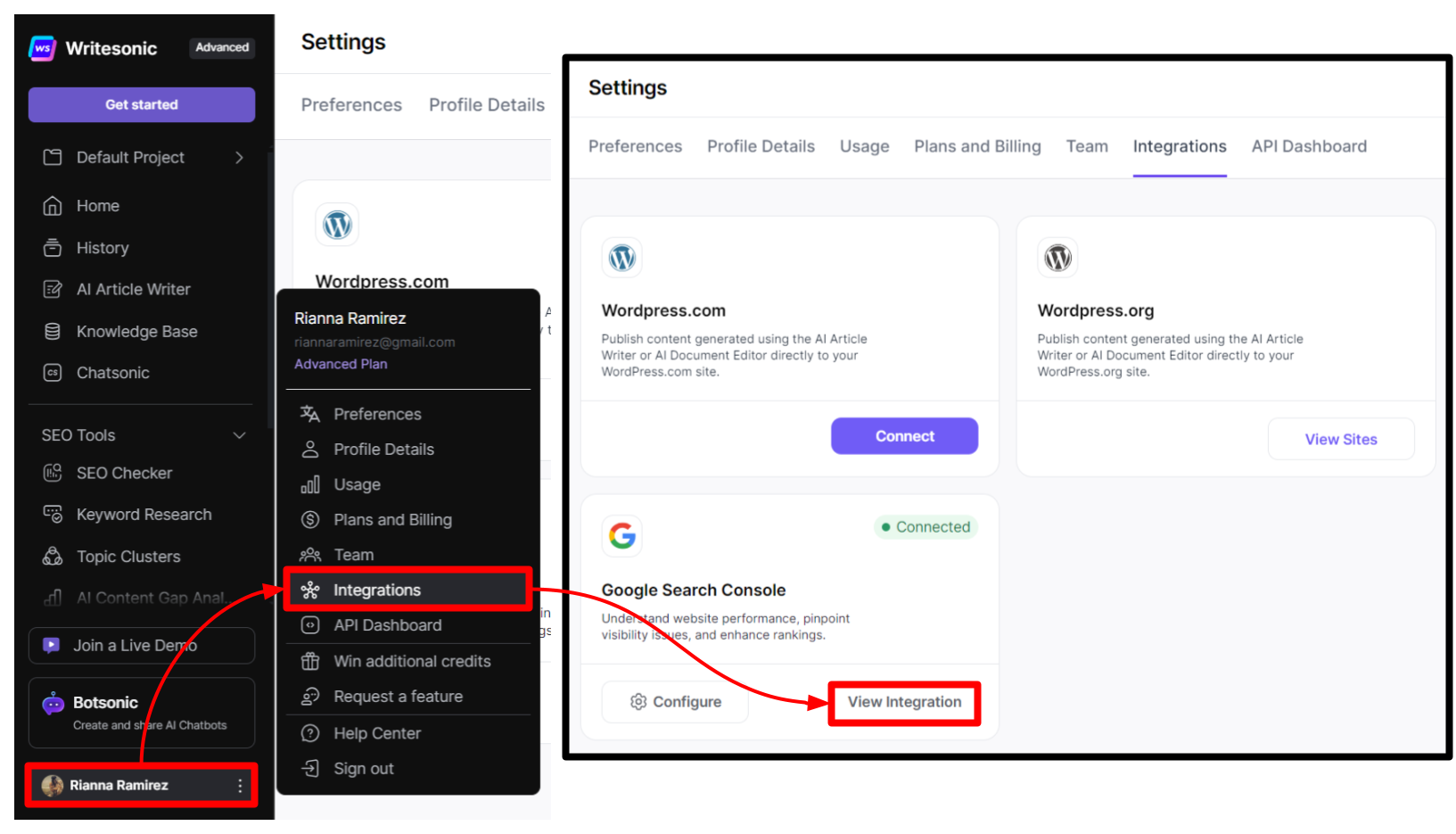
How to Disconnect the Google Search Console Integration
To disconnect the integration, go to your avatar, click "Integrations," click "Configure" on the Google Search Console, then click the [Disconnect] button.
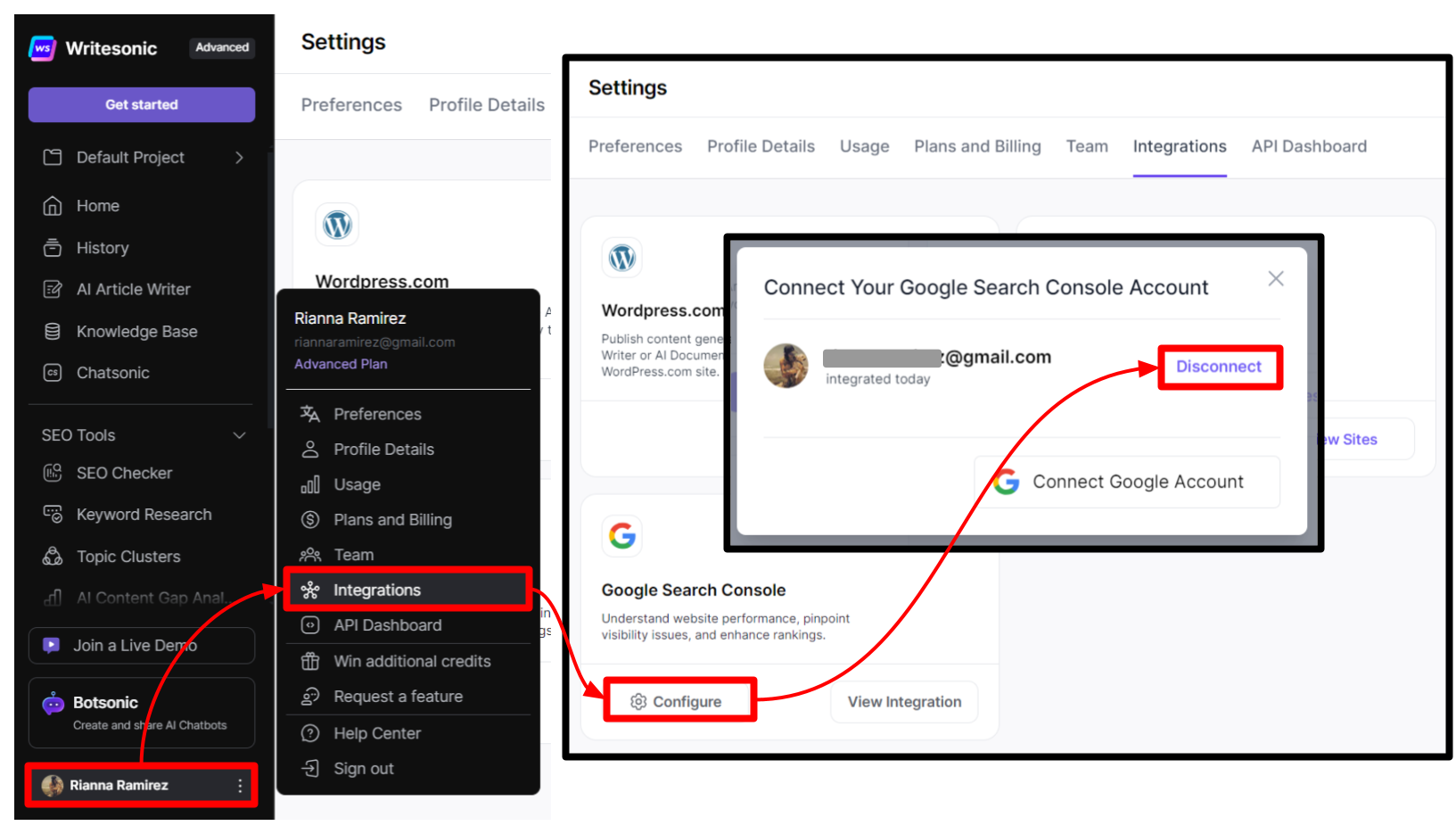
Updated 3 months ago
