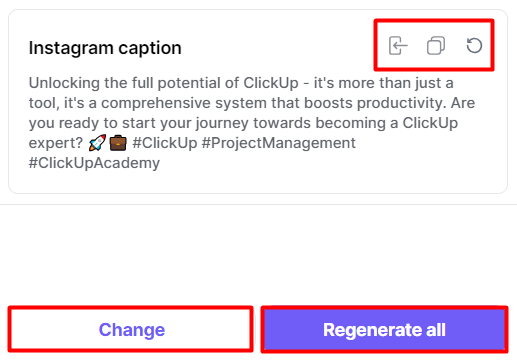Generate Highlights
Learn how to instantly generate multiple promotional content simultaneously from your original material.
Writesonic's Highlights feature is designed to streamline the process of creating various types of promotional content from a single piece of original material. With just one click, you can generate multiple content formats such as FAQs, concise summaries, Facebook posts, Instagram captions, and more.
This tool is particularly useful for marketers, content creators, and businesses looking to maximize the reach and impact of their content across different platforms without the need for manual rewriting or repurposing. By automating the generation of diverse content types, Writesonic helps save time and ensures consistency in messaging across all promotional channels.
What are Highlights?
A "highlight" refers to a specific piece of content that is generated from your original material, tailored for a particular purpose or platform. Essentially, it is a condensed or repurposed version of your content designed to fit different formats and meet various promotional needs.
Here are some examples of what a "highlight" could be:
- FAQs: Key points and common questions are extracted from your original content to create a list of frequently asked questions and answers. This helps address common queries and provides quick information to your audience.
- Summaries: The main ideas and essential information from your original content are condensed into a concise summary. This allows readers to quickly grasp the core message without reading the entire piece.
- Social Media Posts: Highlights and key takeaways from your original content are transformed into engaging social media posts. These posts are tailored to fit the character limits and style of platforms like Facebook, Twitter, and LinkedIn.
- Email Newsletters: Important points and updates from your original content are curated into a compelling email newsletter. This keeps your subscribers informed and engaged with your latest content and news.
- SEO Meta Tags: Relevant keywords and phrases from your original content are used to create SEO-friendly meta titles and descriptions. This improves the visibility of your content on search engines and attracts more organic traffic.
- Ad Copy: Concise and persuasive copy is generated from your original content for advertisements on platforms like Google Ads and Facebook Ads. This copy is designed to attract clicks and conversions.
- Blog Post Excerpts: Short snippets or excerpts are taken from your blog posts to promote the full article on various platforms. These excerpts highlight the most interesting or valuable parts of the content.
- Instagram Captions: Engaging and relevant captions are crafted for Instagram by summarizing key points or highlighting interesting aspects of your content. Hashtags and calls-to-action are included to encourage interaction and sharing.
How to Generate Highlights
Step 1 - Open an existing content
- Click the [folder icon] located at the top section of the left hand side menu
- Then select a project folder from the dropdown options. Read this guide to learn more howProject Folders work.
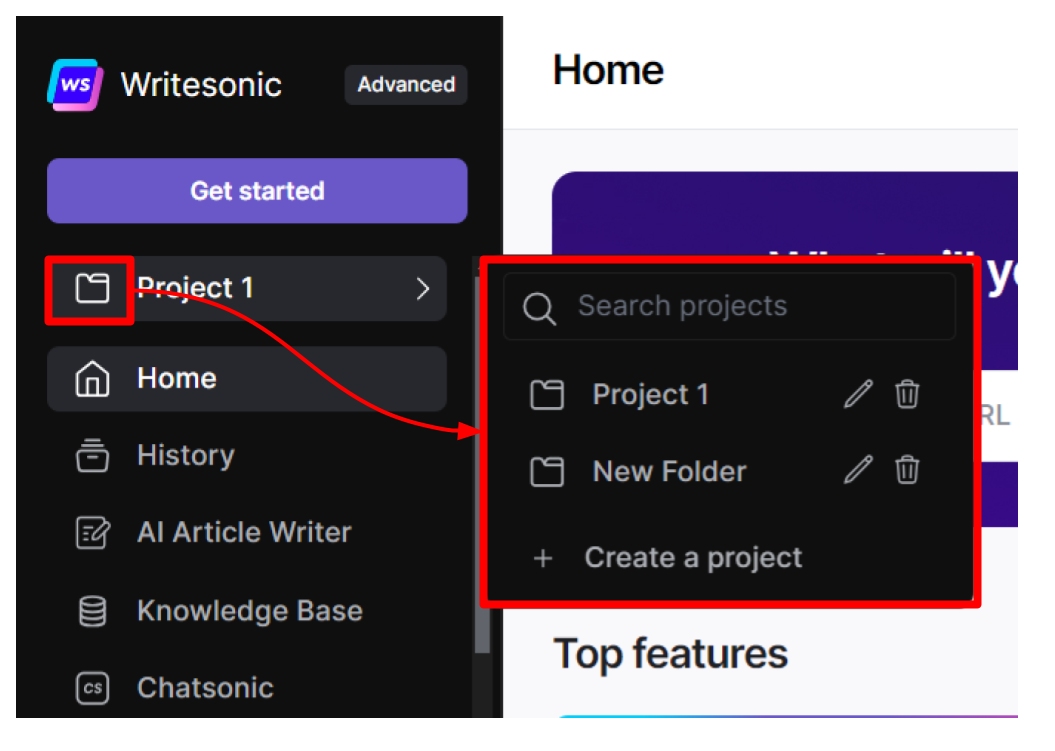
- Click [History] from the left hand side menu, then click on an aritcle to open it on the AI Document Editor.
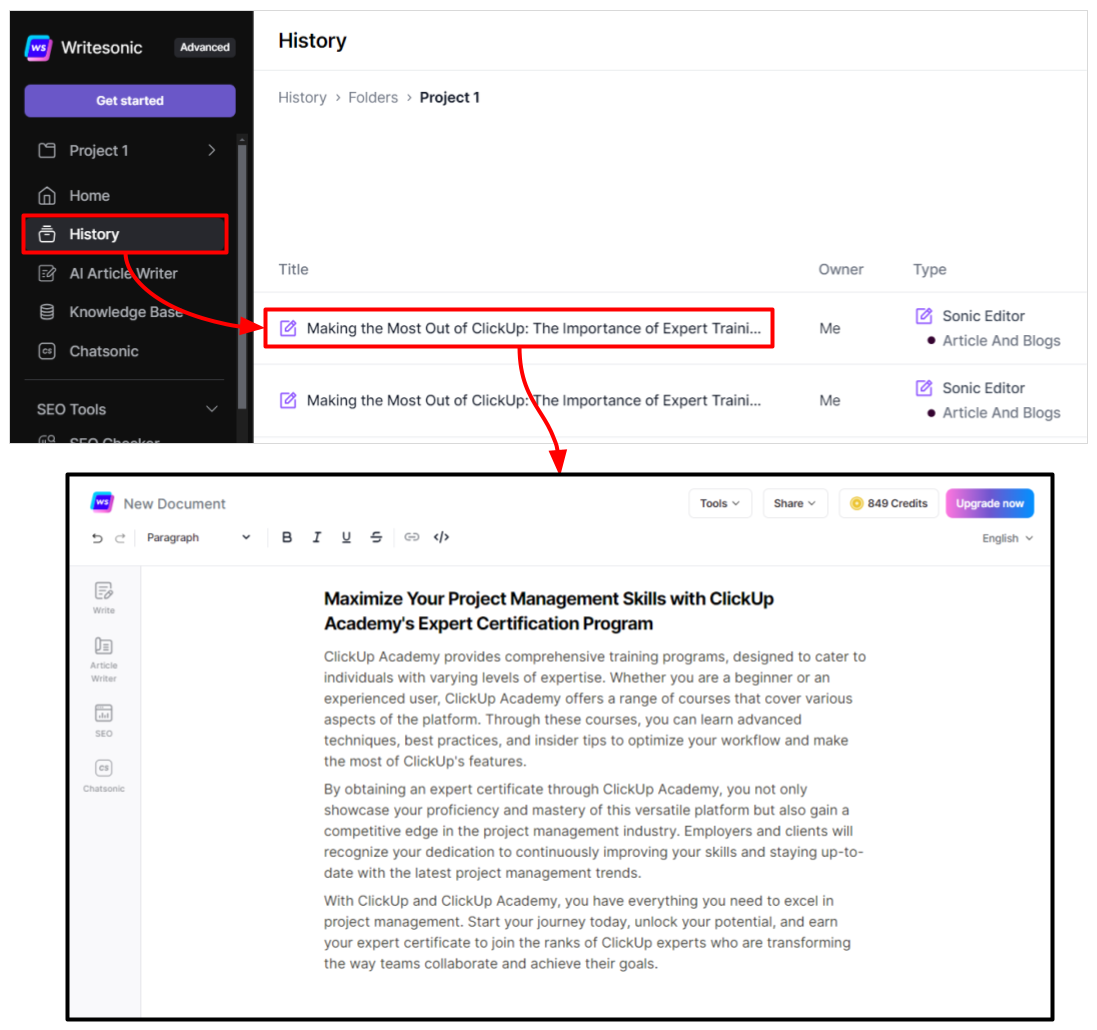
Step 2 - Select type of promotional content to generate
- Click the [Tools] dropdown located at the top right section of the AI Document Editor.
- Select [Highlights]
- Check off the type of promotional content from the list of options
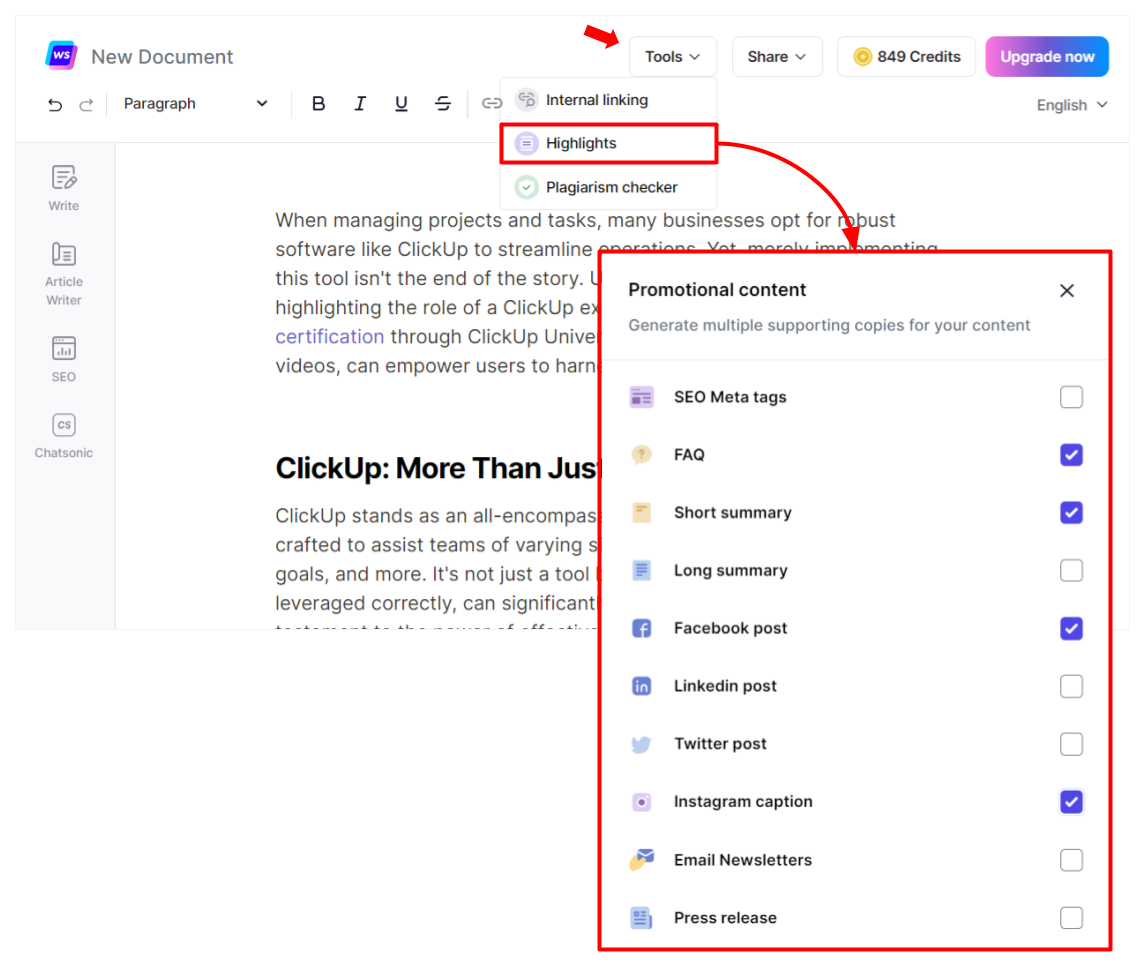
Step 3 - Generate content
- Click the [Generate] button after selecting the type of promotional content you want to generate
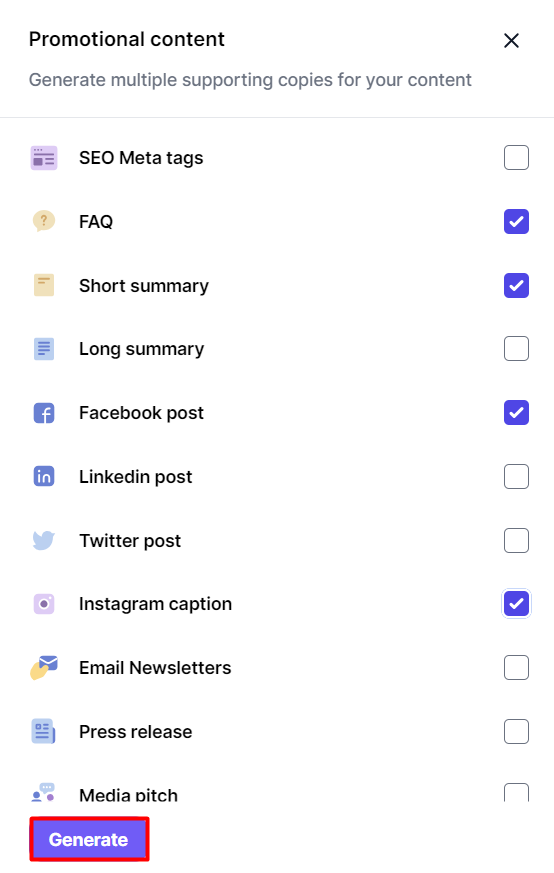
- Review each generated content. Writesonic will simultaneously generate your selected content types.
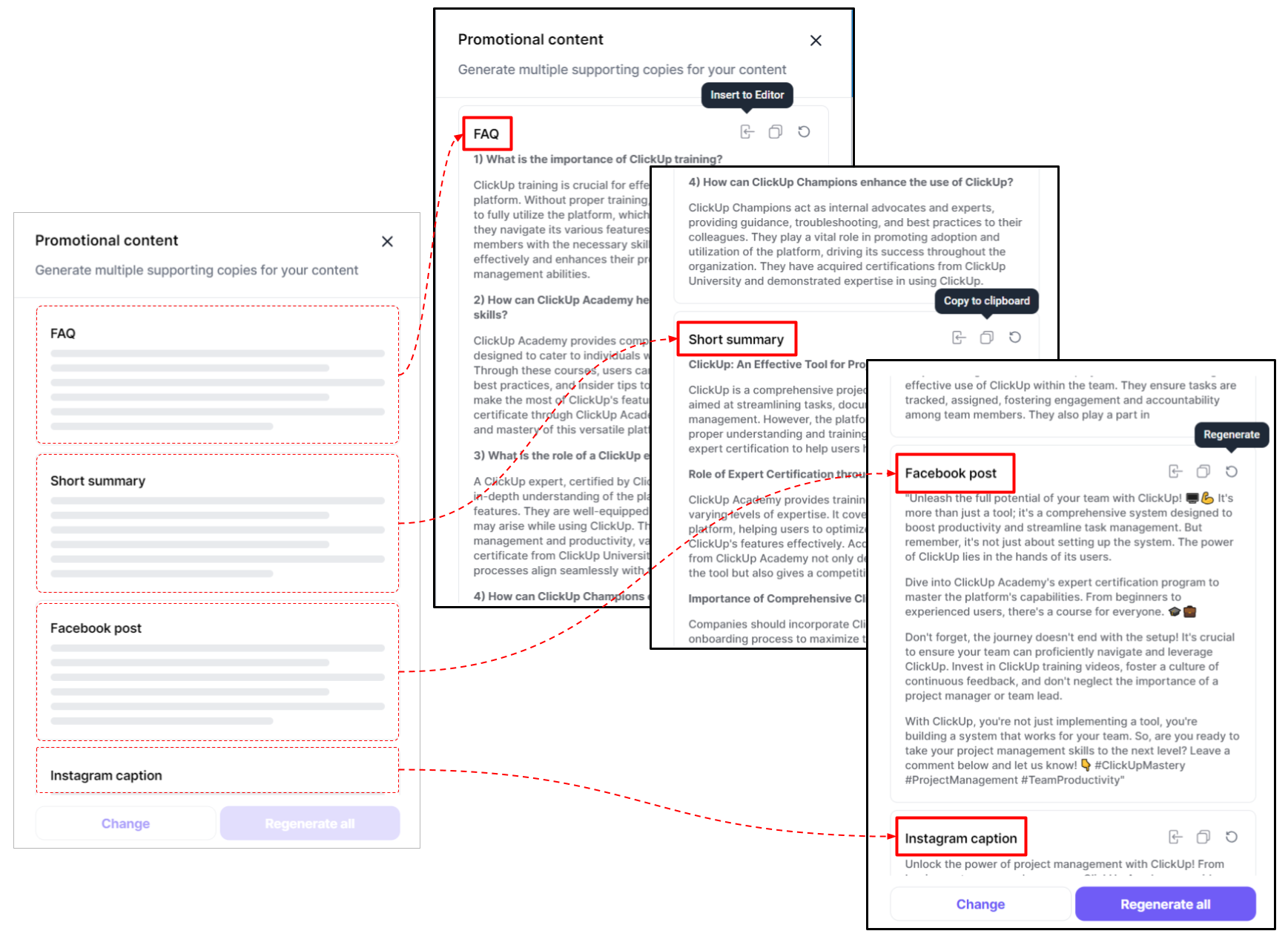
Want to regenerate the content, copy to your clipboard, or insert it to the editor?
- Click the icons at the top of each content to:
- insert the content to the editor
- copy it to your clipboard
- regenerate the content
- To change the selection of content types to generate, click the [Change button]
- To regenerate all content altogether, click the [Regenerate all] button
Updated 10 months ago