How to Access Older Templates in Writesonic
If you’re searching for a specific template you’ve used before but can’t find it in the current interface, don’t worry. This guide will walk you through the steps to locate and use those templates.
-
Log in to Your Writesonic Account
- Start by logging into your Writesonic account using your credentials.
-
Navigate to the Templates Section
- Once logged in, you'll land on the Writesonic homepage. Head over to the “What will you create today?” section.
- Click on the "View All" button to see the complete list of available templates.
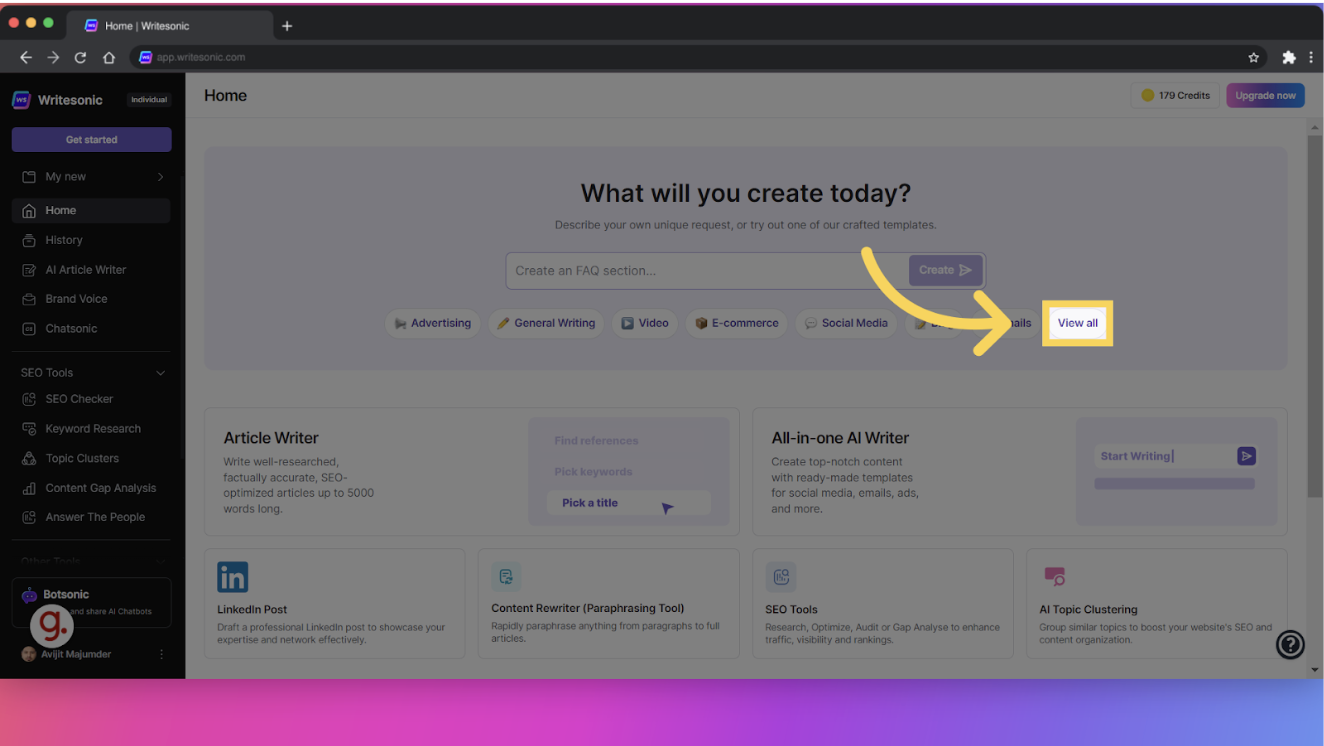
-
Explore Additional Templates
- On the All Templates page, look for a left arrow symbol. Clicking on this arrow will allow you to explore more template options that may not be immediately visible.
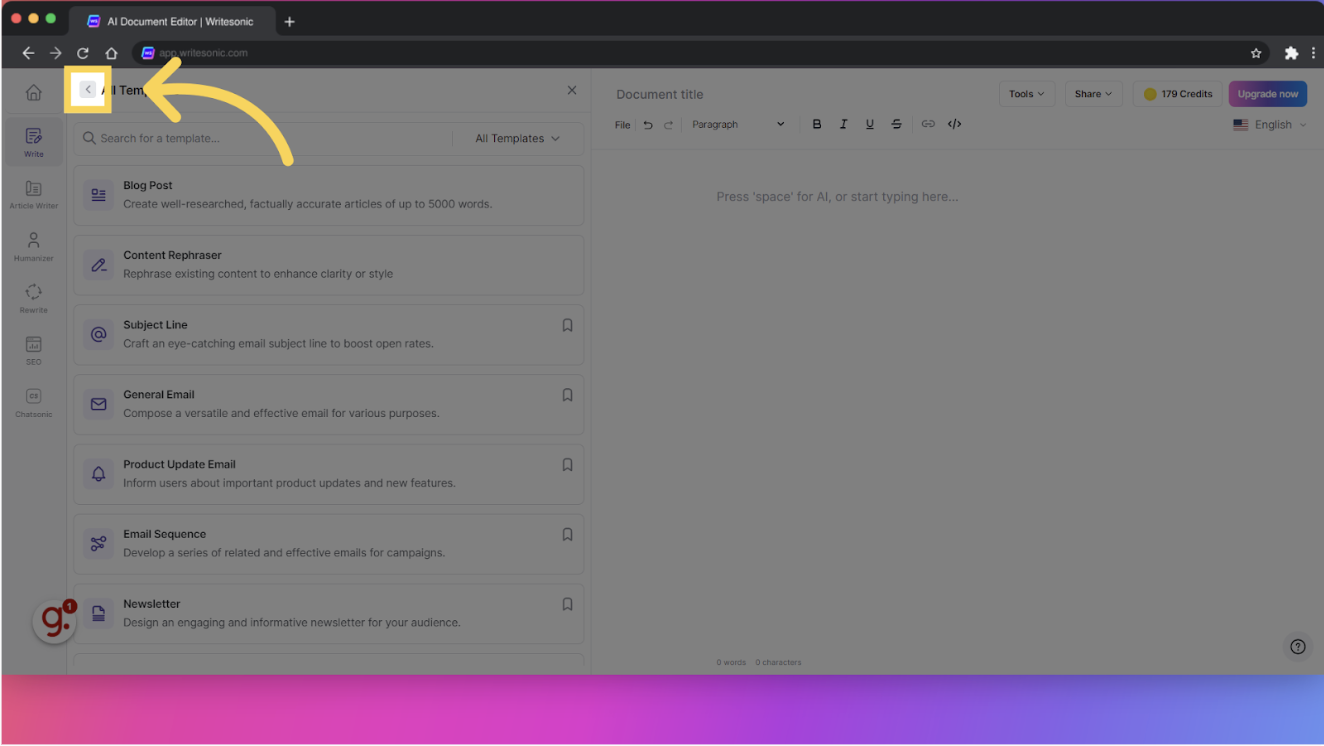
-
Access Older Templates
- Scroll down to the bottom of the page. You’ll see a link labeled "Looking for older templates? View them here."
- Click on this link, and you’ll be directed to a list of all previously available templates.
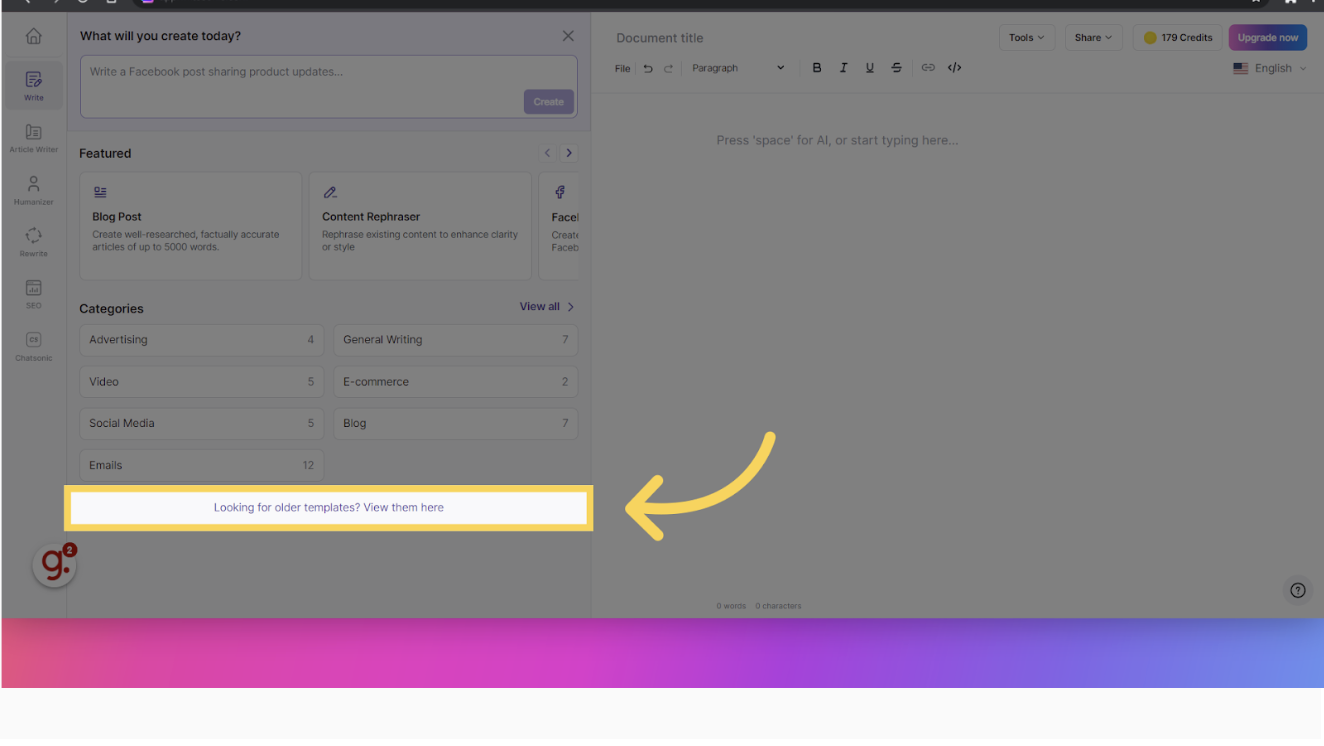
-
Browse and Select Your Template
- Once you’re on the older templates page, you can browse through the list and select the template you need.
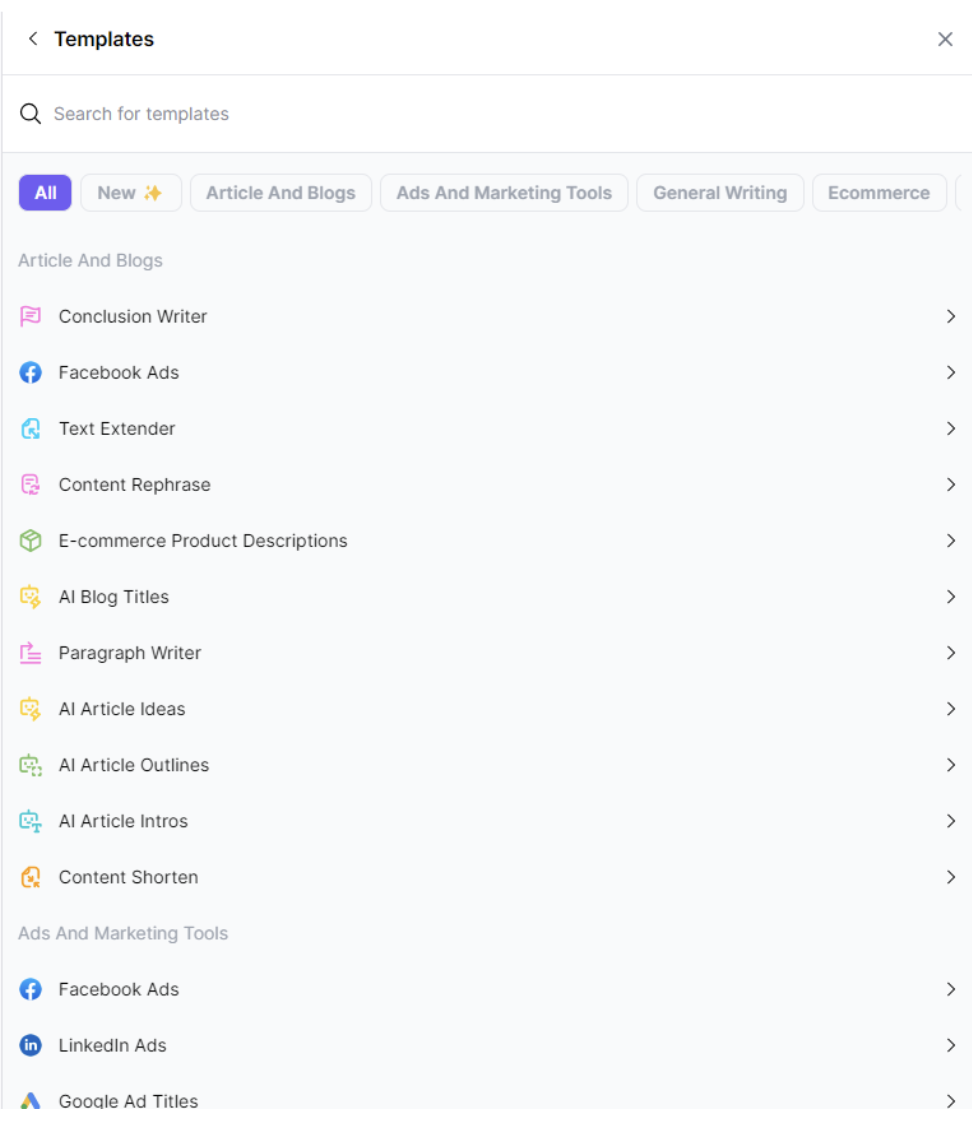
Conclusion
And that’s it! By following these steps, you can easily find and use older templates in Writesonic. If you encounter any issues or need further assistance, don’t hesitate to reach out to our support team via email at [email protected].
Updated 10 months ago
