Bulk Generator Overview
Learn how to generate multiple pieces of content simultaneously
Bulk Generation capability allows users to bypass the time-consuming process of creating copy one piece at a time. Instead, you can upload a spreadsheet, such as an Excel sheet or CSV file, and let Writesonic handle the heavy lifting. This feature is designed to streamline your workflow, making it more efficient and less prone to errors.
Please note that 1 credit will be deducted for each row of text generated.
Key Benefits
- Time Savings: By leveraging the bulk upload feature, you can potentially save up to 30 hours of work every week. This time can then be redirected towards more strategic tasks that can help grow your business.
- Increased Deal Closures: Time saved translates into more opportunities to close deals. With the additional bandwidth, you can focus on nurturing leads and customizing proposals to better meet client needs.
- Competitive Edge: Small details can make a big difference in the competitive landscape. By optimizing your processes and saving substantial time, you can compete more effectively with larger players in the industry.
- Goal Achievement: Don't let the minutiae of daily tasks prevent you from reaching your larger business objectives. Utilizing tools like bulk uploads can help you maintain focus on what truly matters.
Step 1 - Navigate to the Bulk Generate page
Click [Bulk Generate] from the left hand side menu under the "Other Tools" section.
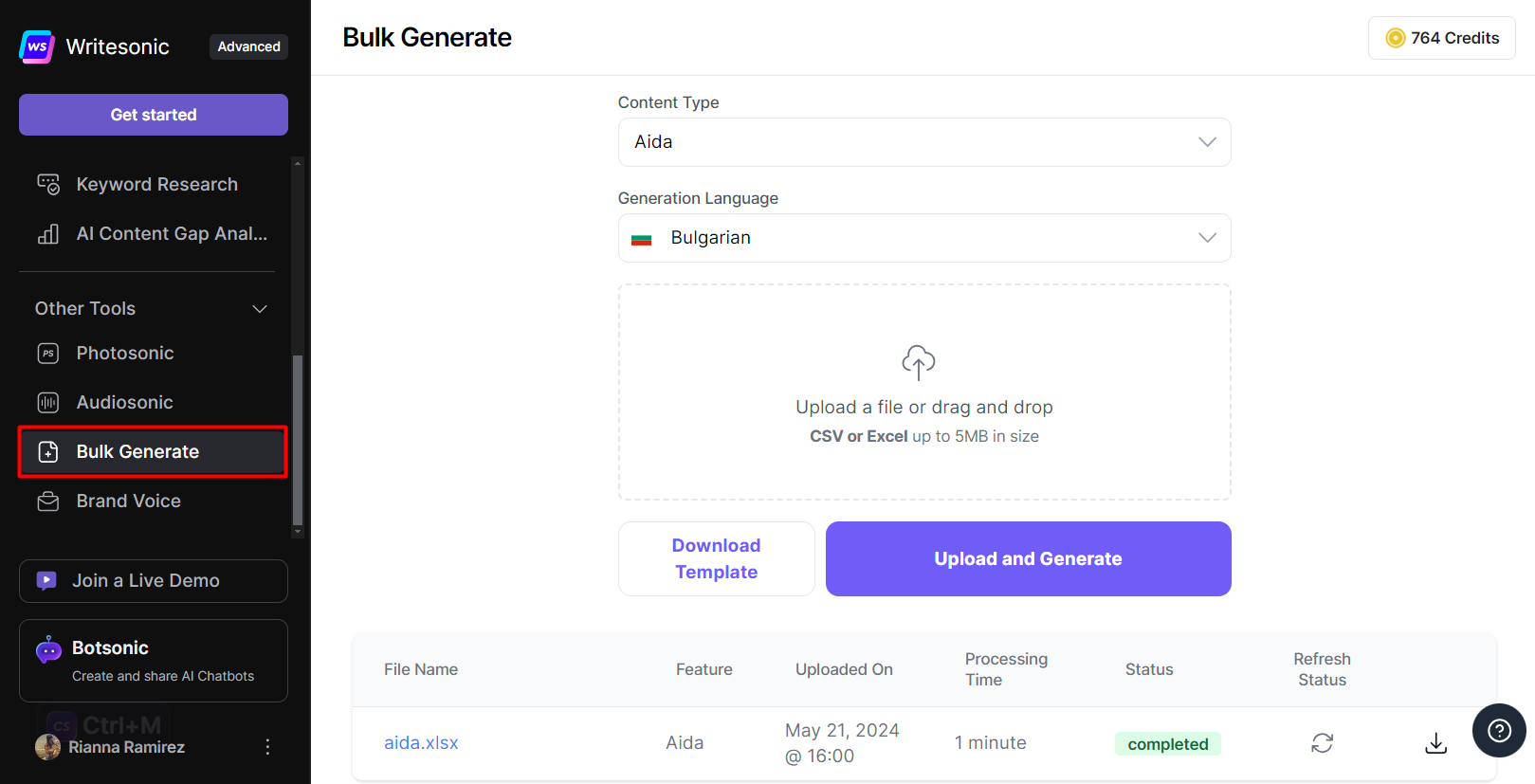
Step 2 - Select a content type
Select a content type from the dropdown menu.
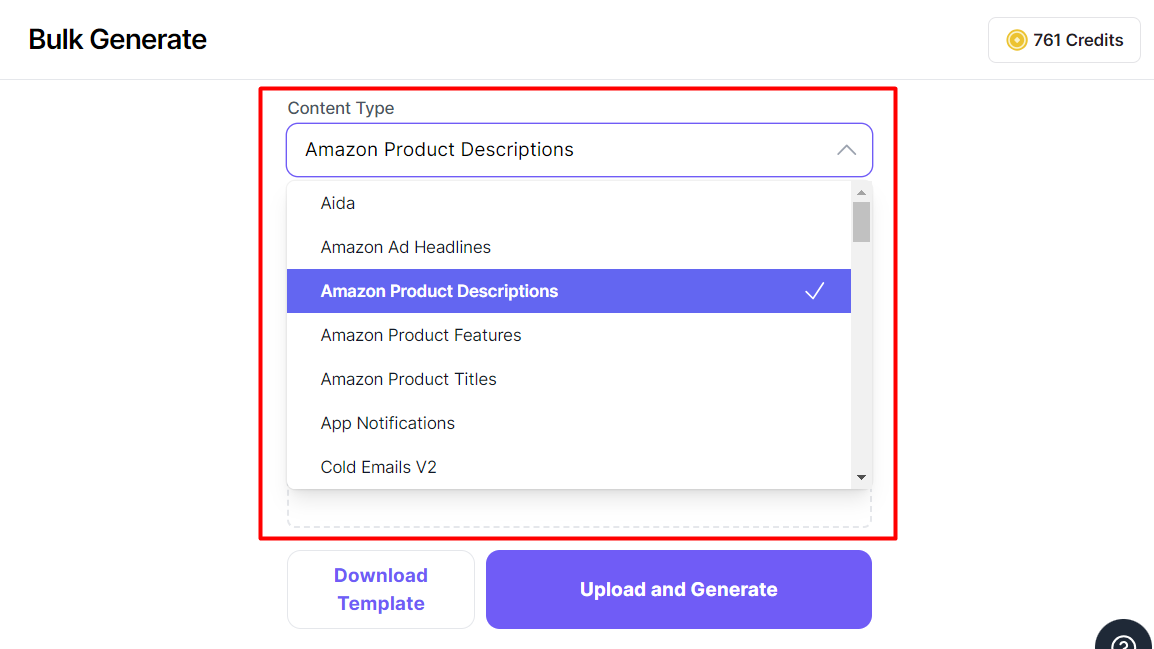
Step 3 - Select a Language to Generate
Select a language from the dropdown menu
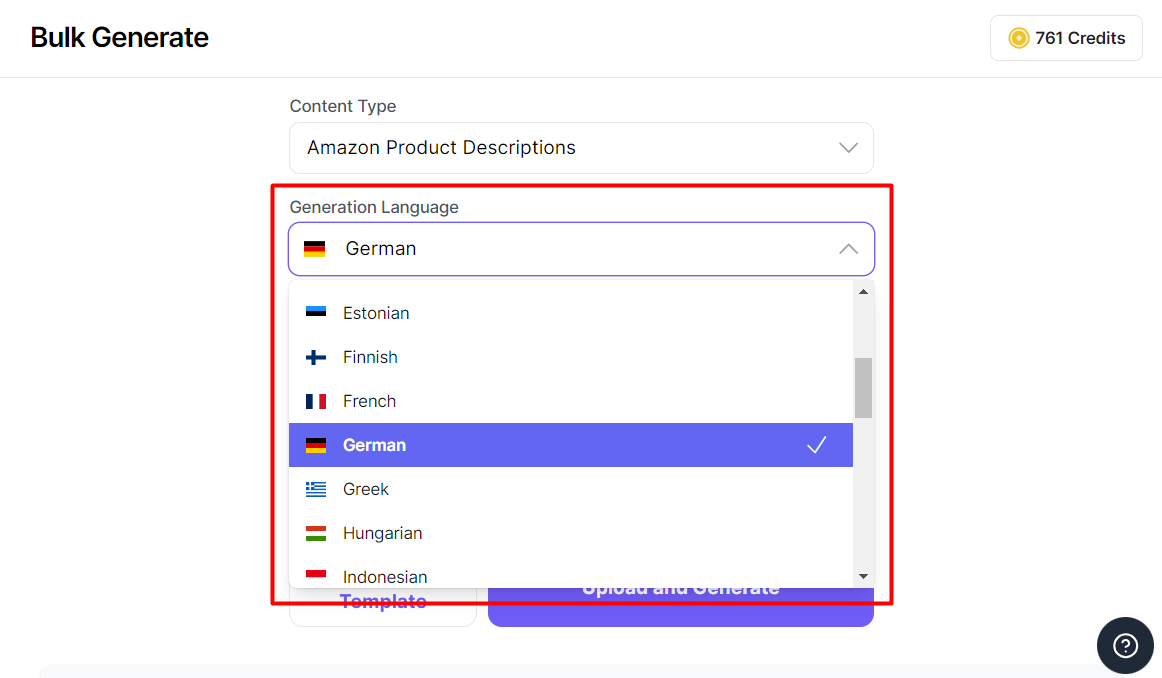
Step 4 - Prepare your spreadsheet
- Click [Download Template] to download a spreadsheet template specific to your chosen content type
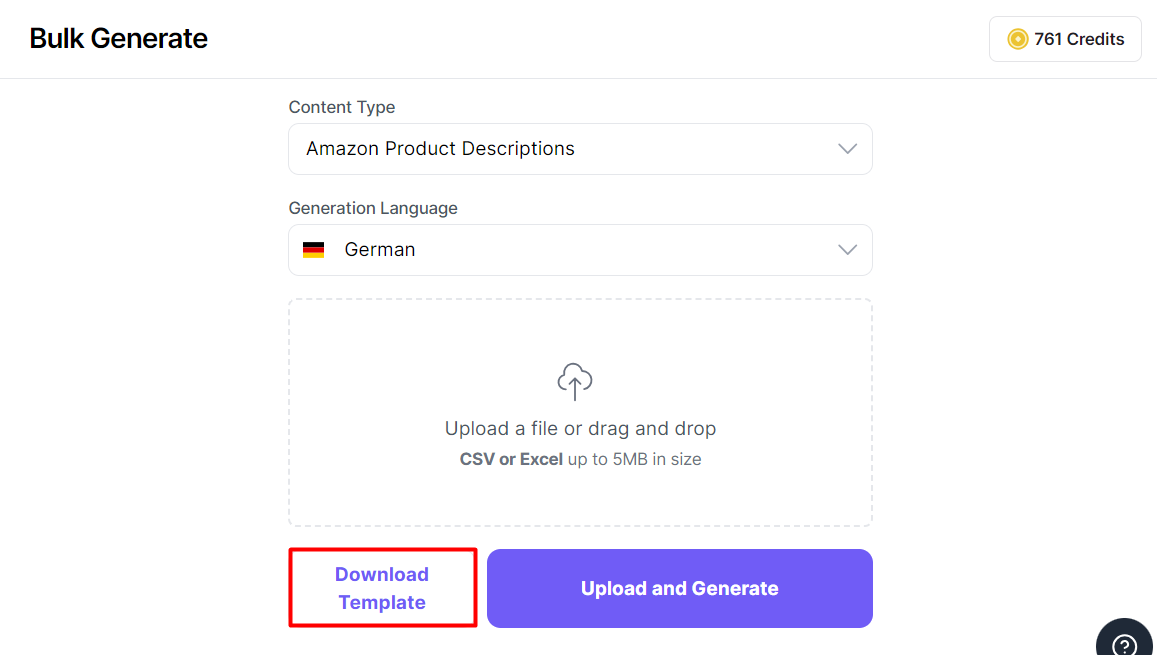
- Use the downloaded template to prepare your spreadsheet
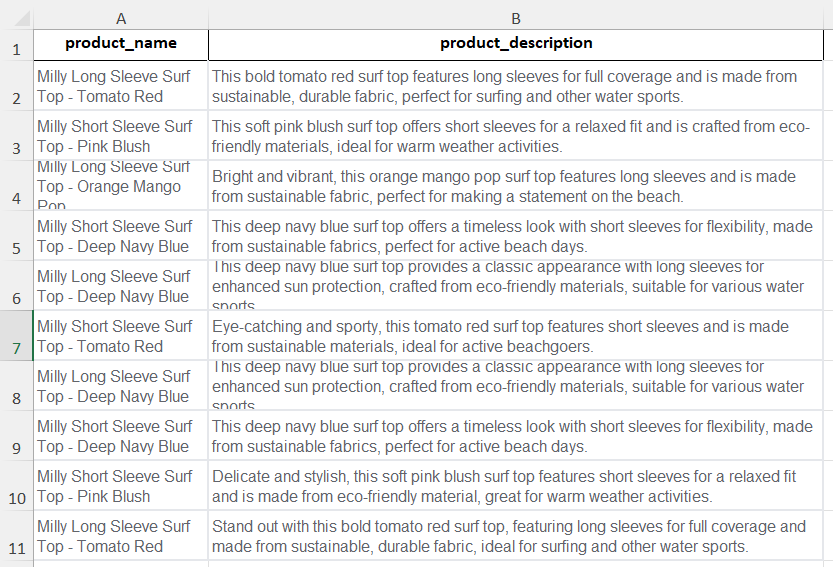
Step 5 - Upload Spreadsheet
- Click the upload box to upload the spreadsheet containing your content.
- Click [Upload and Generate]
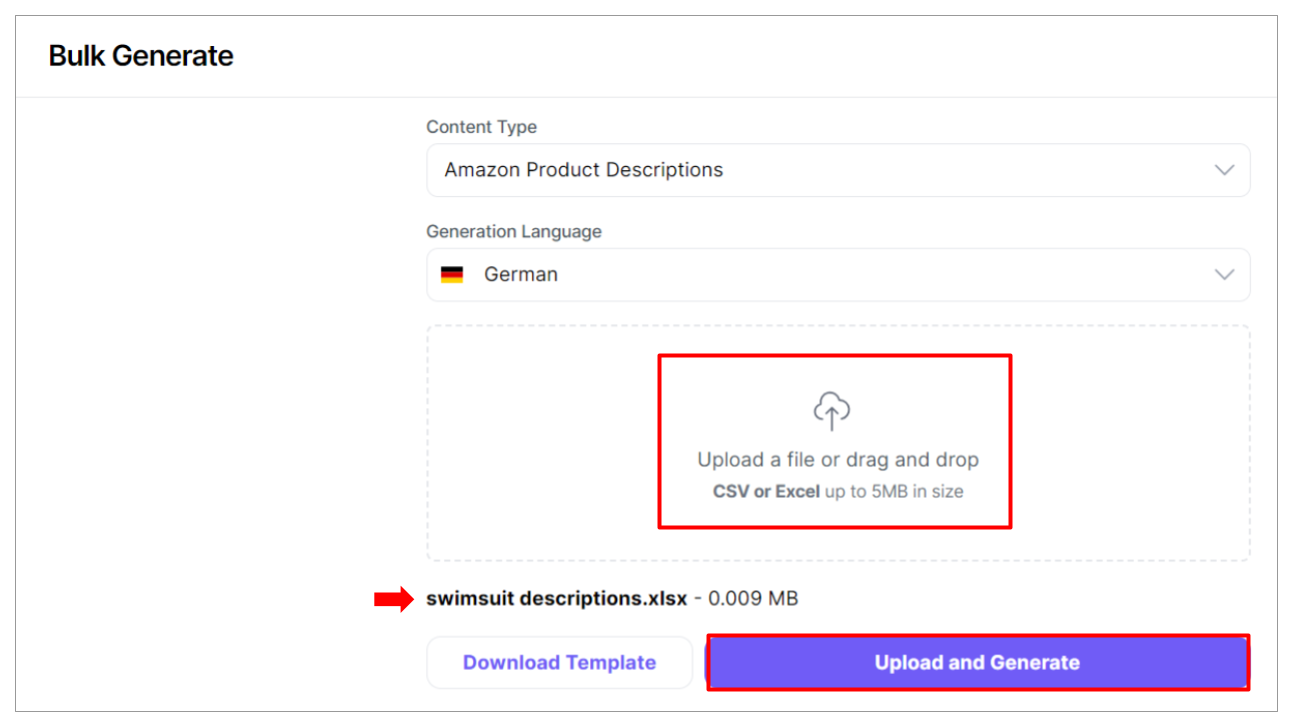
Step 5 - Download Bulk Generated Content
- Once the spreadsheet is uploaded, Writesonic will immediately start processing the file.
- Once it's completed, click the [download] icon to view the bulk generated content.
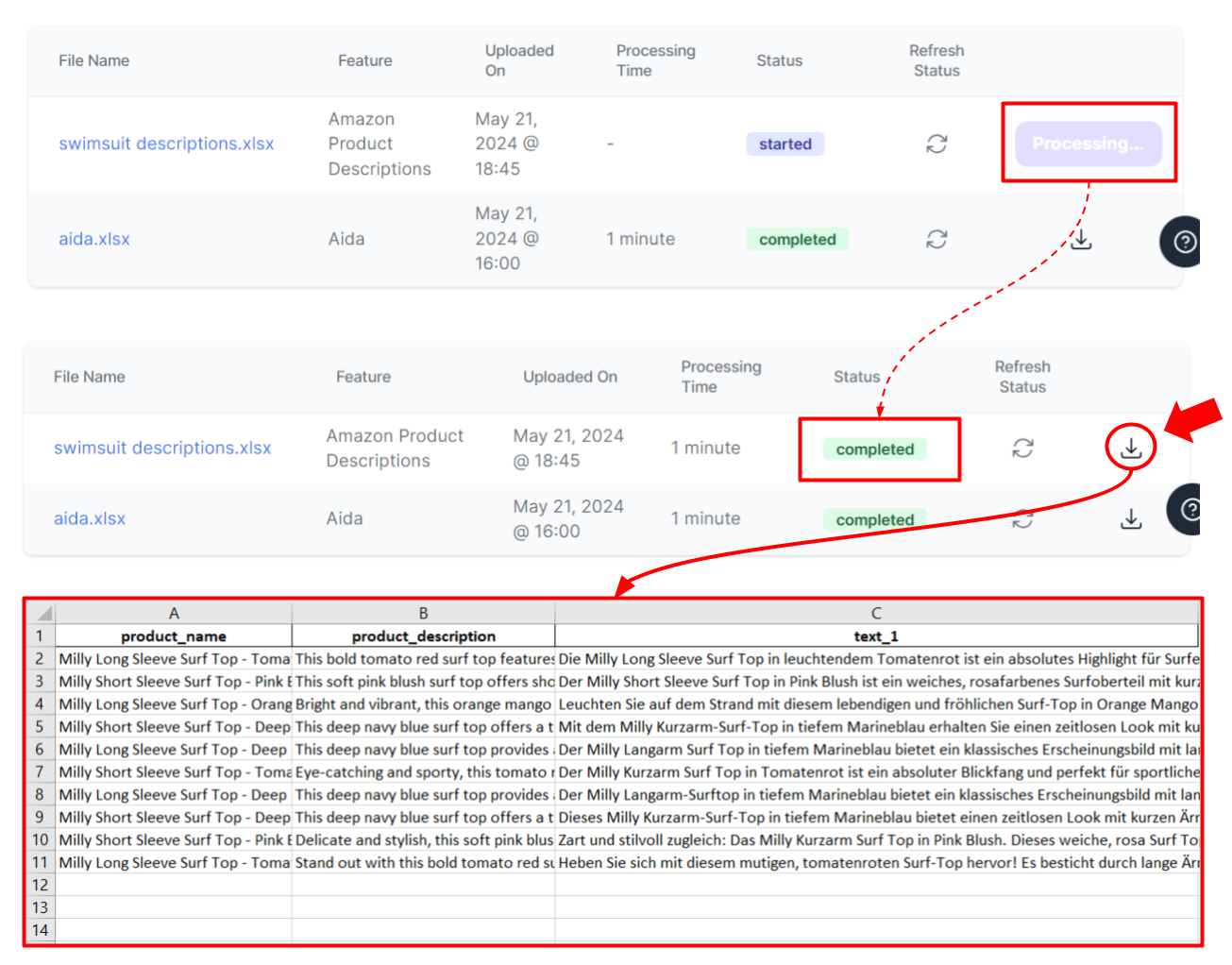
Updated 10 months ago
