Accessing History on Writesonic
A Guide to Accessing Your Previous AI-Generated Content
Accessing your previous generations on Writesonic AI platform is streamlined and efficient. Once you've created content, you can view and manage your generations efficiently. Follow these steps to access your previous work:
All generations are saved in a Project Folder. By default, if you have not created any project folders, new generations will be saved in your default [New Folder].
You must select the project folder in the folder dropdown located at the top section of the left hand side menu before generating any content. Once a project folder is selected, any generations will be saved in the selected folder.
To access the list of generations, make sure the project folder is selected, then click the [History] tab from the left hand side menu.
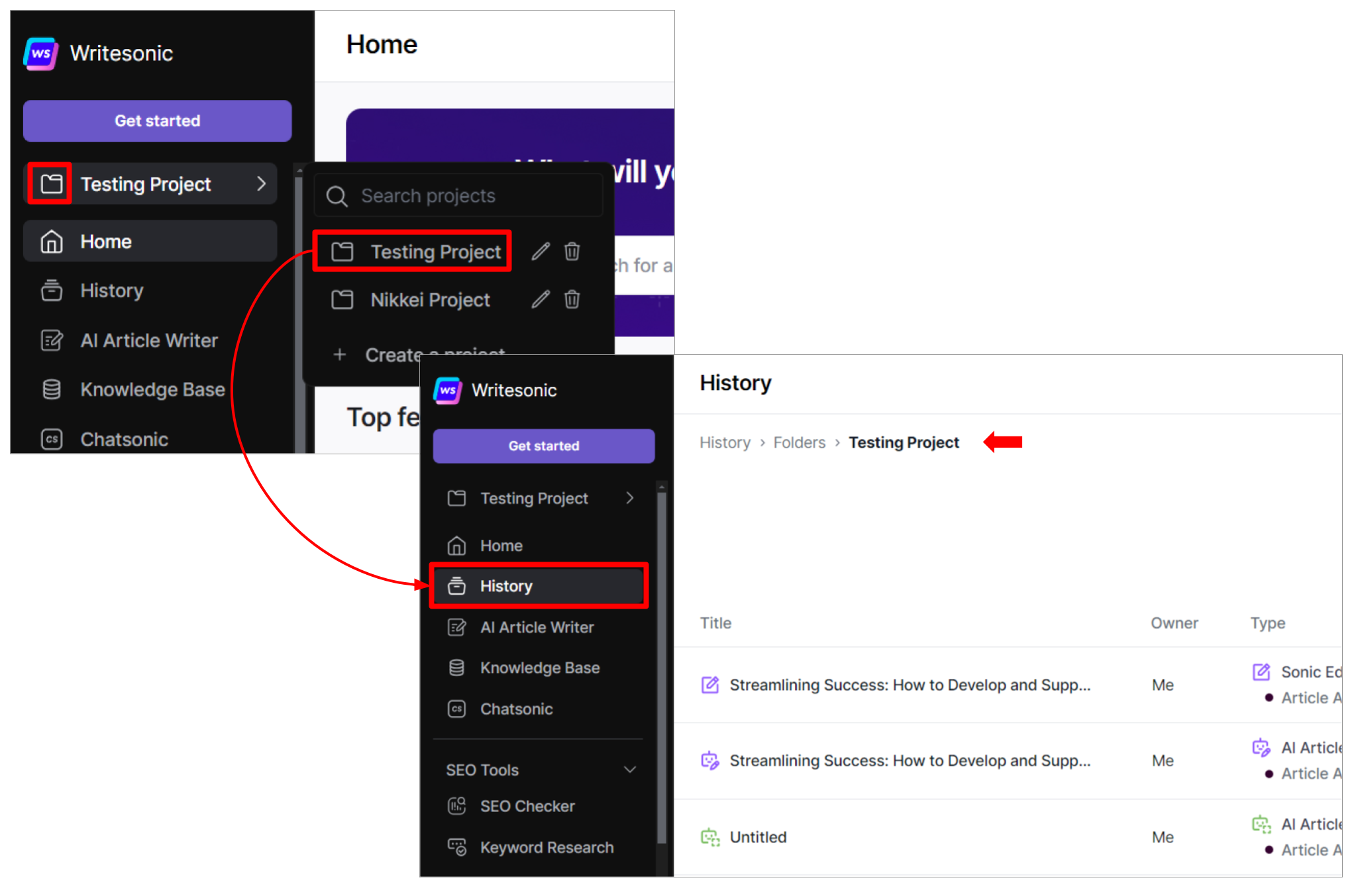
The ways you can work around accessing "History" on your Writesonic Account - Projects & Folders
Via Default New Folder
If you haven't created any Project Folders:
Click [History] from the left-hand side menu.
Your generations will be displayed in the "Writesonic".
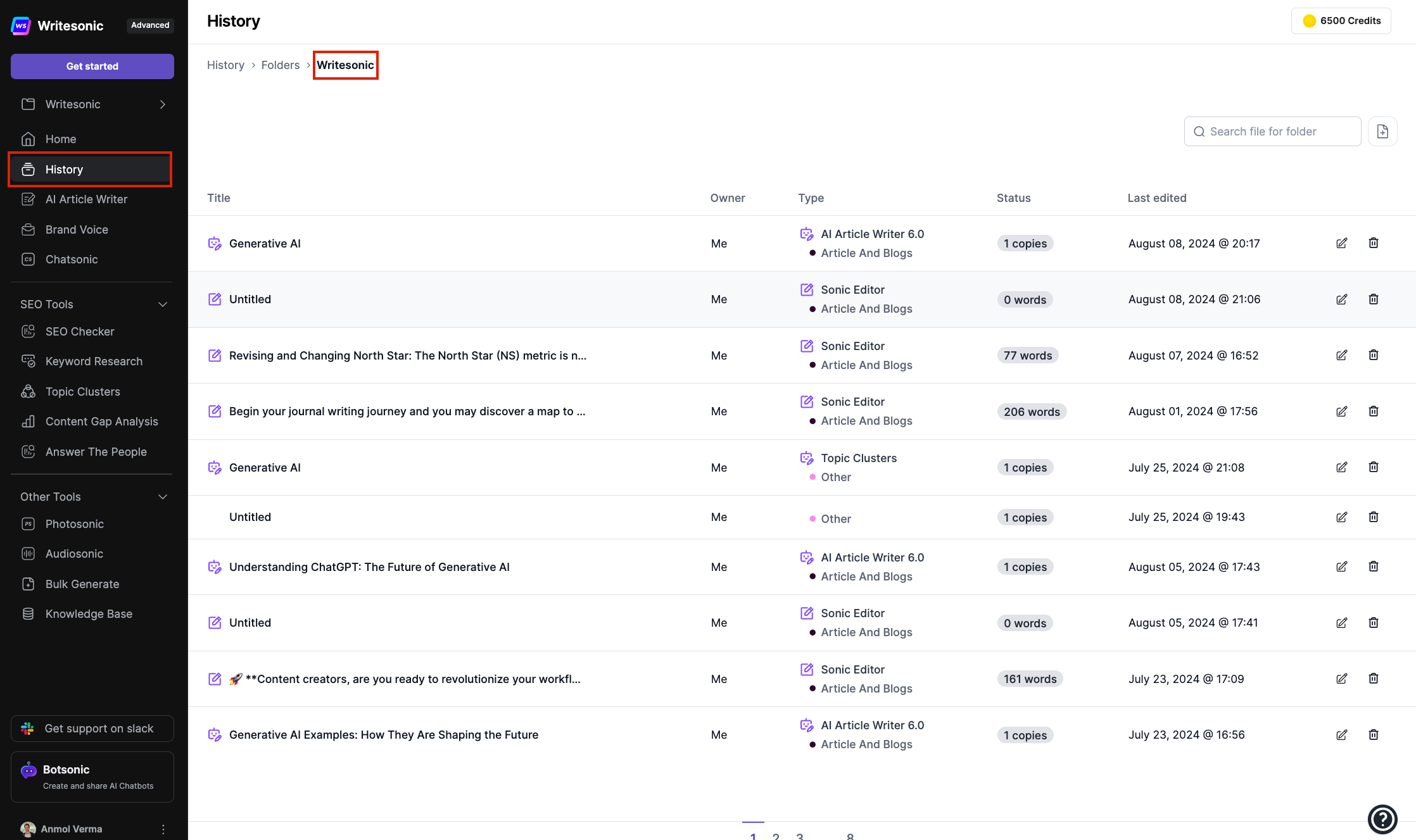
Via Project Folders
To access your previous generations through Project Folders:
Click the [Folder] dropdown at the top of the left-hand side menu.
Select the desired Project Folder.
Click the [History] tab from the left-hand side menu.
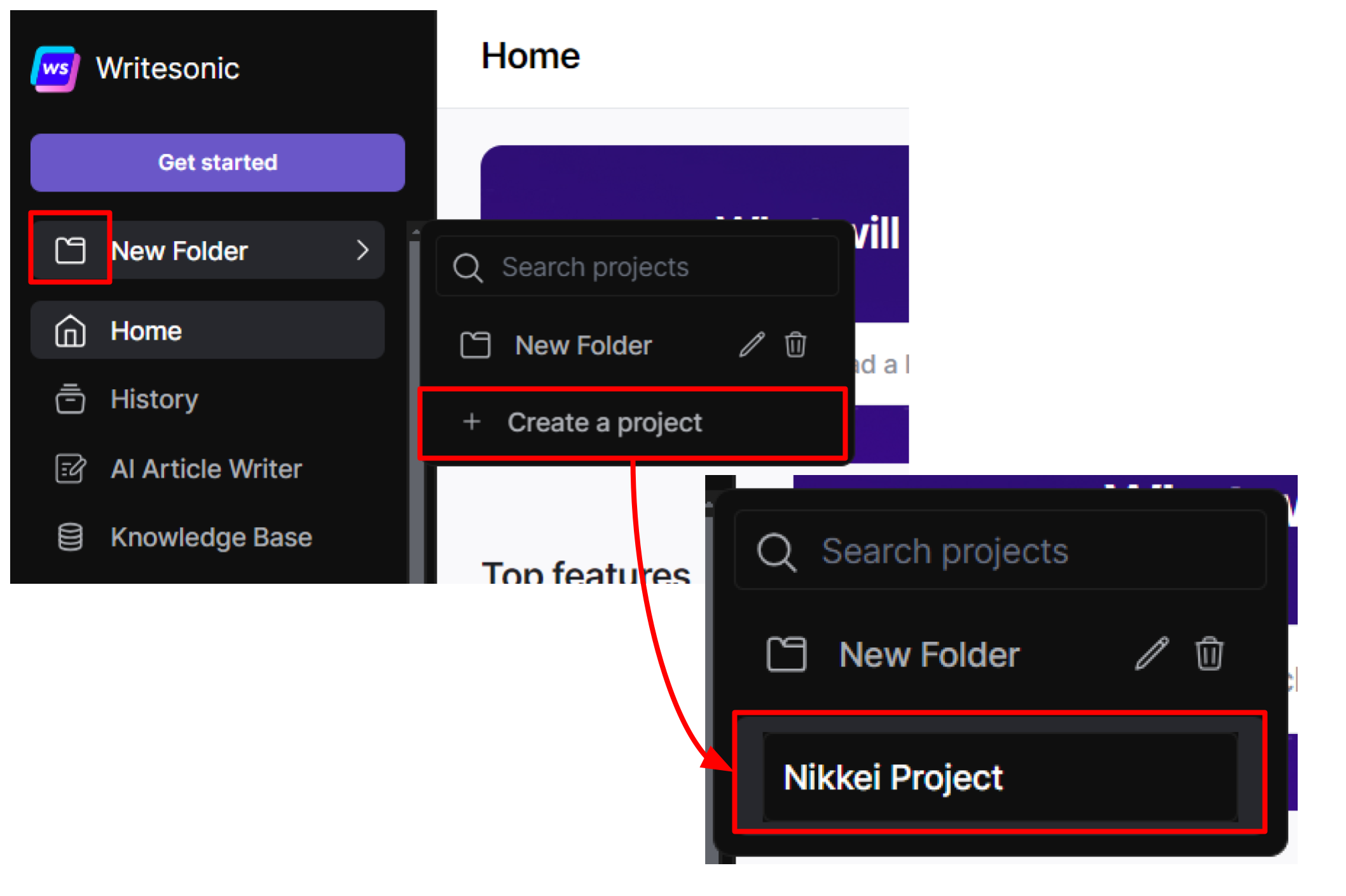
Select the folder name or project from the folder dropdown before you generate a new item. Note: Any files or generations you create will be automatically saved in the selected project folder.
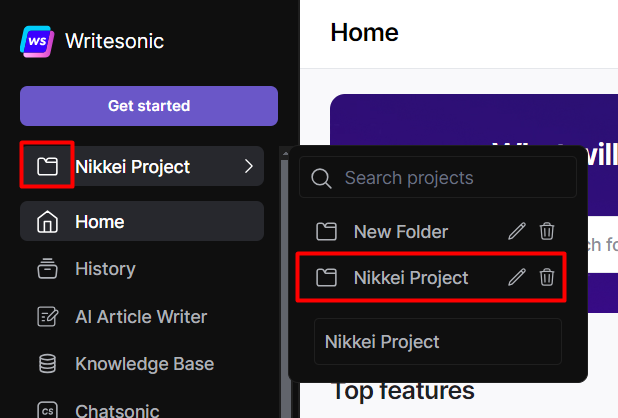
Need help? Contact Support at [email protected]
Updated 10 months ago
