Generate Articles in Bulk with AI Article Writer 6
Learn how to generate multiple articles in bulk using Writesonic's AI Article Writer 6
Step 1: Access the Bulk Generator in AI Article Writer 6
- Click [AI Article Writer] on the left-hand side menu, then click [Use AI Article Writer 6]
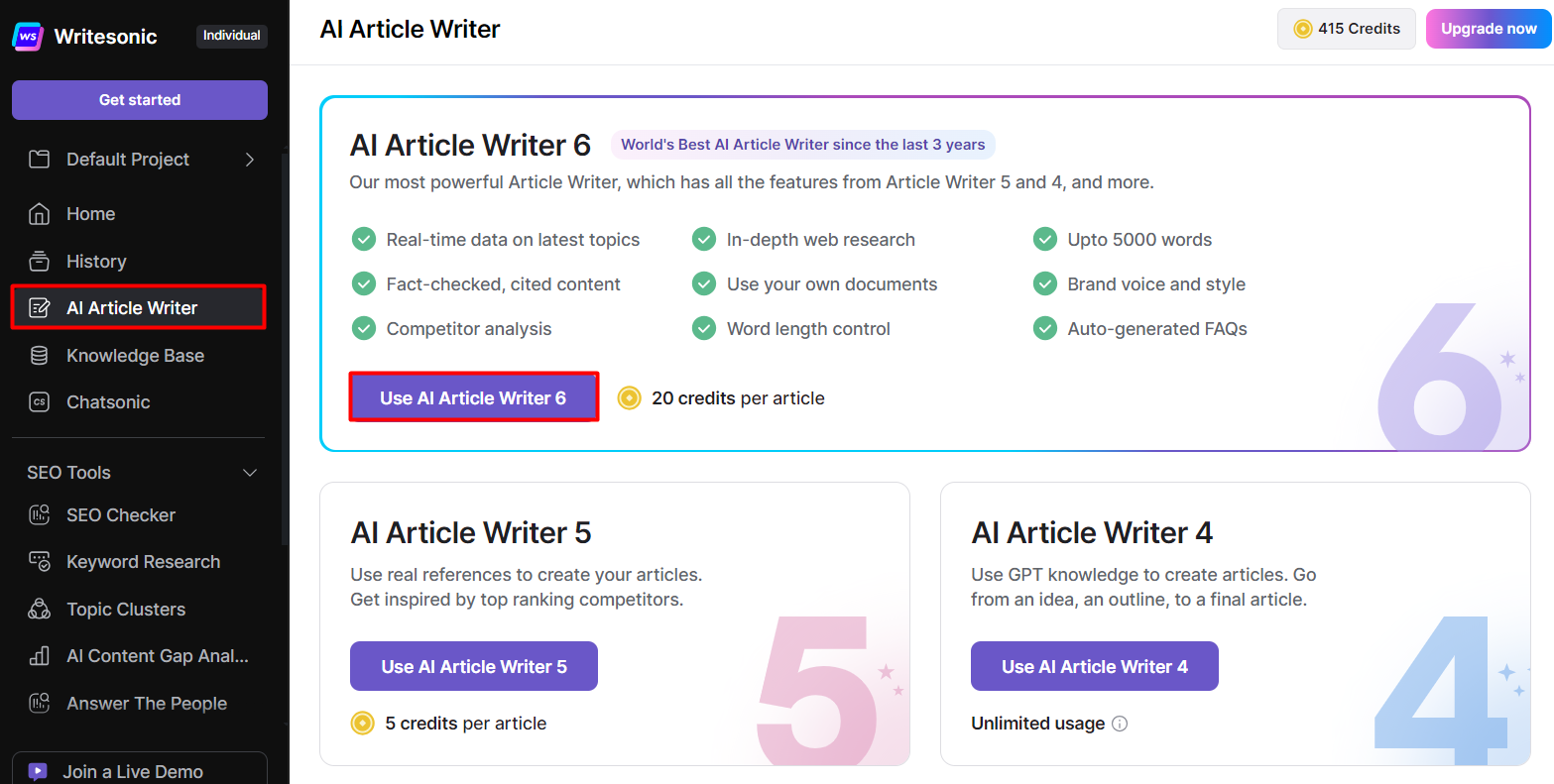
- Click the link to "Try out Bulk Generator," This opens the [Bulk Generate] feature which you can also access from the left hand side menu.
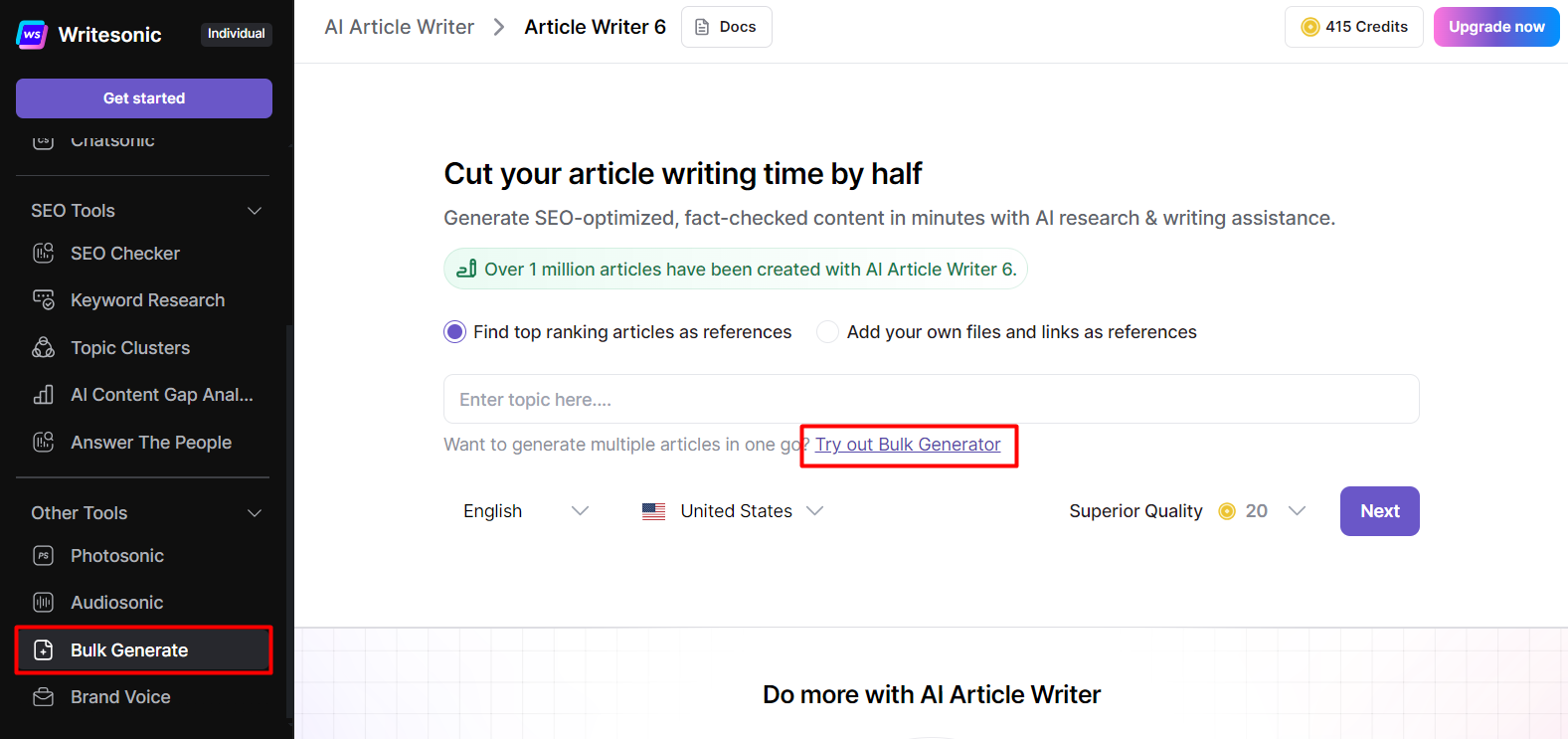
Step 2: Prepare Your CSV or Excel File
- In the content type dropdown, search for AI Article Writer V6 and select it.
- Choose the language you want the content to be written in.
- Click the [Download Template] button to get the required template.
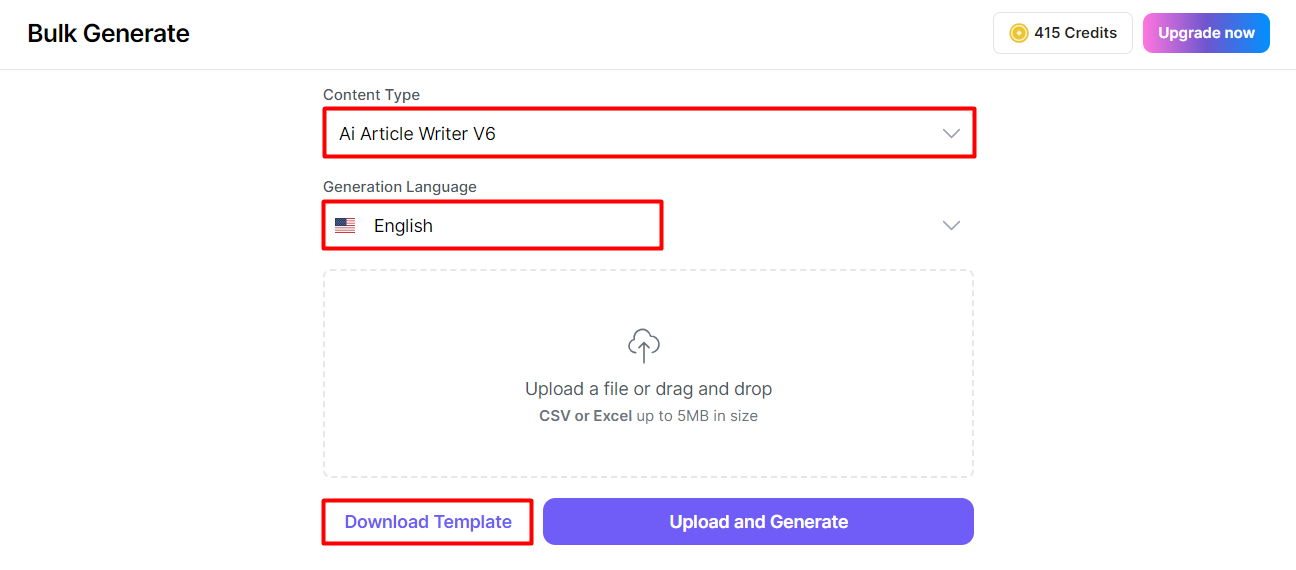
- Open the template and add your topics. Ensure you fill in the three columns:
- Topic: The subject of the article.
- Country: The language in which you want the content to be generated.
- Quality: The desired quality of the article.
- Save the file as a CSV or Excel file.
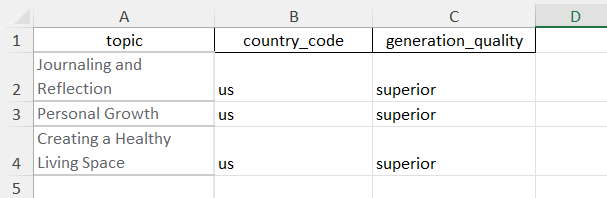
Step 3: Upload the File
- Click the upload box, then select the saved CSV or Excel file.
- Click [Upload and Generate]
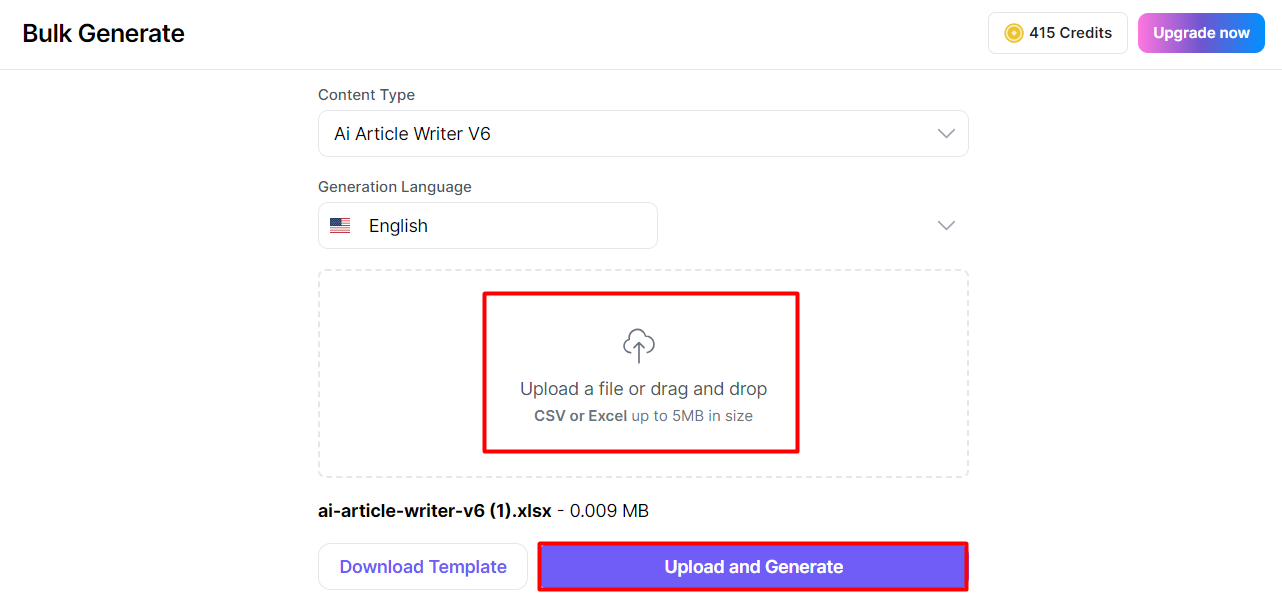
Step 4: Wait for Processing
Once uploaded, you will see the status change to 'Started.' Wait for the process to complete. This may take some time.

Step 5: Download the Generated Articles
- When the status changes to 'Completed,' click the [Download] button.
- Open the downloaded file to view your generated articles.


Updated 5 months ago
