AI Text Humanizer
Learn how to transform your AI-generated text into more human-like content.
Step 1: Access the AI Text Humanizer Tool
- In your Writesonic account, click on [Home] from there open AI Document Editor and access it from there
- Find and click on the "Humanizer" icon to open it.
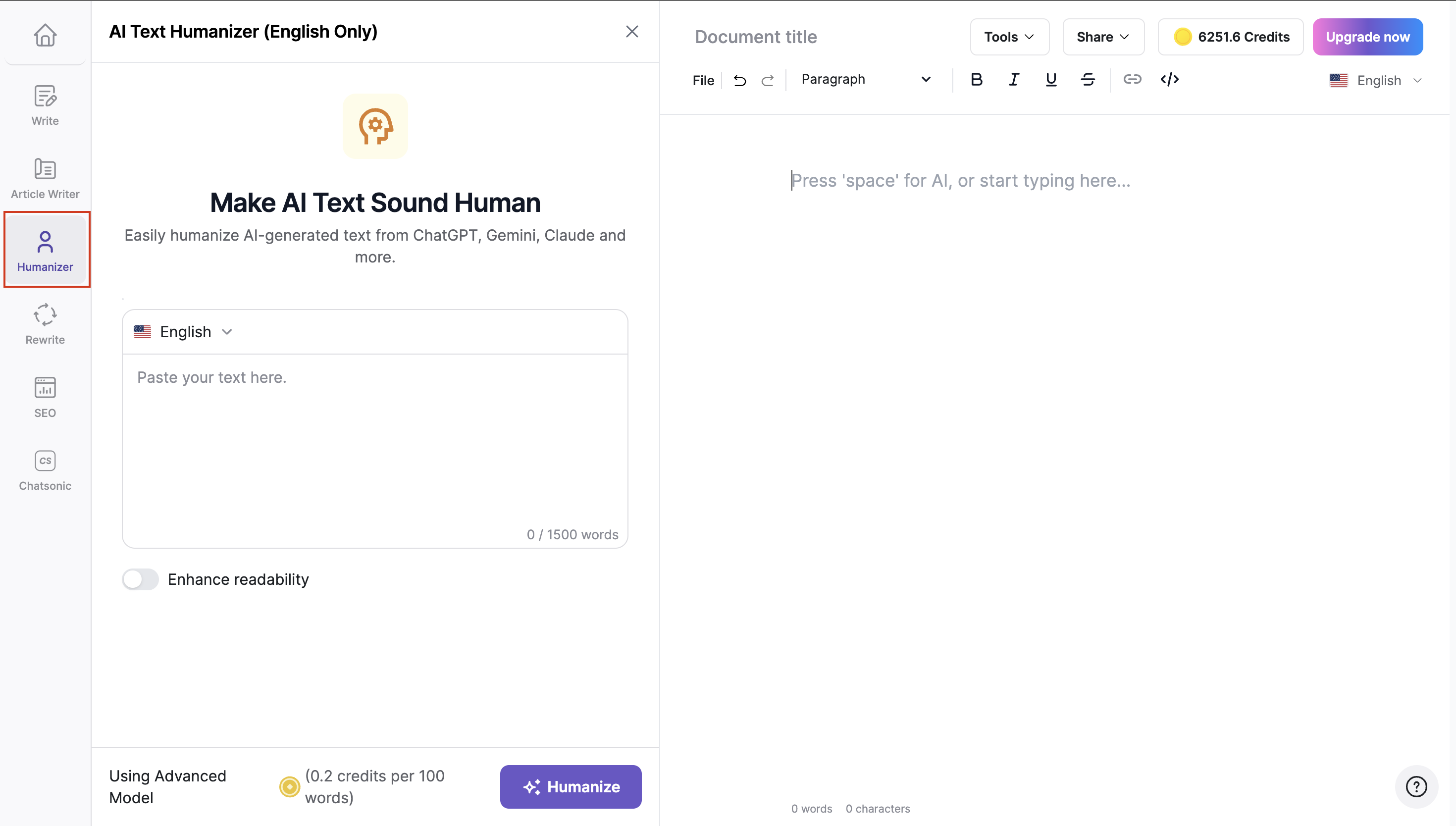
Step 2: Enter the AI Generated Text
- Once the tool is open, select the language for the humanized content (English only at the moment)
- Take the AI-generated text you want to humanize and copy it.
- Paste the copied text into the input box provided in the tool.
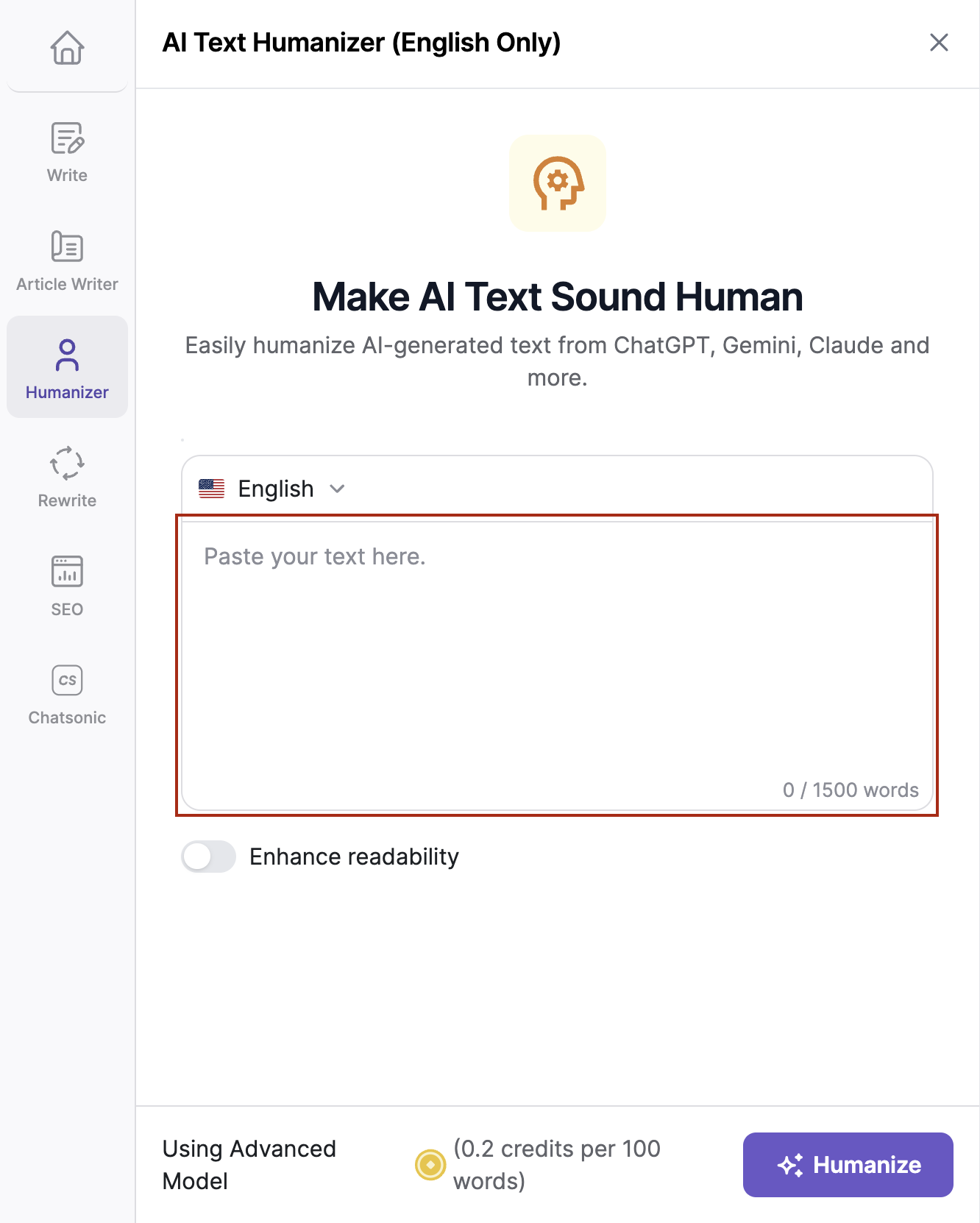
Step 3: Use Additional Features
- Enhanced Readability - You can toggle on the "Enhanced Readability" option to improve the readability of your content. Note: Turning this feature on may increase the risk of AI detection..
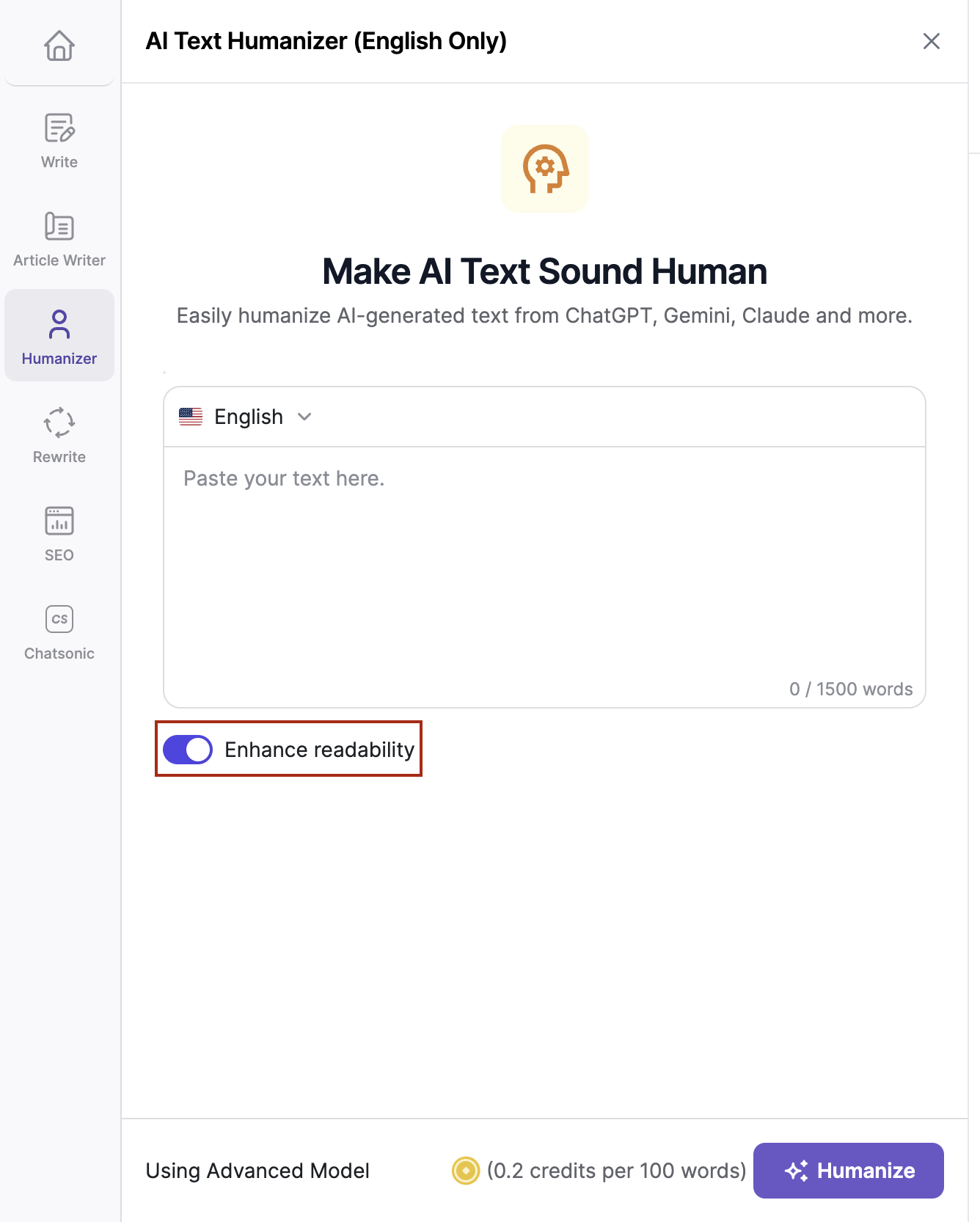
Step 4: Humanize the Text
- Once you have set your preferences, click the "Humanize" button.
- The tool will generate the humanized content for you.
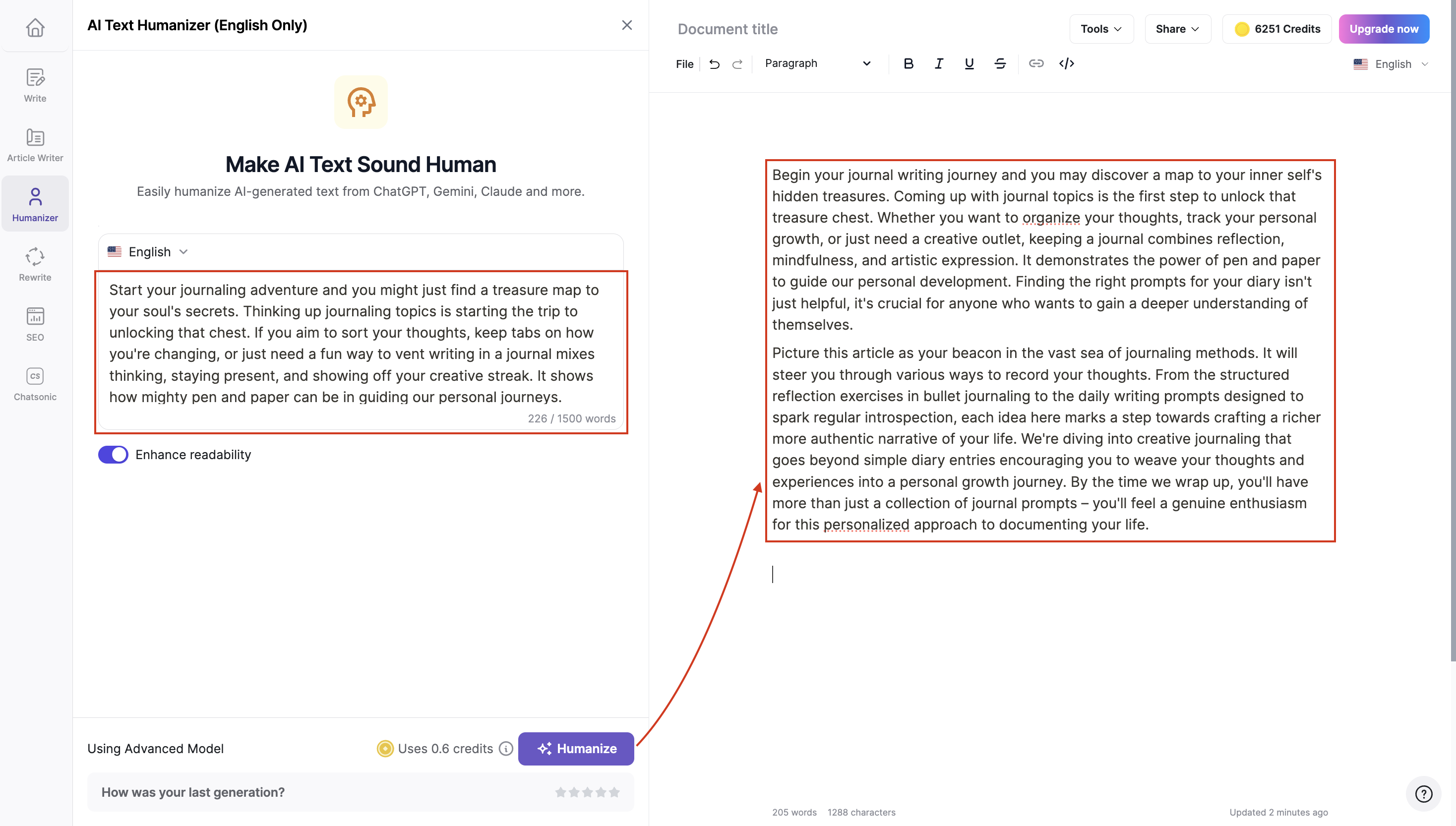
Updated 10 months ago
