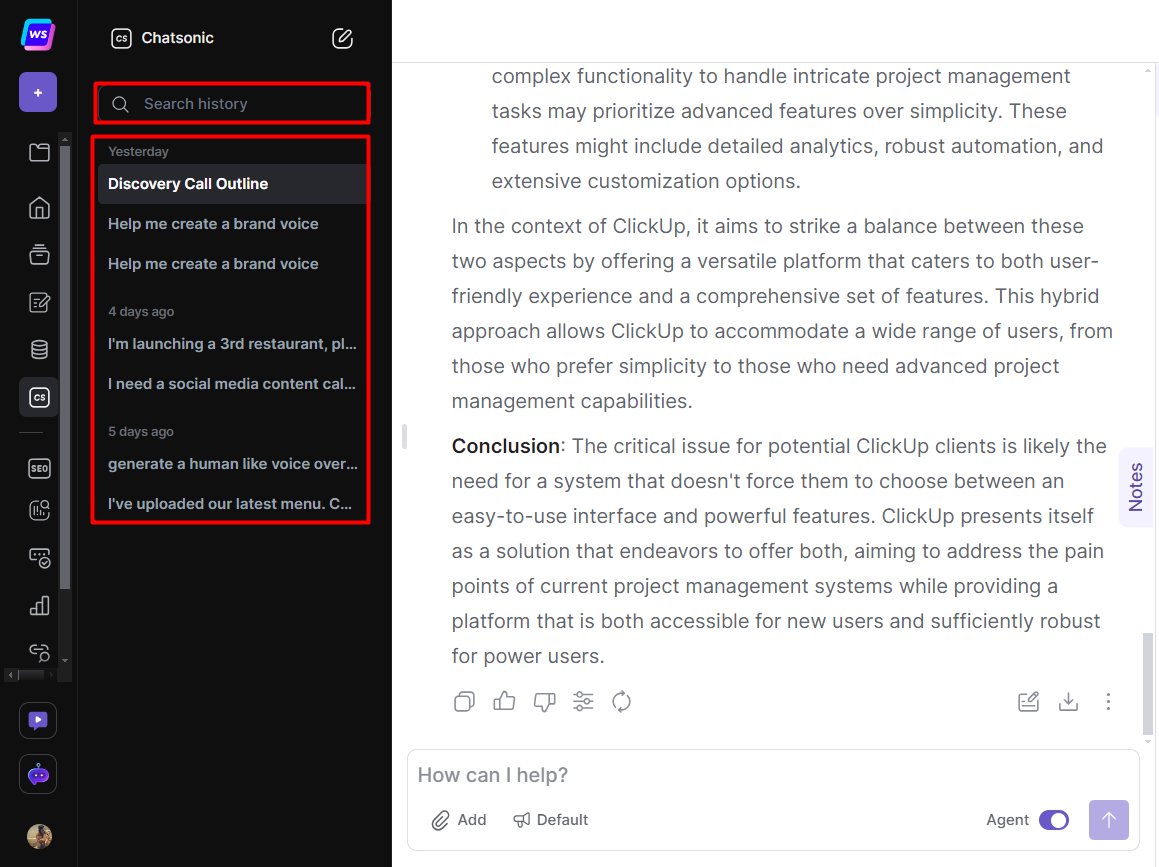View Your Previous Generations
Learn how to create project folders and view previous generations.
Here, you have access to your previous generations created in the AI Document Editor, various AI Article Writers, Chatsonic, and over 50 content templates, facilitating easy access for future use and reference.
- All generations are saved in a Project Folder.By default, if you have not created any project folders, new generations will be saved in your default [New Folder].
- You must select the project folder in the folder dropdown located at the top section of the left hand side menu before generating any content. Once a project folder is selected, any generations will be saved in the selected folder.
- To access the list of generations, make sure the project folder is selected, then click the [History] tab from the left hand side menu.
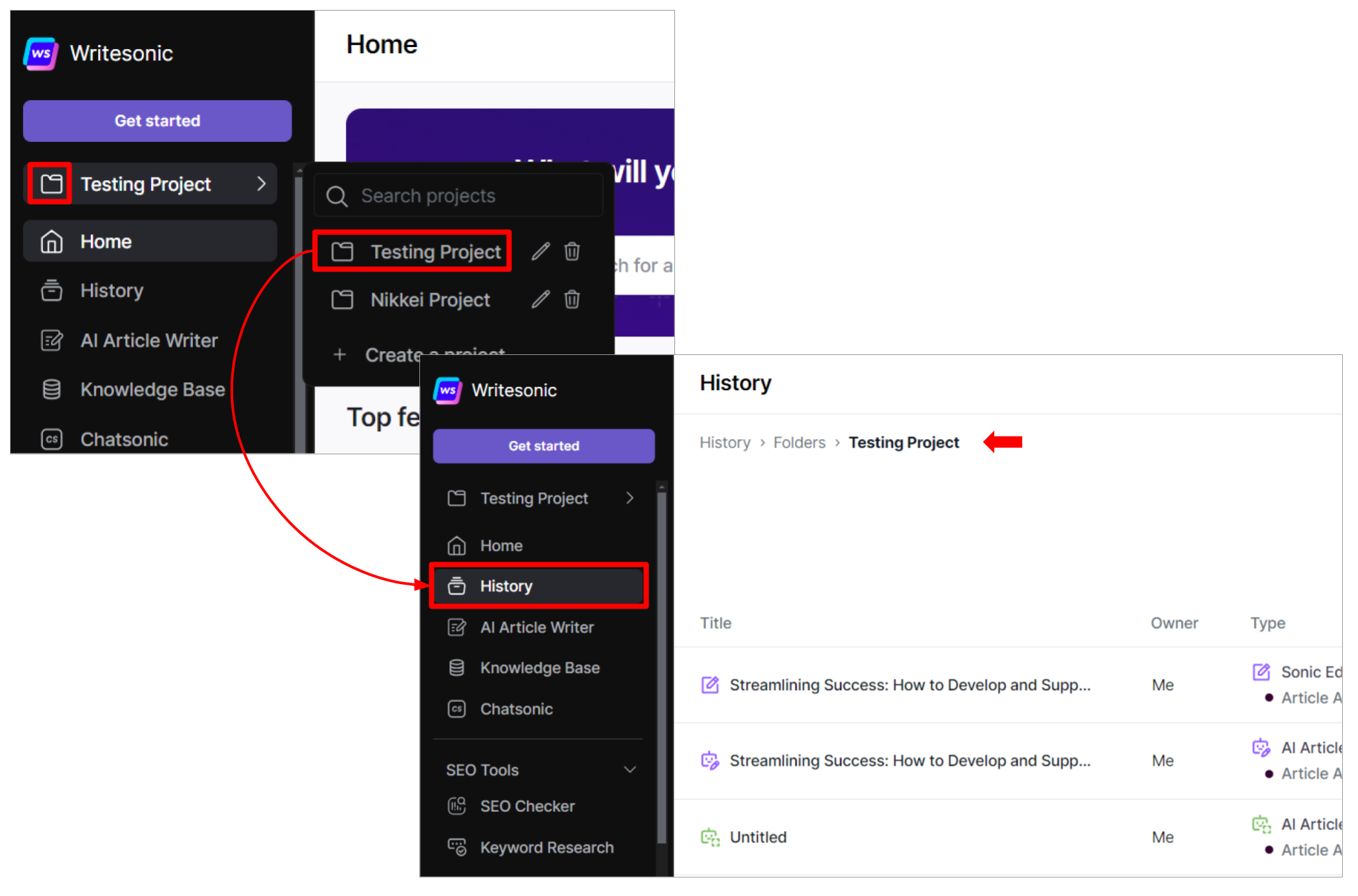
Your Default New Folder
If you haven't created any project folders, all generations will be saved in the "New Folder"
To access the default New Folder, click [History] from the left hand side menu.
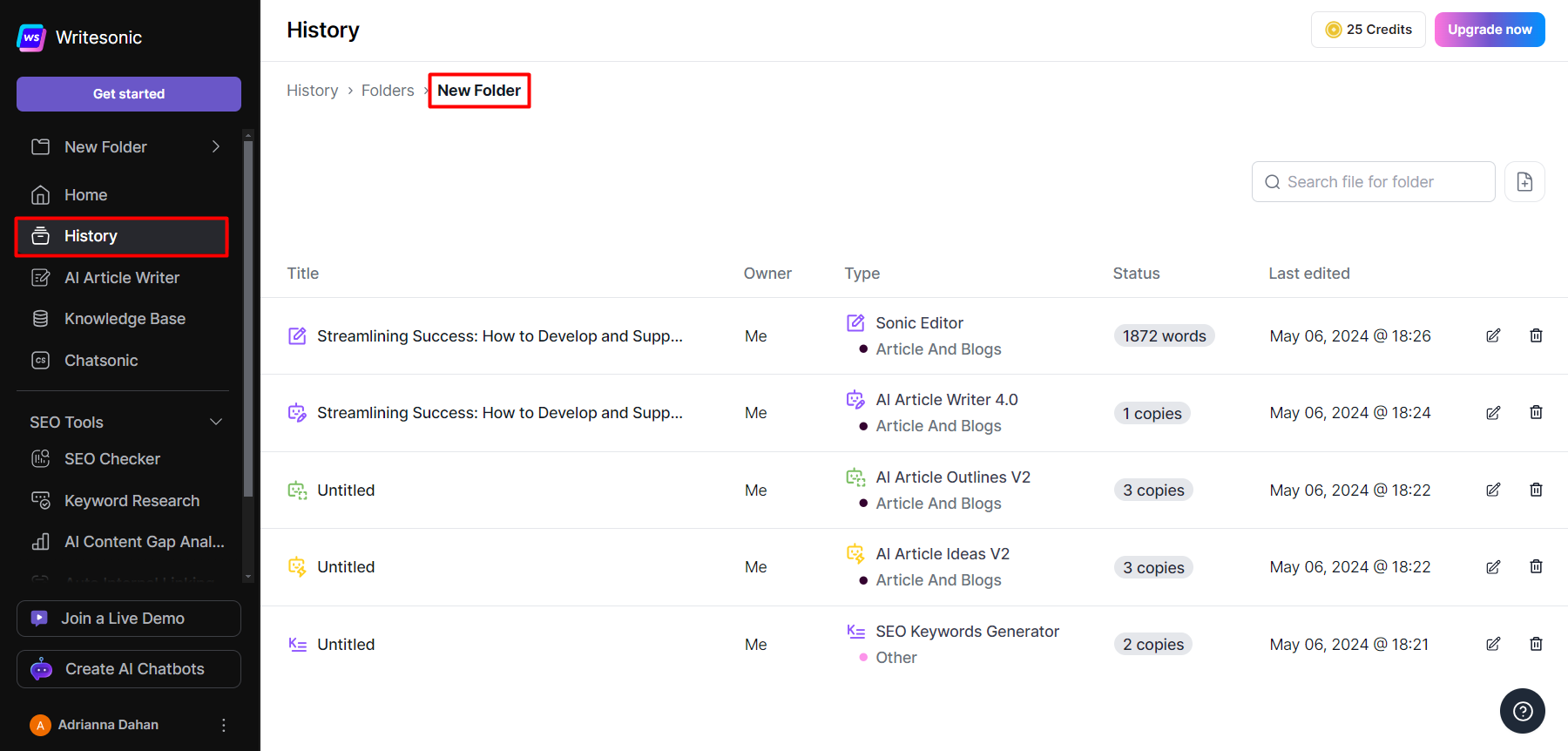
Create Project Folders
Create folders to easily group and categorize your generations and projects.
- Click the [Folder] dropdown at the top of the left hand side menu
- Click [Create a project]
- Give the project a name.
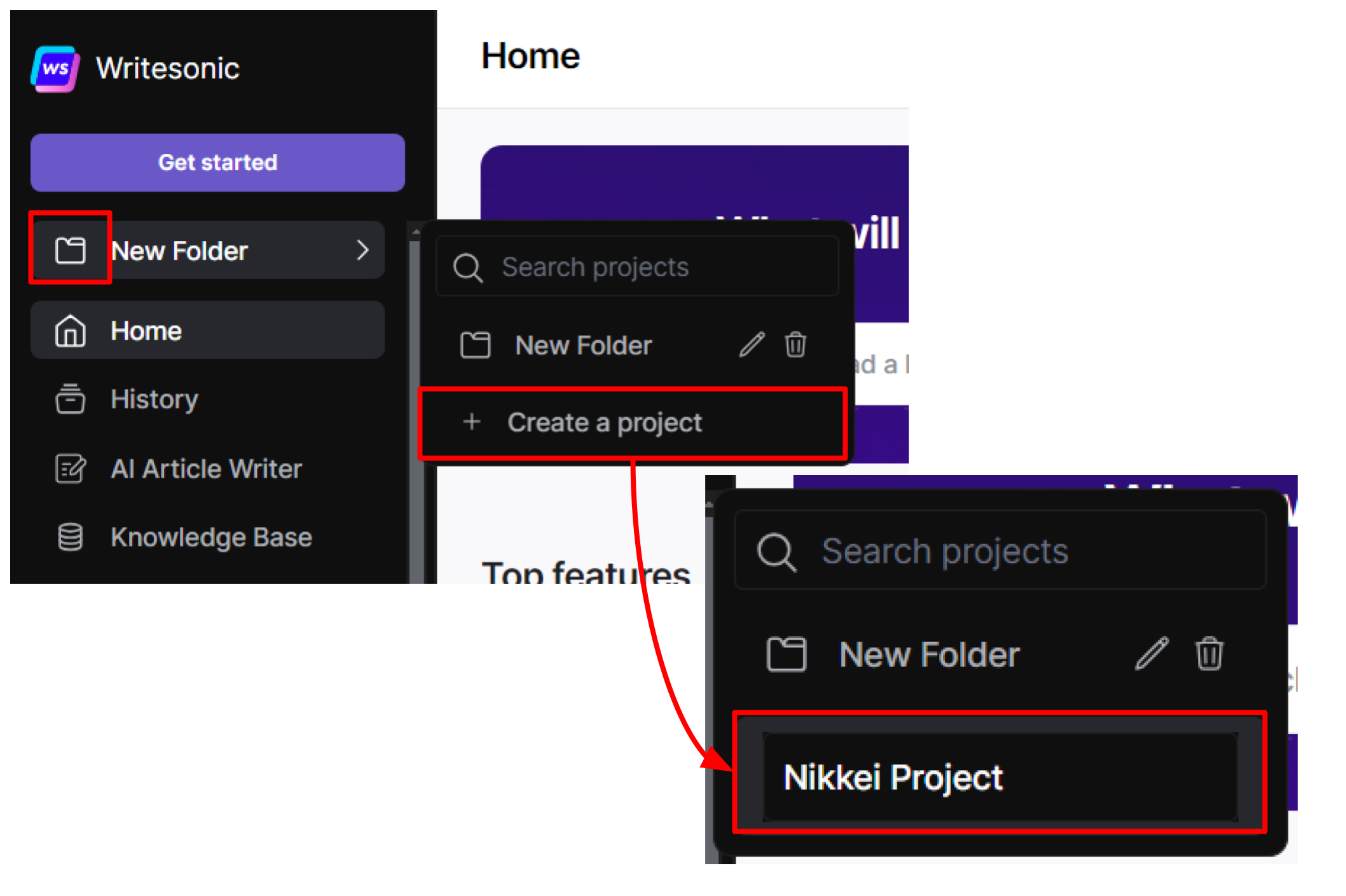
- Select the folder name or project from the folder dropdown before you generate a new item. Note: Any files or generations you create will be automatically saved in the selected project folder.
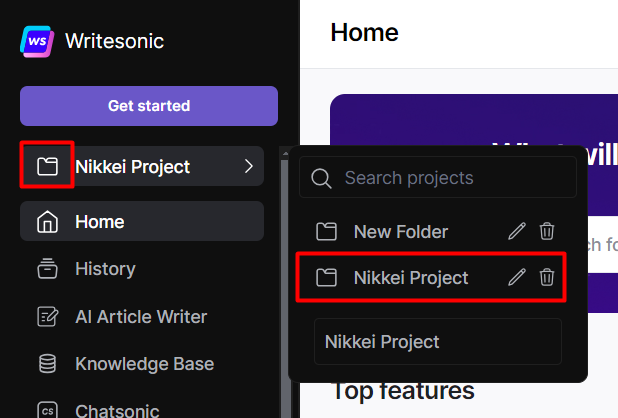
Rename Project Folders
- Click the [folder] dropdown from the left hand side menu
- Click the [edit] icon next to the folder name
- Enter the new name of the folder.
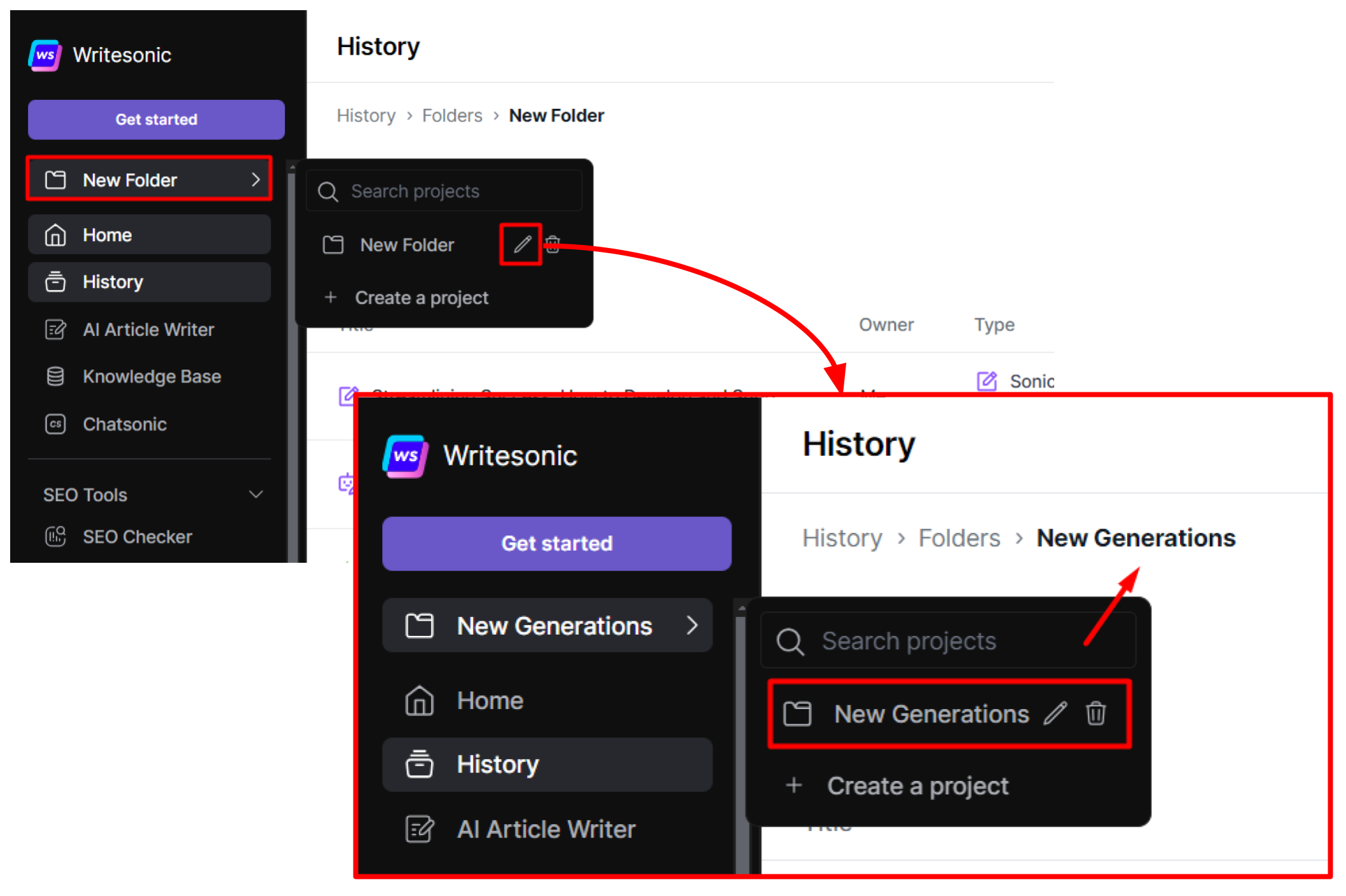
You can also access previous Chatsonic chat sessions in Chatsonic
- See your previous chat conversations on the left hand side menu, the most recent one displayed at the top.
- Type a keyword on the search bar to find a specfic chat conversation.
Updated 5 months ago