Get Started with Site Audit
Getting Started with Site Audit
Welcome to Site Audit! This guide will walk you through the process of setting up your account, running your first audit, and implementing fixes to improve your website's SEO performance.
Navigating the Dashboard
- Site Audit > Audit Report tab: This is where you run the audits and view the audit report.
- Site Audit > Review Issues tab: This is where you review the issues from the most recent completed audit.
- Audit History > This is where you can view the analytics of previous audits and can also view the reports from previous audits.
Running Your First Audit
- Create a new project:
- Create a new project if not already created. The audit will run on the domain used while creating the project.
- Select pages to audit:
- Go to Audit Report tab and click on "Continue" button.
- Wait for the system to find all pages for your website.
- Click "Customize Pages" button and select the relevant pages that you want to audit and click "Save" button.
- Start the Audit:
- Click "Start Audit" and wait for the process to complete. This may take a few minutes depending on your website's size.
Understanding Your Audit Results
Once the audit is complete, you'll see a summary dashboard. Here's what to look for:
- Site Health Score: A number from 0-100 indicating your overall SEO health.
- Critical Issues: High-priority problems that need immediate attention.
- Warnings: Less urgent issues that should be addressed to improve SEO.
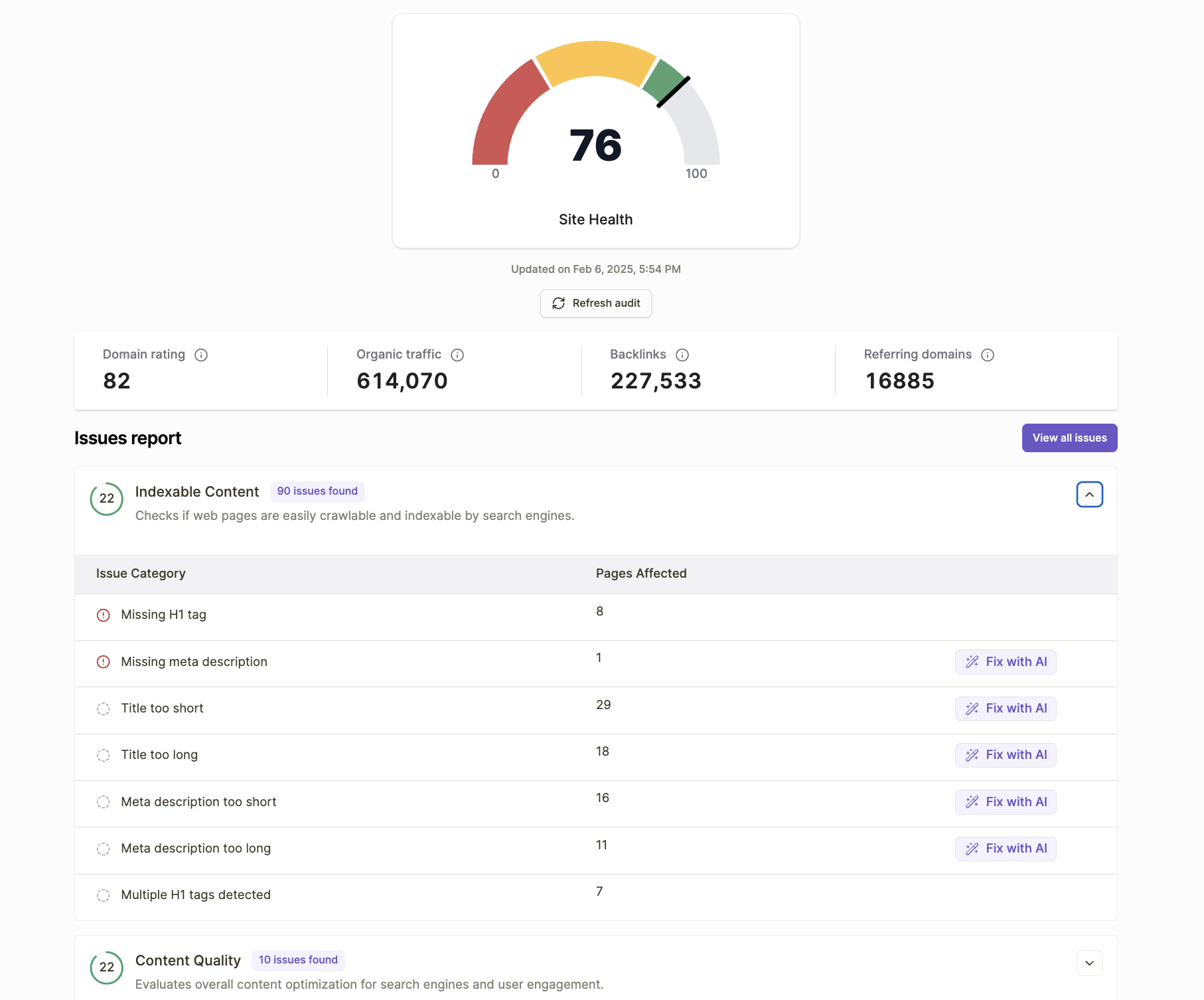
Implementing Fixes
- Prioritize Issues:
- Start with critical issues that have the highest impact on your SEO.
- Look for "quick wins" - issues that are easy to fix but have a significant impact.
- Apply AI-Suggested Fixes:
- For many issues, Site Audit will offer one-click fixes. Review these carefully before applying.
- Click "Apply Fix" to implement the suggestion automatically.
- Manual Fixes:
- For issues requiring manual intervention, use the built-in content editor for on-page optimizations.
- Bulk Fixes:
- For recurring issues across multiple pages, use the bulk fix option to save time.
Tracking Progress
- Re-run Audits: Refresh regular audits (e.g., weekly or monthly) to track improvements.
Updated 5 months ago
