Keyword Researcher
Learn how to use the keyword research tool and understand your results.
Keyword research is an essential component of any effective SEO strategy, and Writesonic understands the importance of this aspect. With Writesonic's innovative Keyword Research feature, you're equipped with the necessary tools to identify and target high-ranking keywords that are specifically tailored to your niche. By leveraging this powerful feature, you can optimize your content and improve your search engine rankings, ultimately leading to greater online visibility and success.
Understanding Keyword Research
Keyword Research is an indispensable tool for planning your content strategy. It enables you to:
- Analyze the content structure of your organic competitors.
- Discover new topics and find secondary keywords to target multiple phrases on a single page.
- Establish topical relevance and authority, and obtain keyword difficulty and relative difficulty metrics for your domain.
How to Create a Keyword Search Query
Simply input your desired keywords, and gain instant access to real-time insights on difficulty, volume, and traffic, as well as a curated list of related keywords and questions, complete with corresponding difficulty scores.
Step 1 - Access Keyword Researcher and Enter Keywords & target location
- Enter your desired keywords for the topic
- Select a target location
- Click [Identify Keywords]
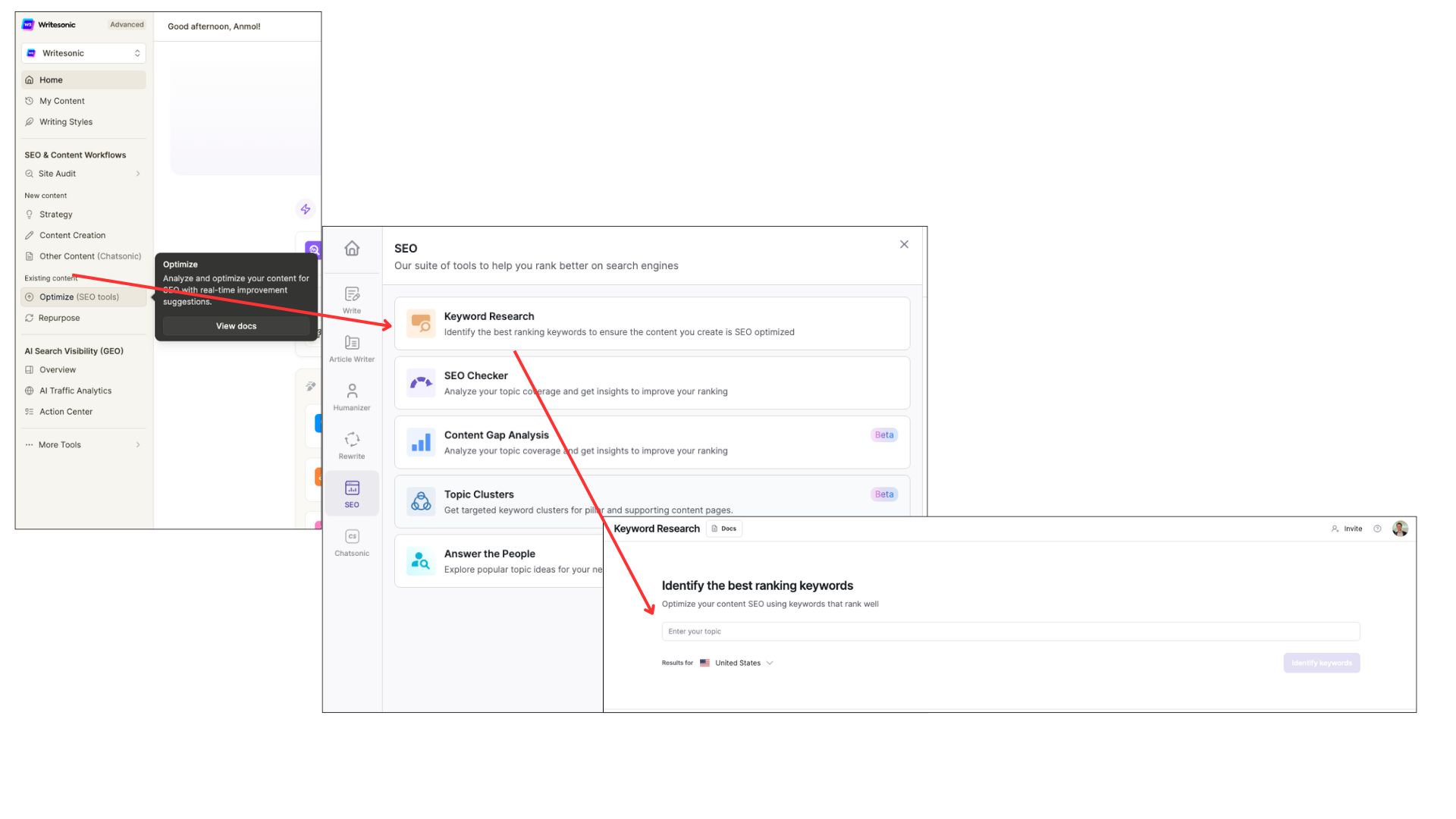
How to choose the right keyword
Choosing the right keyword is important. Pick a keyword that is broad rather than very specific long-tail keywords, which don't offer much variety for your site. A good keyword can be a category related to your blog or business, or the main topic of your blog.
Broad Keyword Examples
Broad keywords are general terms that cover a wide range of topics within a field. For example, keywords like fitness or health are very broad and can attract a variety of audiences interested in those topics.
- Fitness: gym equipment, workout routines, personal trainers
- Health: nutrition, mental health, medical advice, fitness tips
- Travel: budget travel, luxury vacations, travel tips, travel insurance
Category Examples for Businesses
Categories help to further define and organize the content. For businesses, categories like cooking classes or traveling can narrow down the focus to specific services or products.
- Retail: apparel, electronics, home decor, sports equipment
- Professional Services: law firms, accounting, consulting, marketing agencies Education: schools, training centers, universities, educational consultants
Importance of selecting the target location
- Relevance of Data: Targeting a specific location allows for the collection of relevant data, ensuring insights are applicable to the intended audience. Recognizing cultural and regional differences helps tailor strategies to better resonate with local norms, preferences, and behaviors.
- Accurate Keyword Research: Understanding the search volume and competitor landscape in different locations is crucial. Knowing your target location helps gauge actual demand and allows for effective competitor analysis, enabling you to strategize based on local competitors.
Step 2 - Review your results
- Writesonic will provide results for the keyword you entered based on:
- Difficulty - how tough it is to rank for the keyword
- Volume - the frequency of searches by users
- Traffic - total traffic from all the keywords a top-ranking page gets
- Cost per Click(CPC) - Average amount advertisers pay every time someone clicks their Google Ads when bidding on this keyword.
- Switch between the [keyword] and [question] tabs located below the results section to view a list of relevant keywords with their corresponding difficulty scores.
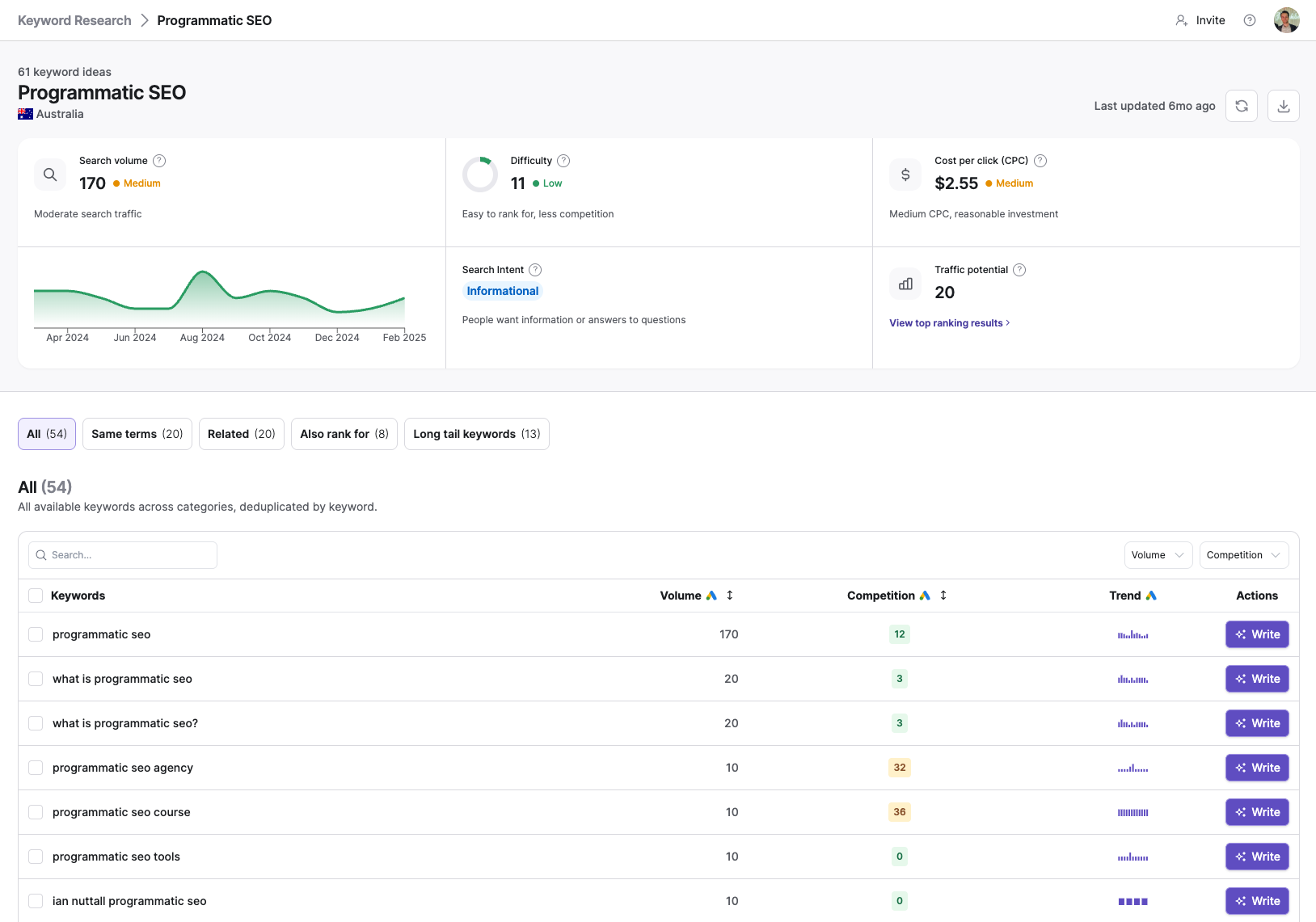
Understanding your results
When you use Writesonic's Keyword Researcher, the results you get are designed to help you understand the potential effectiveness of different keywords for your SEO strategy.
Here’s a breakdown of the key metrics you’ll encounter:
- Difficulty
- What it is: This metric indicates how tough it is to rank for a particular keyword.
- Why it matters: High difficulty means more competition, so it might be harder to achieve a top ranking. Conversely, low difficulty suggests less competition, making it easier to rank higher.
- Volume
- What it is: This represents the frequency of searches for a particular keyword by users.
- Why it matters: High volume means more people are searching for that keyword, which can lead to more potential traffic to your site if you rank well for it.
- Traffic
- What it is: This is the total traffic that all the keywords a top-ranking page gets.
- Why it matters: It gives you an idea of the potential traffic you could receive if you rank for a particular keyword.
- Cost per Click(CPC)
- What it is: Average amount advertisers pay every time someone clicks their Google Ads when bidding on this keyword.
- Why it matters: It gives you an ideal about the commercial intent and its value.
Tabs for Detailed Insights:
- Keywords Tab: This tab provides a list of relevant keywords along with their difficulty scores. It helps you identify which keywords are worth targeting based on their competitiveness and search volume.
- Questions Tab: This tab lists questions related to your keyword. These can be particularly useful for creating content that answers specific queries, which can improve your chances of ranking in search engines and attracting targeted traffic.
- Same terms: This tab lists all keywords containing all terms of the parent keyword, in any order
- Related: This tab lists all the keywords and phrases related to your main topic that people are searching for. Terms that are semantically related to your main topic that people are actively searching for. Good for creating supporting content.
- Also rank for: This tab lists all the top pages ranking for the parent keyword also rank for these keywords. Additional keywords that top-ranking pages for your main keyword also rank for. These show opportunities your competitors are targeting.
- Long tail keywords: Long tail keywords are more specific and less competitive, making them easier to rank for. Longer, more specific keyword phrases with lower search volume but higher conversion potential. These are typically easier to rank for.
Step 3 - Choose keywords to use
- Select or deselect the keywords you wish to use from the visible tabs.
- Click [Write] CTA to initiate in-app Article Writer tool.
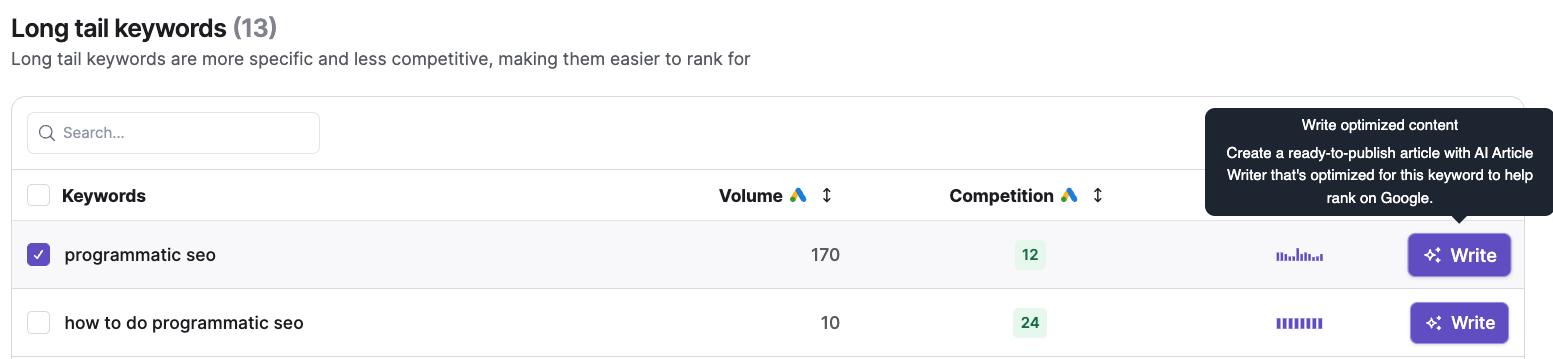
Updated 4 months ago
