Create and Manage Projects
Projects
Projects in Writesonic are dedicated workspaces that help you organize your content creation and SEO efforts around specific domains.
Whether you're managing multiple websites, working with different clients, or simply separating your work into distinct categories, Projects provide the structure you need to work efficiently.
They help structure your work efficiently if you manage multiple websites or work with different clients.
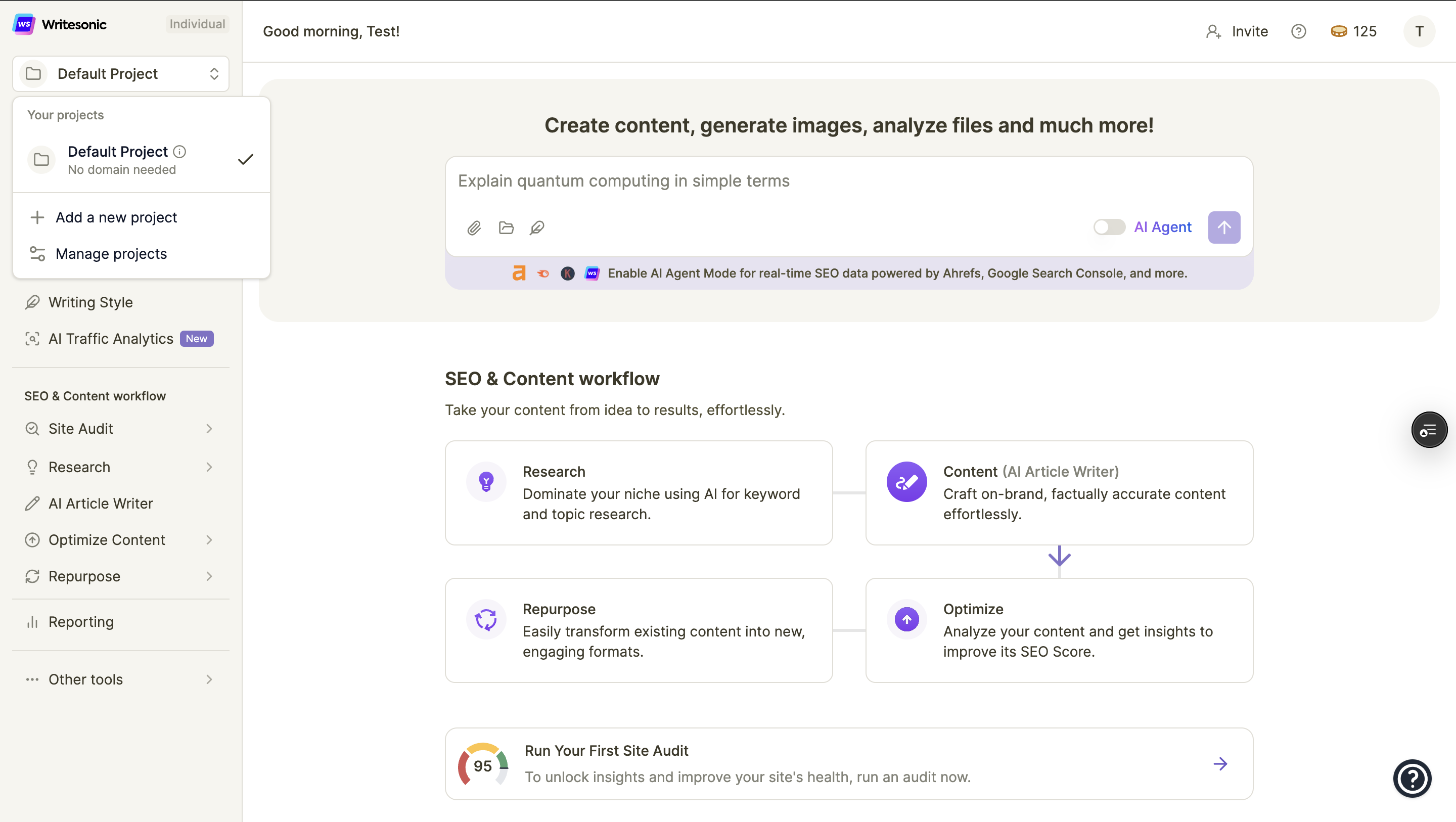
Understanding Projects
Each Project in Writesonic functions as a separate workspace with these characteristics:
- Domain Connection: Projects can be linked to a specific website domain
- Content Organization: Keeps your work organized by website
- Tool Access: Provides access to domain-dependent tools i.e., Site Audit and AI Traffic Analytics
- Contextual AI: Tailors AI responses based on your Project's focus
Accessing and Managing Projects
Project Selector
The Project selector is located at the top of the sidebar, displaying your current active Project:
- Click on the Project name to open the dropdown menu
- The dropdown displays:
- Your current active Project
- List of all your available Projects
- Options to add a new Project or manage existing ones
Creating a New Project
To add a domain-specific Project:
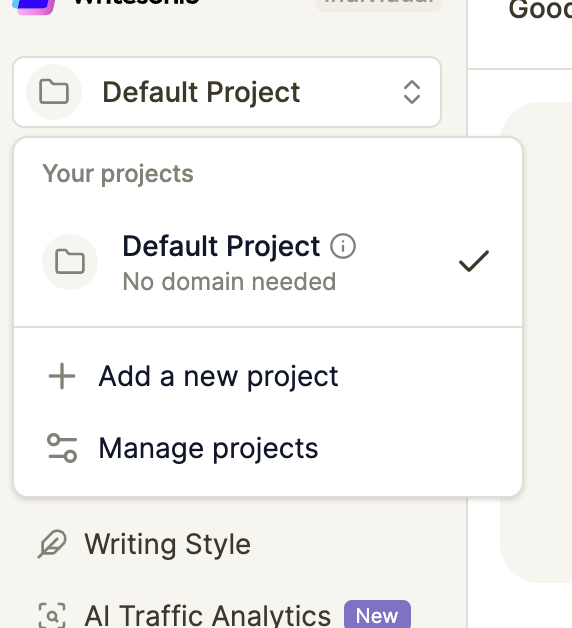
- Click on the Project selector at the top of the sidebar
- Select "Add a new project" from the dropdown menu
- Enter the required information:
- Project Name: Choose a descriptive name (e.g., "Company Blog," "Client Website")
- Domain URL: Enter the full website URL (e.g., "https://writesonic.com")
- This domain connection enables Writesonic to provide website-specific insights
- Click "Create Project" to finish setup
Your new Project will now appear in the Project selector dropdown, allowing you to switch between workspaces as needed.
Domain-Specific Features
When you create a Project with a connected domain, you unlock access to powerful domain-specific tools:
Site Audit
Site Audit provides comprehensive analysis of your website's SEO health:
- Identifies technical SEO issues affecting performance
- Provides auto fixes for some of the technical issues which can be applied on your website using script
To access Site Audit:
- Select a domain-connected Project from the Project selector
- Navigate to "Site Audit" under the "SEO & Content workflow" section in the sidebar
AI Traffic Analytics (GEO)
AI Traffic Analytics reveals the previously invisible traffic from AI systems like ChatGPT, Claude, and Google Gemini that visit your website.
While traditional analytics platforms like Google Analytics miss these visits completely, our system captures every AI crawler interaction with your content through server-side tracking:
- Frequency of AI bots visiting your website
- Which pages are most frequently visited by LLM platforms
- Human traffic driven by platforms like ChatGPT, Claude, and Perplexity
Enhanced AI Agent Capabilities
When working in a domain-specific Project, the AI Agent gains additional context:
- Creates content optimized for your specific website
- Provides SEO recommendations tailored to your domain
- Generates more relevant suggestions based on your website's focus
Enable AI Agent Mode to access real-time SEO data powered by Ahrefs, Google Search Console, Semrush, and more.
Managing Your Projects
Switching Between Projects
To change your active Project:
- Click the Project selector at the top of the sidebar
- Select the Project you want to work in from the dropdown
- Your app will update to reflect the selected Project's context
All tools and features will now operate within the context of your selected Project.
Project Management
To manage your existing Projects:
- Click the Project selector at the top of the sidebar
- Select "Manage projects" from the dropdown
- From the management interface, you can:
- View all your created Projects
- Edit Project names and settings
- Remove Projects you no longer need
Using the Default Project
If you do not own any website and are using Writesonic for content creation only, you can skip project onboarding and use the Default Project. The Default Project:
- Requires no domain connection
- Shows "No domain needed" in the Project selector
- Provides access to core Writesonic features:
- AI Article Writer
- AI Agent
- Writing Style customization
- Research tools
- Content optimization tools
- Repurpose features
Need more help with Projects? Contact our support team at [email protected] or use the chat function in the bottom right corner of your dashboard.
Updated 9 months ago
