Markets: Track multiple Regions and Languages
Overview
Markets is a powerful feature within Writesonic’s GEO (Generative Engine Optimization) solution that enables you to track your brand’s AI visibility across multiple geographic regions and languages simultaneously. This highly-requested functionality allows you to monitor how AI platforms discuss your brand across multiple markets within a single project.
Each market represents a unique combination of one country and one language, giving you granular control over your global AI presence monitoring.
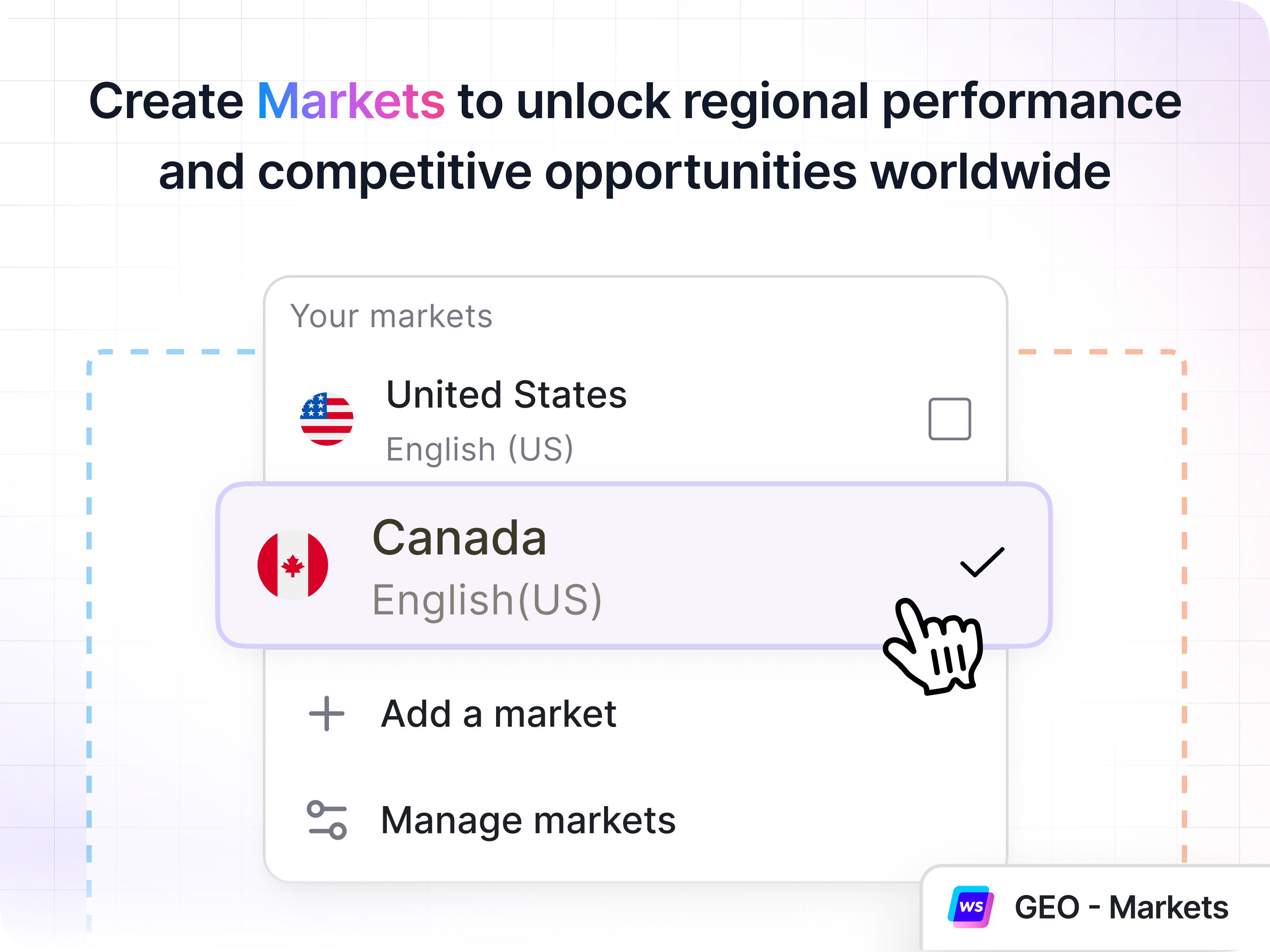
Key Capabilities
Multi-Market Coverage
Track your brand’s visibility across up to 10 markets per project, enabling comprehensive global AI monitoring from a single dashboard.
Country-Language Mapping
Each market functions as a 1:1 mapping between a country and a language. This allows you to:
- Track the same country with multiple language variations (e.g., United States - English, United States - Spanish)
- Monitor different countries with their respective languages
Independent Prompt Usage
Prompts are counted independently across markets. Even when using identical prompts in multiple markets, each market’s usage is calculated separately.
Managing Markets
Accessing Market Settings
Navigate to your project’s configuration page where you’ll find the Markets dropdown menu. This centralized location allows you to view all active markets and access management options.
Current Market Display
The interface displays your currently selected market with:
- Country flag for quick visual identification
- Language specification in parentheses
- Last updated timestamp showing when data was last refreshed
Creating a New Market
Step-by-Step Process
- Access Market Management
- Click on the markets dropdown in your project
- Select “Add a market” or “Manage markets”
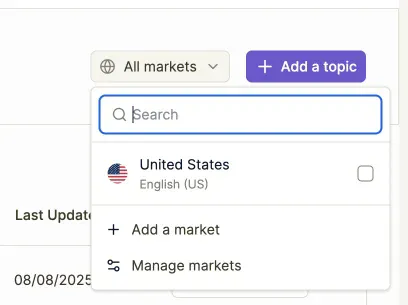
- Configure Market Settings
- Target Country: Select your desired country from the dropdown menu
- Language: Choose the language for AI response analysis in that region
- Homepage URL (Optional): Add a market-specific URL if you have localized websites
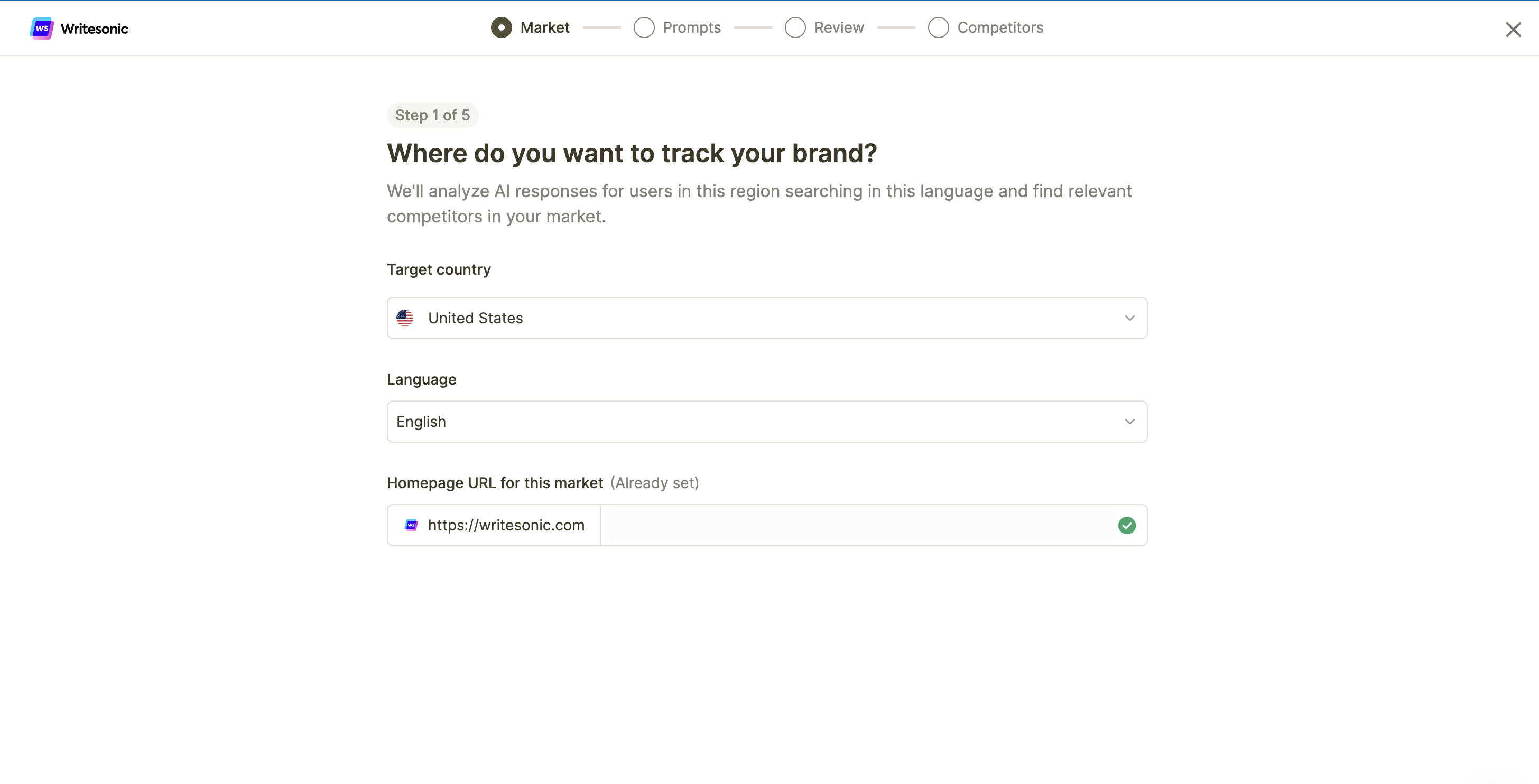
- Set Up Prompts You have two options for configuring prompts:
Option A: Use Existing Prompts
- Select a previously configured market to copy its prompts
- Ideal for maintaining consistency across similar markets
Option B: Create New Prompt Set
- Generate fresh prompts specific to this market
- Choose the number of prompts (affects quota usage)
- Select prompt type: Branded + Non-branded or separate configurations
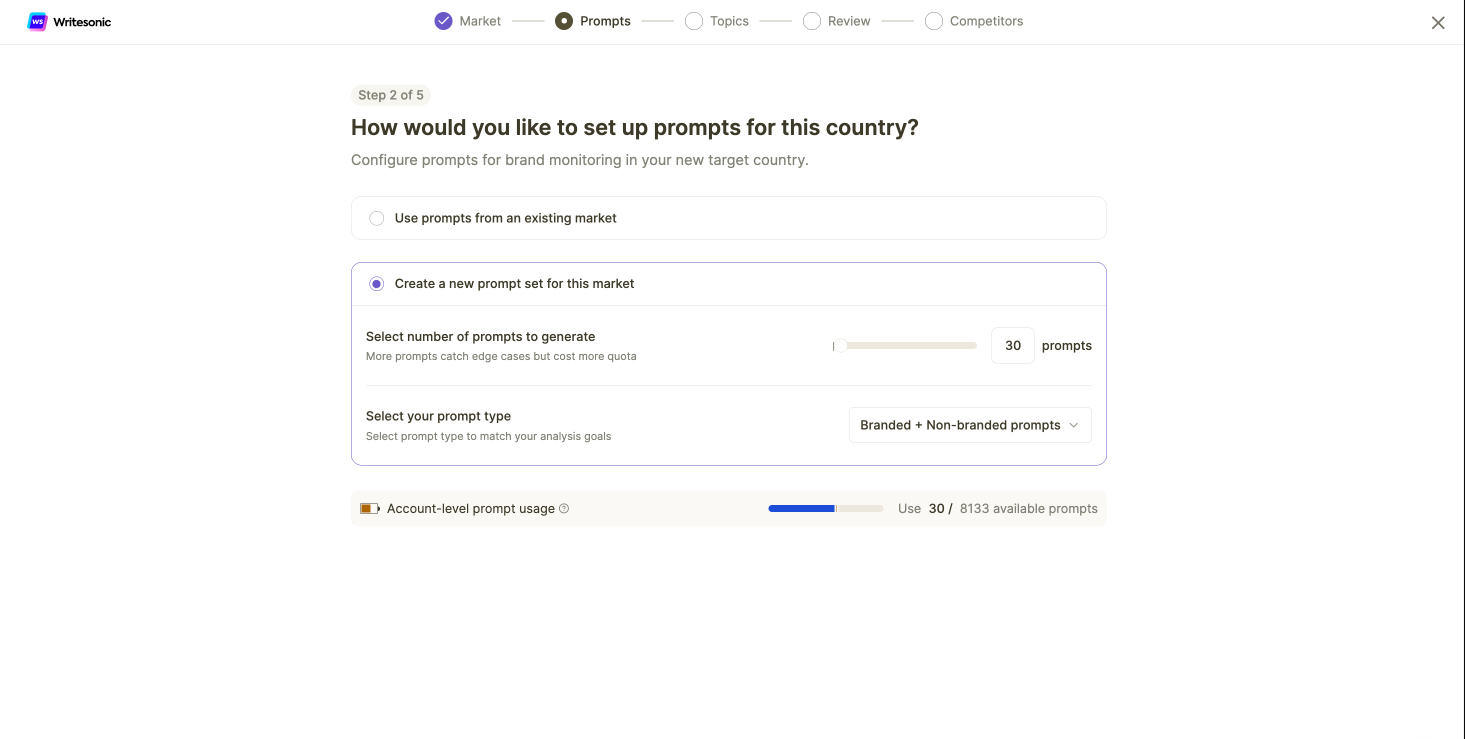
- Select Topics Choose relevant topics for prompt generation such as:
- SEO Optimization
- Generative Engine Optimization
- AI Content Creation
- Marketing Workflow Automation
- AI Chatbot Solutions
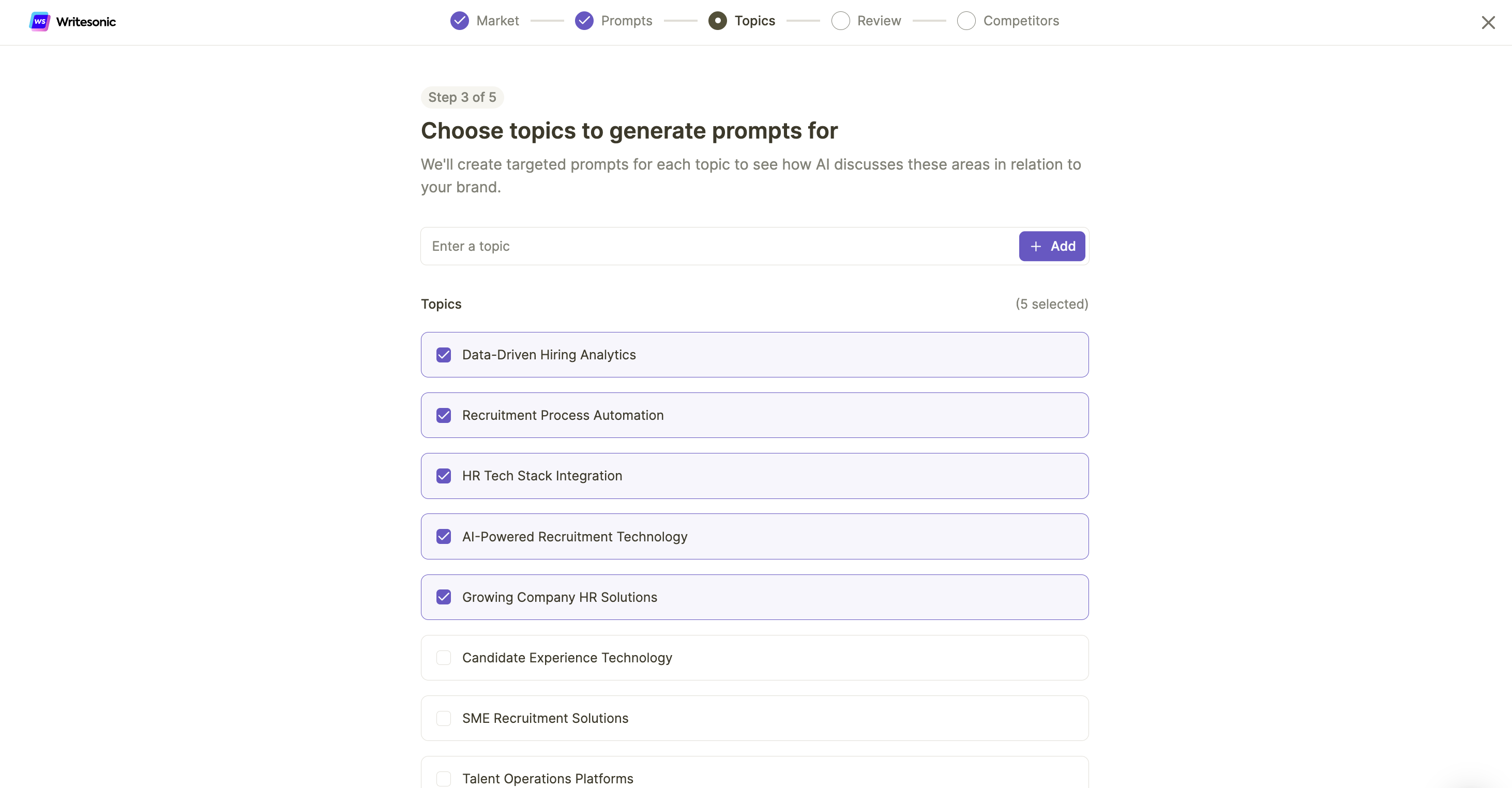
Editing Existing Markets
Market Configuration Updates
Access the edit function through the pencil icon in the Manage Markets interface. You can modify:
- Homepage URL: Update or add market-specific website URLs
- Language settings: Adjust based on your tracking needs
- Prompt configurations: Refine your monitoring parameters
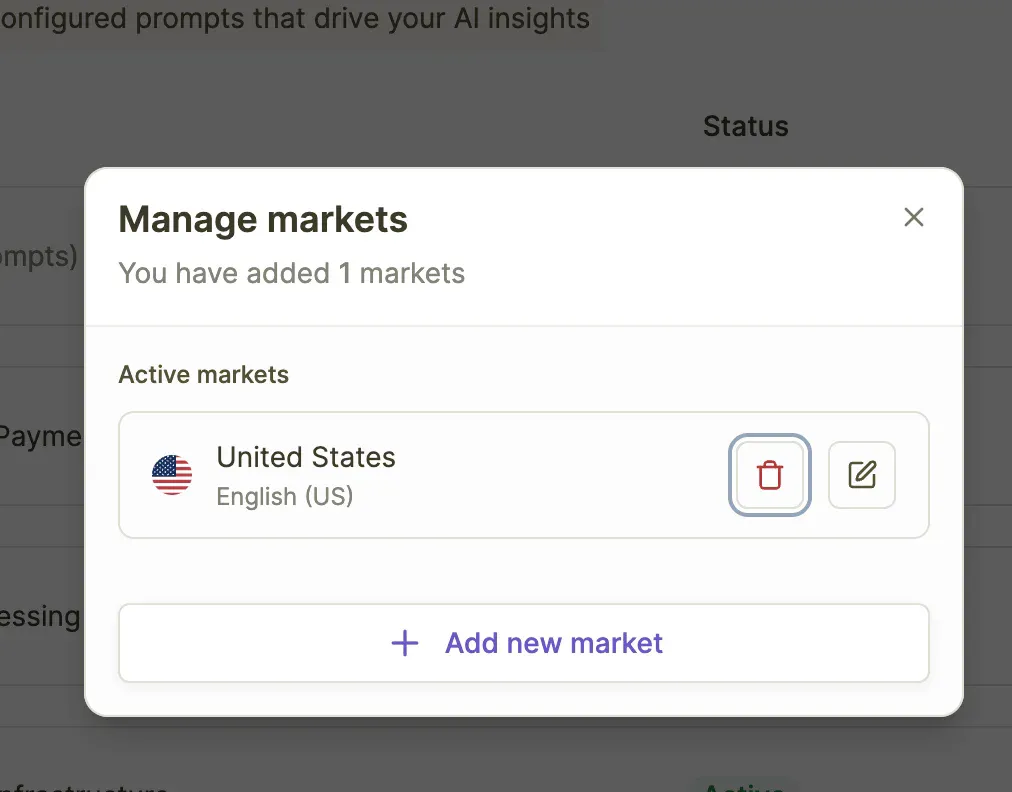
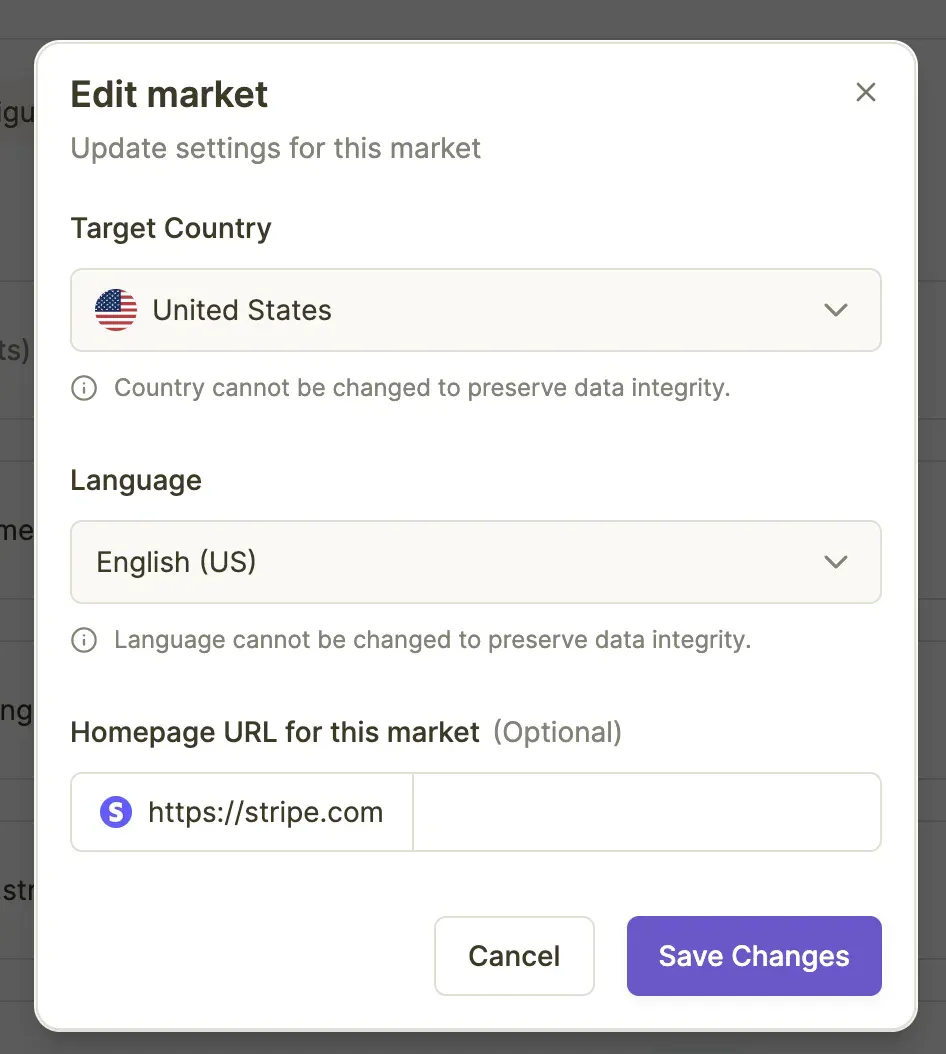
Note: Country and language selections cannot be changed after market creation to preserve data integrity and historical tracking consistency.
Usecases
- Global Expansion Tracking Monitor your brand's AI visibility as you expand into new territories. Analyse markets for regions where you’ve launched products to understand how AI platforms discuss your brand compared to established markets.
- Multilingual Market Analysis If you operate in multilingual regions like Canada (English/French) or the United States (English/Spanish), create separate markets for each language to understand how different language communities perceive your brand in AI responses.
- Competitive Intelligence Across Regions Large organizations can monitor how their brand appears alongside competitors in different geographic markets, identifying regions where they have strong AI presence versus areas needing improvement.
- Regional Product Launch Strategy Before launching products in new markets, understand the existing AI conversation landscape. Use this intelligence to refine messaging and identify potential market-specific concerns or opportunities.
- Content Localization Impact Measure how well your localized content strategy translates into AI visibility. Compare markets with fully localized content against those using translated materials to justify localization investments.
- Crisis Management Preparation Monitor brand sentiment across markets to identify potential issues early. Different regions may surface different concerns in AI responses, allowing proactive crisis management.
- Pitch Development For Digital Agencies, win new business by showing prospects their current AI visibility gaps across different markets during pitches. Use market data to propose targeted optimization strategies.
Coming Soon: Market-Level Filtering
Enhanced Analytics Across All Pages
We’re actively developing Market filters that will be integrated across all GEO pages. This upcoming enhancement will enable you to:
- Filter metrics by specific markets - View performance data for individual markets across all dashboards
- Compare market performance - Analyze how your brand performs across different regions and languages
- Isolate market-specific insights - Focus on metrics that matter most for each geographic region
- Streamline reporting - Generate market-specific reports with filtered data
Frequently Asked Questions
Q: What exactly is a “Market” in GEO?
A: A Market is a specific combination of one country and one language that you want to monitor for AI visibility. For example, “United States - English” is one market, while “United States - Spanish” would be a separate market.
Q: Can I track the same country with multiple languages?
A: Yes! You can create multiple markets for the same country with different languages. This is particularly useful for multilingual regions or targeting diverse demographic groups.
Q: How are prompts counted across multiple markets?
A: Prompts are counted independently for each market. If you use 30 prompts in Market A and the same 30 prompts in Market B, it counts as 60 prompts total against your quota.
Q: Why can’t I change the country or language after creating a market?
A: This restriction preserves data integrity and ensures historical tracking remains consistent. To track a different country-language combination, create a new market.
Q: What’s the difference between “Branded” and “Non-branded” prompts?
A: Branded prompts include your company/product name to track direct mentions, while Non-branded prompts monitor broader topic discussions where your brand might be relevant but not explicitly mentioned in the query.
Q: Can I delete a market and create a new one?
A: Yes, you can remove existing markets through the trash icon in the management interface and create new ones.
Q: Can I transfer prompts between markets?
A: Yes, when creating a new market, you can choose to copy prompts from any existing market, making it easy to maintain consistency across similar regions.
Q: How do I optimize my market selection with limited quota?
A: Focus on your primary business regions first, then expand based on growth priorities. Consider combining similar markets or using fewer prompts per market to maximize coverage within your quota limits.
Need Additional Support?
For more detailed guidance or technical assistance with Markets configuration, please contact our support team or refer to the complete GEO documentation in your account dashboard.
Updated 3 months ago
