Plagiarism Checker
Learn how to run a plagiarism check in the AI Document Editor and in Chatsonic
Writesonic's Plagiarism Checker seamlessly integrates with your content creation process through the AI Document Editor as well as in Chatsonic. With just a click of a button, scan your content for plagiarism without ever having to leave the page. There's no need to export your content to another tool; it checks it right where you're working, streamlining your workflow and ensuring originality effortlessly.
Running a plagiarism check plays a vital role in helping content creators produce original, high-quality content while avoiding legal issues and maintaining ethical standards.
Key Benefits
- Originality Assurance: Plagiarism checkers ensure that the content being created is original and not copied from other sources. This is crucial for maintaining credibility and integrity, especially in academic, journalistic, and professional settings.
- Maintaining Ethical Standards: Plagiarism is considered unethical in most contexts. Content creators have a responsibility to their audience and peers to produce original work. Using a plagiarism checker helps uphold ethical standards within the content creation community.
- Protecting Reputation: Publishing plagiarized content can damage a content creator's reputation and credibility. It can lead to loss of trust from followers, readers, or clients. By using a plagiarism checker, content creators can ensure that their reputation remains intact.
- Improving SEO: Search engines penalize websites with duplicate content, affecting their search rankings. By ensuring content is original, content creators can improve their SEO performance and visibility online.
- Avoiding Legal Issues: To proactively address this risk, content creators are encouraged to utilize plagiarism detection tools. These tools can help identify and resolve any instances of unintentional plagiarism before sharing their work with the public.
- Educational Purposes: Plagiarism checkers can be valuable tools for students and educators to teach and learn about the importance of academic integrity and proper citation practices.
How to Run a Plagiarism Check in the AI Document Editor
Read this step by step guide to learn how to use theAI Document Editor
Step 1 - Access the AI Document Editor
Open with a blank page
There are 2 ways to access the AI Document Editor:
- Click the [Get started] button located at the top section of the left hand side menu, then click [Start with a blank document]
- Click your Writesonic home tab located at the top section of the left hand side menu, then click [AI Document Editor] from the list of top features.
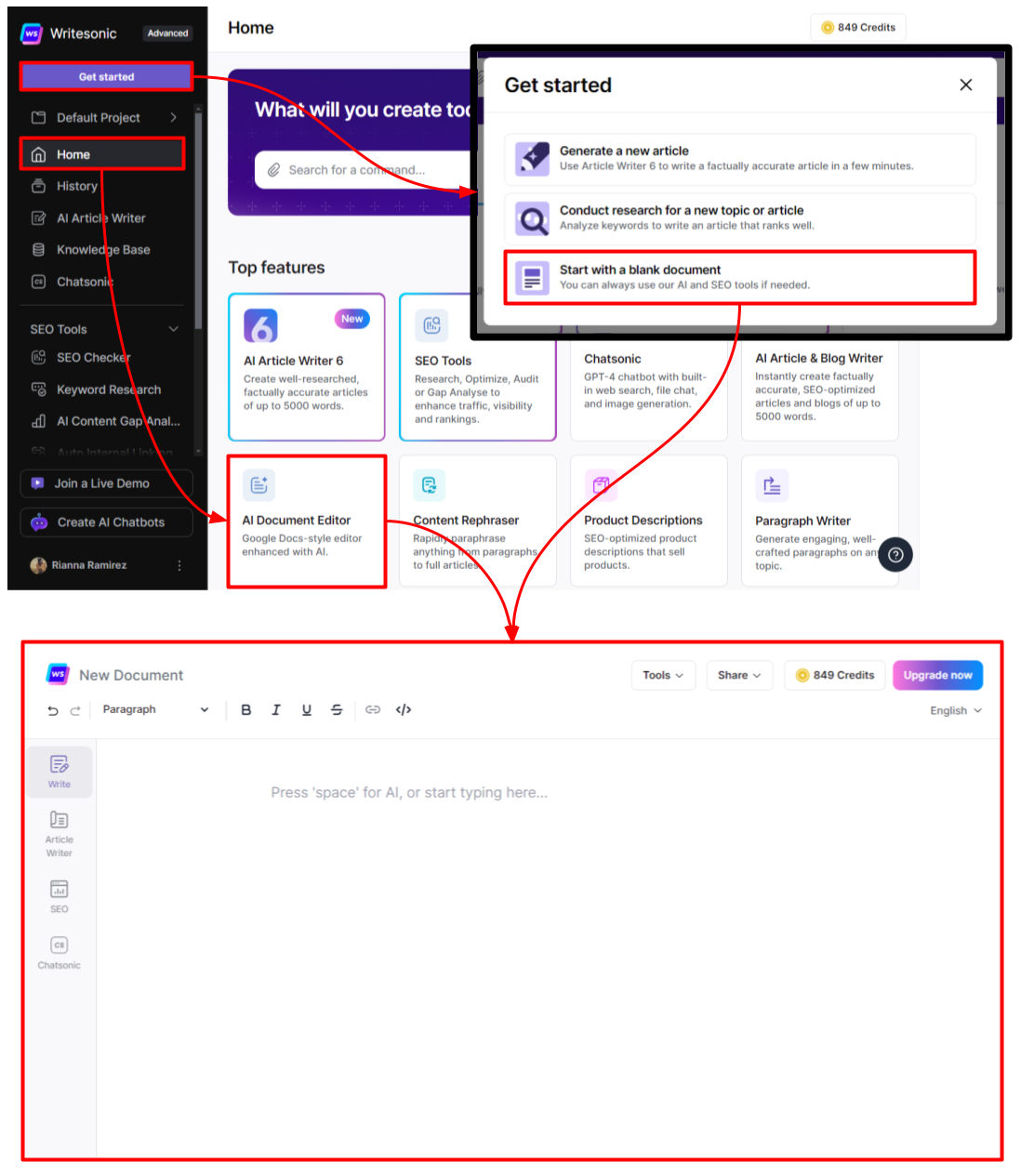
Open with an existing content
- Click the [folder icon] located at the top section of the left hand side menu
- Then select a project folder from the dropdown options. Read this guide to learn more howProject Folders work.
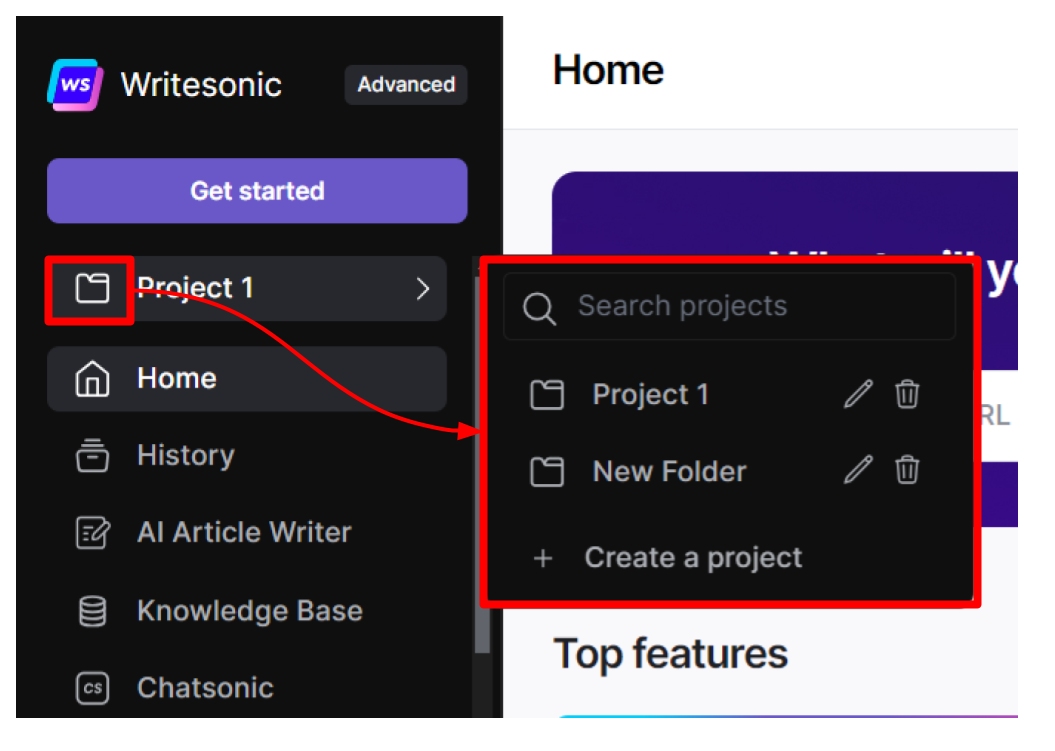
- Click [History] from the left hand side menu, then click on an aritcle to open it on the AI Document Editor.
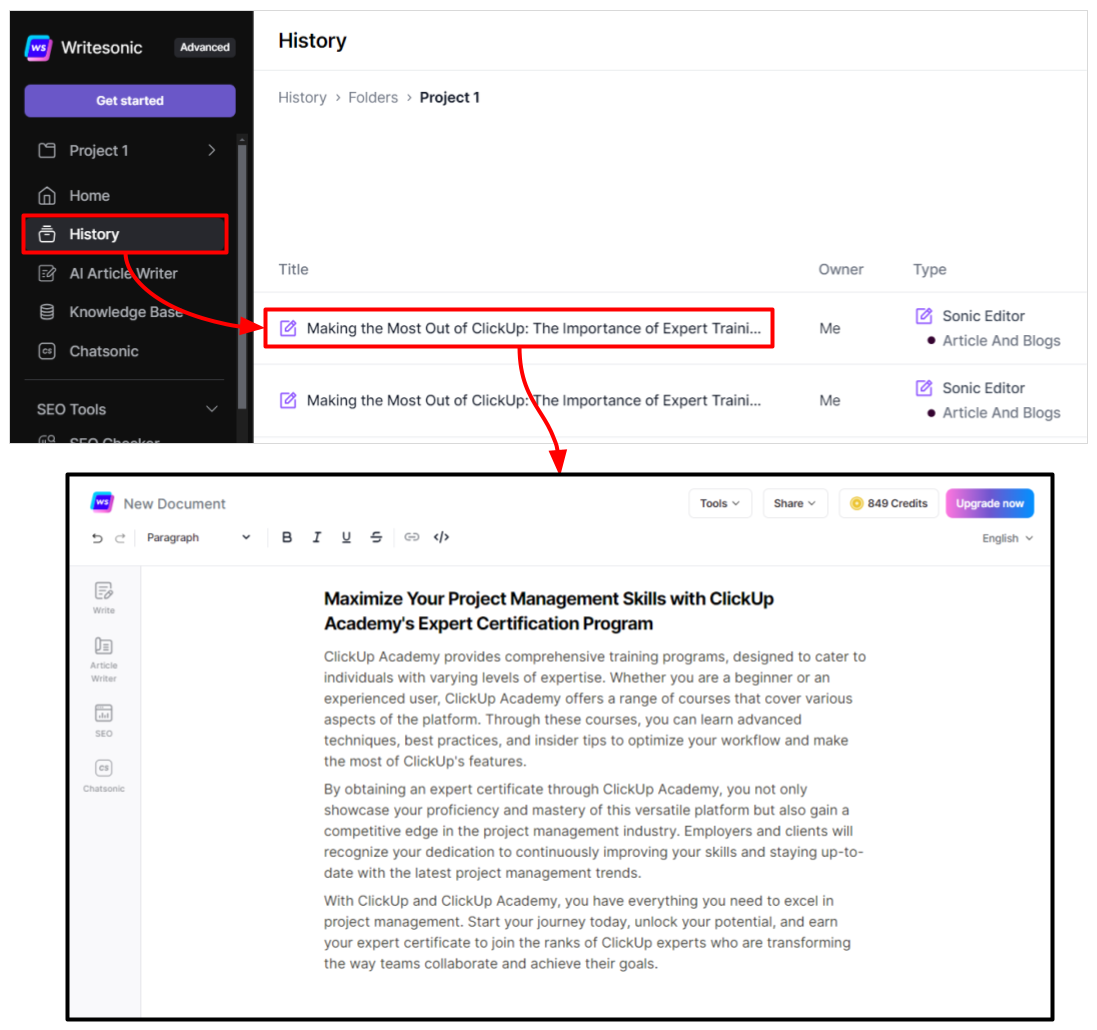
Step 2 - Run a plagiarism check
- Click the Plagiarism Checker button, there are 2 ways:
- Click the [Tools] dropdown located at the top right section of the AI Document Editor, then select [Plagiarism Checker]
- Highlight some text in the editor, then click the [Plagiarism checker] icon from the formatting tool bar.
- Click [Yes] to confirm use of credits
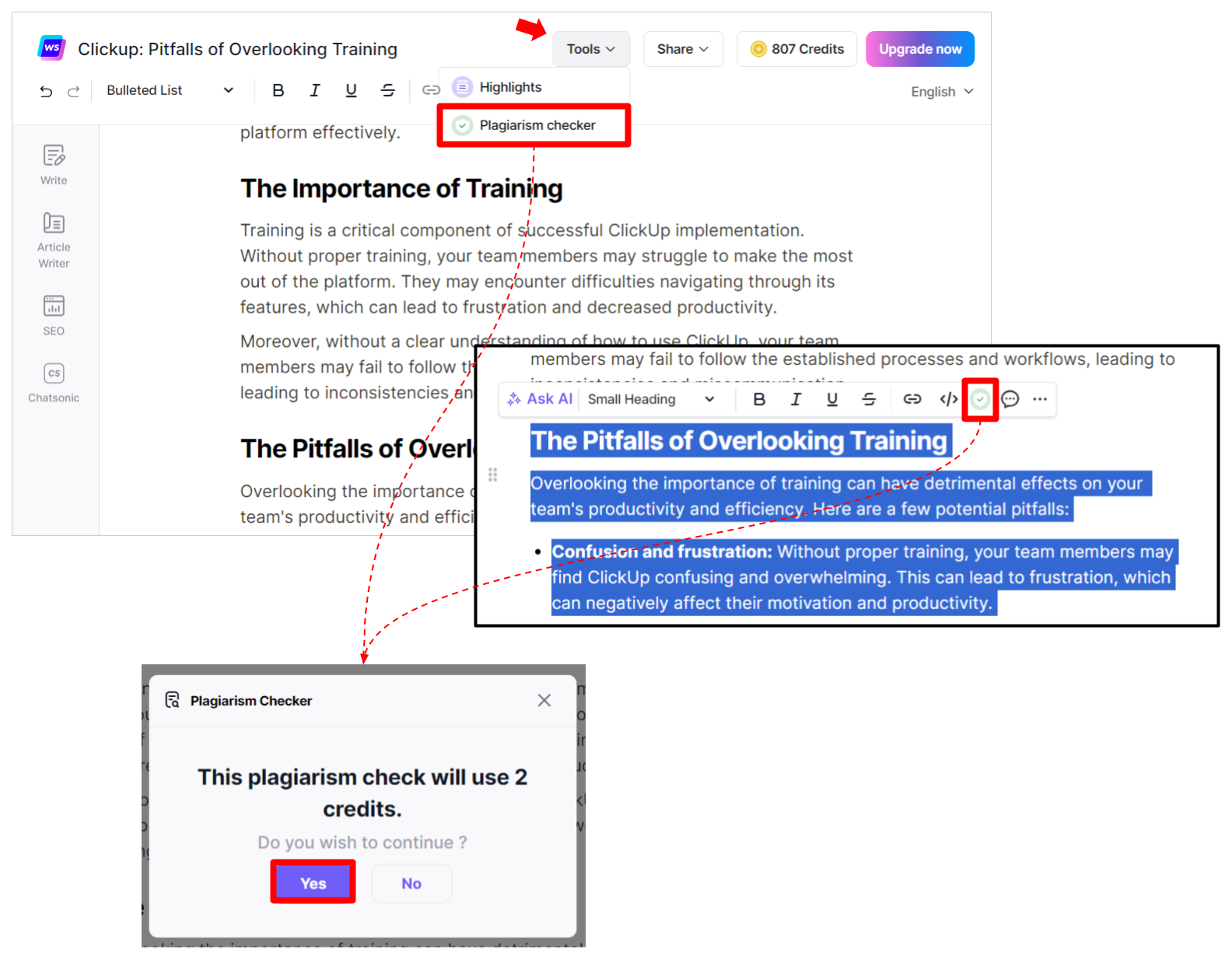
- See results
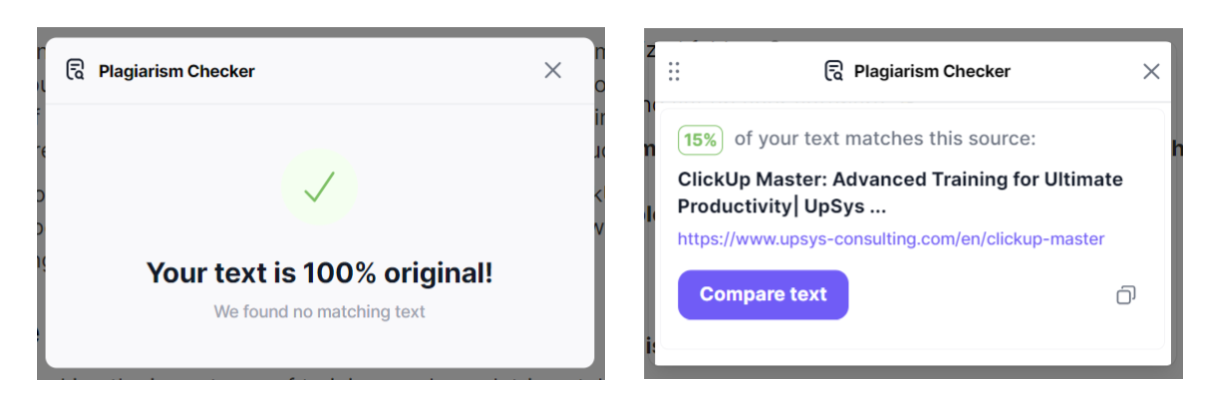
How to Run a Plagiarism Check in Chatsonic
Read this step by step guide to learn how to useChatsonic
Step 1 - Access Chatsonic
You can access Chatsonic from the left hand side menu in your Writesonic account.
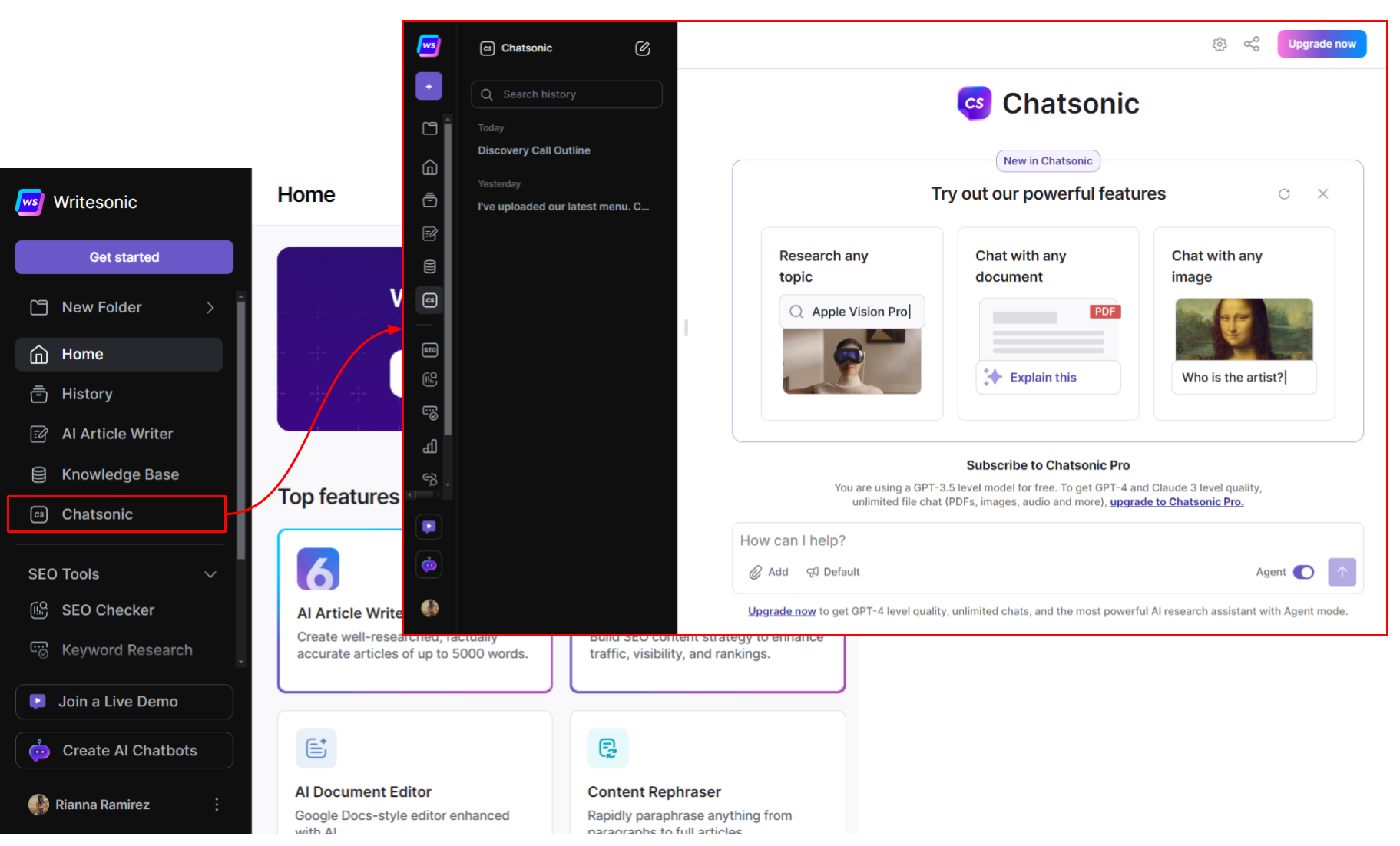
Step 2 - Open an existing chat or start a new one
- To start a new chat with Chatsonic, simply type and send your message or question in a natural, conversational manner, and Chatsonic will respond promptly with helpful information or assistance on generating content.
- To open an existing chat, click or search for a chat session from the left hand side panel
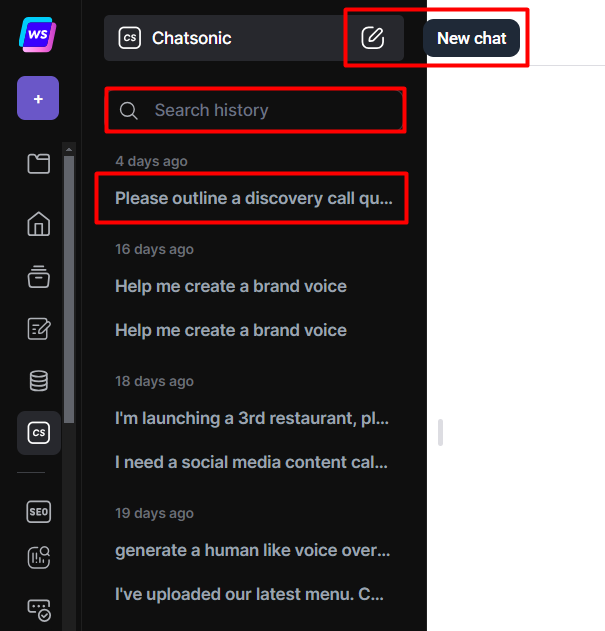
Step 3 - Run a plagiarism check
You can run a plagiarism check on each response generated in Chatsonic.
- Click the [3-dotted] icon, then select [Check plagiarism]
- Click [Yes] to confirm use of credits
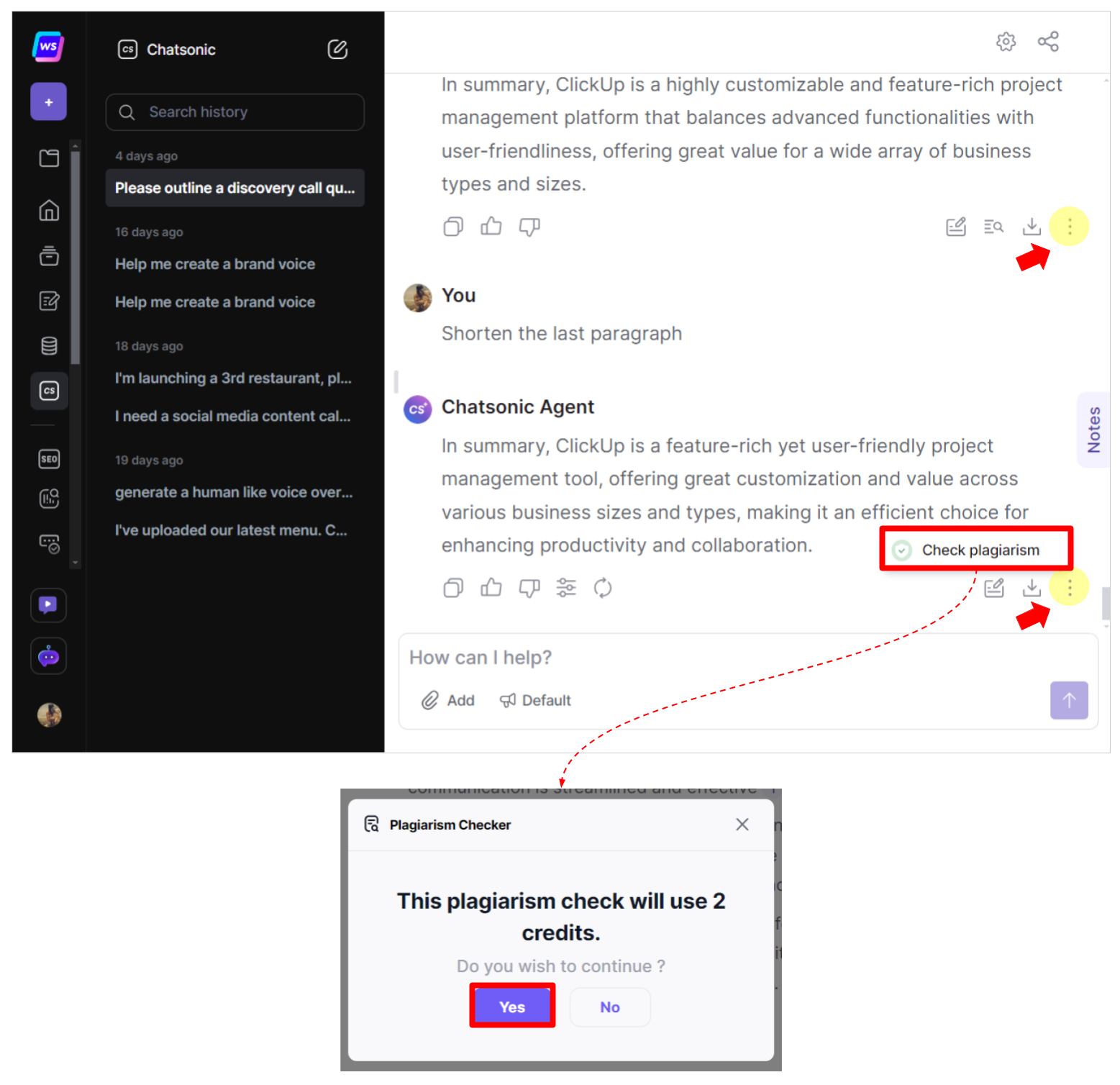
- See results
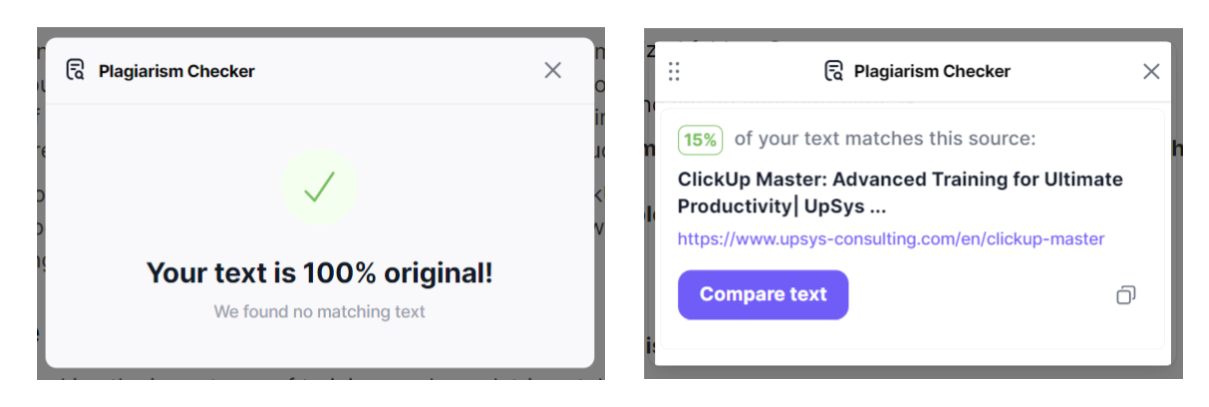
Updated 10 months ago
