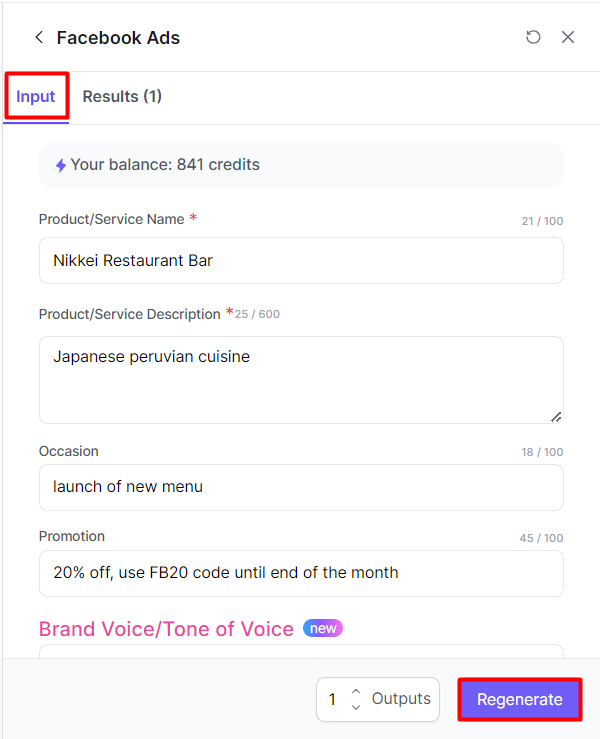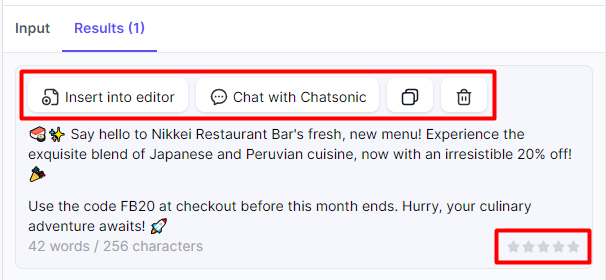Existing Templates
Discover how to utilize Writesonic's 50+ pre-defined, user-friendly templates for virtually any writing task you need
What is a Template?
"Templates" refer to pre-designed frameworks or structures that help users generate specific types of content quickly and efficiently. These templates are tailored to various content needs and formats, making it easier for users to create high-quality content without starting from scratch.
Standard Templates
These are basic, ready-to-use frameworks for common content types. They include:
- Social Media Posts: Templates for creating engaging posts for platforms like Facebook, Twitter, Instagram, etc.
- AI Article Writer 4.0: A tool for generating articles based on given topics or keywords.
- Photosonic (Standard quality): Templates for creating standard-quality images.
- Article Rewriter: A tool for rephrasing or rewriting existing content.
- Over 50 more: Various other templates for different content needs like blog posts, product descriptions, email newsletters, etc.
Advanced Templates
These are more sophisticated and feature-rich templates that often require credits to use. They include:
- AI Article Writer 6.0 & 5.0: Advanced versions of the article writer with enhanced capabilities.
- SEO Checker & Optimizer: Tools for analyzing and optimizing content for search engines.
- Fact and Citations Checker: Tools for verifying the accuracy of information and adding citations.
- High-quality Photosonic Images: Templates for creating high-quality images.
- Audiosonic: Tools for generating audio content.
- Plagiarism Checker: A tool for checking the originality of content.
- Bulk Generation (SOON): A feature for generating large volumes of content at once.
- API: Access to Writesonic’s functionalities via API for custom integrations.
Key Benefits
- Quick Start: Templates provide a starting point, so you don’t have to start from scratch. This can significantly reduce the time it takes to create content.
- Pre-Formatted: They come pre-formatted, which means you spend less time on layout and more on the actual content.
- Uniformity: Templates ensure that your content maintains a consistent style and format, which is crucial for brand identity.
- User-Friendly: Templates are designed to be user-friendly, making it easier for anyone, regardless of their design or writing skills, to create high-quality content.
- Guidance: They provide a structured framework, guiding you on what elements to include, which can be especially helpful for beginners.
- Reduced Need for Professionals: By using templates, you might reduce the need to hire professional designers or writers, saving on costs.
- Credit-Based Usage: Advanced templates are available on a credit basis, allowing you to pay only for what you use.
- Wide Range of Options: With over 50 standard templates and various advanced ones, you can create a wide range of content types, from social media posts to detailed articles and high-quality images.
How to Use Existing Templates
Step 1 - Open the AI Document Editor
Start with a blank page
There are 2 ways to access the AI Document Editor:
- Click the [Get started] button located at the top section of the left hand side menu, then click [Start with a blank document]
- Click your Writesonic home tab located at the top section of the left hand side menu, then click [AI Document Editor] from the list of top features.
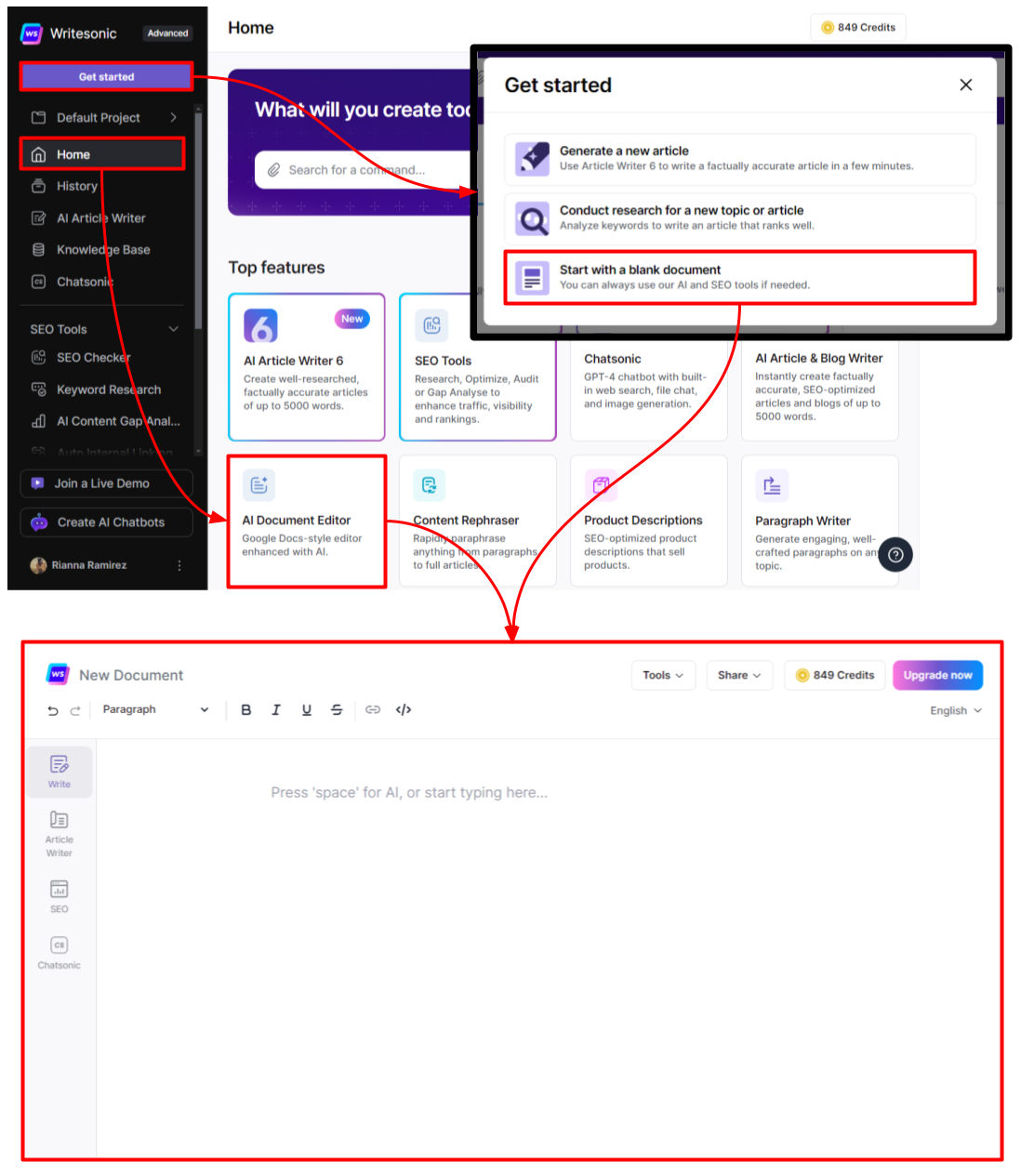
Open an existing document
- Click the [folder icon] located at the top section of the left hand side menu
- Then select a project folder from the dropdown options. Read this guide to learn more howProject Folders work.
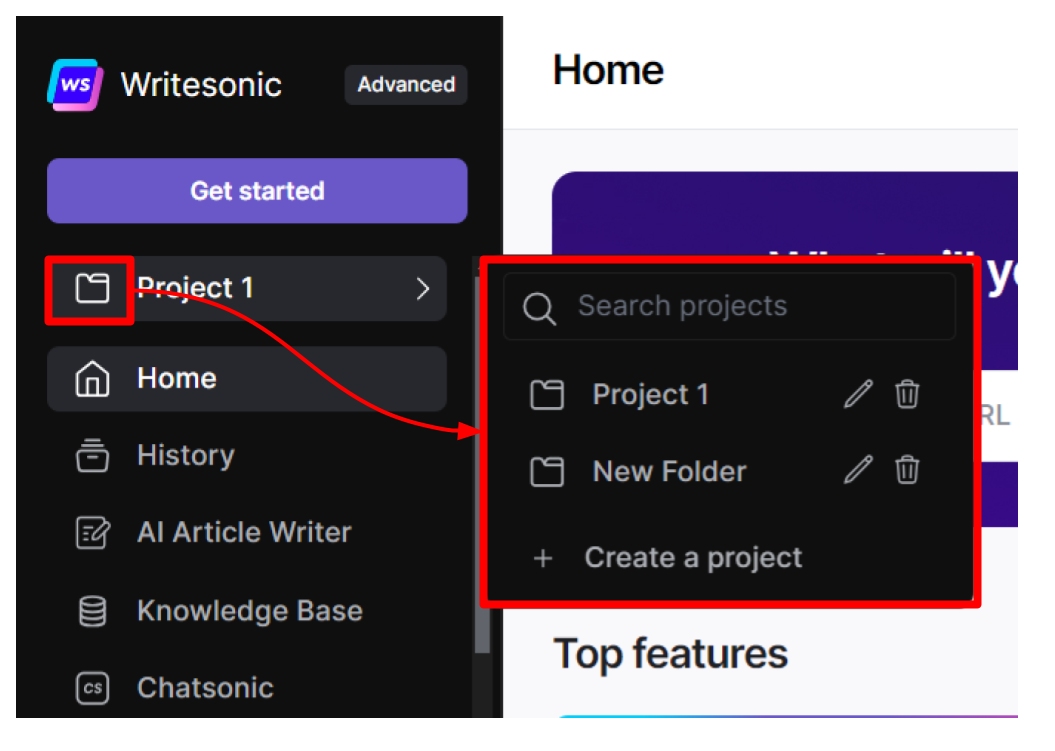
- Click [History] from the left hand side menu, then click on an aritcle to open it on the AI Document Editor.
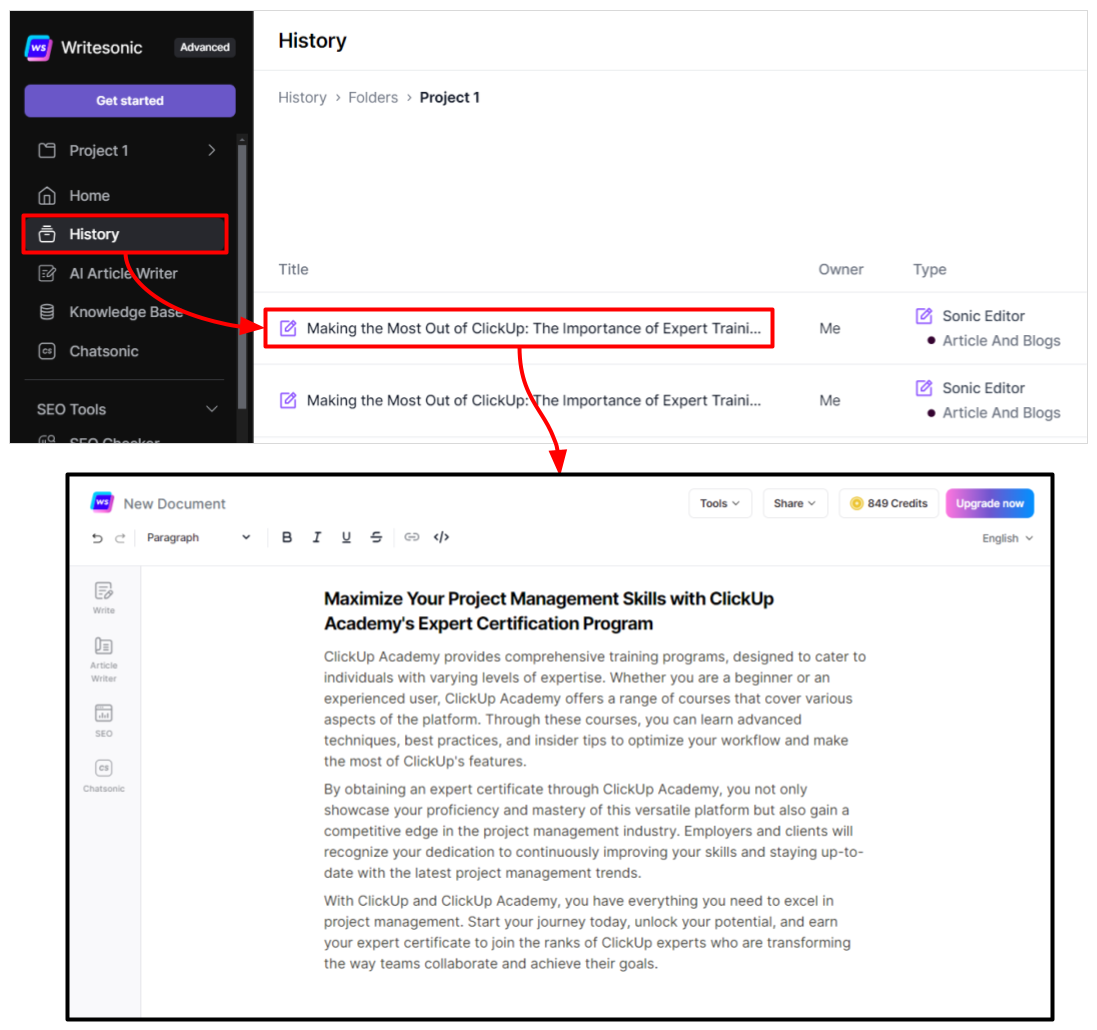
Step 2 - Select a template
- Click the [Write] button from the left panel to view the different templates you can choose from
- Click [View all templates] to search for a template by keyword or use the category tabs at the top section of the templates page
- Click your selected template to open the template settings
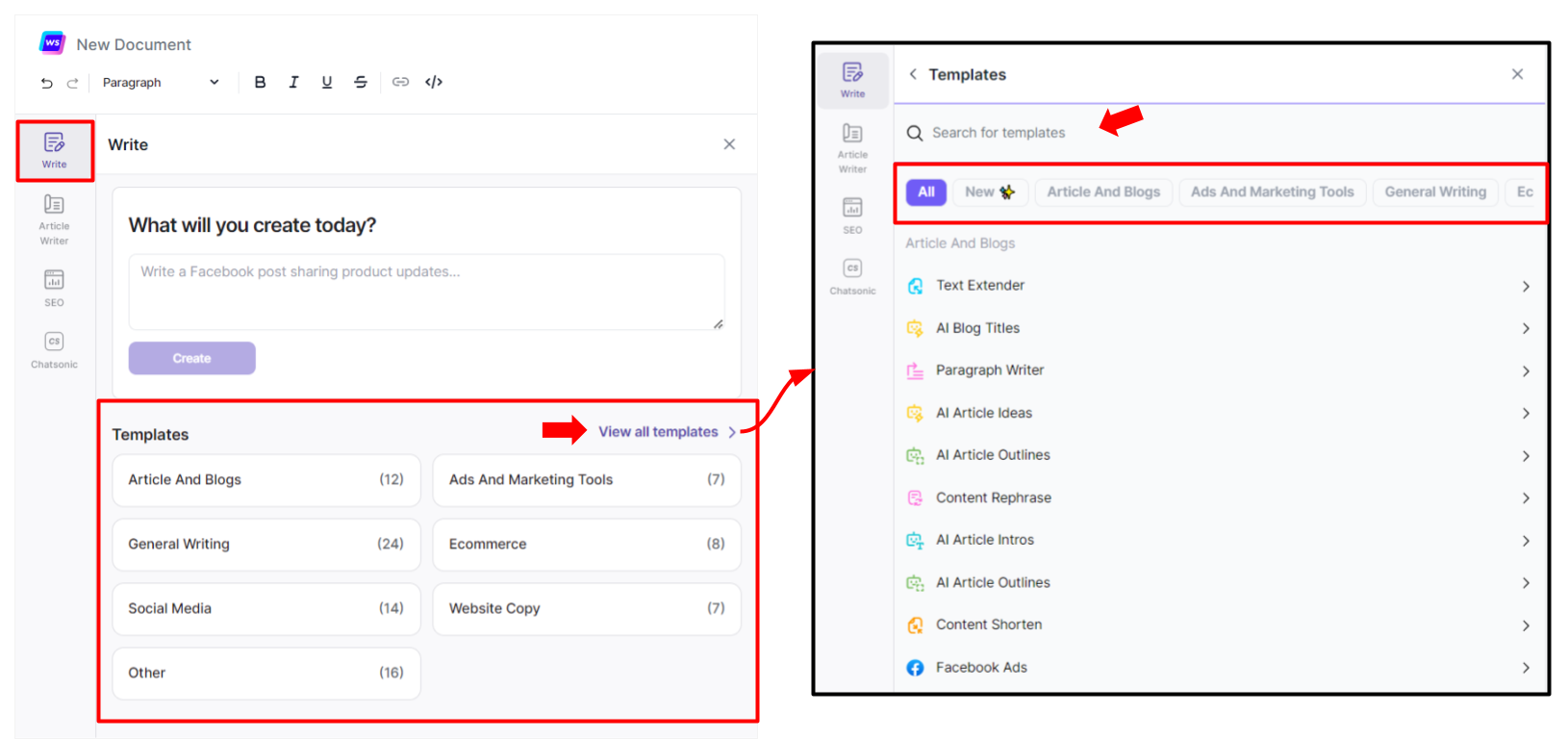
Step 3 - Provide content details
Once you've selected a template, Writesonic will ask you to provide details specific to the type of content you've selected.
- Enter the requested information on the corresponding space
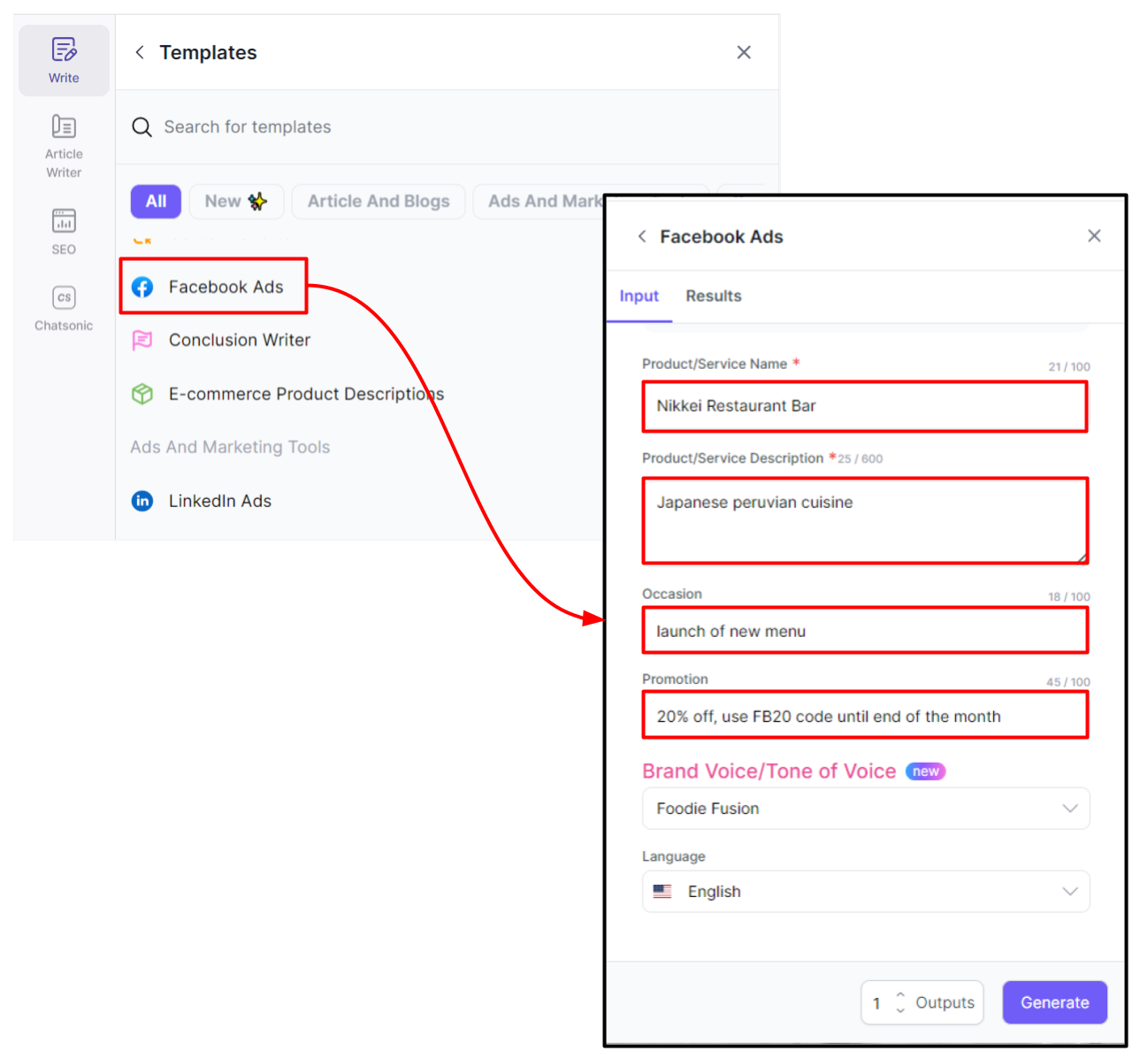
- Select a brand voice (optional). To learn more, read this step by step guide on how to create aBrand Voice
- Select how many outputs (or versions) you want to be generated
- Click [Generate], then review the output on the [Results] tab.
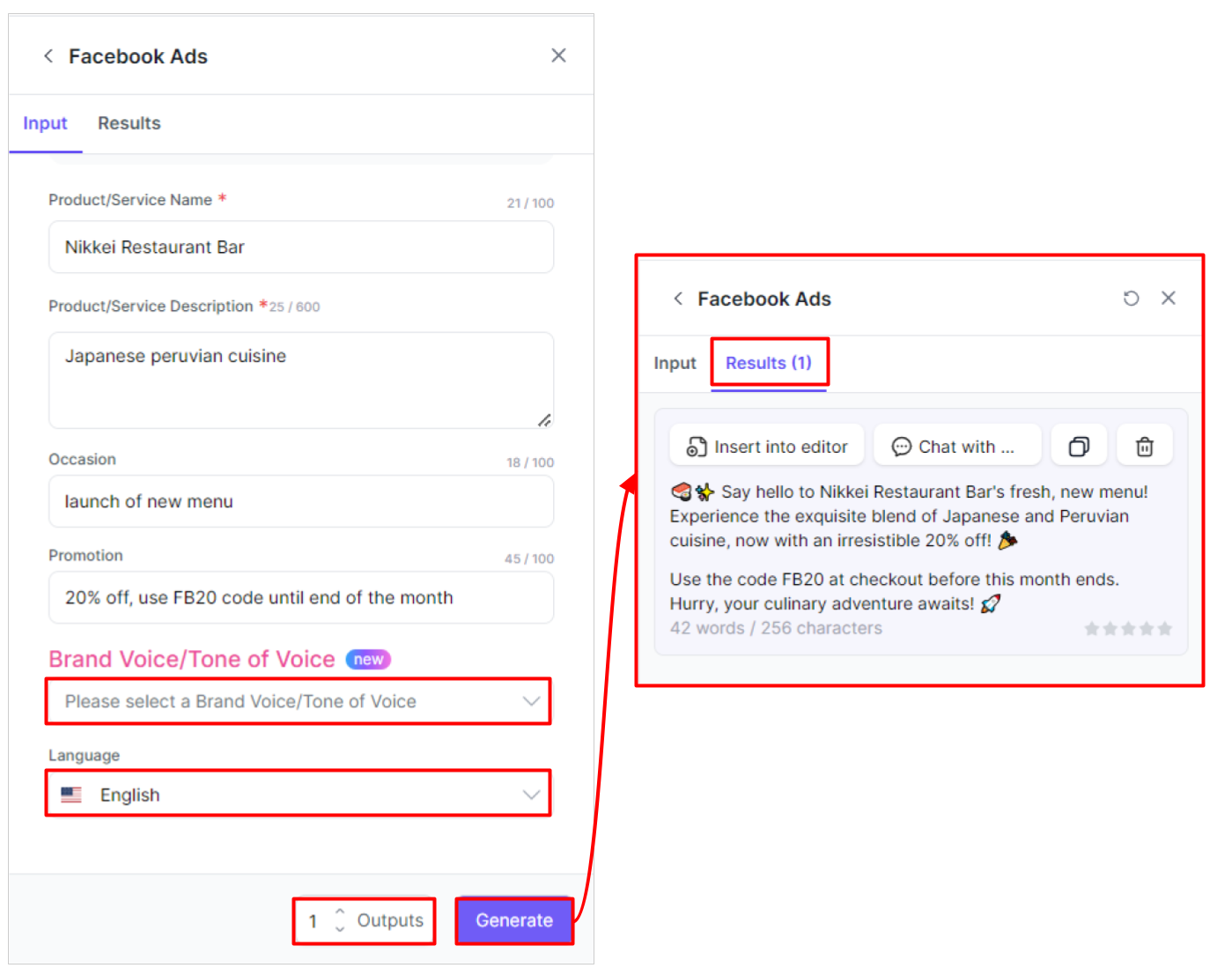
To regenerate the content, go back to the [input] tab, then click [Regenerate]
Insert the generated content into the editor or send it to Chatsonic to further improve your contentClick buttons on top of the generated content to:
- Insert into the AI Document Editor
- Send content and chat with Chatsonic
- Copy the text to your clipboard
- Delete it
Give the content a rating to help ensure that AI-generated content meets the expected standards of quality and relevance. By providing feedback, you can help the AI improve its performance over time.
Updated 10 months ago