Sharing Content
Learn how to share your content with a link, download, or export to Wordpress or Zapier.
Step 1 - Open your content
Start with a blank page
There are 2 ways to access the AI Document Editor:
- Click the [Get started] button located at the top section of the left hand side menu, then click [Start with a blank document]
- Click your Writesonic home tab located at the top section of the left hand side menu, then click [AI Document Editor] from the list of top features.
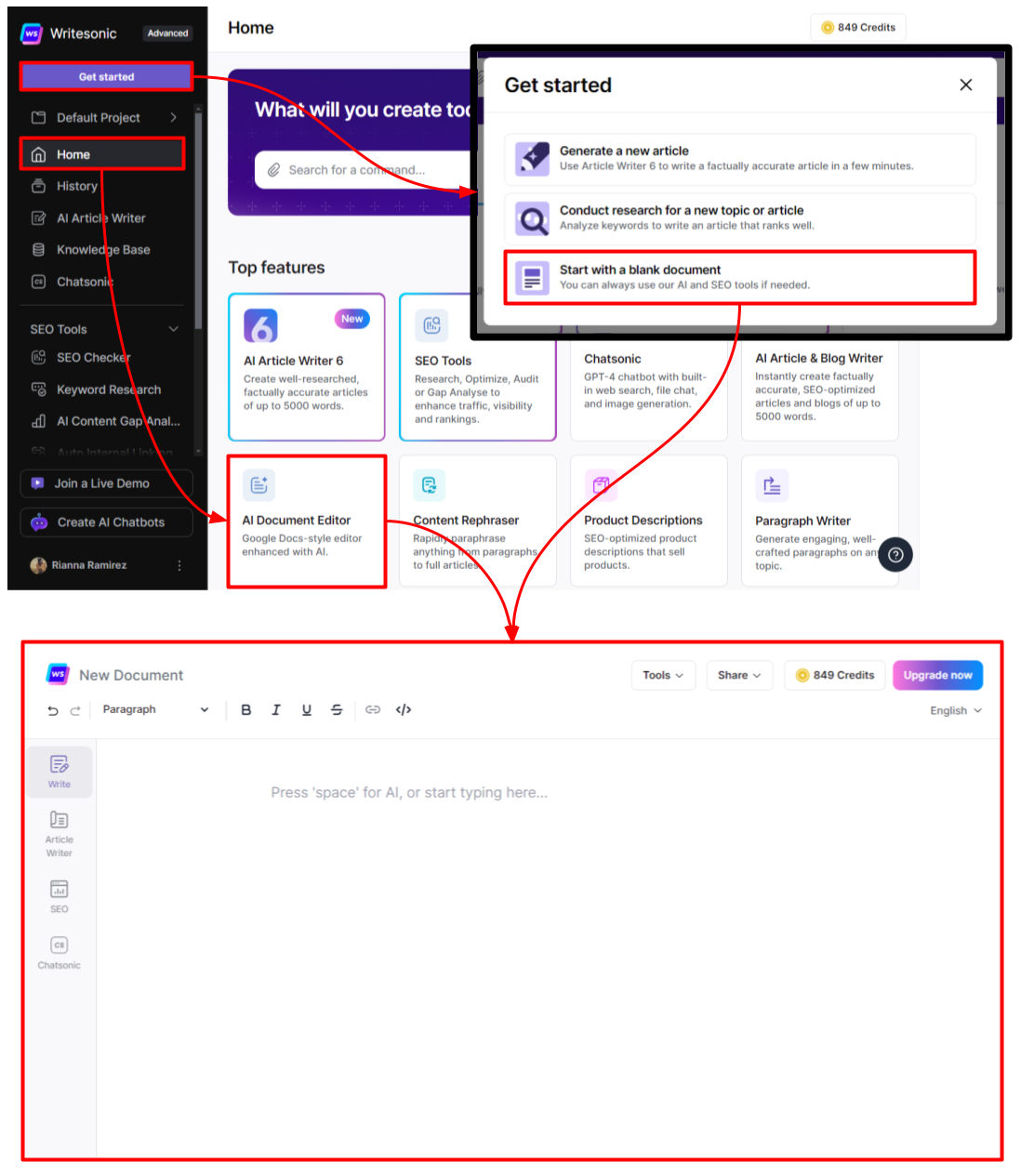
Open an existing content
- Click the [folder icon] located at the top section of the left hand side menu
- Then select a project folder from the dropdown options. Read this guide to learn more howProject Folders work.
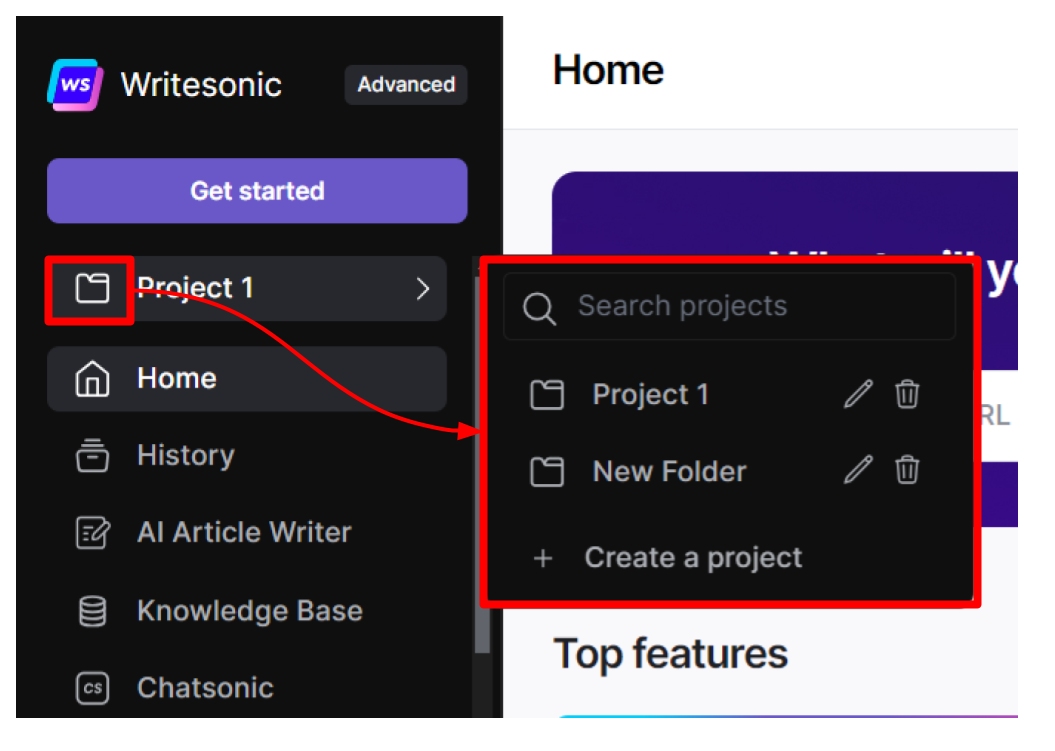
- Click [History] from the left hand side menu, then click on an aritcle to open it on the AI Document Editor.
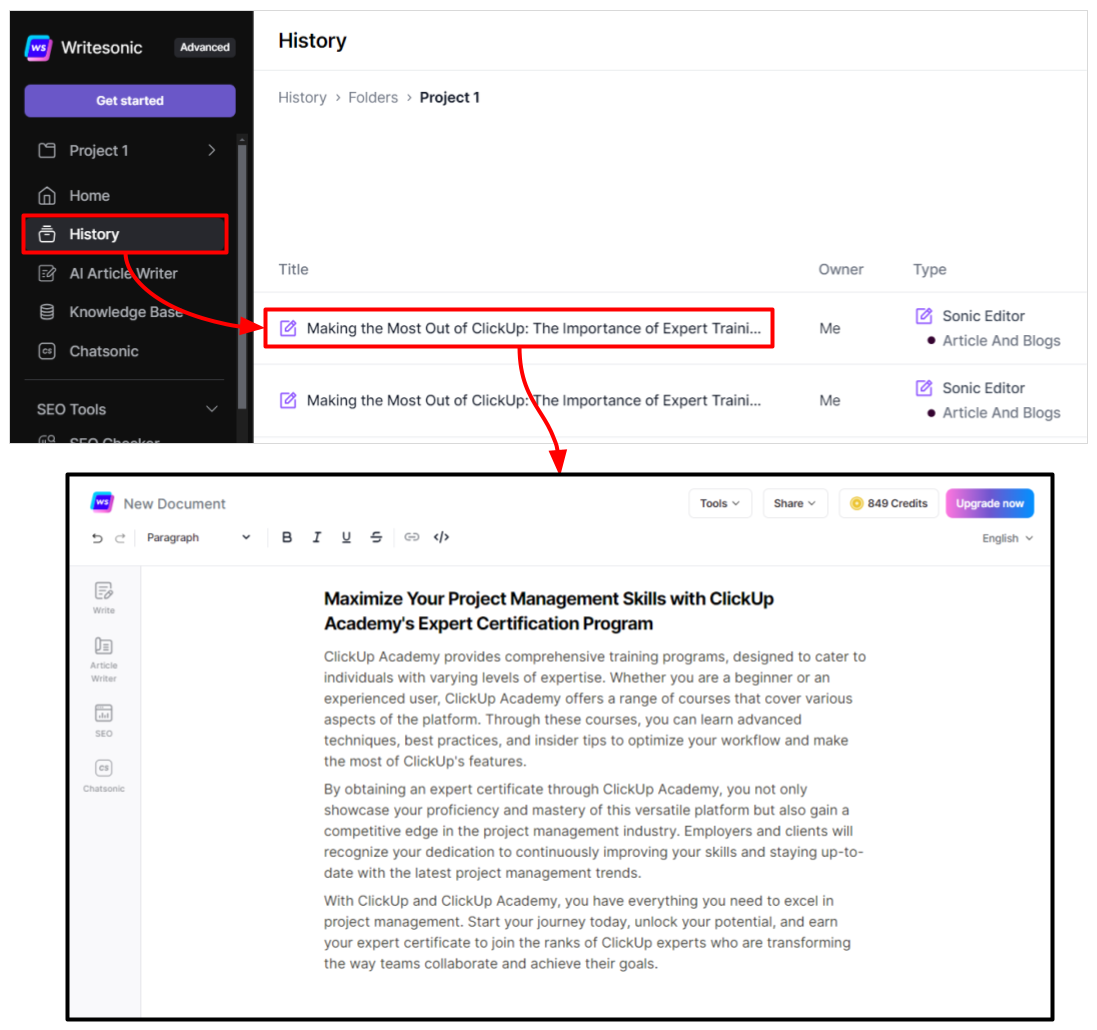
Step 2 - Share your content
Share a public link
Public links can be accessed by anyone with the link.
- Click the [share] button located at the top right section of the AI Document Editor
- Toggle ON, then copy the public link
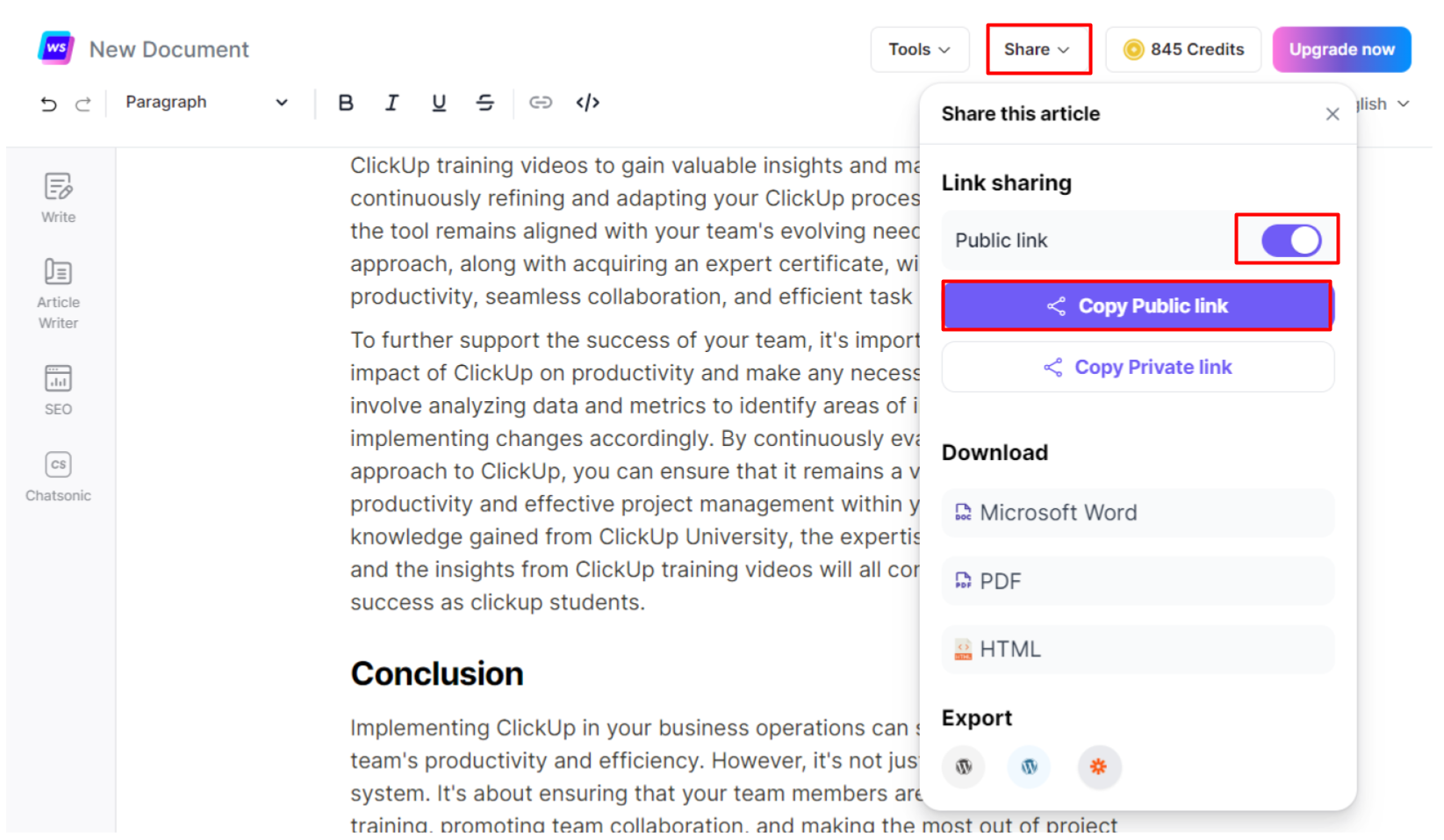
Share a Private link to a team member
Private links can be accessed by team members in your Writesonic account. To learn more, read this step by step guide on how toInvite Team Members to your account.
- Click the [share] button located at the top right section of the AI Document Editor
- Click [Copy private link]
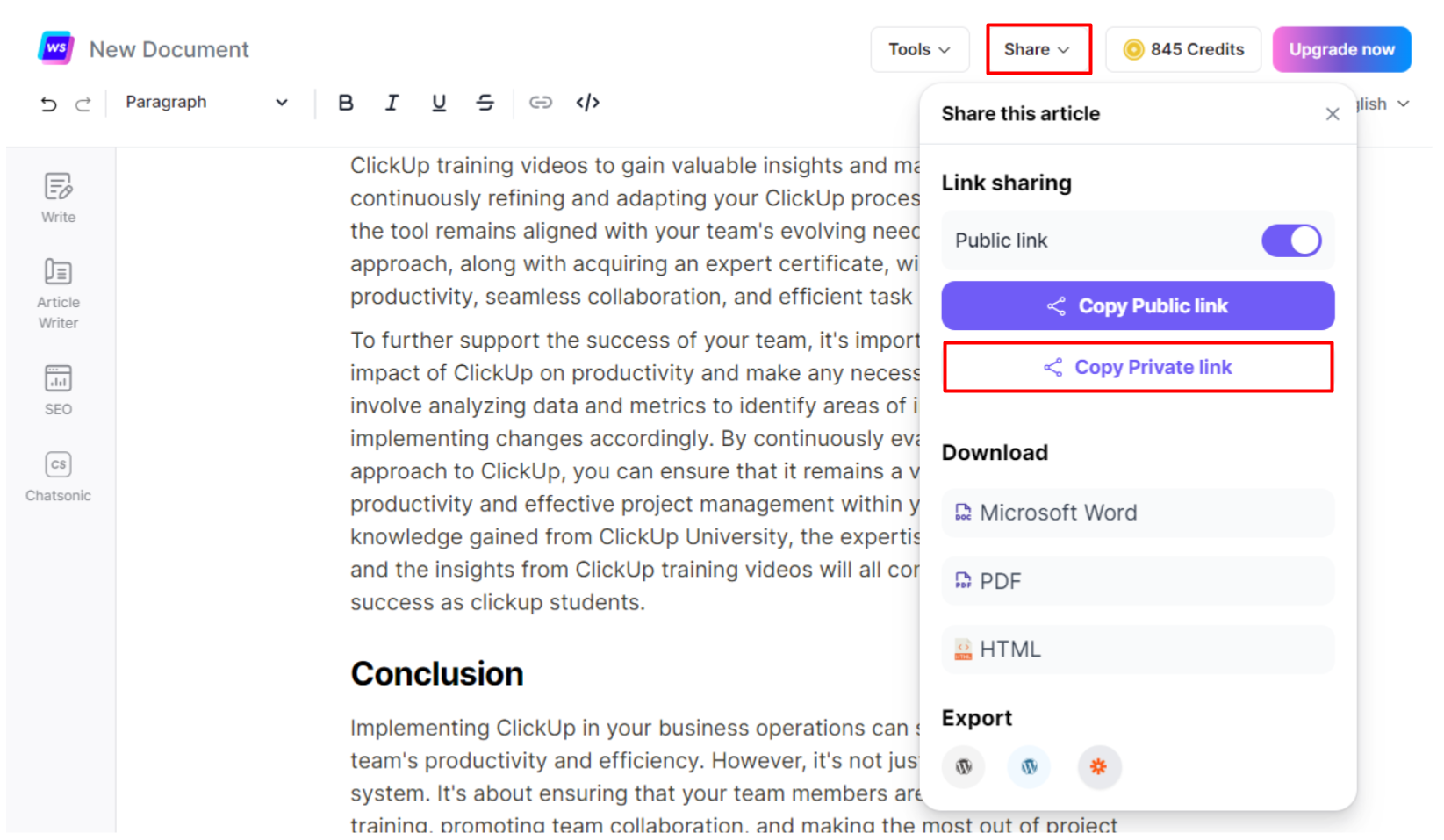
Download
You can download the content into a Microsoft word, PDF, or an HTML file
- Click the [share] button located at the top right section of the AI Document Editor
- Select a download option:
- download as a Microsoft Word file
- download as PDF
- download HTML file
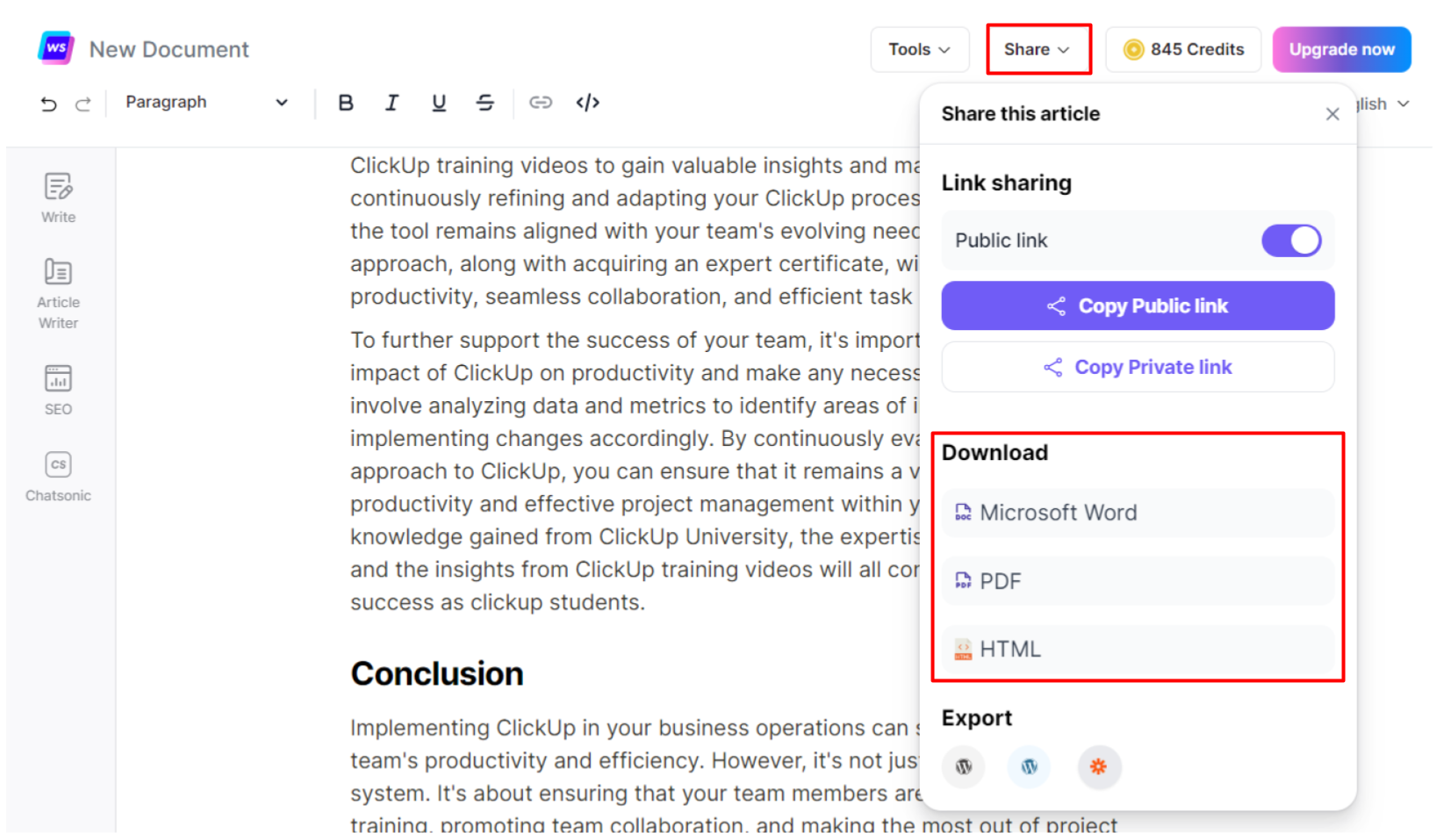
Export
You can export the document and publish it to Wordpress or Zapier. To lean more, read these step by step guides on how toPublish to Wordpress.org and Publish with Zapier.
- Click the [share] button located at the top right section of the AI Document Editor
- Select an option:
- Publish to Wordpress.com
- Publish to Wordpress.org
- Publish to Zapier
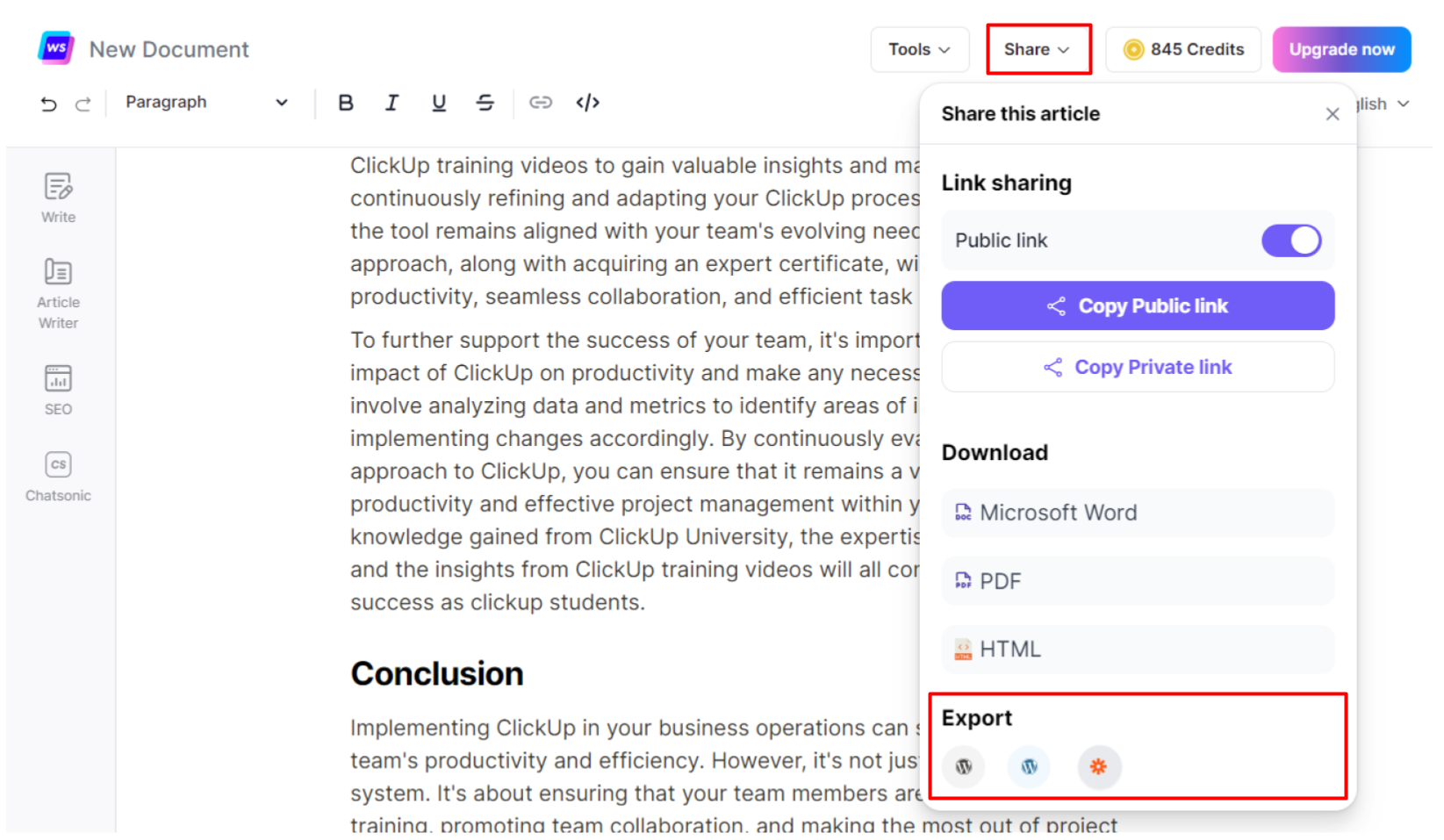
Updated 4 months ago
