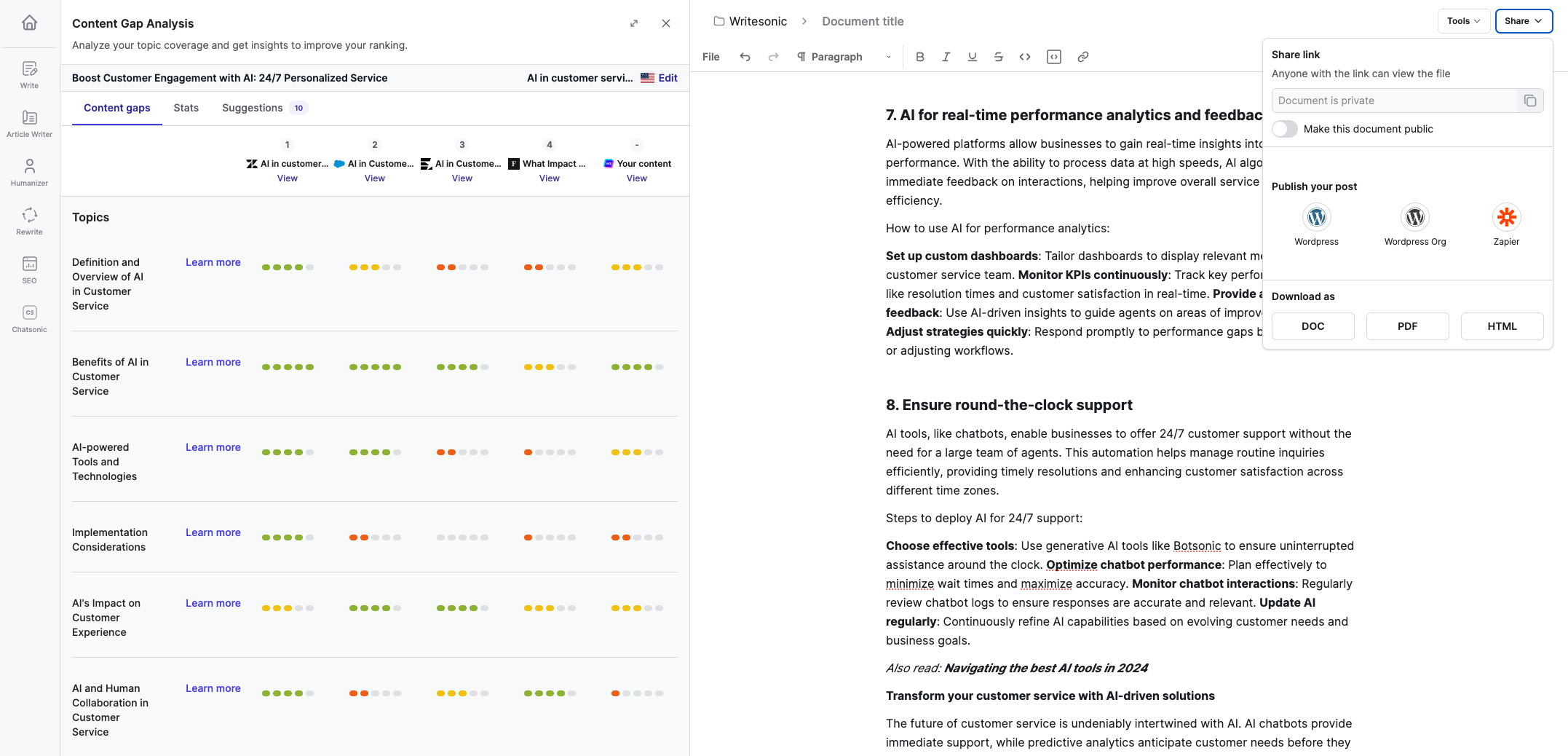AI Content Gap Analyzer
The AI Content Gap Analyzer is a tool designed to help you optimize your content for better SEO performance to improve online visibility and attract more organic traffic. It analyzes your content and compares it to competitor links and provides insightful evaluation to assist you in pinpointing any gaps or shortcomings within your content, and enabling you to make necessary improvements.
Step 1 - Access AI Content Grader
You have a path access AI Content Grader:
- To open with a blank page
Open with a blank page
- Click [Get Started] from the top section on the left hand side menu
- Click to select [Start with blank document]
- Click [SEO] from the horizontal menu on the left side panel
- Click [AI Content Grader]
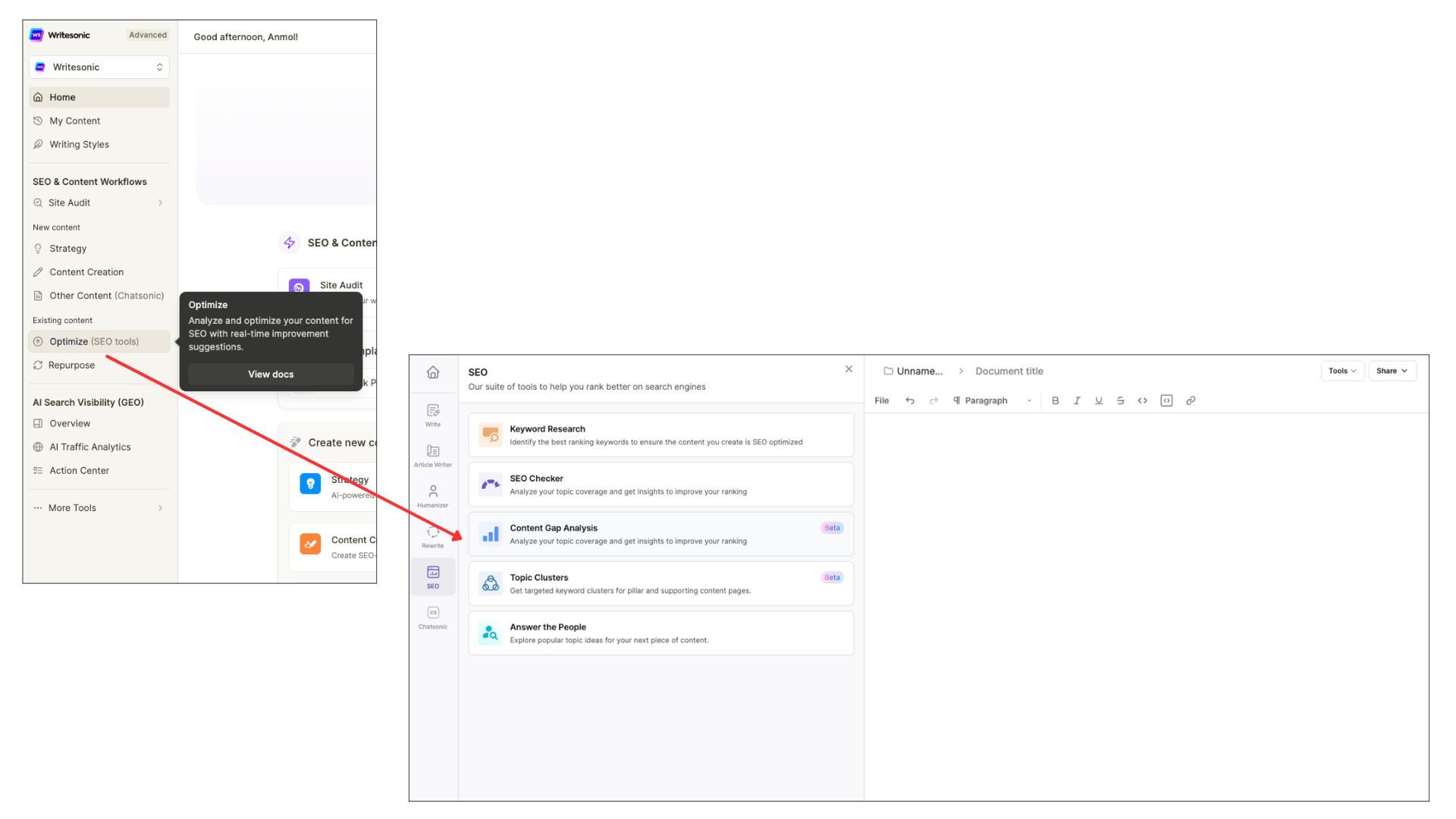
Step 2 - Add your content
- Add your content. There are 3 ways to add your content:
- Add a public link
- Add text
- Upload a document file
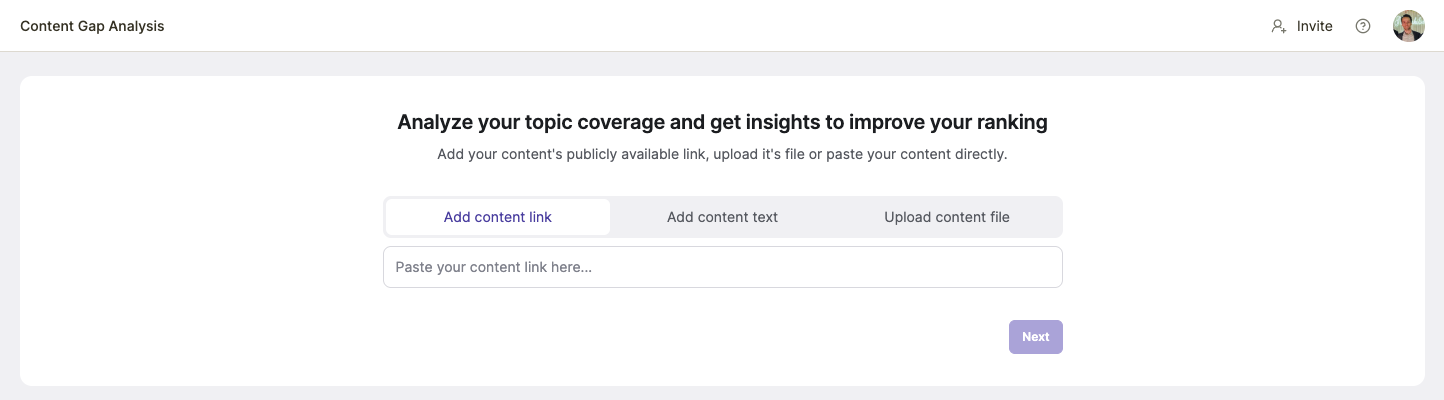
If you've added content on the document editor or opened an existing file, you can generate a public link or download a Microsoft word or PDF file.Click the [Share] button located at the top right corner of the page:
- Get a public link - toggle ON, the copy the public link
- Download a document - select Microsoft Word, PDF and HTML
- After adding your content, click [Next]
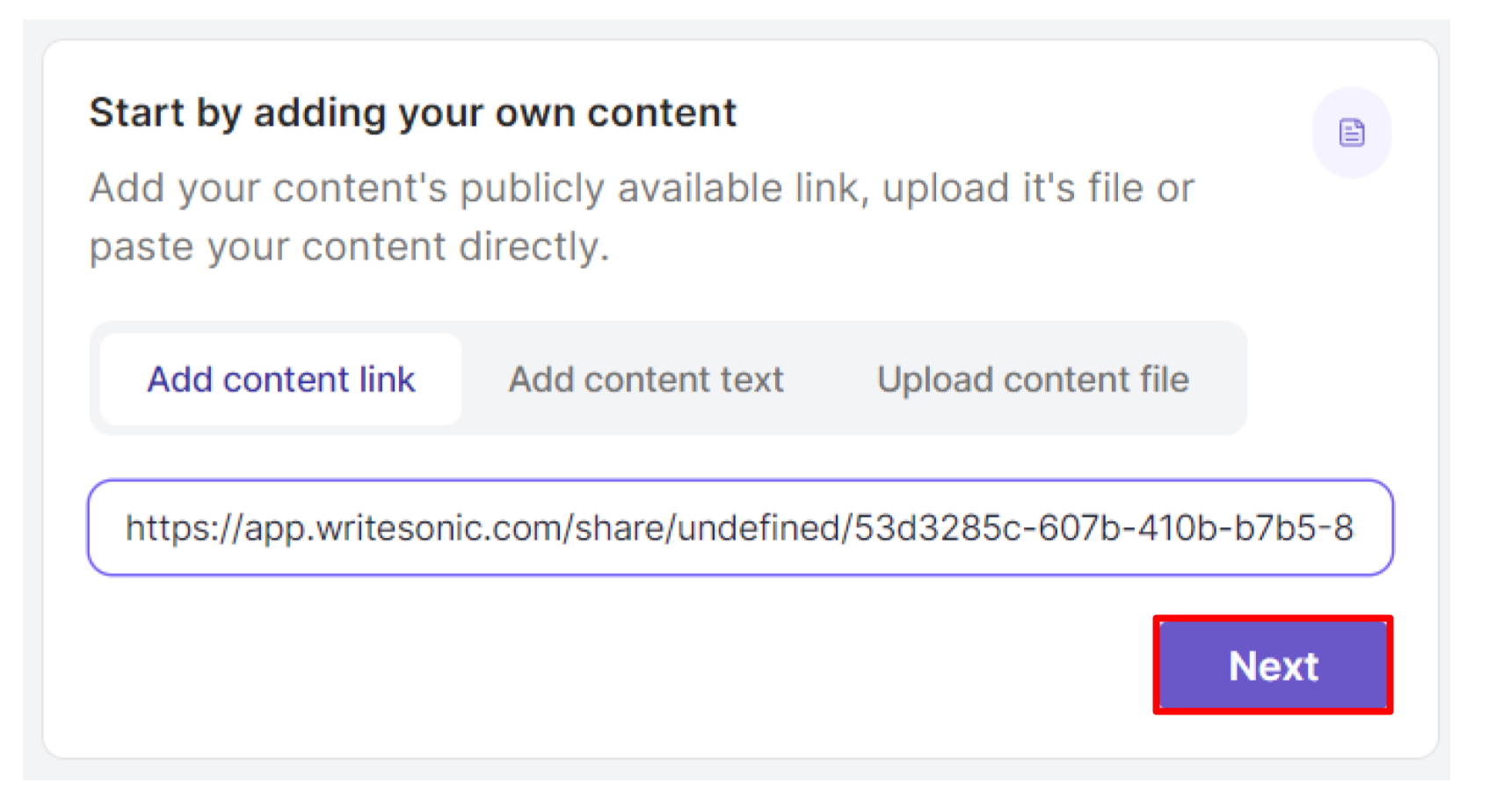
Step 3 - Select a main keyword
- Select the main keyword or phrase you want your content to rank for on search engine.
- Click [Next]
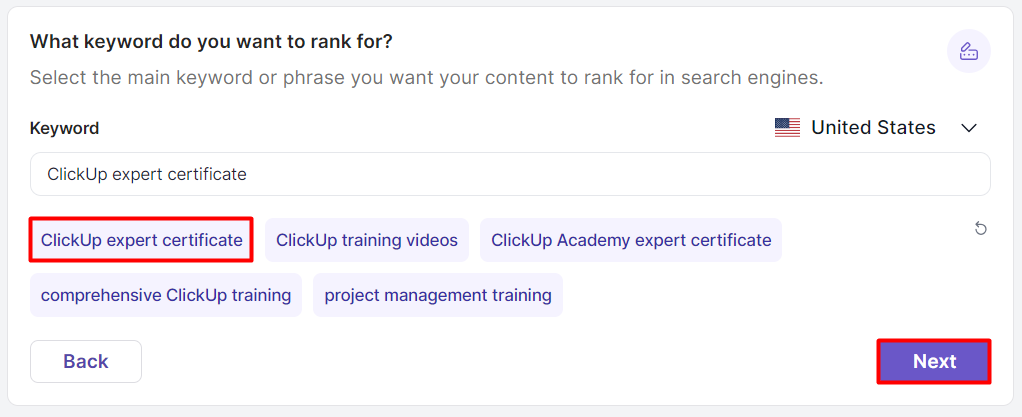
Step 4 - Add/select competitor links
Competitor links will be used as a benchmark to see how your content is doing.
- Add your own competitor links or select from the suggested links, you can select or add up to 4 links.
- Click [Start analysis]
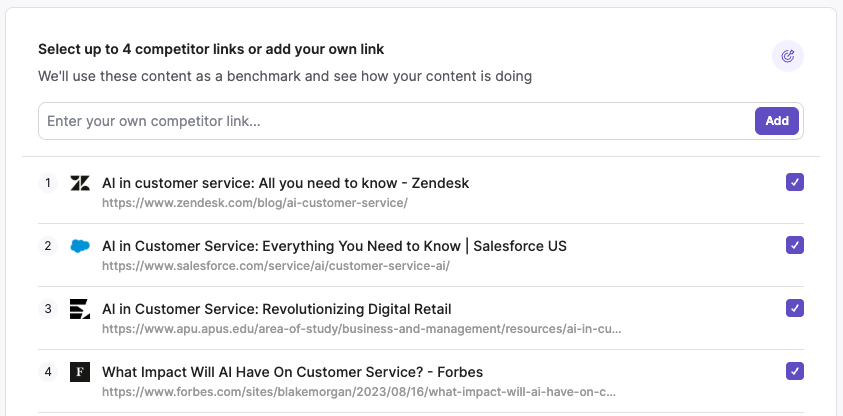
Step 5 - Analyze and get insights
Analyze your topic coverage and get insights to improve your ranking.
Click the expand icon to view expanded results of the following:
- Content gaps
- Stats
- Suggestions
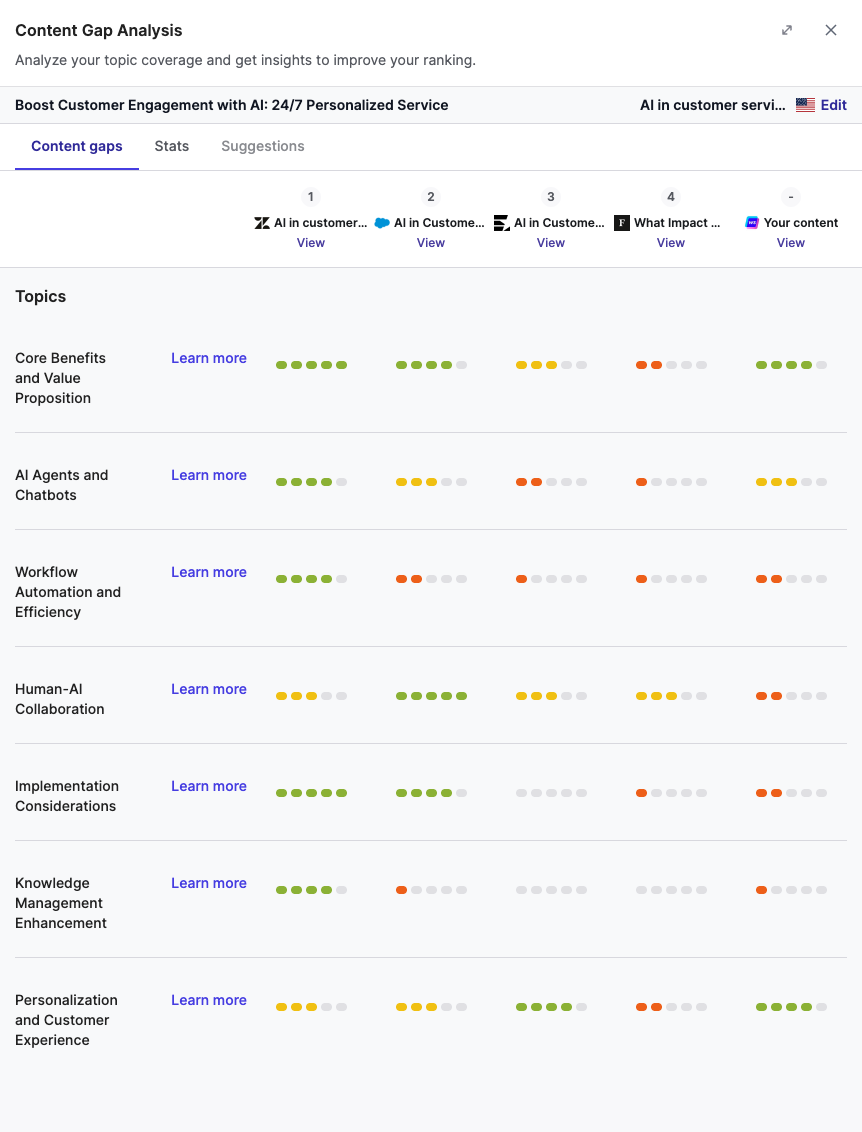
Content Gaps
Click the [Content gaps] tab to view how each topic within your content compares to the competitor links.
- Writesonic utilizes competitor links to gauge your content's performance and provides feedback and insights that you can use to optimize your content compared to competitor pages.
- Each topic within the content is graded on a 5-point scale, where 5 represents excellence and 1 signifies weakness.
- Click on each grade to view feedback and gain ideas on how you can enhance your content.
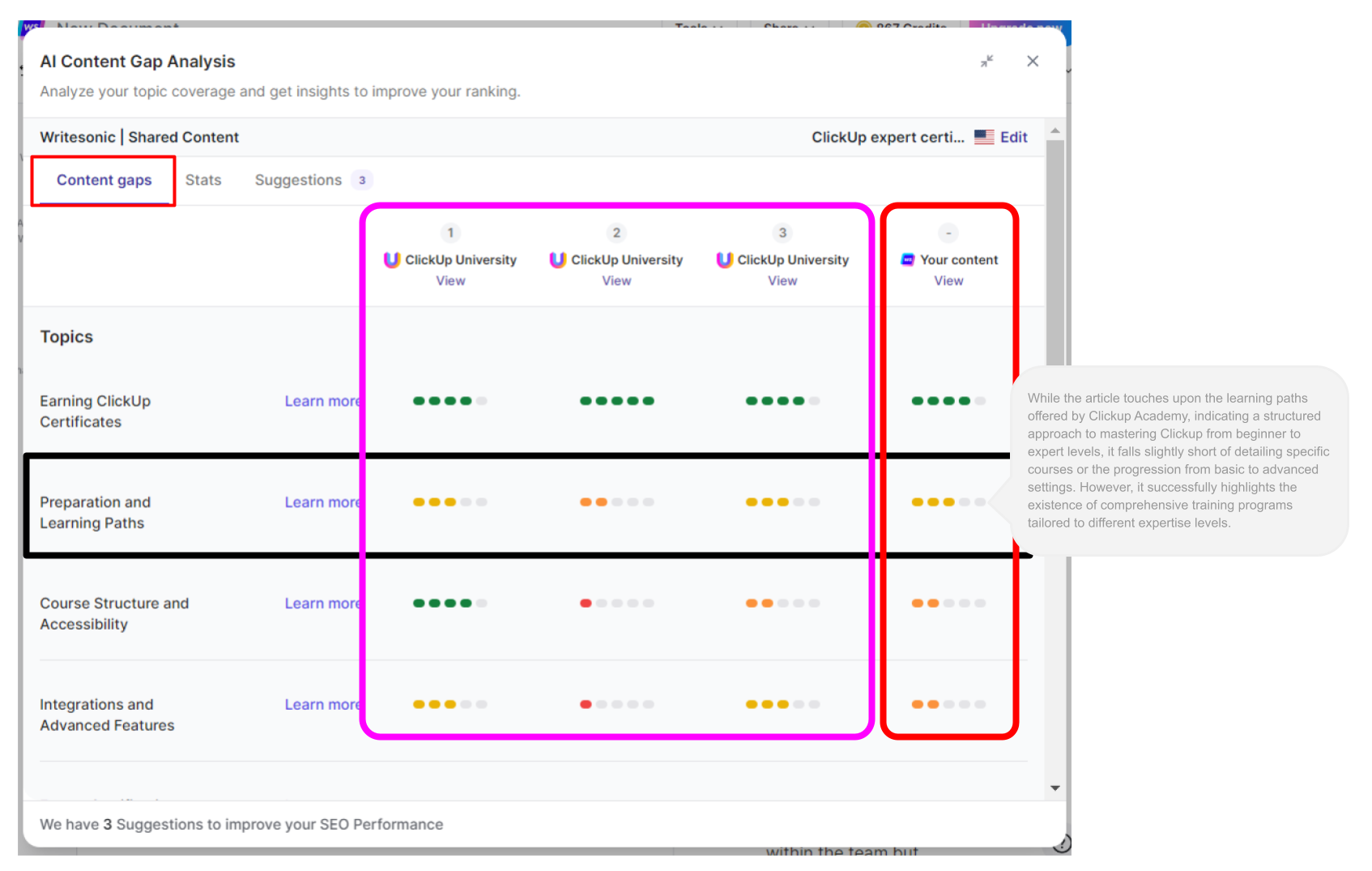
Stats
The Content Grader Tool offers a comprehensive analysis of your content compared to competitor pages. The analysis includes the following metrics:
- Content (word count, headings, paragraphs, images)
- Performance (domain rating, URL rating, backlinks, domains, traffic)
- Keywords (keywords, top keyword, volume)
Indicators are provided to help you understand if your metrics fall within the ideal range:
- Green checkmark: Ideal range
- Up arrow: too much, needs to be increased
- Down arrow: too low, needs to be decreased
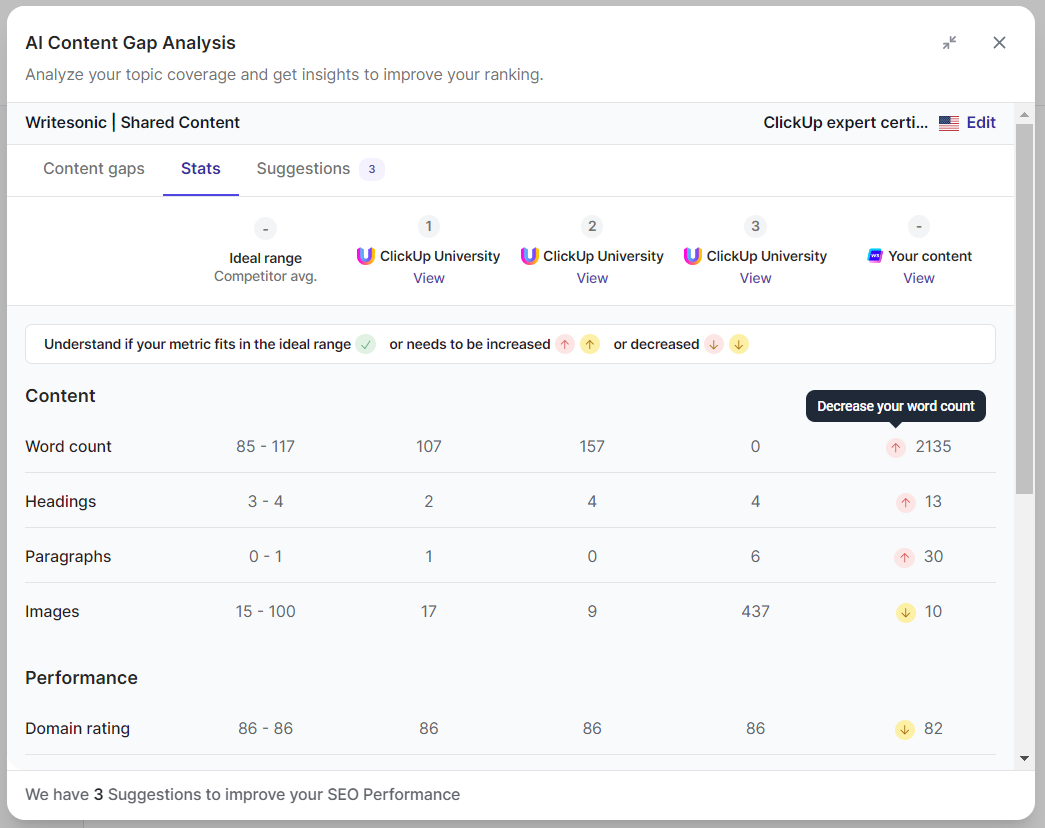
Suggestion
The Content Grader Tool provides you with specific actionable suggestions that you can implement to refine and elevate your content.
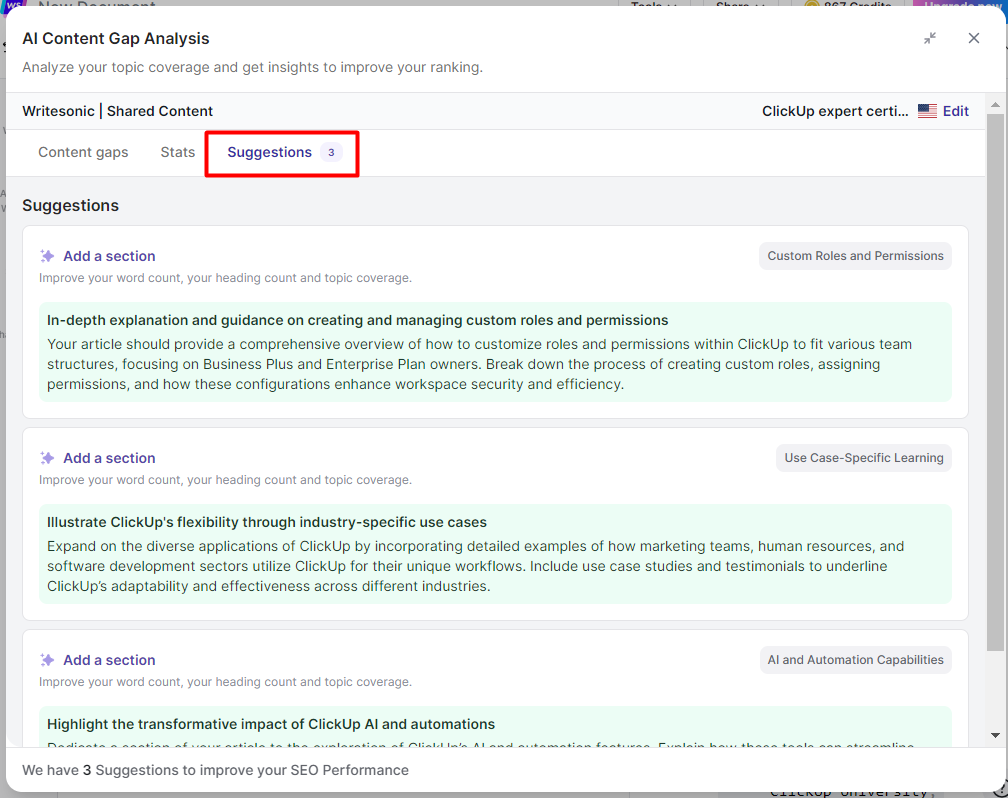
Updated 4 months ago