Invite Team Members
Learn how to invite team members to collaborate and streamline your workflow for enhanced productivity and seamless coordination.
Note: Access to this feature varies based on the specific plan you have chosen.
Step 1 - Create a Team
- Click your [Avatar] located at the bottom left corner of the page
- Click to select [Team]
- Enter a name for your team, then click [Create]
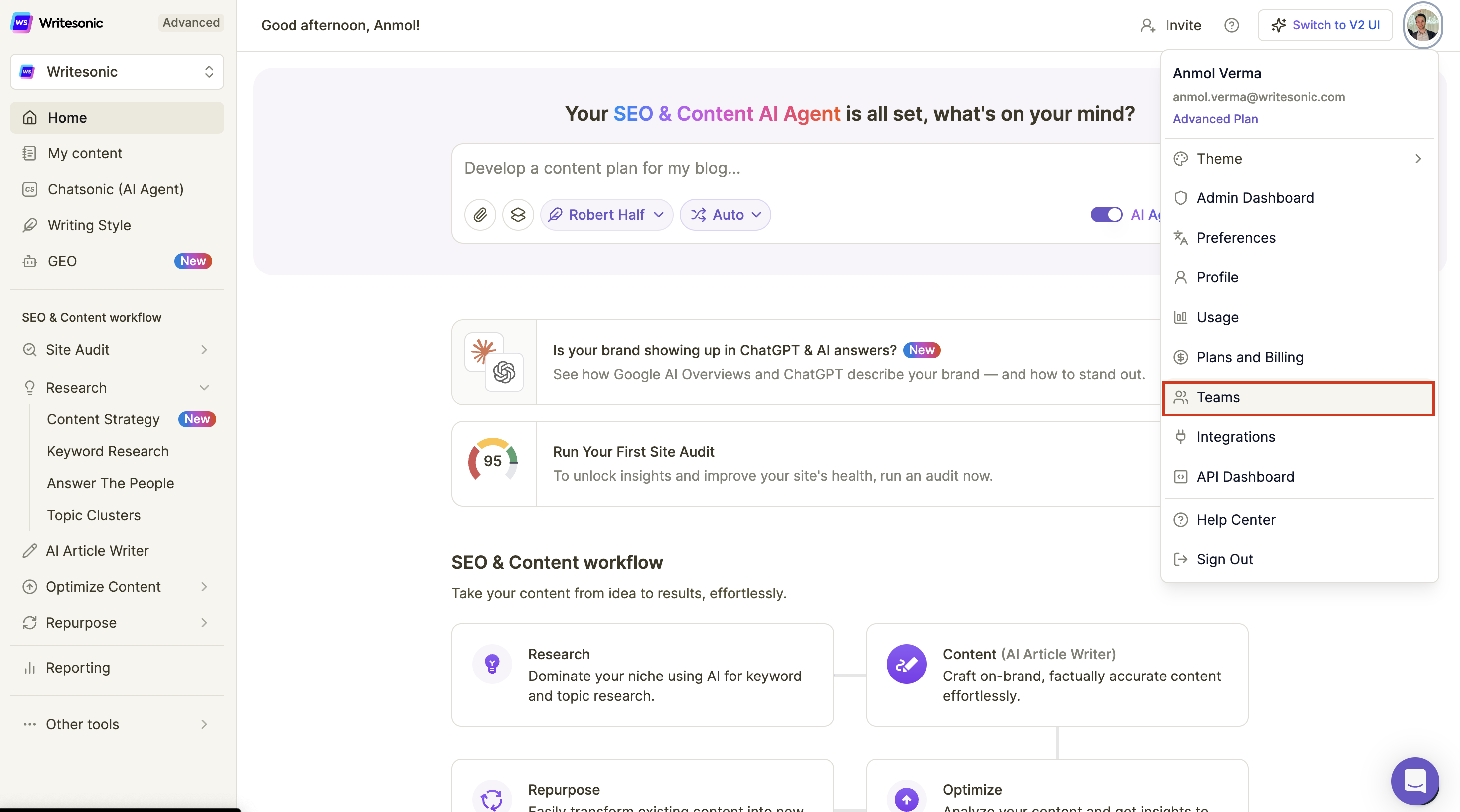

Step 2 - Invite new members
You have 2 ways to invite new team members:
- Send an invite via email
- Provide an invite link
Send invite via email
- Click [Invite new members]
- Enter the email address of the team member, optionally, you can toggle ON to give administrator rights
- Click [Invite]
- An invitation will be automatically emailed to the team member
- The new team member will be added on the users list with a "pending" status until they accept the invite
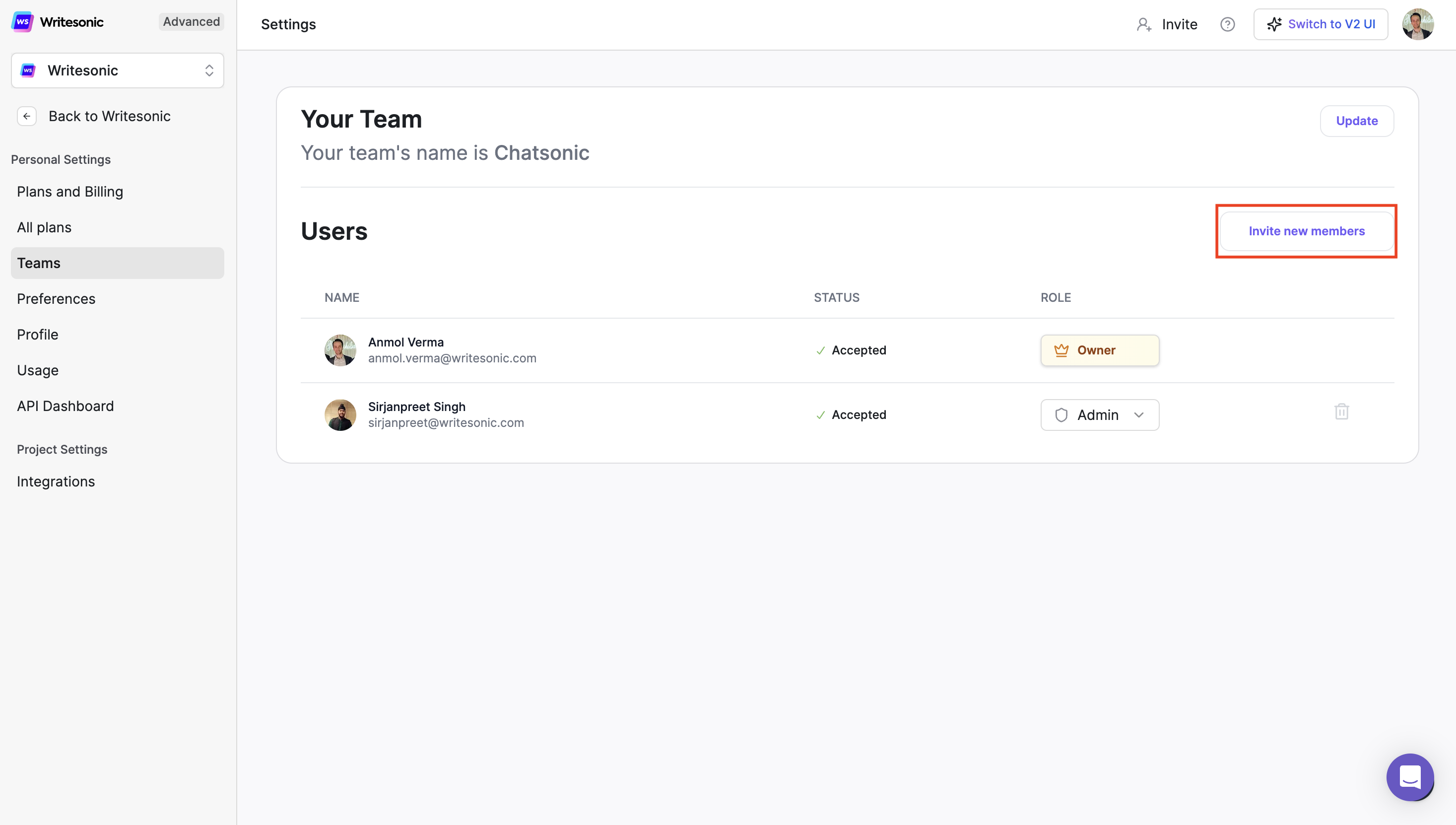
- You can change the role of the team member to admin or member
- To delete the team member, click the [trash] icon
Generate an invite link
- Click [Generate URL]
- Copy the unique link and share it with your team to join your account
Note: To avoid mis-use of the link, click the [trash icon] to delete it, you can generate a new one whenever needed.
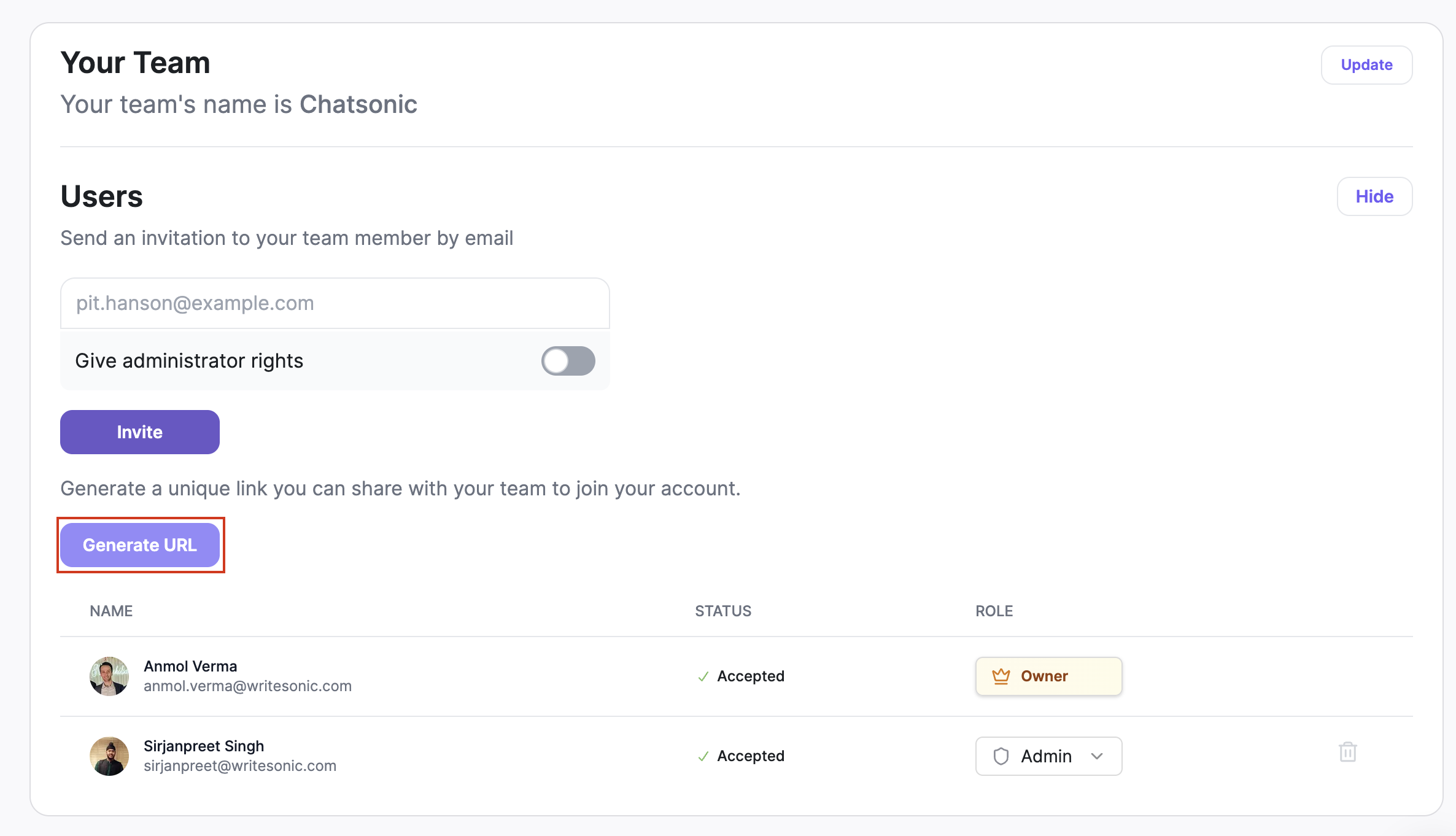
Change or update the team name
- Click [Update]
- Edit or enter a new team name
- Click [Update] to save the new name
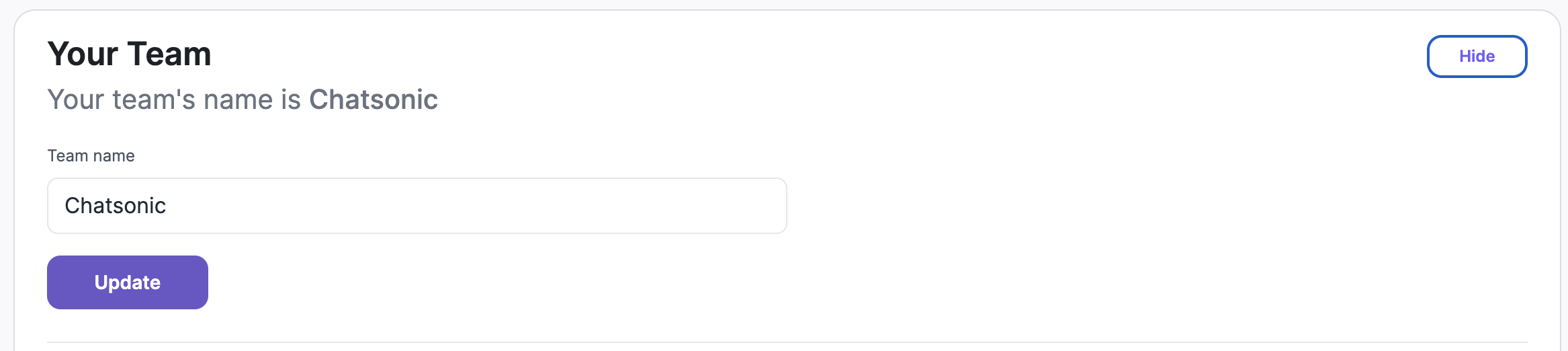
Change a team member's role or delete
- Change team member's role - click the dropdown next to the team member's name and select a role (admin or member)
- Delete team member - click the [trash] icon next to the team member's name
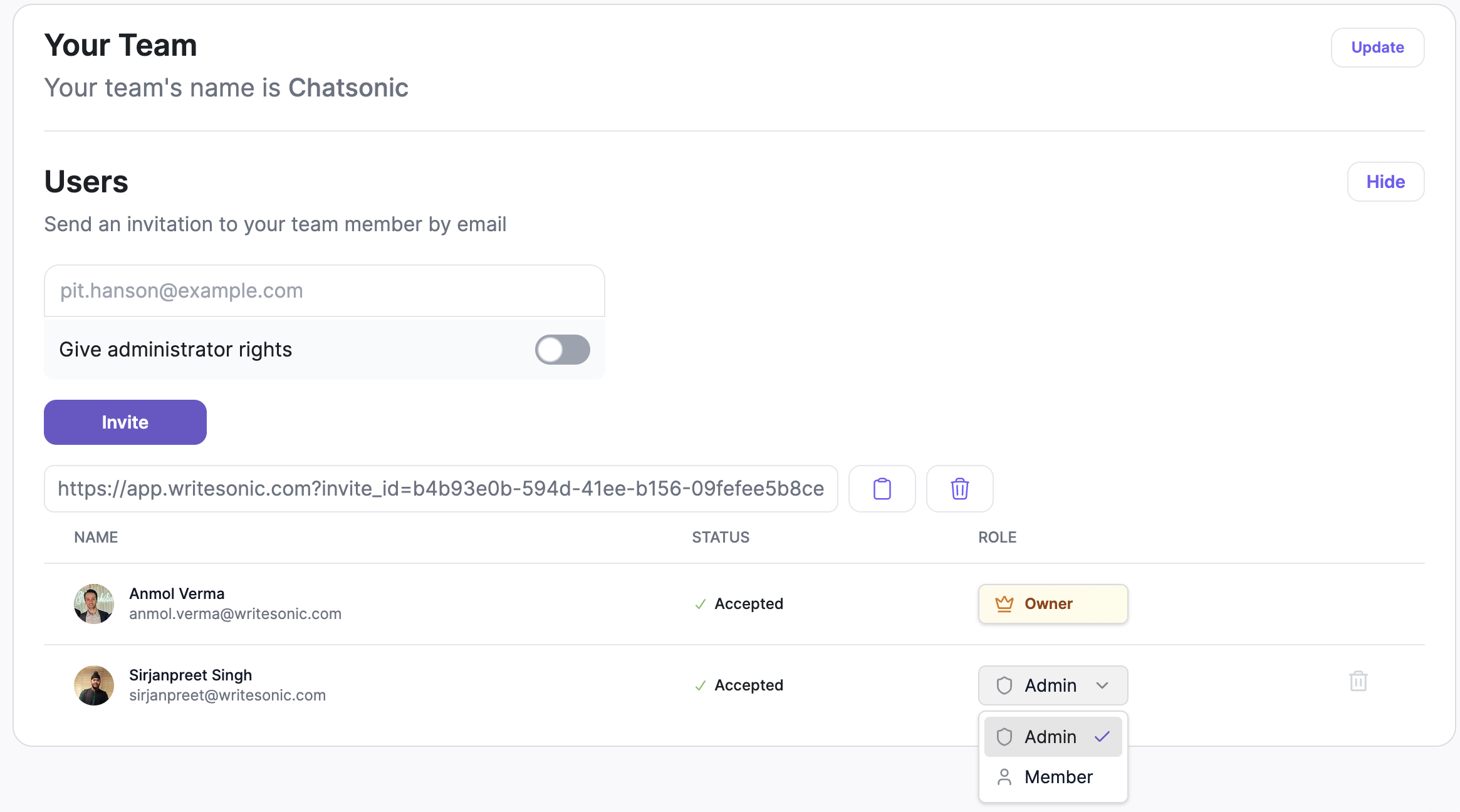
Updated 4 months ago
