Switching to Team Account
Switching between your personal and team accounts on Writesonic is simple and can help you stay organized and efficient. Follow these easy steps to make the switch:
Step 1: Go to Account Settings
Start by logging into your Writesonic account. Once you're on your main dashboard, look for the kebab menu (three dots) near the bottom left corner of the screen, next to your profile picture and name. Click on it to open a menu.
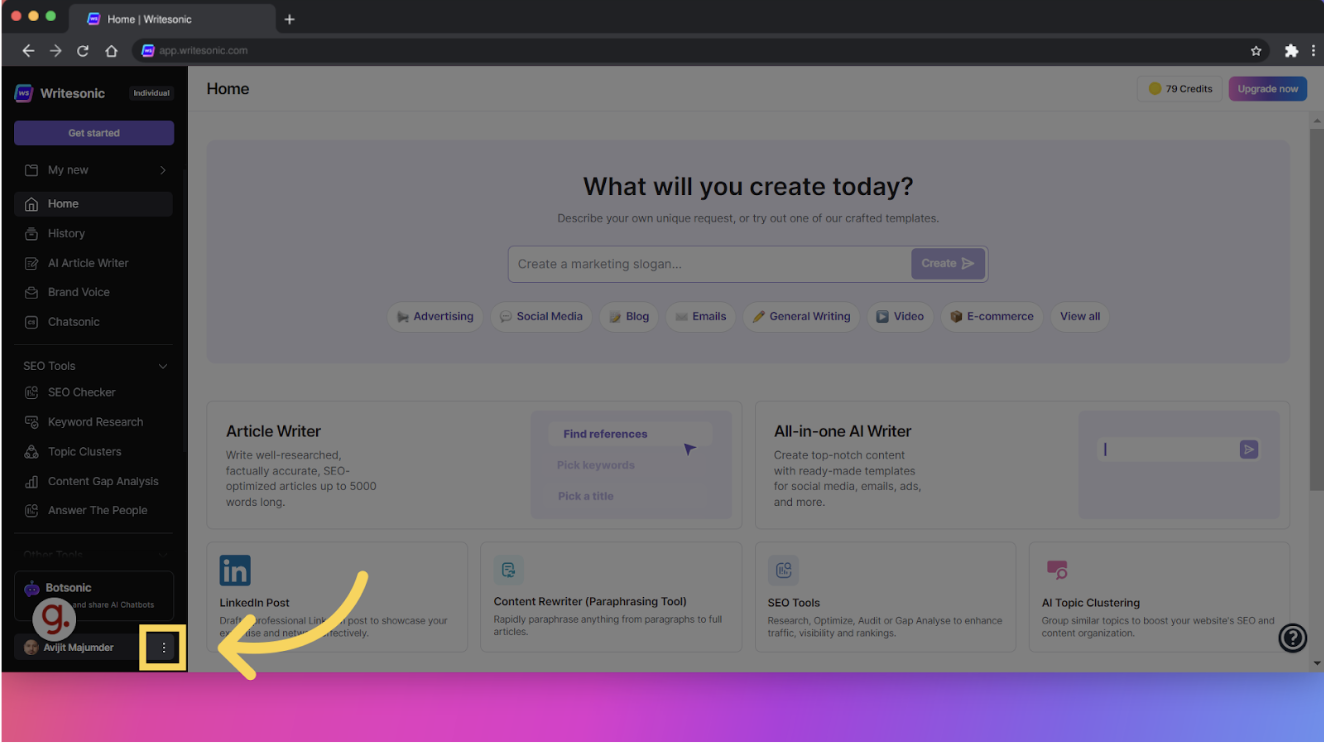
Step 2: Choose "Switch Account"
In the menu, find and click on the "Switch account" option. This will take you to a screen where you can select the account you want to switch to.
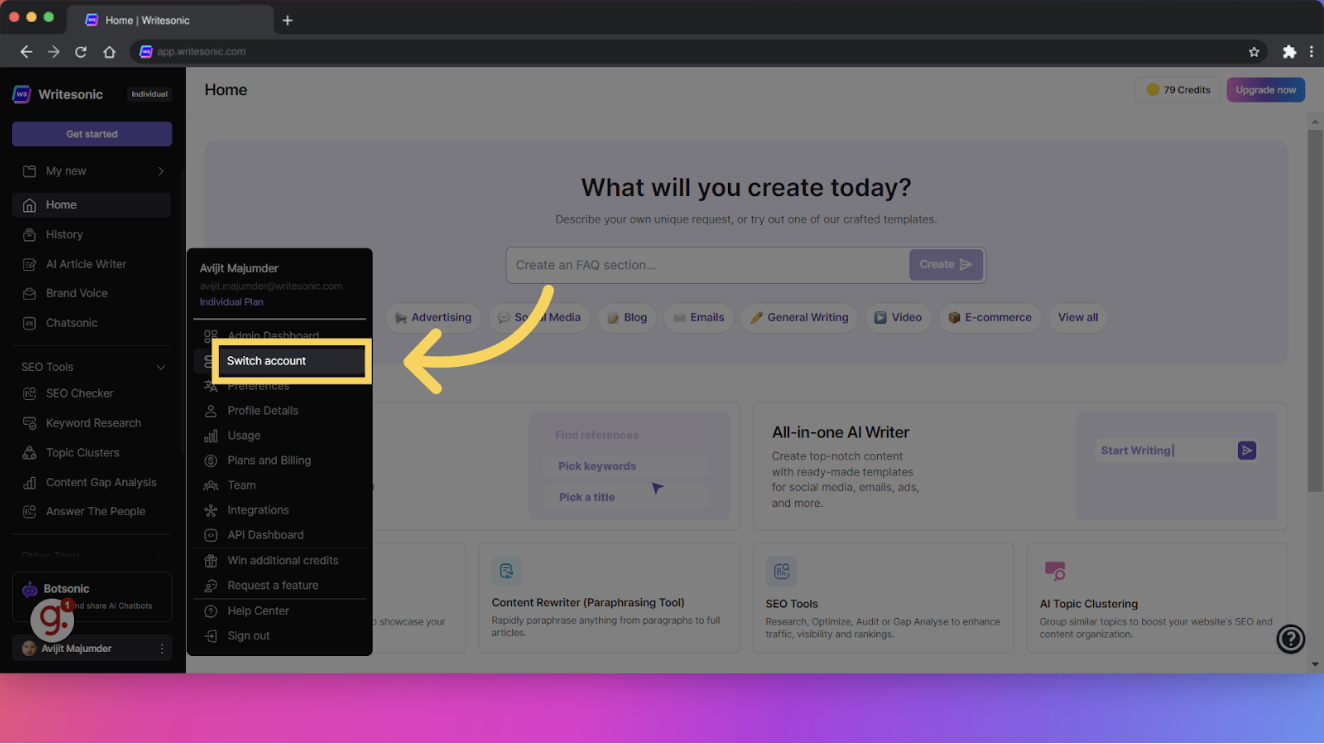
Step 3: Select Your Team Account
On the new screen, you’ll see a list of available accounts. Click on the team account you wish to switch to. If you're part of multiple teams, make sure to pick the right one to avoid any mix-ups.

Step 4: Confirm the Switch
After choosing your team account, a prompt will appear asking you to confirm your selection. Click "Switch" to finalize the process. You’ll be logged out of your personal account and into the team account.
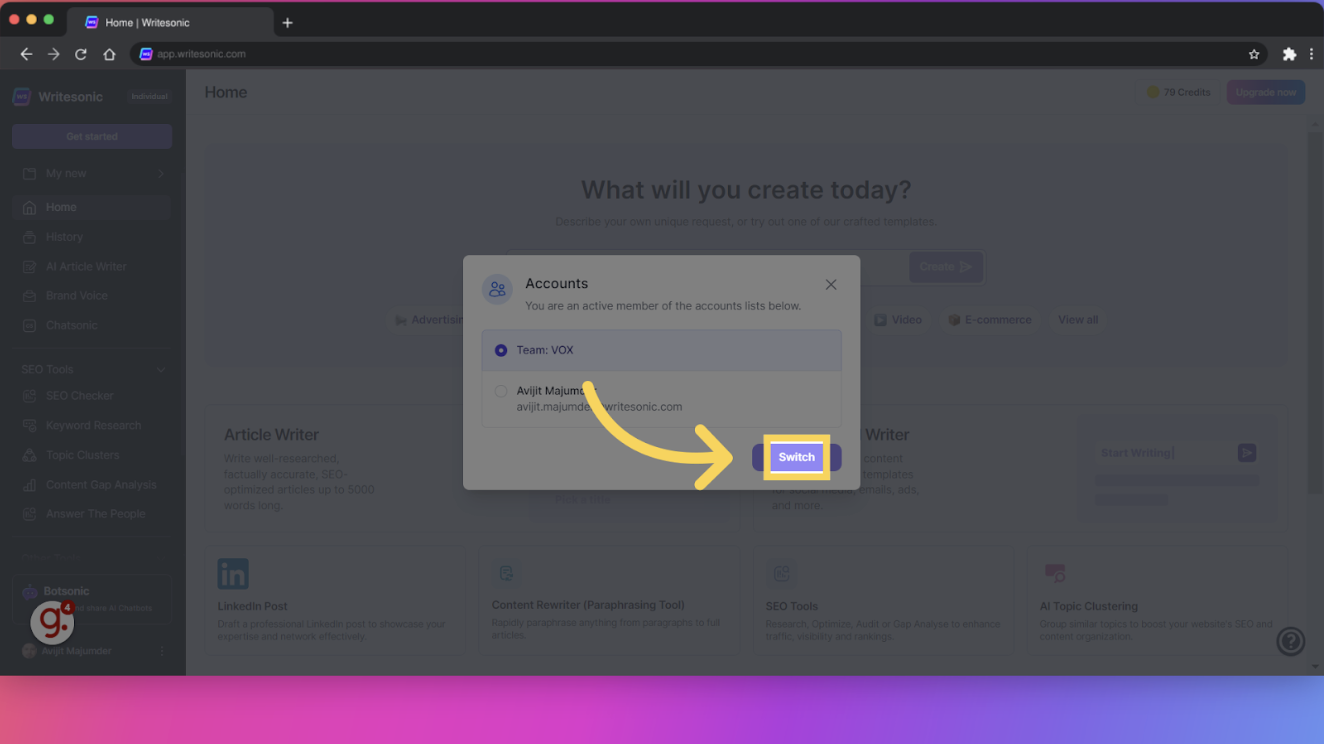
Step 5: Return to the Main Dashboard
Once the switch is complete, you’ll be taken to your team account’s main dashboard. Here, you can access all the tools and resources available to your team.
Conclusion
Switching accounts on Writesonic is quick and easy, allowing you to work seamlessly across different projects and teams. With this guide, you're all set to manage your accounts effortlessly, so you can focus on what really matters—creating amazing content. Happy writing!
Need Help?
If you run into any problems or have questions, don't hesitate to reach out to Writesonic support at [email protected]. We're here to help!
Updated 10 months ago
