Import Content from Files, Links, and Wordpress into the AI Document Editor
Learn how to import different content sources such as PDFs, Word documents, text files, URLs, and even content from WordPress into the AI Editor, so you can edit the content and utilize the AI Editor features.
Step 1: Access the AI Document Editor
- Click the "Get Started" button located at the top left corner of the left-hand side menu.
- Click on "Create Document"
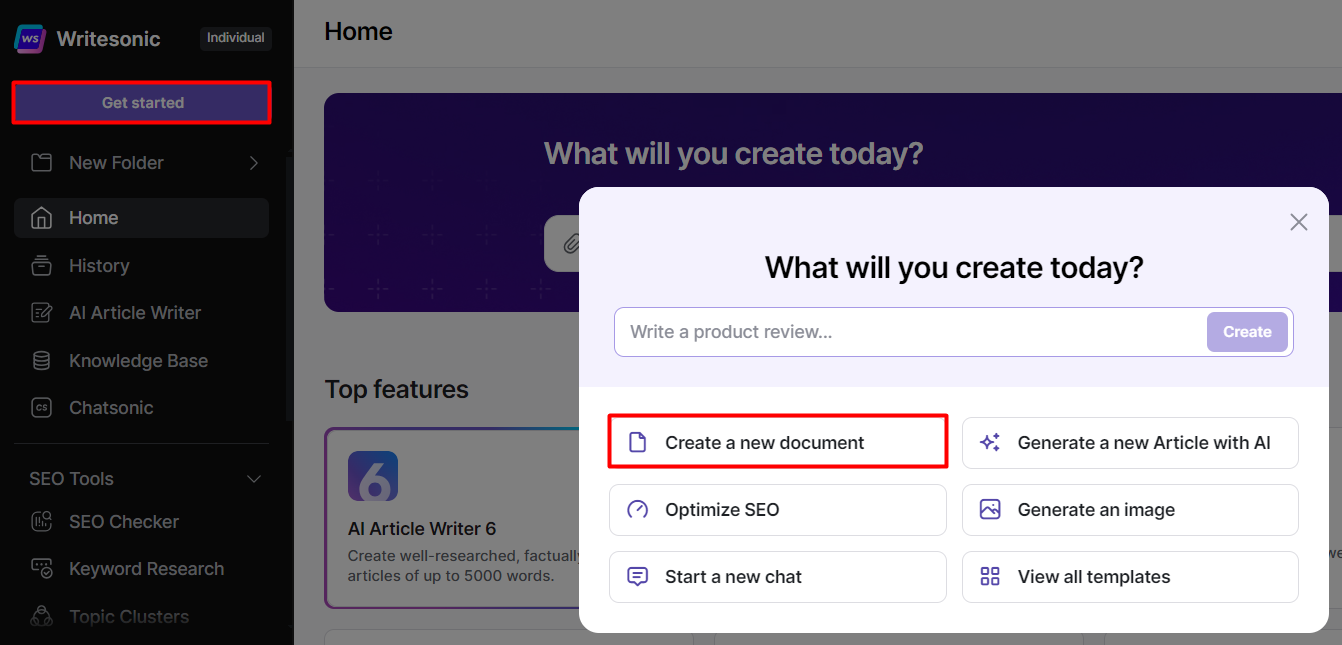
Alternatively, you can open the AI Document Editor from the Home page. Click [Home] from the left hand side menu, then click [AI Editor] from the Top Features section.
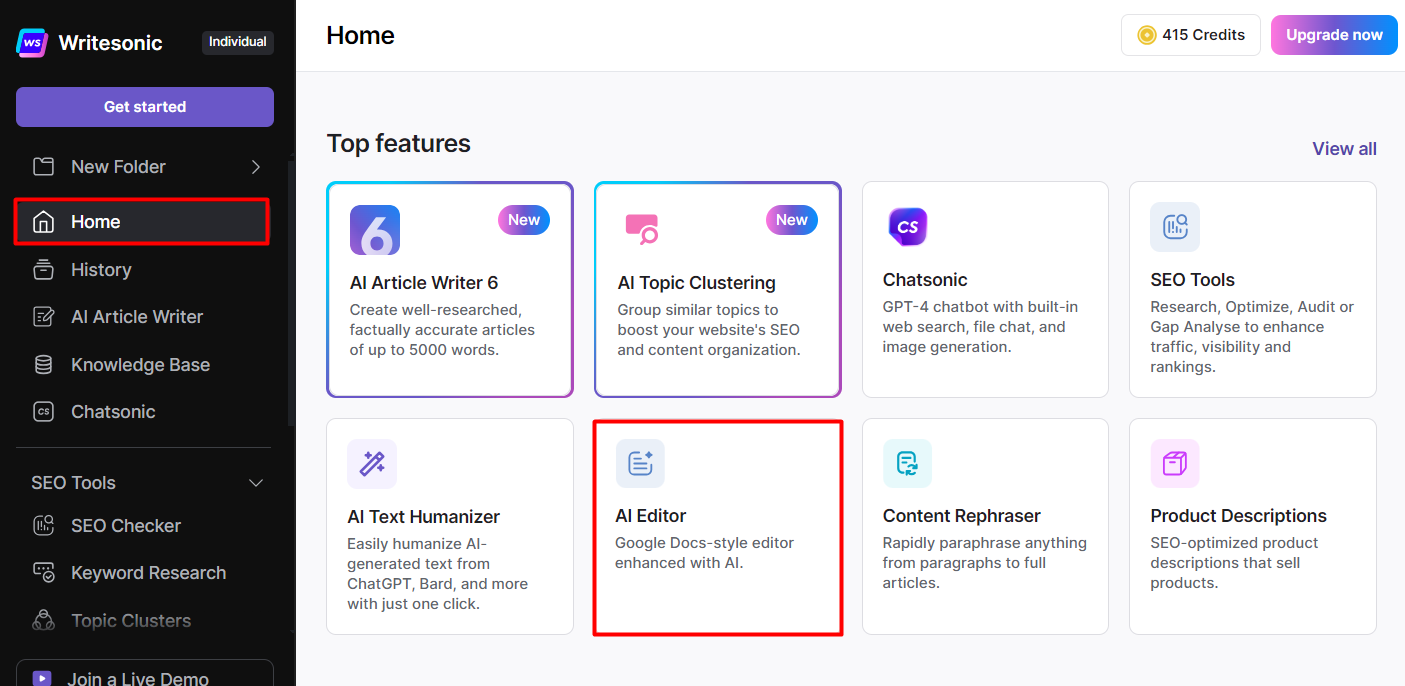
Step 2: Select Content Type to Upload
- Click on the Writesonic logo in the top left corner of the page.
- Select "Import Content."
- Choose the Type of Content to Import. You can import various types of files, including:
- PDFs
- Word documents
- URLs
- Text files
- Content from your WordPress and WordPress.org websites
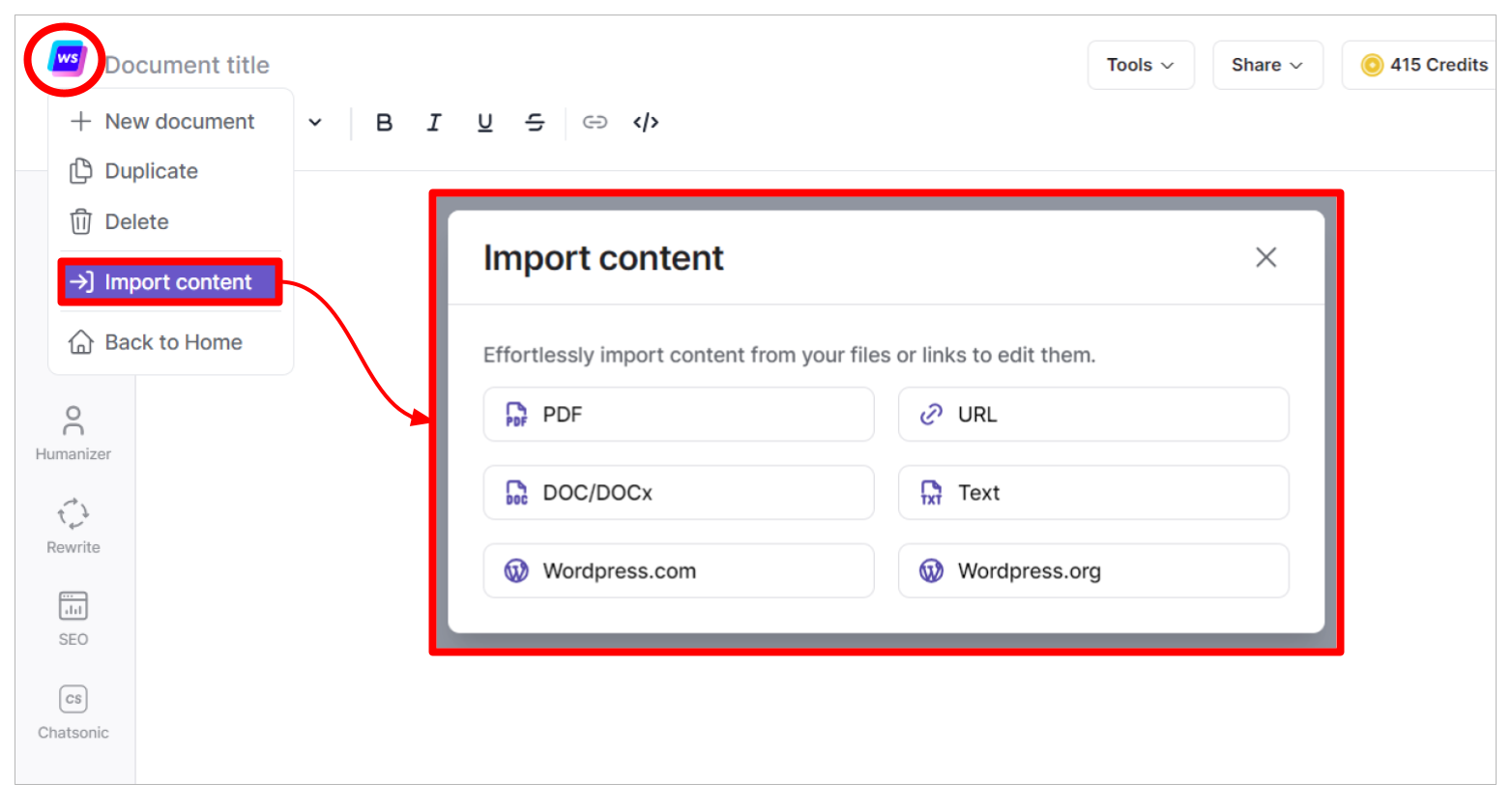
Step 4: Upload Your File
- Select the type of file you want to bring into the editor.
- Upload or add your file.
- Click on the "Import" button. Note: This process may take some time.
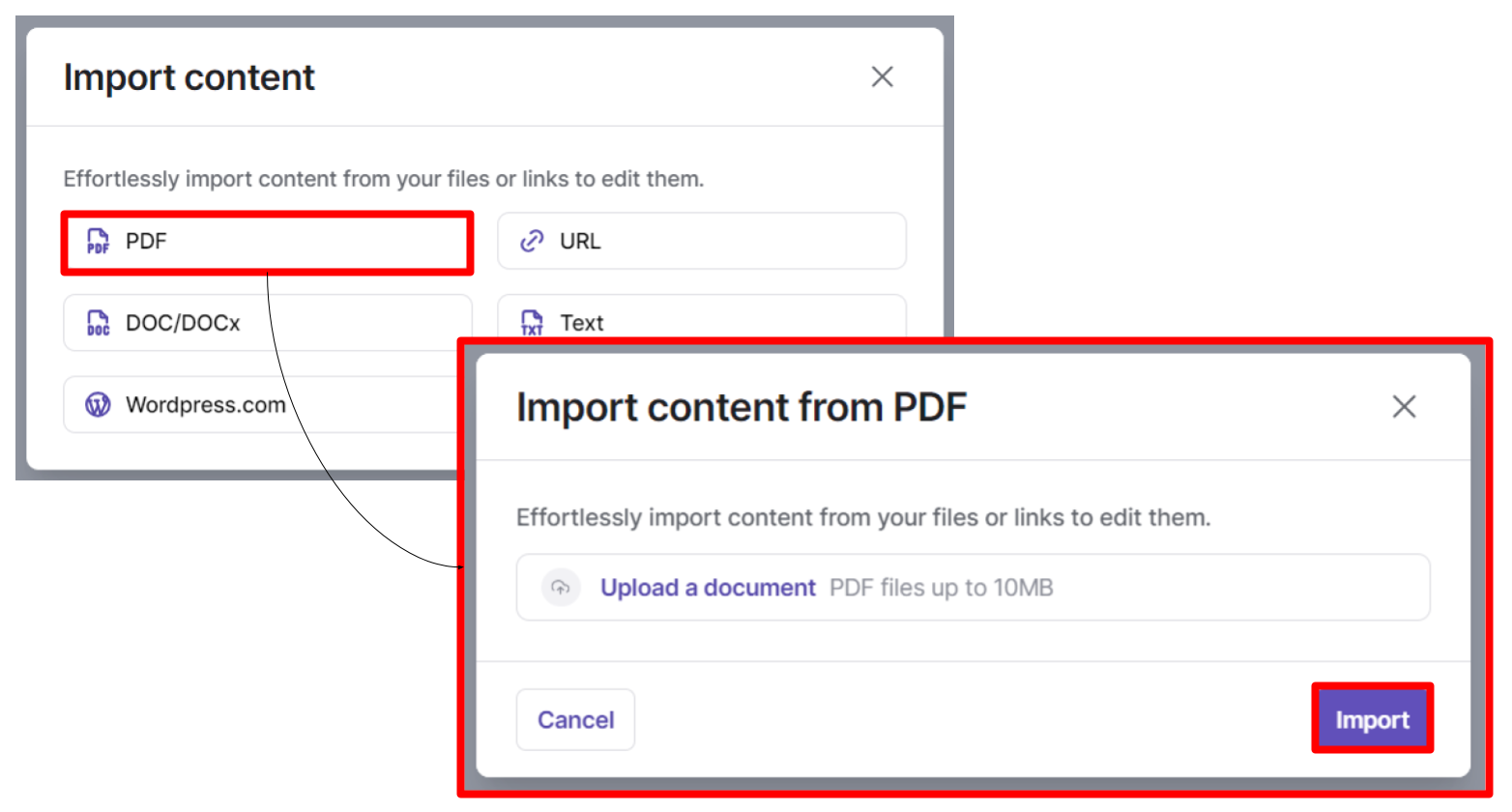
Step 5: Edit Your Content
Once the import is complete, the content from your selected source will be displayed in the AI Document Editor. Read this Step by Step Guide to learn how to use the AI Document Editor
You can now start making your edits:
- Select the text to see the "Ask AI" option.
- Format the text as needed.
- Press the spacebar to show additional options and utilize various AI Document Editor features.
Updated 10 months ago
