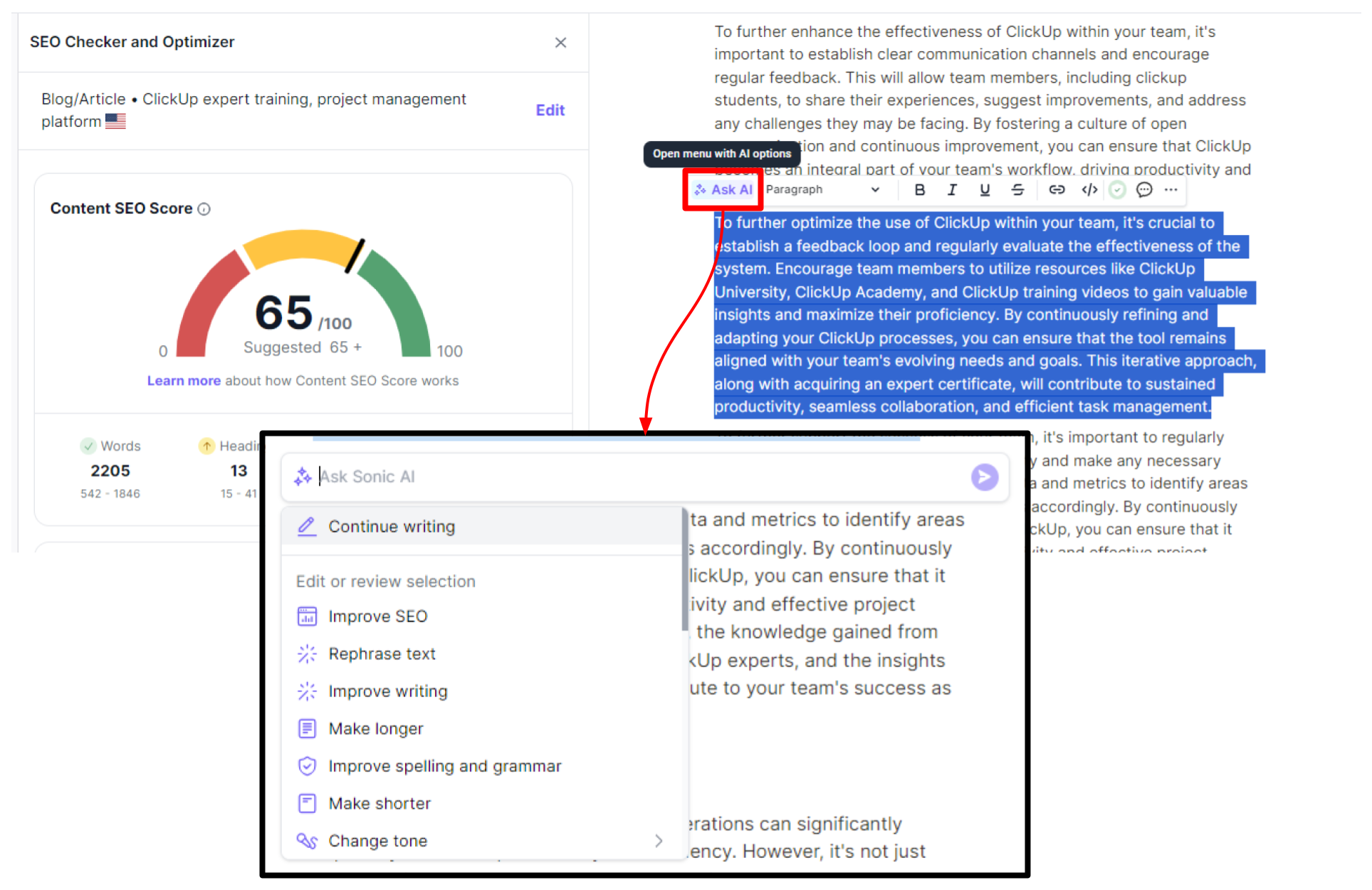SEO Checker & Optimizer
Learn how to use the SEO checker and optimize your content for better SEO
Elevating your SEO game is a multi-step process, and with Writesonic's SEO Checker & Optimizer, each step becomes effortlessly streamlined. Note: Access to this feature varies based on the specific plan you have chosen.
- Optimize SEO easily with an automated, real-time content scoring system
- Get improved results with a one-click options to optimize SEO
Step 1 - Select a Project
- Click the [folder icon] located at the top section of the left hand side menu
- Then select a project folder from the dropdown options.
Read this guide to learn more how Project Folders work.
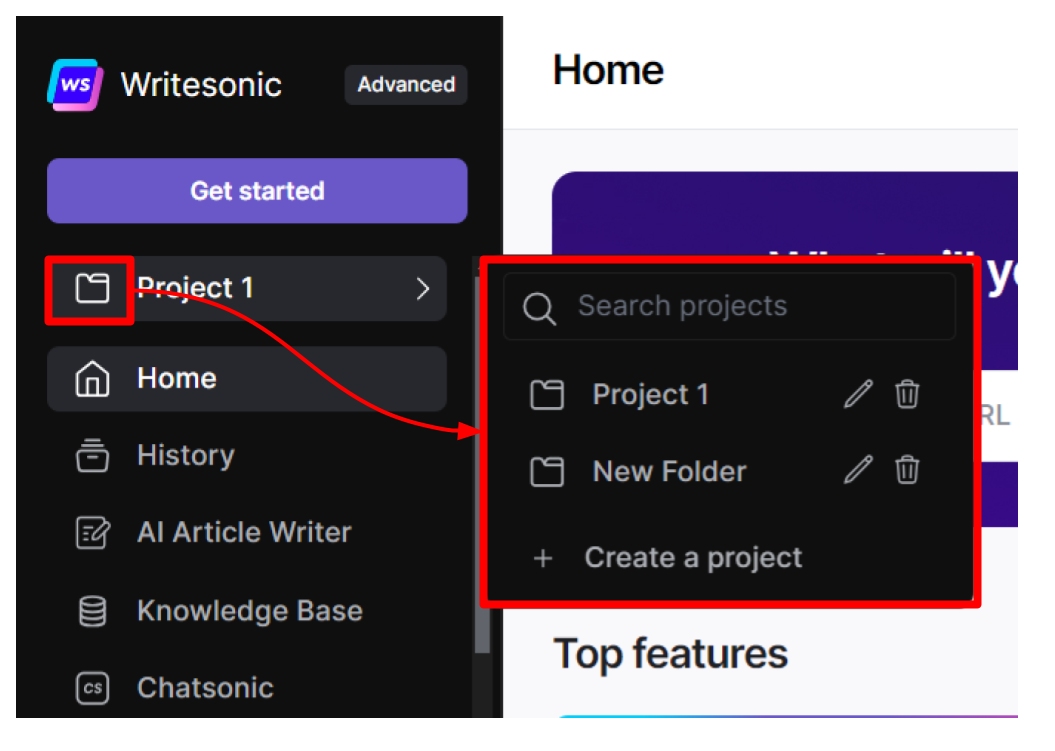
Step 2 - Access SEO Checker & Optimizer
You have 2 ways to access the SEO Checker & Optimizer:
- Open with an existing article
- Open with a blank page
Open with an existing article
- Click the [History] tab from the left hand side menu to access previous generations.
- Click to select an article you want to work on
- Click [SEO] from the horizontal menu on the left side panel
- Click [SEO Checker]
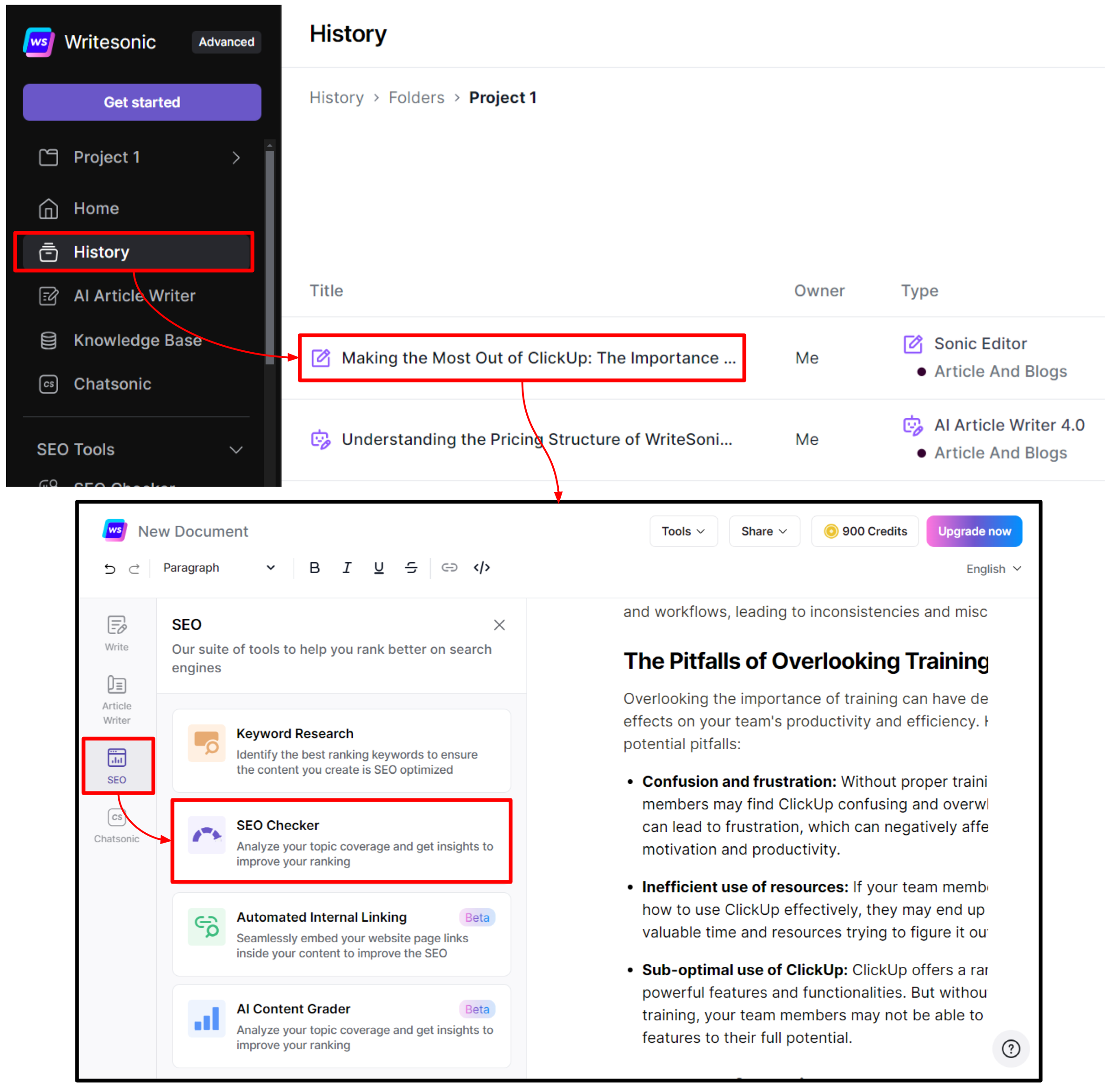
Open with a blank page
Select [SEO Checker] under the [SEO Tools] section on the left hand side menu
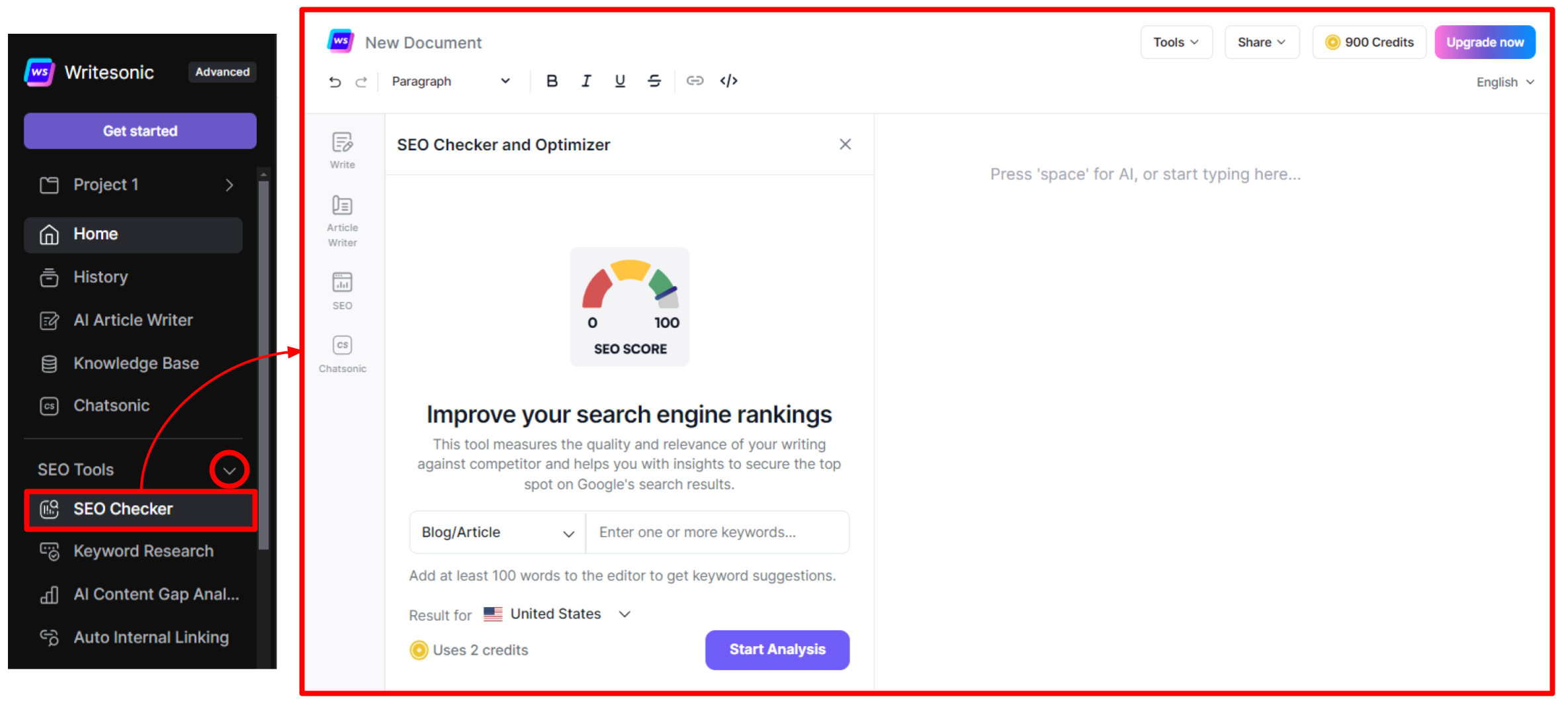
Step 3 - Enter keywords
- Select the type of content from the dropdown menu. You can search keywords for your blog or article, title, or for a product description
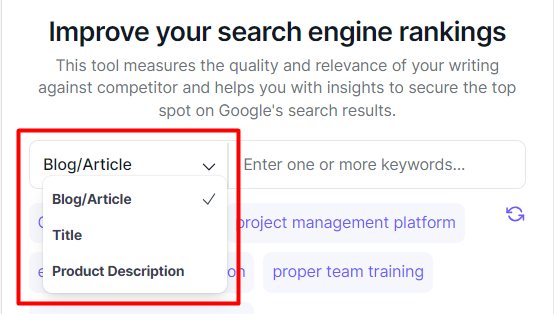
- Enter or select suggested keywords.
- Writesonic will suggest keywords based on the text content on the document editor. If you opened the SEO Checker with a blank page, paste in your text content on the document editor and Writesonic will automatically display suggested keywords based on your content.
- You can also click the [regenerate icon] to generate more keyword options
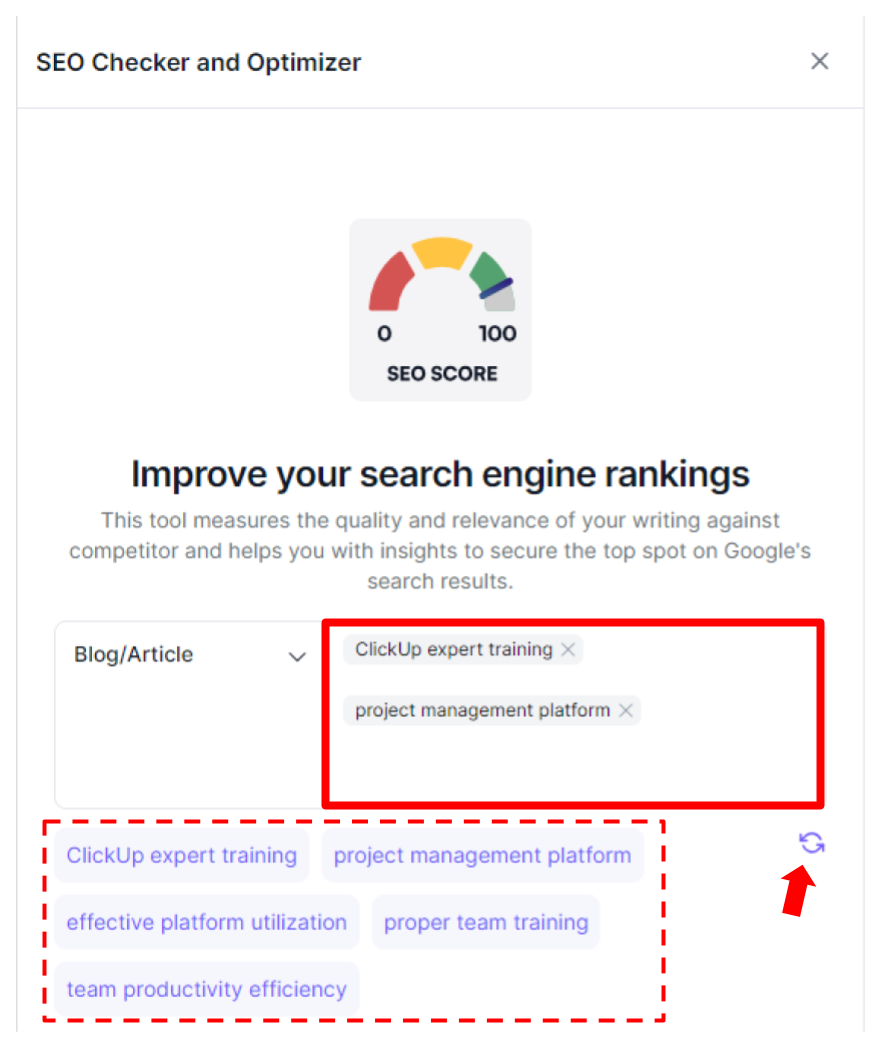
Step 4 - Get your content SEO score and competitor analysis results
- When you're done adding your keywords, click the [Start Analysis] button.
- Writesonic will analyze your competitors, fetch their keywords, calculate ranges for comparison, and display your content SEO score.
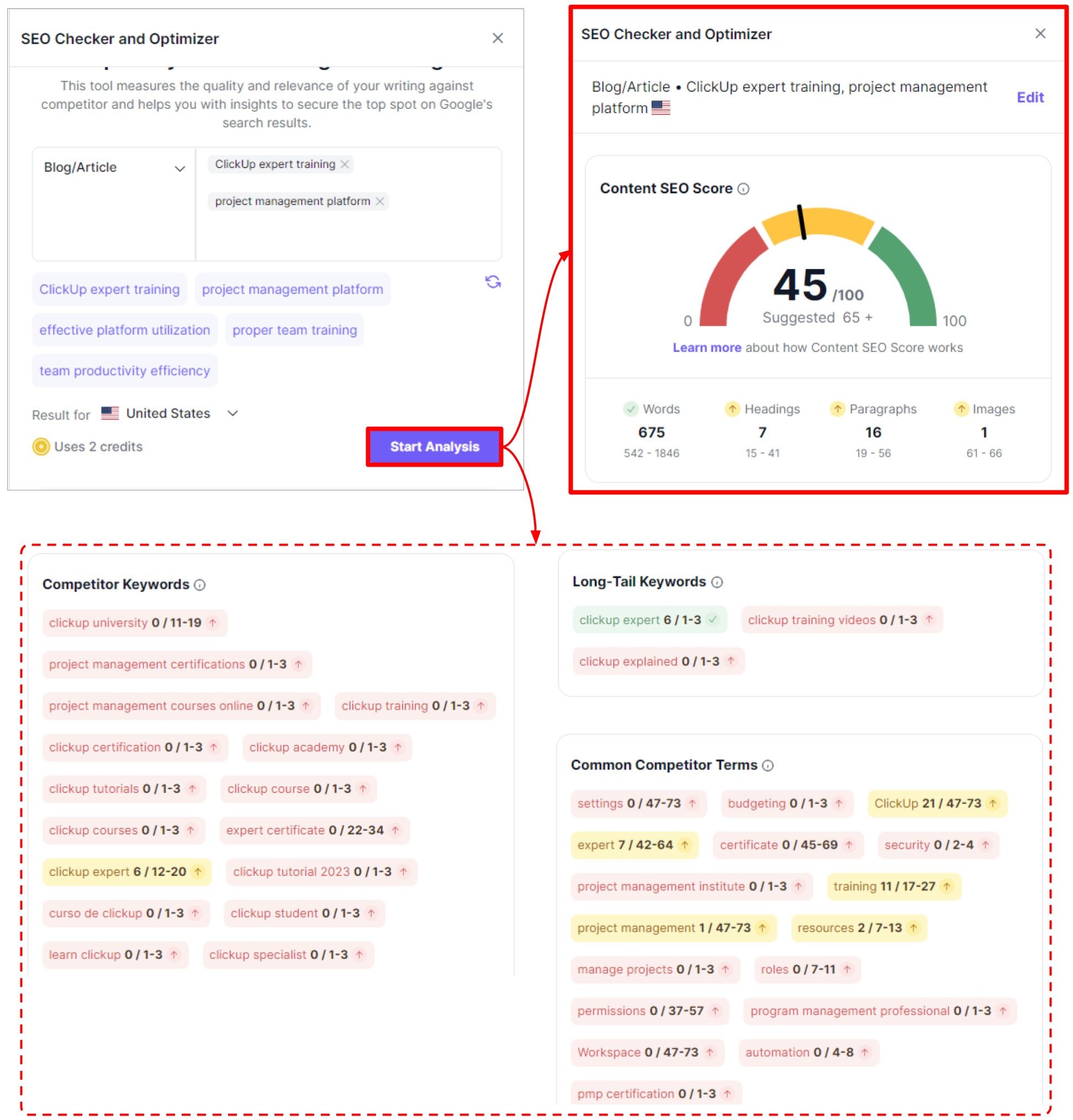
Step 5 - Review your content score and recommendations
Instantly, you'll receive your current content score, offering a clear snapshot of your standing. Additionally, you'll gain insights into competitor keywords, long-tail keywords, and common competitor terms. This comprehensive analysis not only highlights areas for improvement in your content but also provides valuable competitive intelligence, helping you refine your SEO strategy and stay ahead of the competition.
Content SEO Score
Hover your mouse over the stats on your content SEO score to view recommendations.
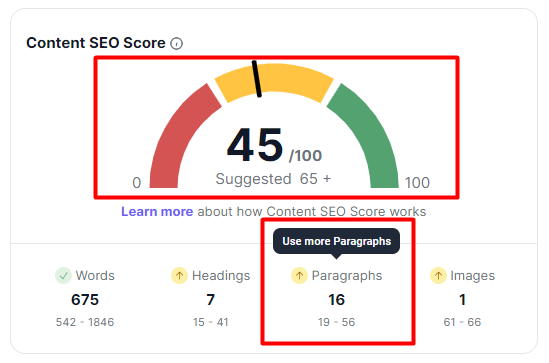
Competitor Keywords
These are the most relevant and trending keywords that your competitors are ranking for.
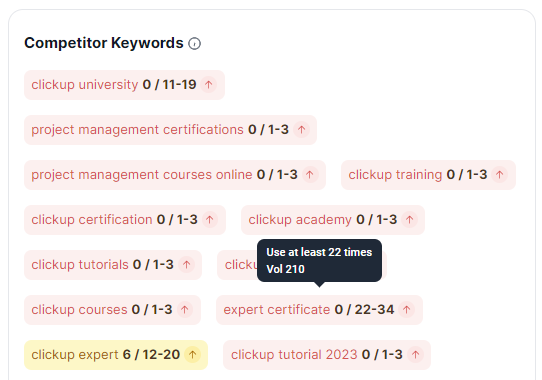
Long-Tail Keywords
Longer and more specific keyword phrases that visitors are more likely to use.
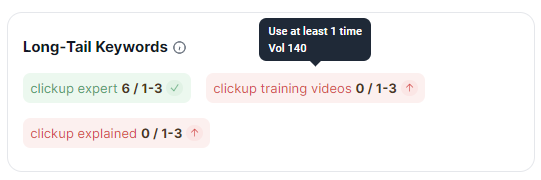
Common Competitor Terms
These are the most common industry specific terms related to the topic.
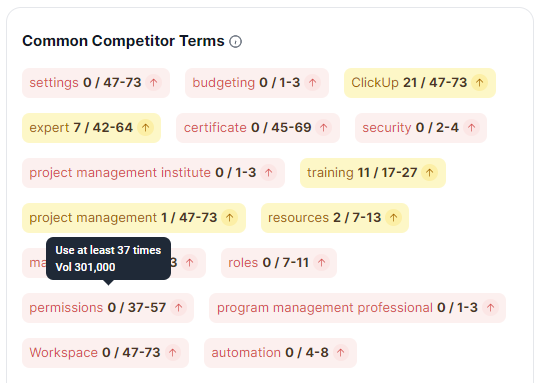
Step 6 - Rewrite and integrate keywords to improve score
With just one more click, the magic begins. The tool automatically rewrites your content, seamlessly integrating relevant keywords to give your SEO score a significant boost. This intuitive process empowers you to refine your content strategy and elevate your search engine ranking with ease.
- Click [Improve SEO], then click [Get Started]
- Writesonic will display the original article alongside the improved version.
- Go ahead and review the improved version, make edits as you see fit, and when ready, click [Replace with new]
- Your SEO score will automatically update based on the improved content
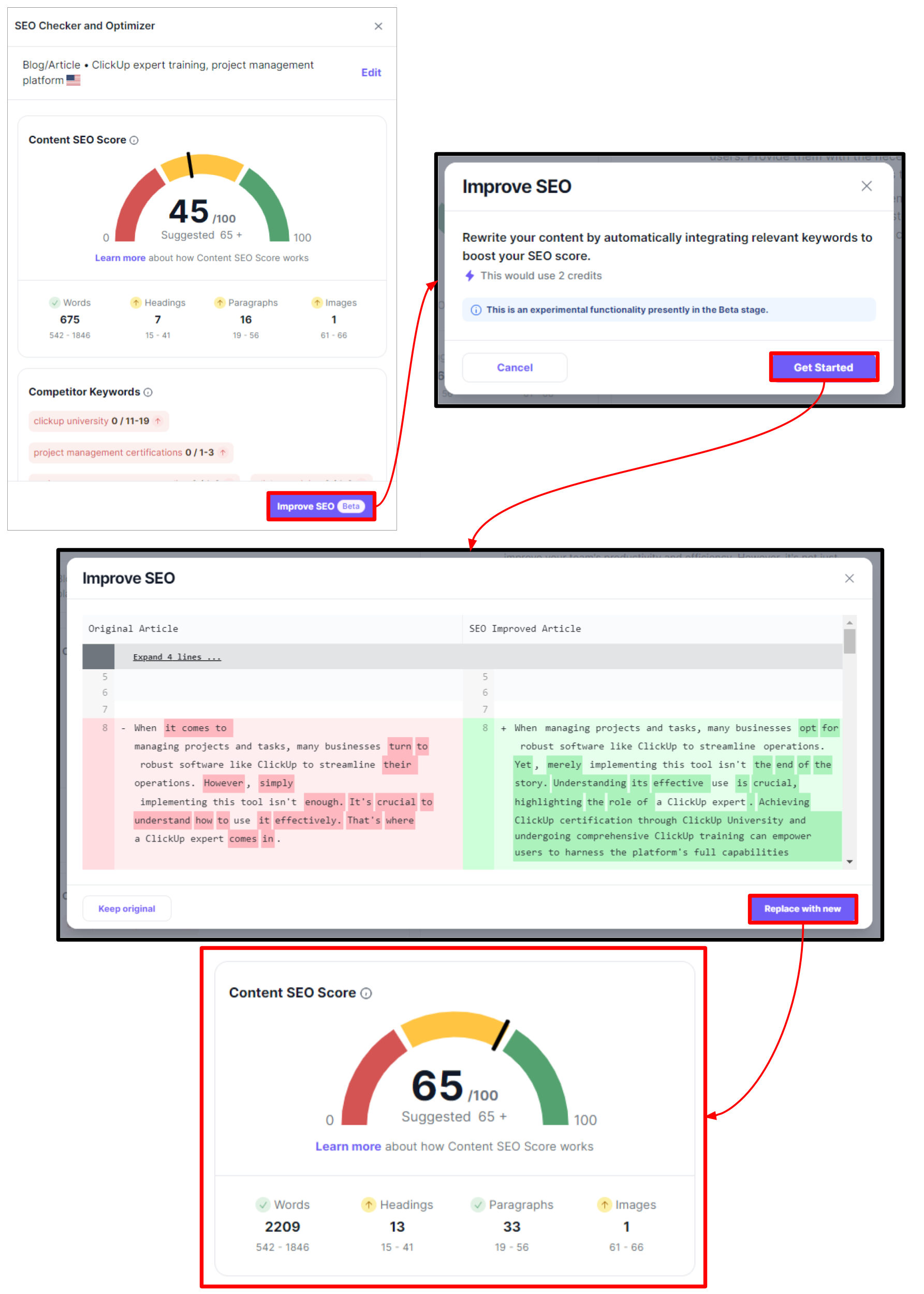
Use Ask AI to help improve your SEO
- Highlight a specific text in your content, then click [Ask AI]
- Enter a command (eg. give me a subheading for this), or you can select from the different options to improve SEO, rephrease text, improve writing, etc.
Read this step by step guide to learn more how us Ask AI to maximize to improve your content.
Updated 9 months ago