Chatsonic Prompt Library
Discover a library full of Chatsonic prompts you can use to generate anything. Our Prompt Marketplace will help you come up with unique ideas for generating content. Use popular prompts submitted by others or make your own and get a chance to earn upto 20,000 words words on Chatsonic/Writesonic!
Welcome to the ultimate collection of Chatsonic prompts contributed by users like you to help out other Chatsonic users (and make some words in the process!).
How to submit your prompt to the Chatsonic Prompt Library?
Let's get into the details. We have made this step-by-step guide to help you with the prompt creation process.
Step 1 - Navigate to the Prompts library
Once you are on the Chatsonic page inside the Writesonic web app, you'll be able to see a button (Prompts library) at the top left-hand corner of your screen beside the Chatsonic logo. Click on it to access the Prompts library.
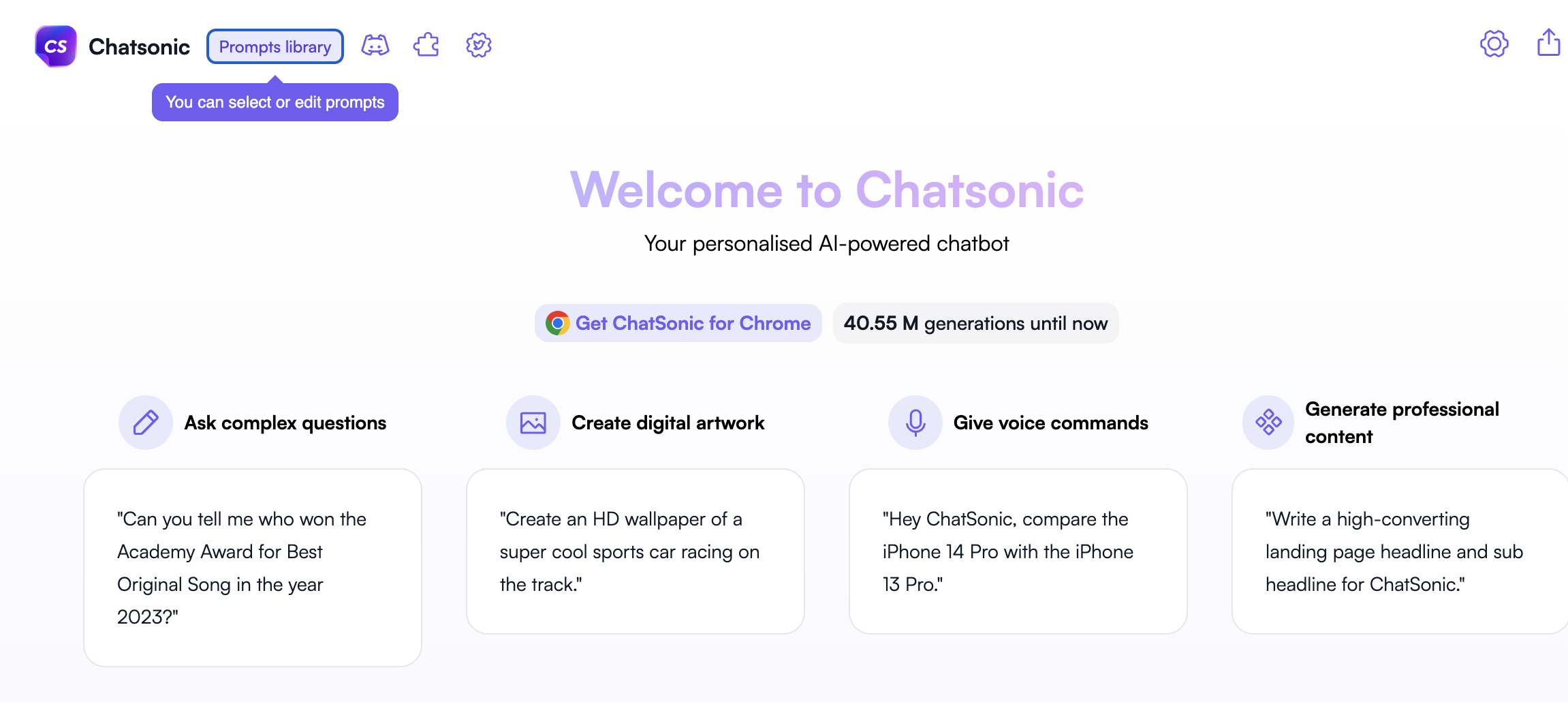
Step 2 - Add your prompt
Once you are inside the library, you'll see a screen with four main options at the top:
- Saved Prompts - Whenever browsing the prompt library and you like a particular prompt (submitted by others), simply click on the bookmark icon at the bottom-left corner of that specific prompt template box. All your bookmarked prompts will appear in the "Saved Prompts" section.
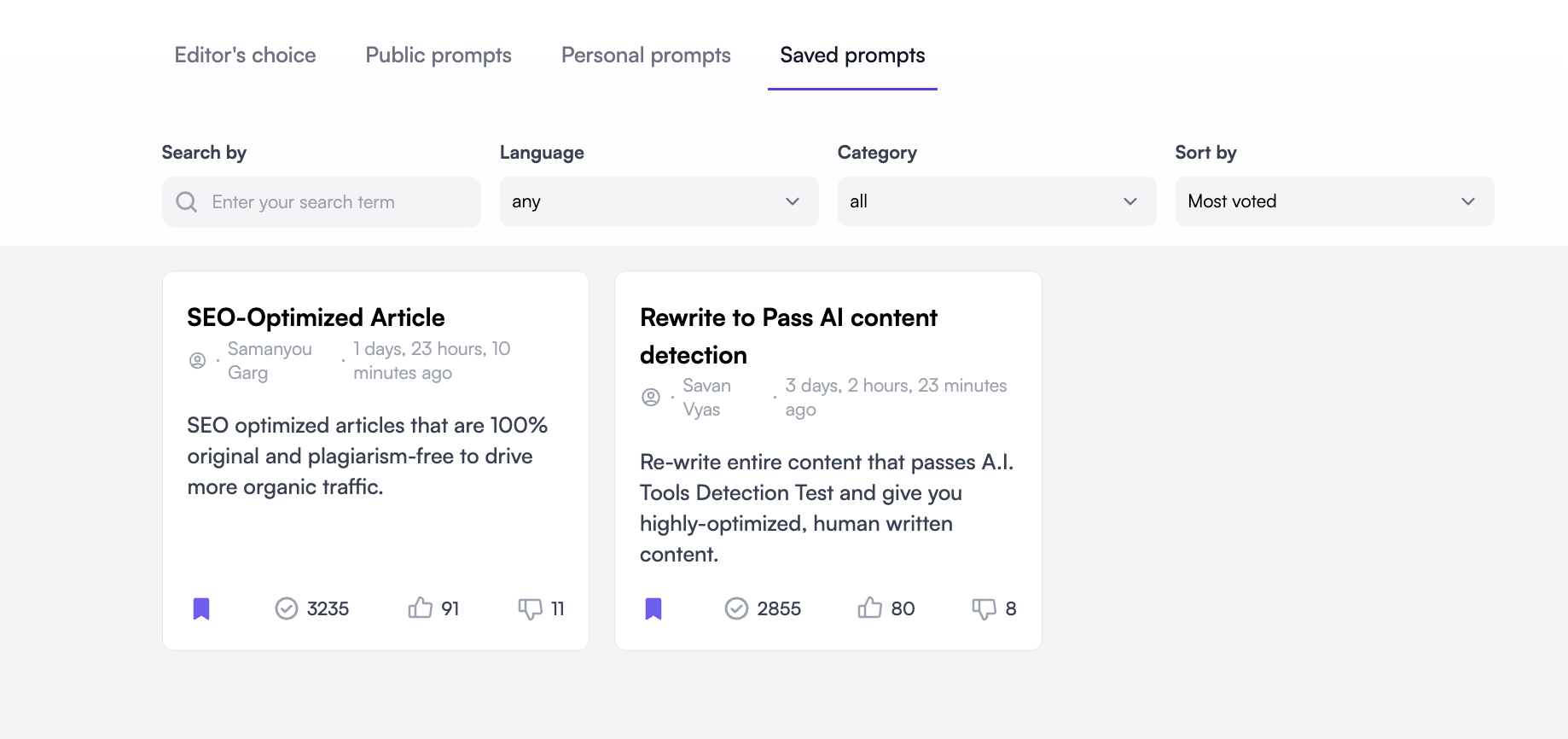
- Personal Prompts - All your prompts (whether made public or not) will get saved here. Whatever prompt template you create, you can find them here later after submission. You can always edit your Prompt template unless it's approved and made public by us.
To create a new prompt, click on "Add new prompt template" under Personal prompts.
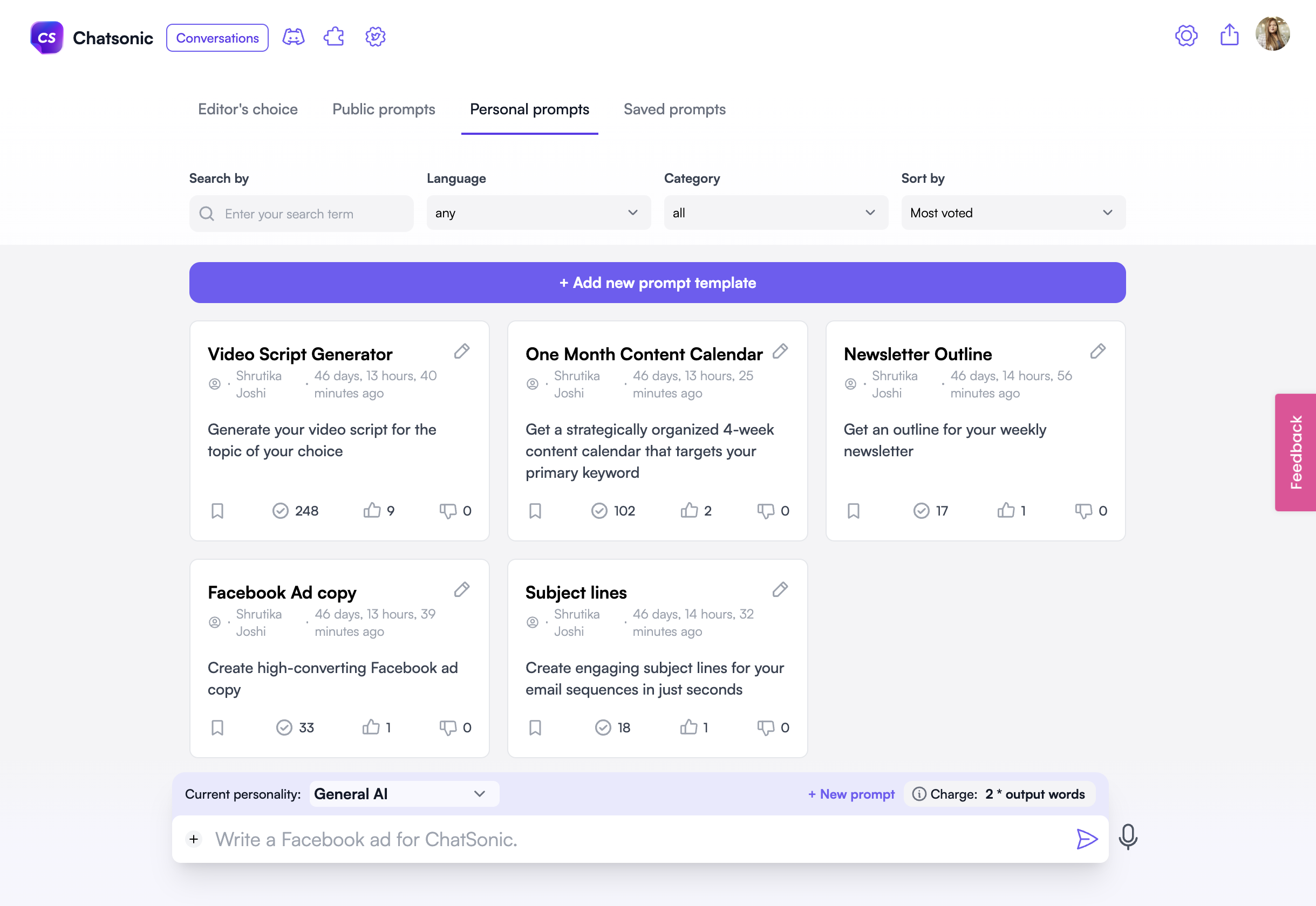
- Public Prompts - When we approve your submitted prompts from our end, they become part of Public Prompts, which are open to everyone for use. Now other users will try it out.
- Editor's Choice - Once your prompt reaches 500+ likes in the Public Prompts section, we transfer it to your Editor's choice, and you earn 20,000 premium words in your Writesonic account.
Step 3 - Fill in the details asked
When you click "Add new prompt template," a pop-up will appear, asking you for details regarding the prompt template you want to create.
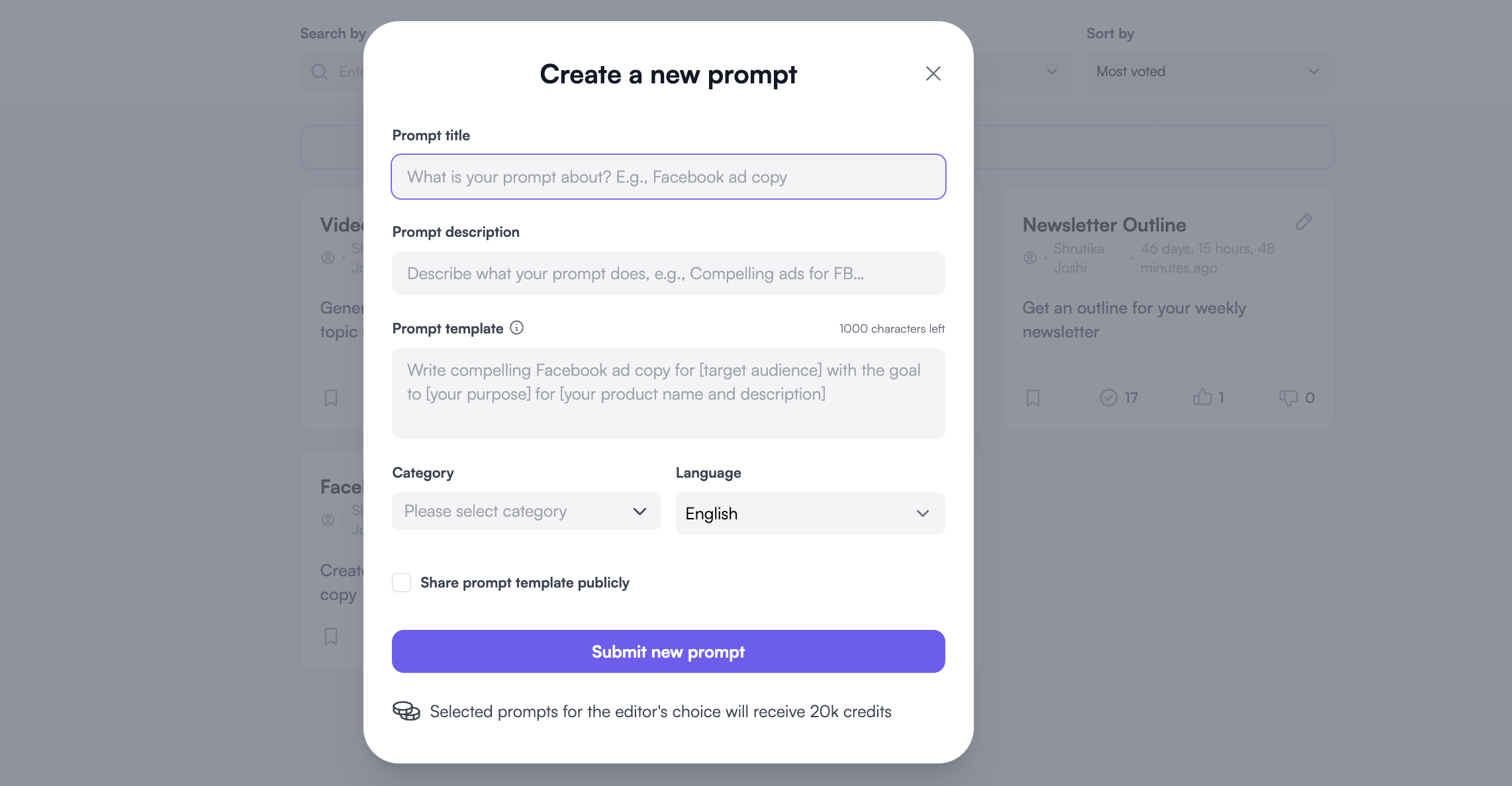
Here's what you need to fill in every input box:
Prompt title - Give a nice title to your prompt here. For example - a 500-word article (tech-specific) or Instagram captions for SaaS products.

Prompt Description - This space allows you to describe your prompt so other users can get more idea about what your prompt does. For example, if your Prompt title is "Instagram Captions for SaaS products, " your description can be, "Create eye-catching, optimized Instagram captions for your SaaS business with just a keyword."
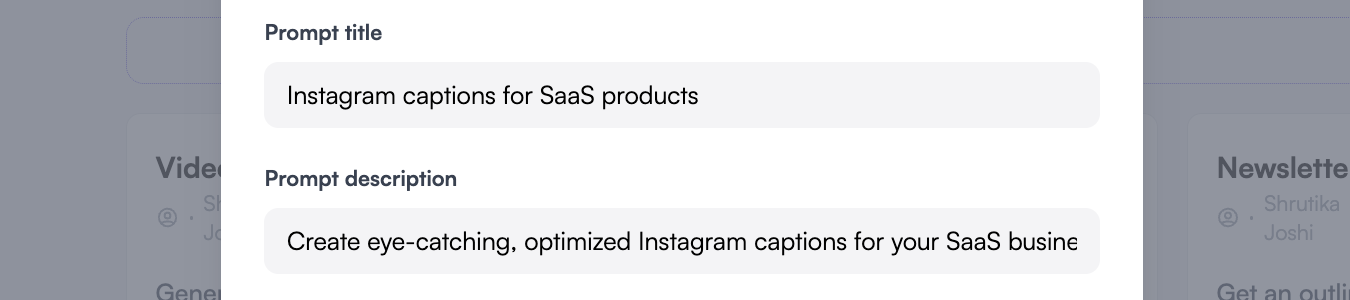
Prompt template - Here comes the most important part, your actual prompt template! Write your prompt here with proper variables.
Note - Variables are the inputs that will change as per the user's requirement. It can be anything like, keyword, topic, industry, etc. Make sure to write your variables like an instruction so other users can understand them properly. For eg - Instead of just writing "keyword," write "please provide your keyword here."
Let's say you need to write a prompt for the above Instagram captions, so your prompt will be somewhat like this - "Write an impressive Instagram caption about [Please provide your topic here), under [Please provide maximum no. of words here] to catch the attention of [Please provide your target audience here]. The Instagram caption must be SaaS-friendly and engaging at the same time.
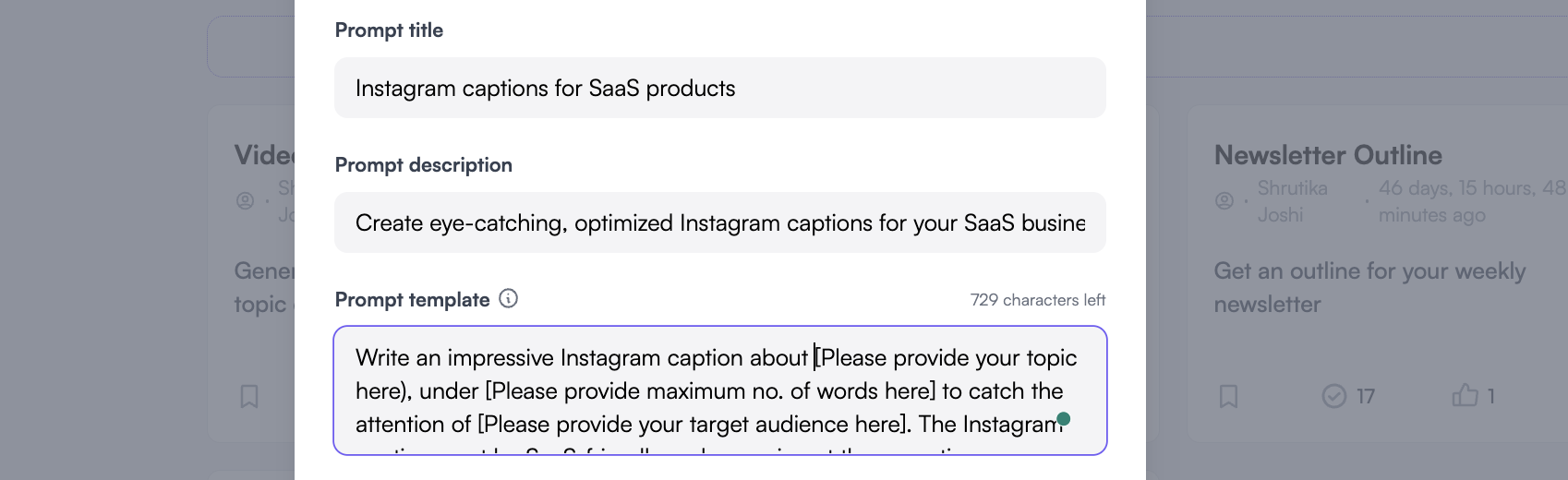
Categories and language - Select your prompt's category and the language. In this case, the category we will select will be Social Media, and the language will be English.
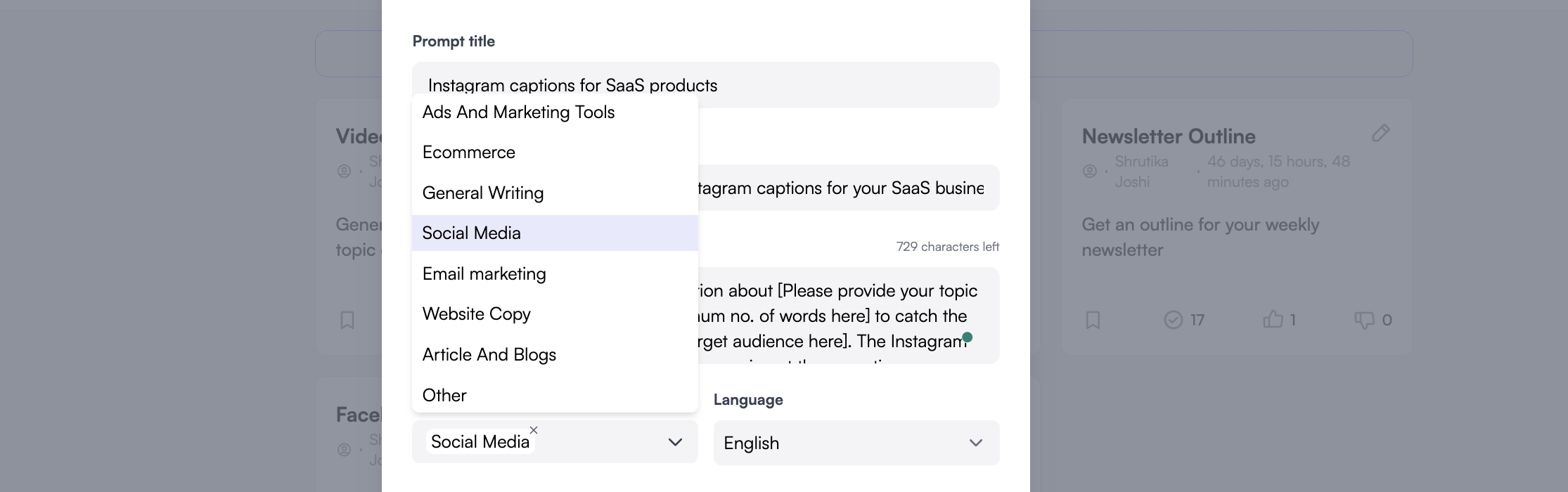
Step 4 - Submit your prompt for approval
Check the box if you want to share your prompt publicly so others can test, use, and show support by liking it. Once your prompt reaches 500+ likes, it will be shifted to Editor's choice, and you'll get 20,000 premium words in your account as a reward.
If you don't tick this box, then your prompt will get saved in your Private collection.
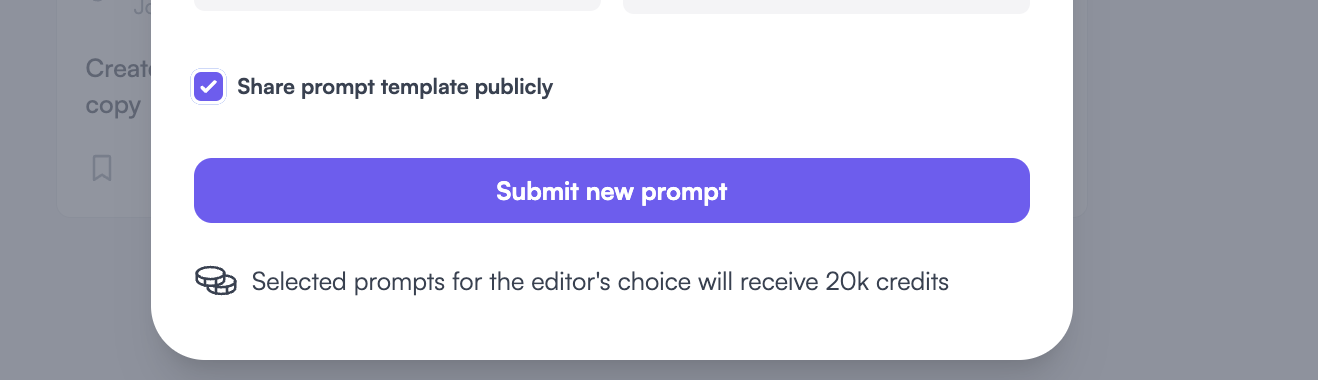
That's it. Once you are done with submitting your prompt, our team will review it. If it passes all quality checks, then we'll approve it to be shown as a Public Prompt.
You can check your prompts under Public Prompts (Sort --> Latest). Or, also under Personal prompts.
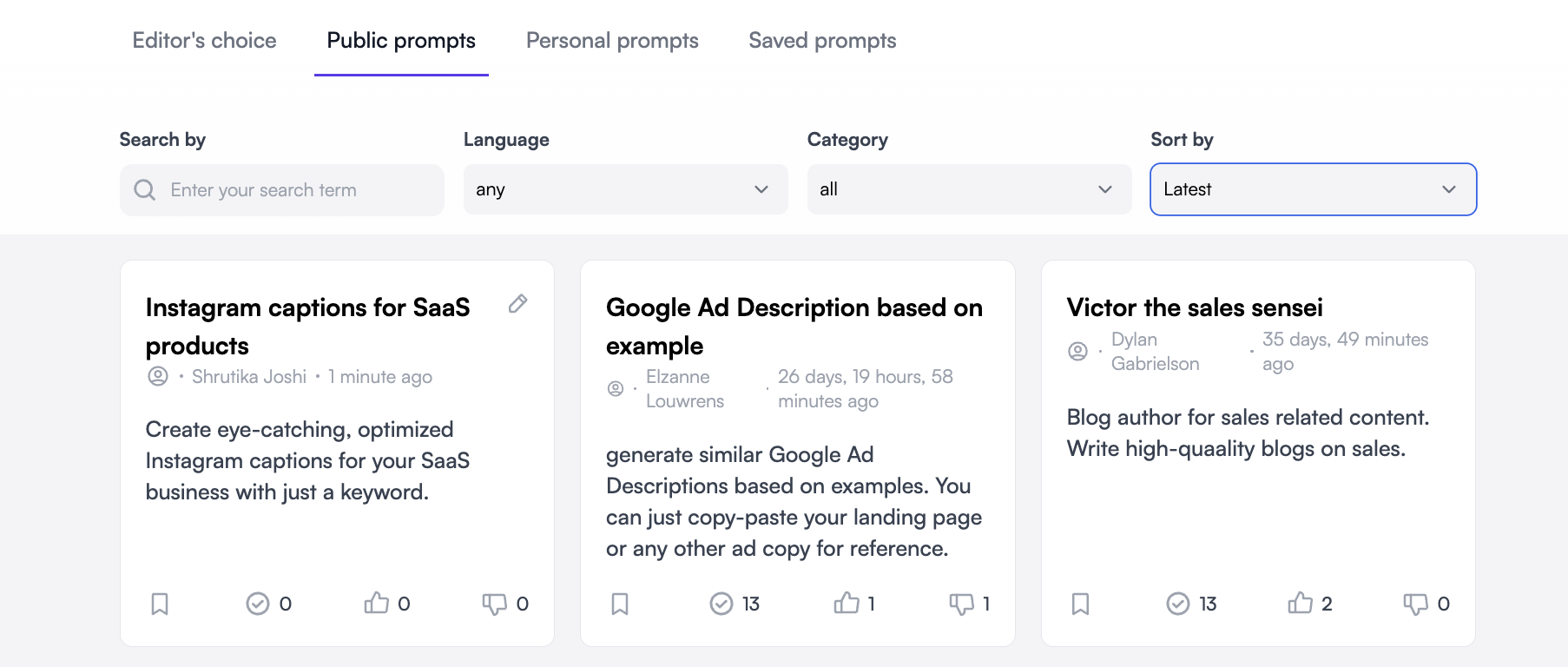
This is how your prompt will now look when someone uses it.
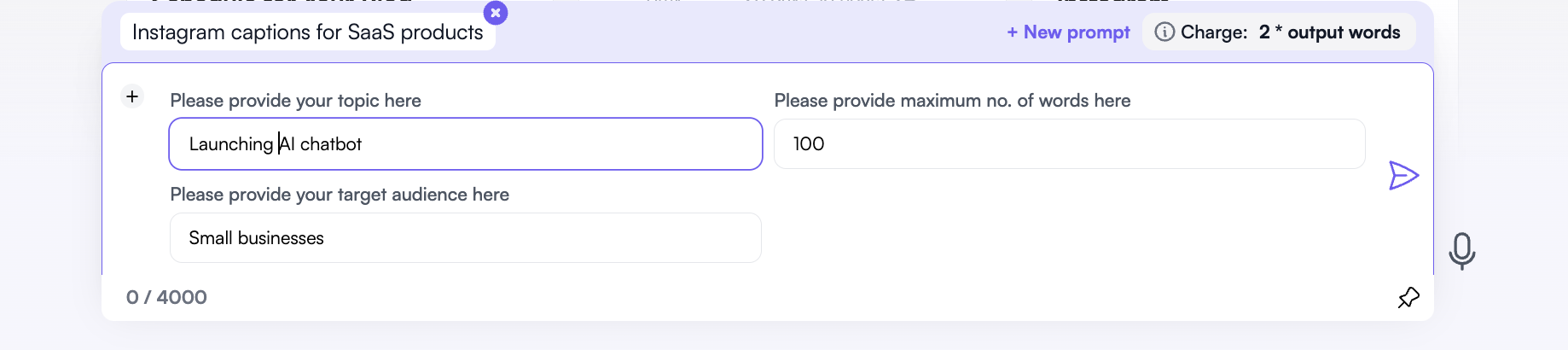
Interesting, right?! Let's start creating some amazing prompts!
Updated 9 months ago
