Writesonic + Surfer
Integrate Writesonic with Surfer and make the most out of your content marketing efforts.
What is Writesonic + Surfer integration?
Integrate Writesonic’s powerful content creation features with Surfer’s cutting-edge SEO analysis and get the most out of your content marketing efforts.
Surfer is a powerful tool designed to automate the SEO workflow and rank your content on Google quickly. And, Writesonic is an AI-powered writing tool that helps to generate high-quality content in seconds.
Writesonic + Surfer integration is like a match made in heaven for content marketers!
Here’s a step-by-step guide on how you can integrate Surfer with Writesonic and step up your content marketing game:
How to integrate Writesonic with Surfer?
STEP 1 Turn on Surfer mode.
Go to Writesonic’s dashboard. At the top right-hand corner, click on your profile picture and select Integrations from the drop-down.
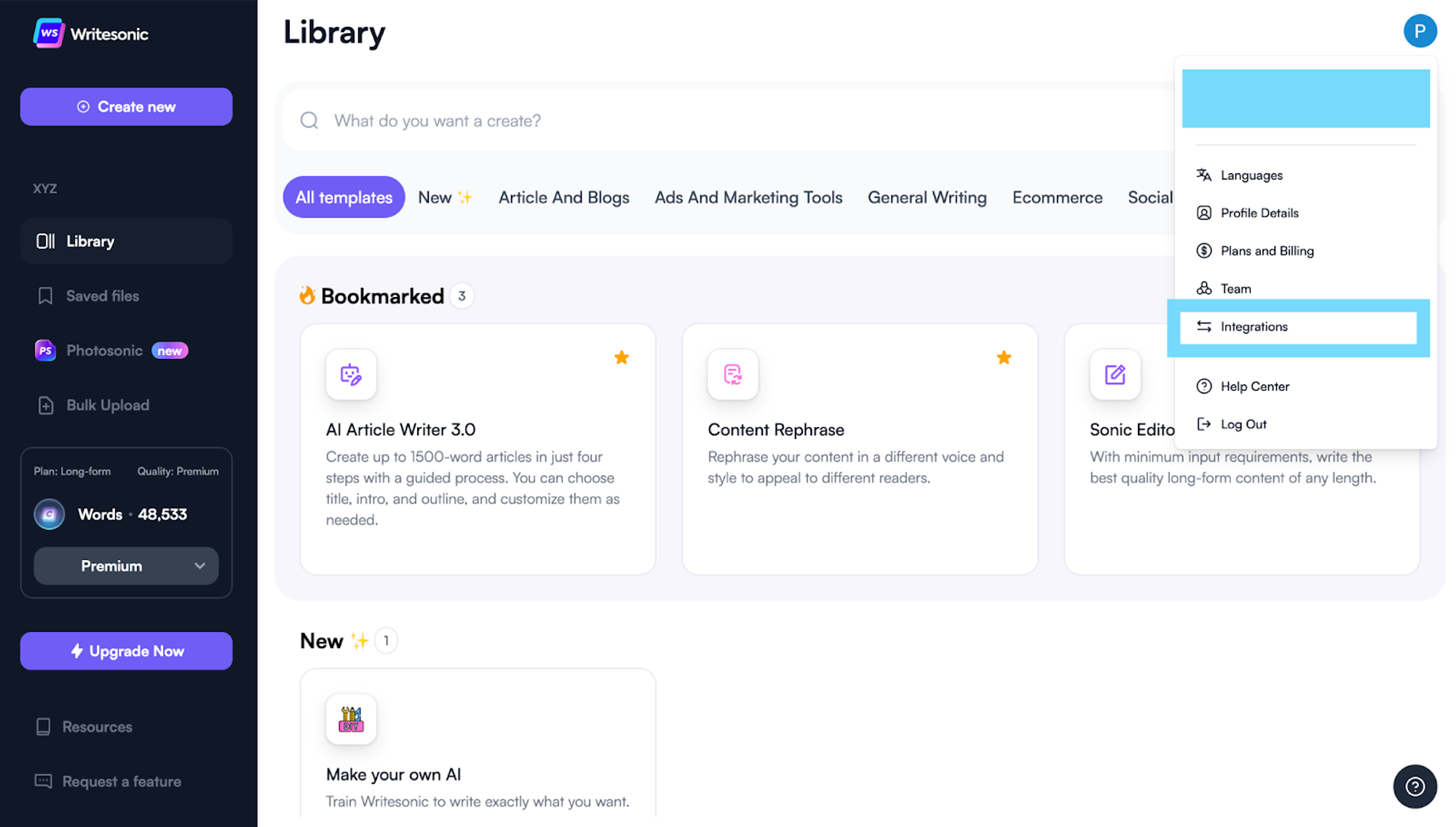
STEP 2 Integrate Surfer into Writesonic.
Toggle the Surfer button to turn on the integration. Login to your Surfer account and if you don’t have one - you can sign up!
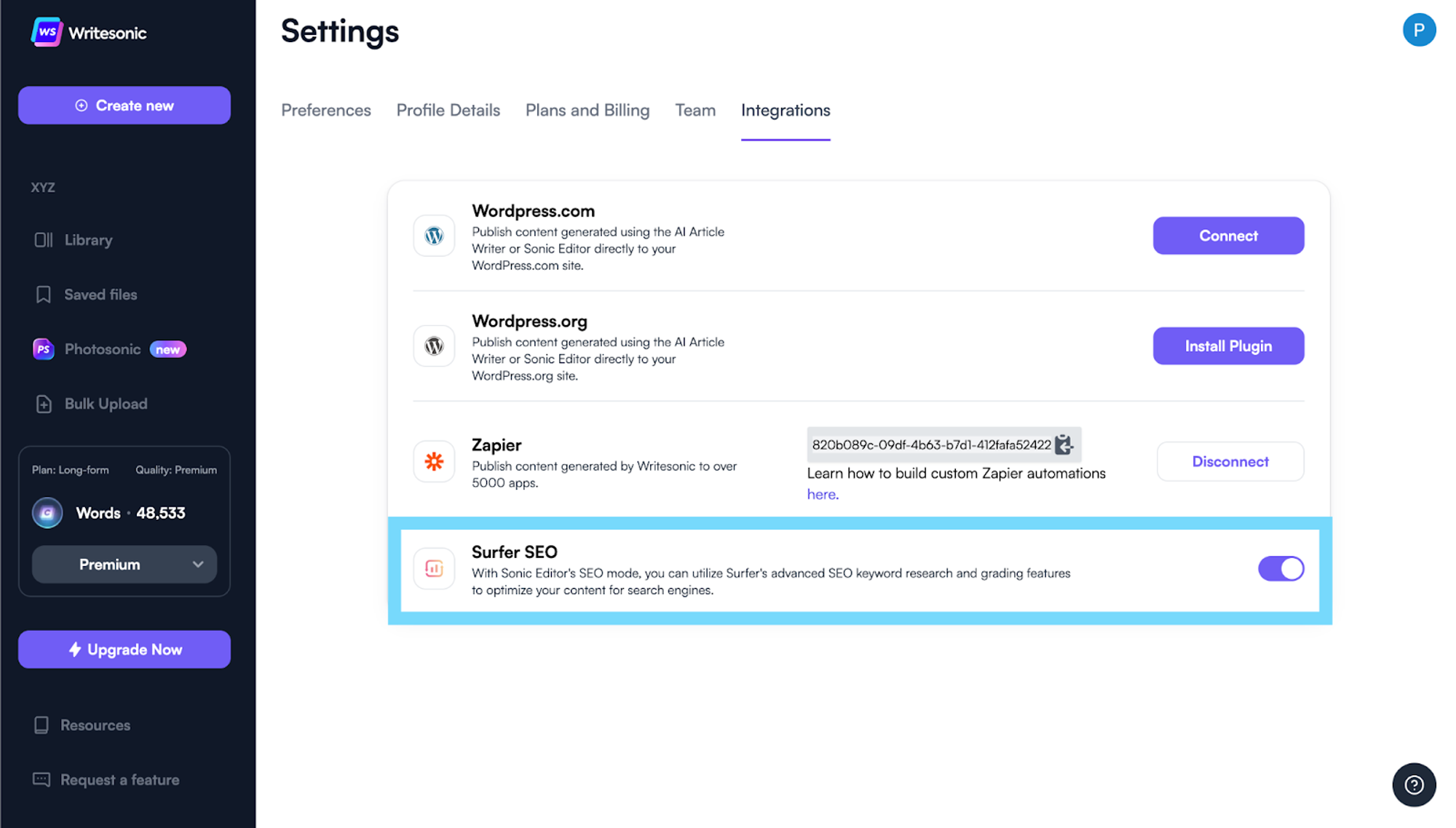
STEP 3 Head on to Writesonic’s Doc-style Sonic Editor.
The Google doc-style Sonic editor helps you edit, rewrite and expand any content you want with no word limitations using AI.
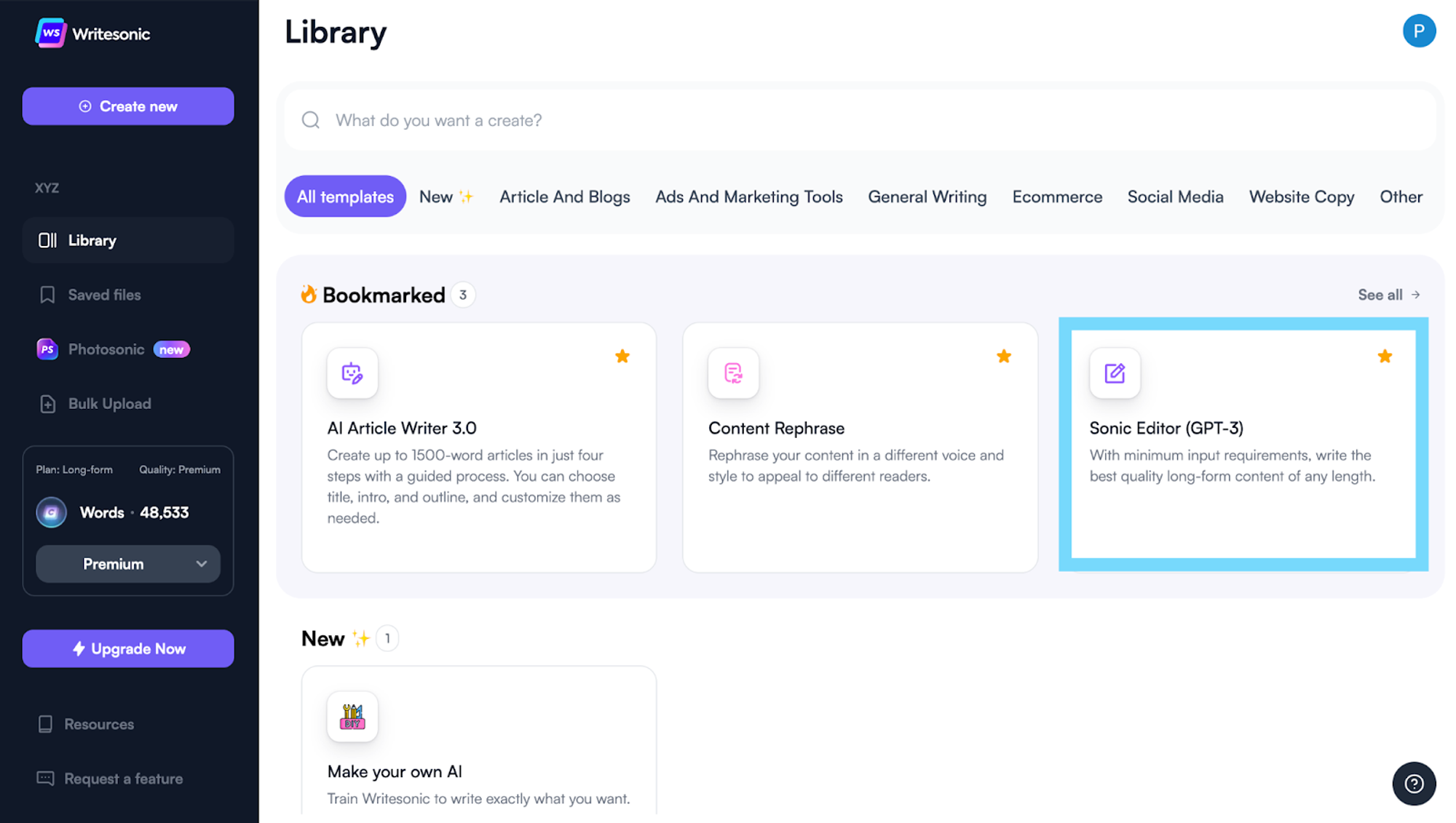
STEP 4 All set to write SEO-optimized content.
You can find three modes i.e., Focus mode 👁️ , Sonic mode 🚀, and Surfer mode 📺 on the top. Clicking on the Surfer mode will split your screen into two parts, one with the Surfer content editor on the left and a doc-style page on the right where the AI generated content will be added/written.
But we haven’t connected your Surfer account yet
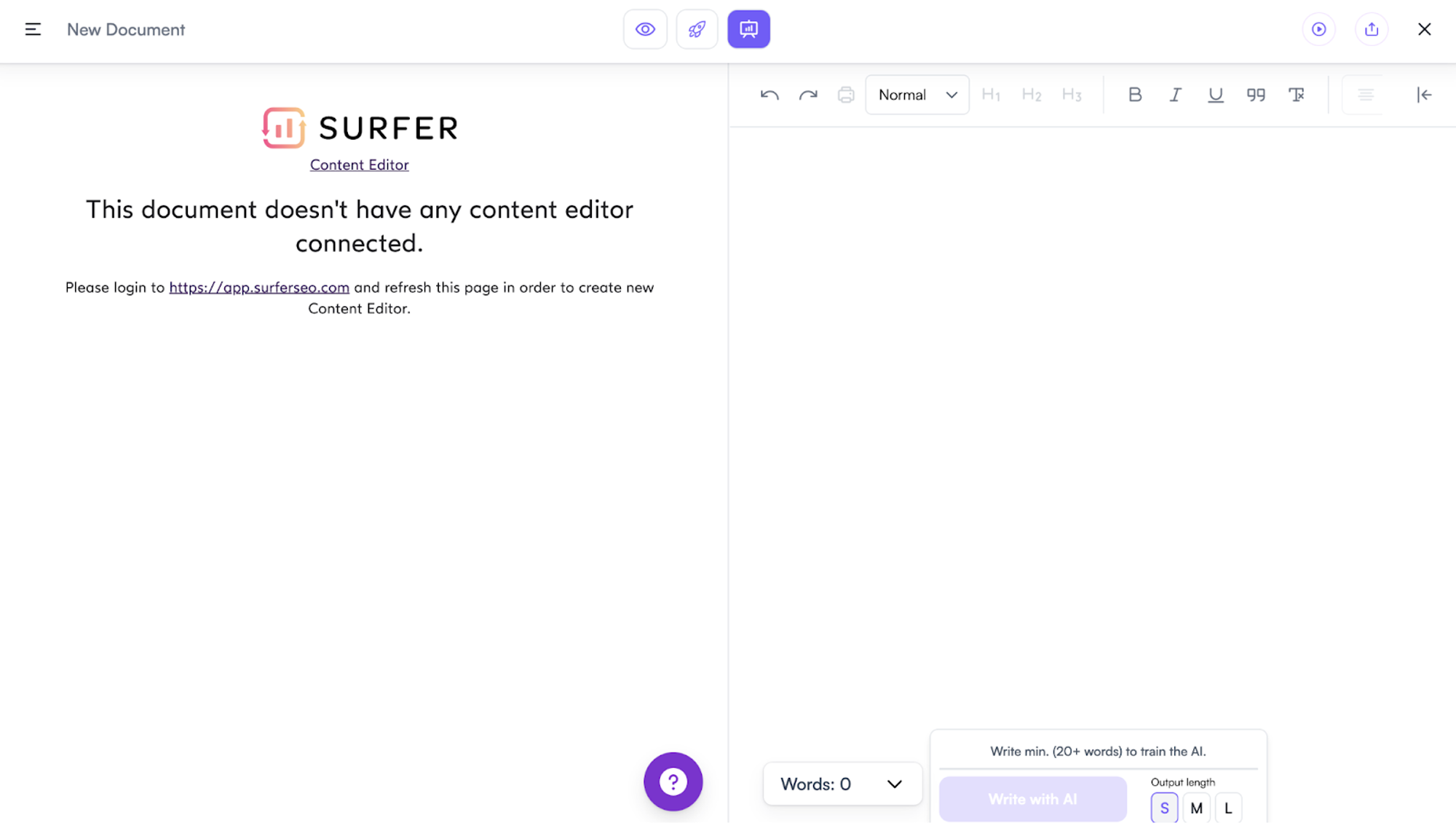
STEP 5 Connect your Surfer account with Writesonic.
Go to Surfer and log into your account. (Use the same browser to log into both accounts)
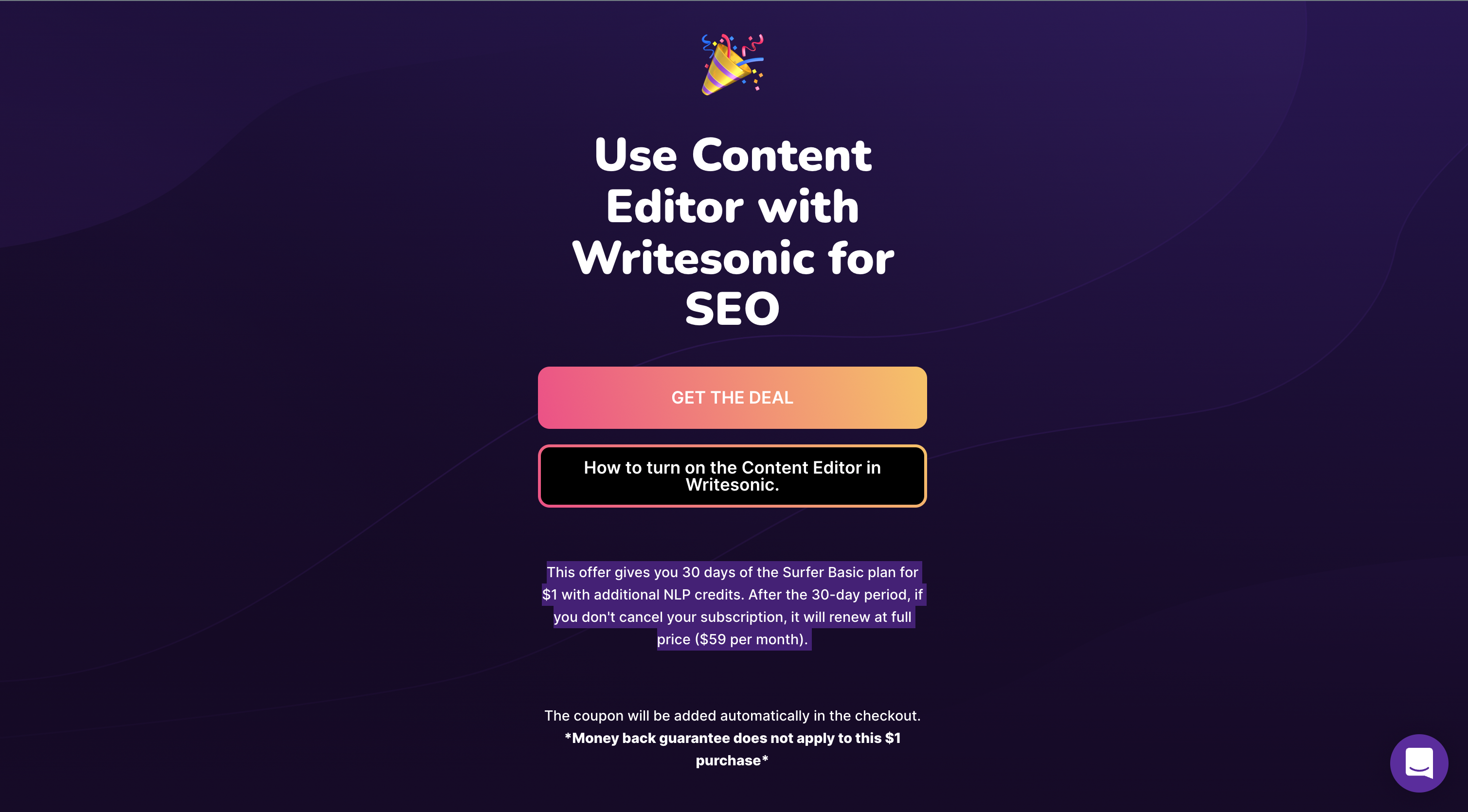
STEP 6 Refresh the page and start creating SEO-optimized content with AI
Finally, you are all set to create a mark of your brand or business on Google. Generate articles using the AI article writer and move them to the Sonic editor to further optimize them for the SERPs.
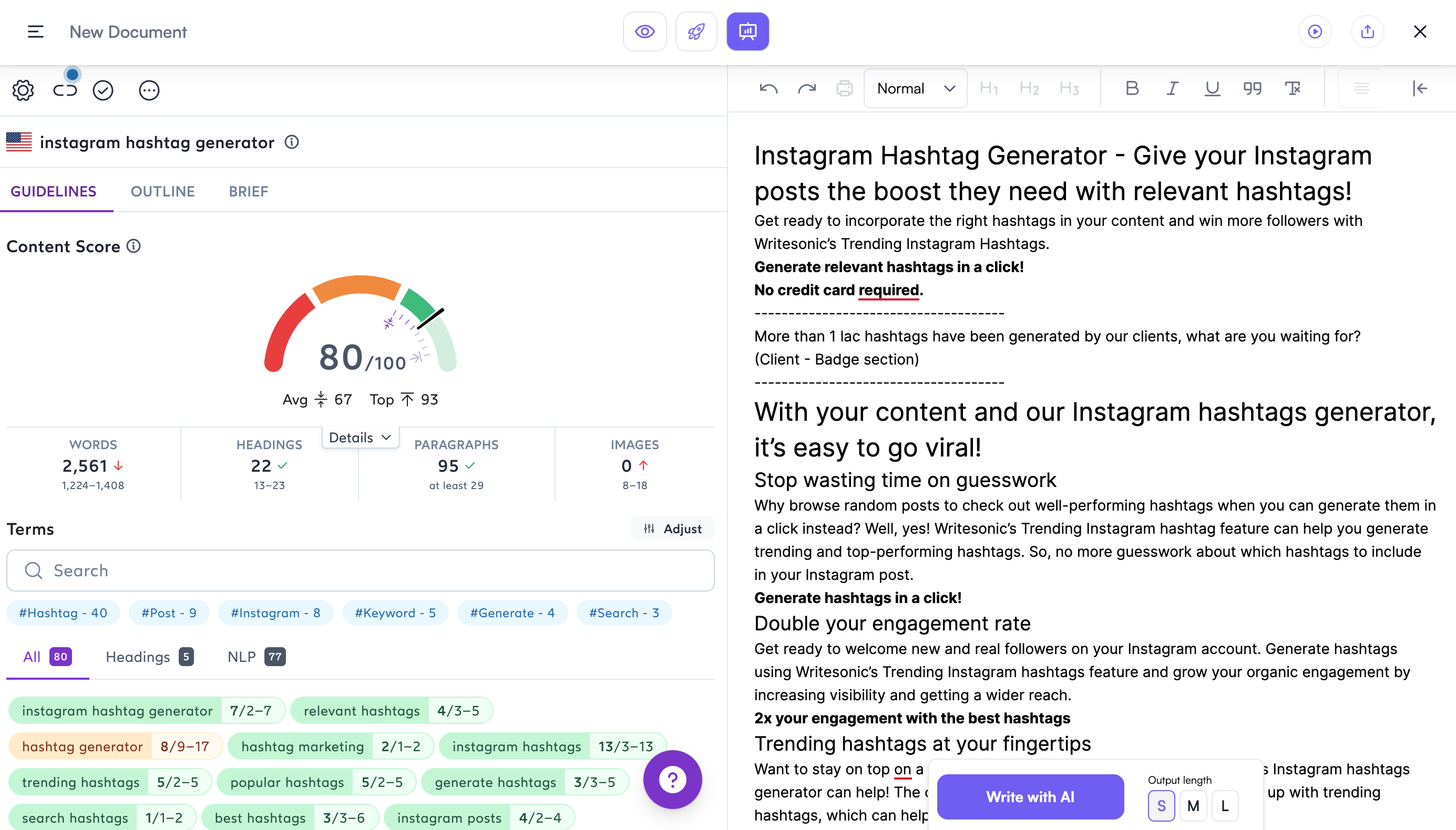
How to SEO-optimize your content using Surfer and Writesonic?
Step 1 Move your AI-generated content to the Sonic Editor.
Using the ‘Sonic Mode’ on the Sonic Editor, you can use any content tool templates that Writesonic offers and push the generated content to the Sonic Editor.
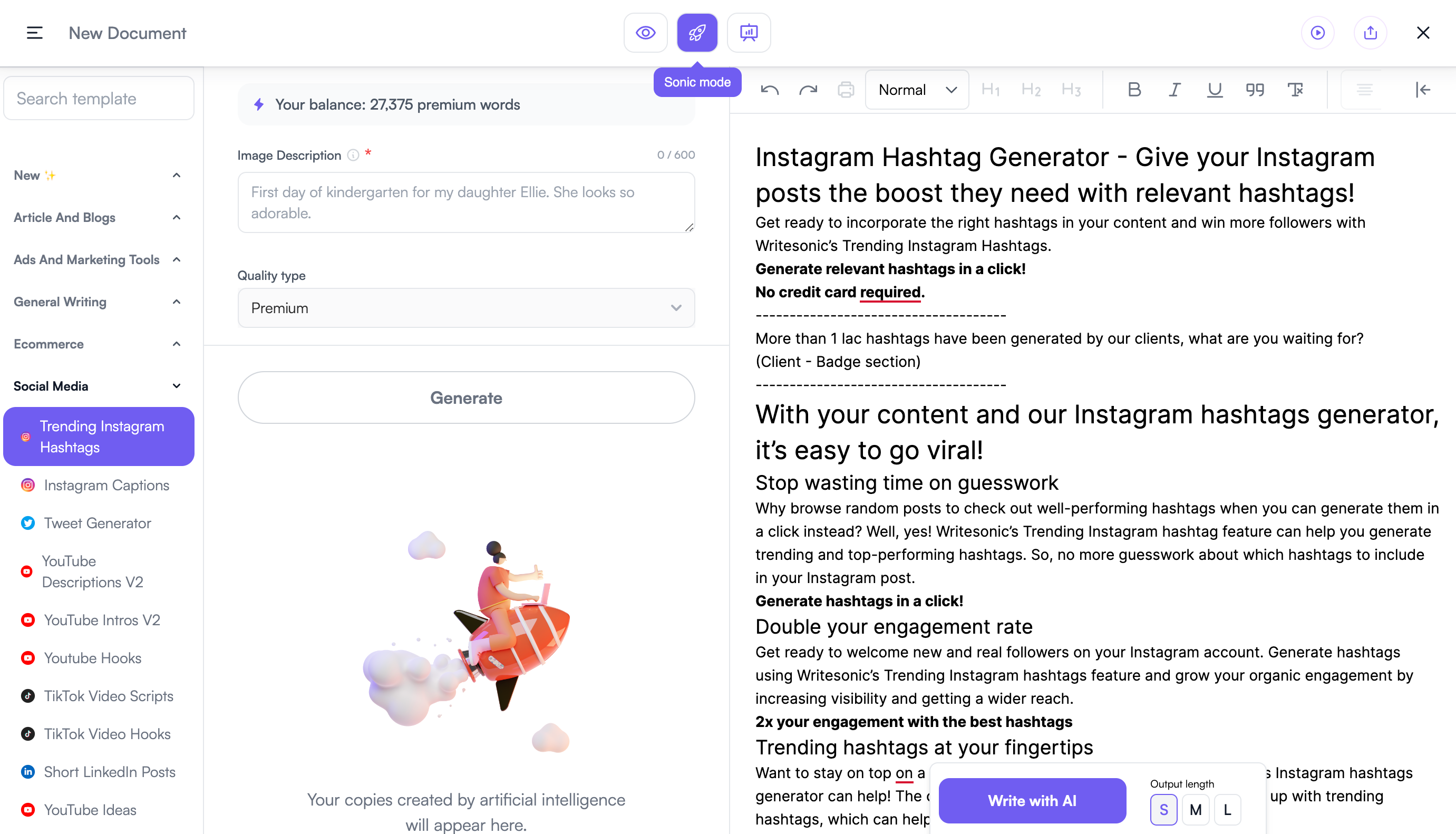
Step 2 SEO-optimize your content with the Surfer mode.
Turning to the Surfer mode, you’ll need to add a focus keyword of that article/blog or content you want optimized. Click on the ‘Create Content Editor’ button.
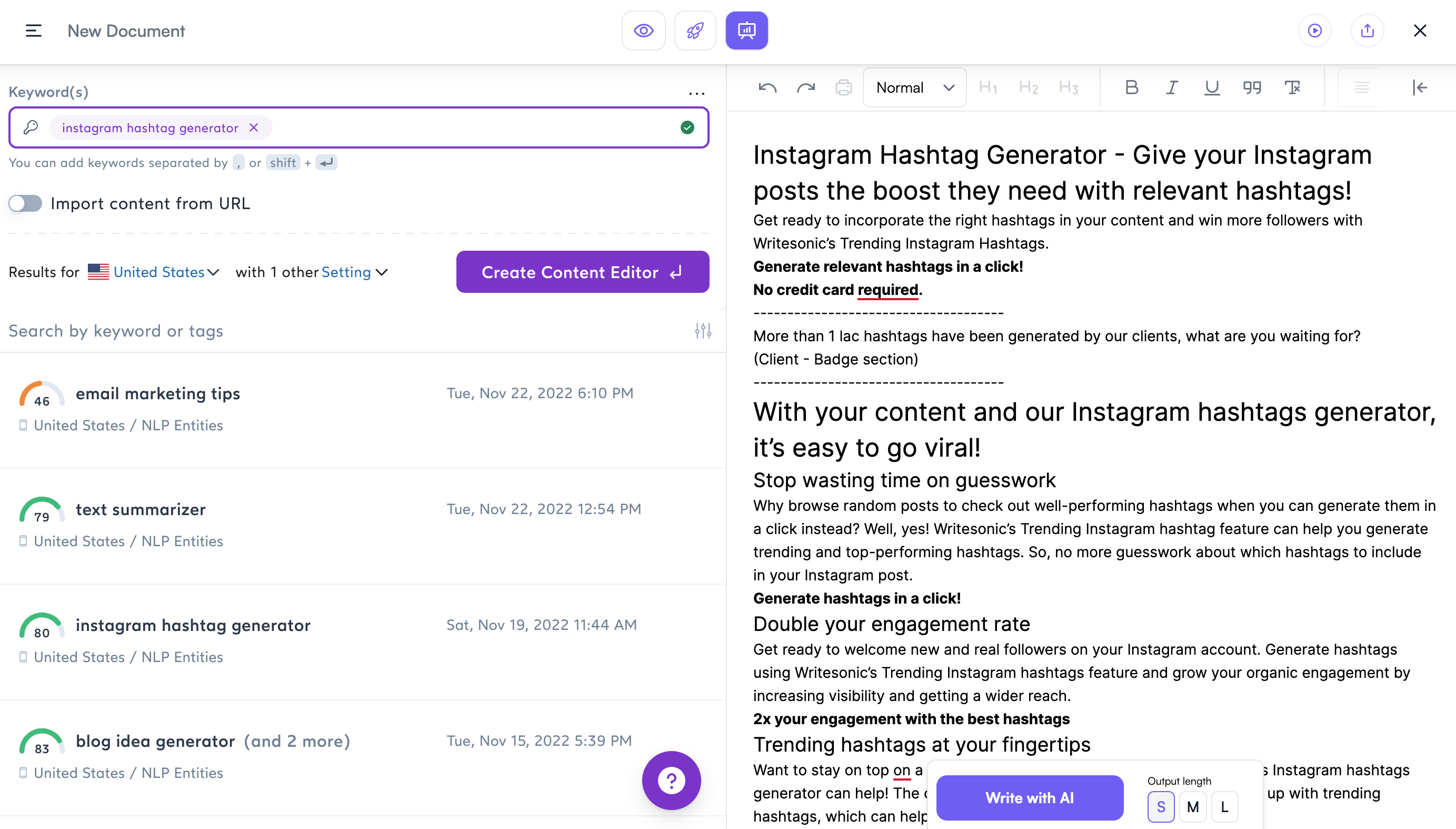
Step 3 Analyze and include keywords based on the suggestions by Surfer to your content piece.
Now you can see that Surfer has rated this content piece at a score of 60 and that there is lot of scope of improvement in terms of SEO. By adding in the suggested keywords based on the density of it - you can improve the SEO score of your blog.
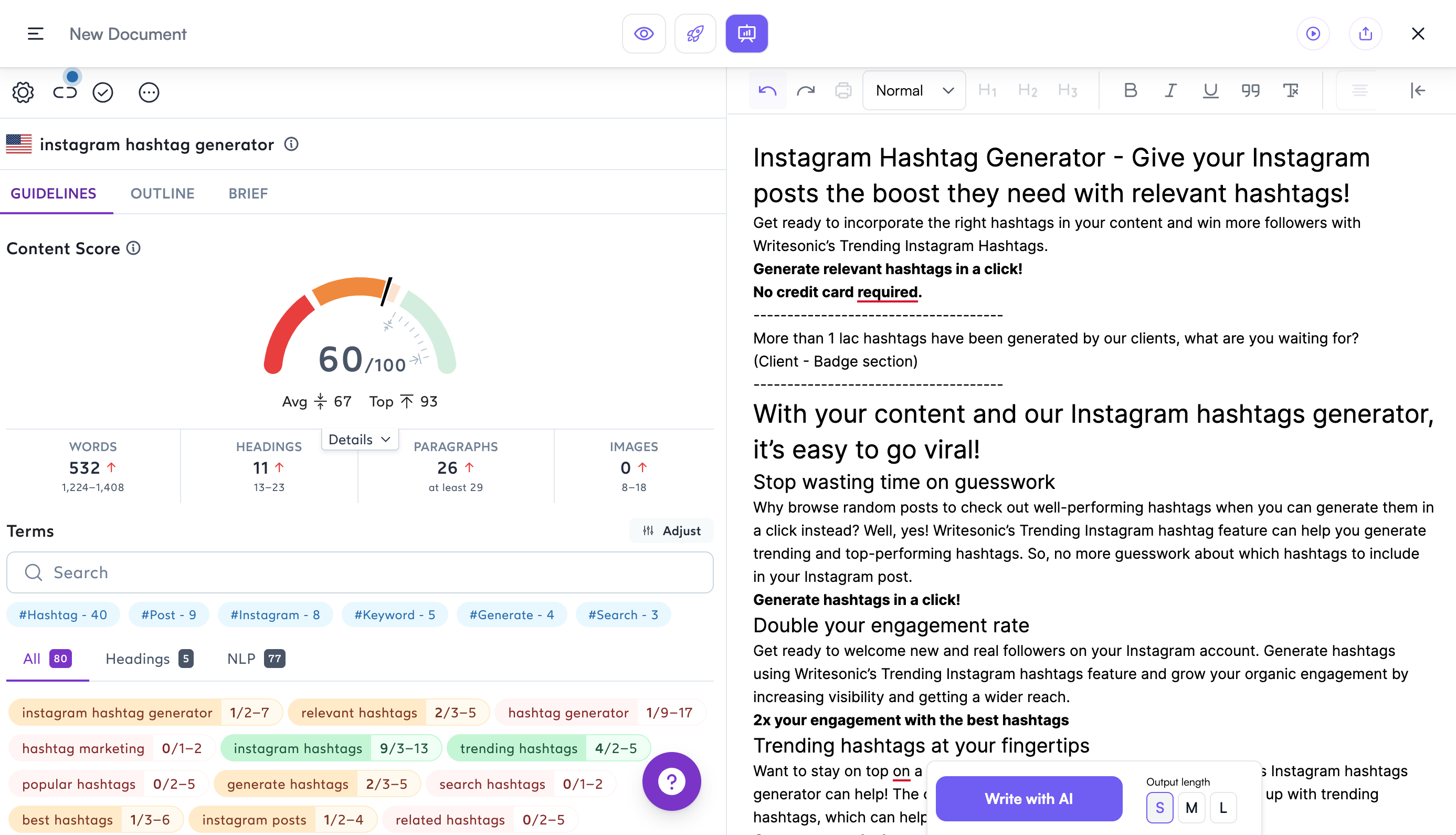
Step 4 And you are ready to rank your content in SERPs with Writesonic + Surfer in minutes
Once you incorporate relevant keywords based on the suggestions, you can see an increase in the score. See how the score went from 60 to 80.
And boom! You’re all set to rank your content in SERPs.
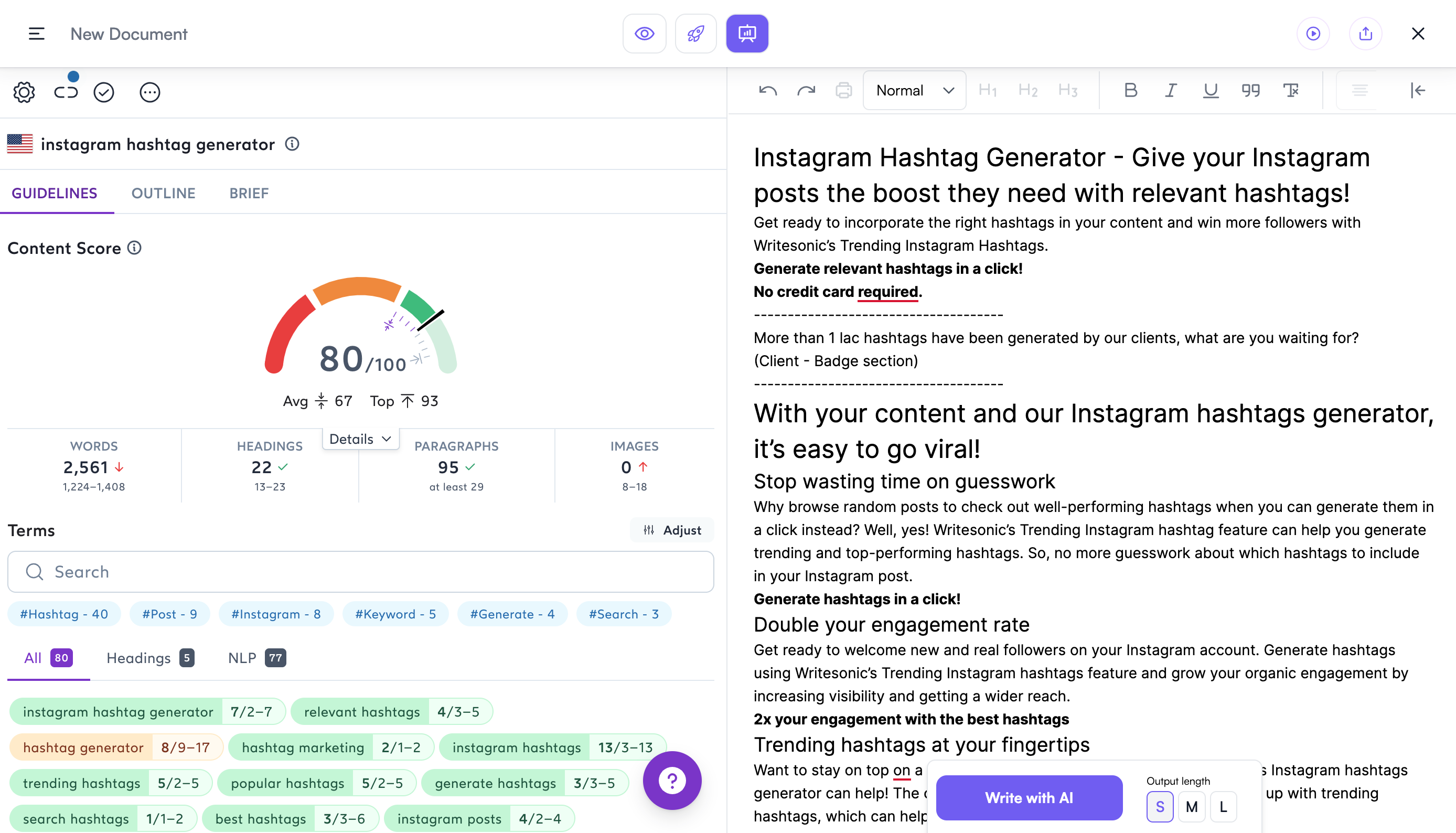
Tips for using Writesonic + Surfer integration
- Make sure you are logged into both accounts from the same browser. (Try Chrome or Firefox)
- Explore Writesonic’s help doc if you want to know how to make the most out of any feature.
- If you still cannot set up the integration properly, reach out to [email protected]. We would be happy to help.
Ready?
Time to connect your Writesonic account with the Surfer account and start creating rankable content instantly.
Updated 4 days ago
