Sonic Editor
Save time and boost productivity while writing by using Writesonic’s Sonic Editor!
What is Sonic Editor?
Feeling stuck or want someone to work on your draft and finish the writing piece? Well, Writesonic’s Sonic Editor has got you covered. From blog posts and landing pages to email copy and books, Sonic editor can help you with all.
So, no more spending long hours working on a single piece of content, with Sonic editor you can speed up the entire process. Here’s a step-by-step guide on how you can use sonic editor to make the most of it:
How to use Sonic Editor?
STEP 1 - Go to Writesonic’s dashboard and select sonic editor.

STEP 2 This will take you to a blank document. Start with giving the document a title so that you can easily find it whenever required.
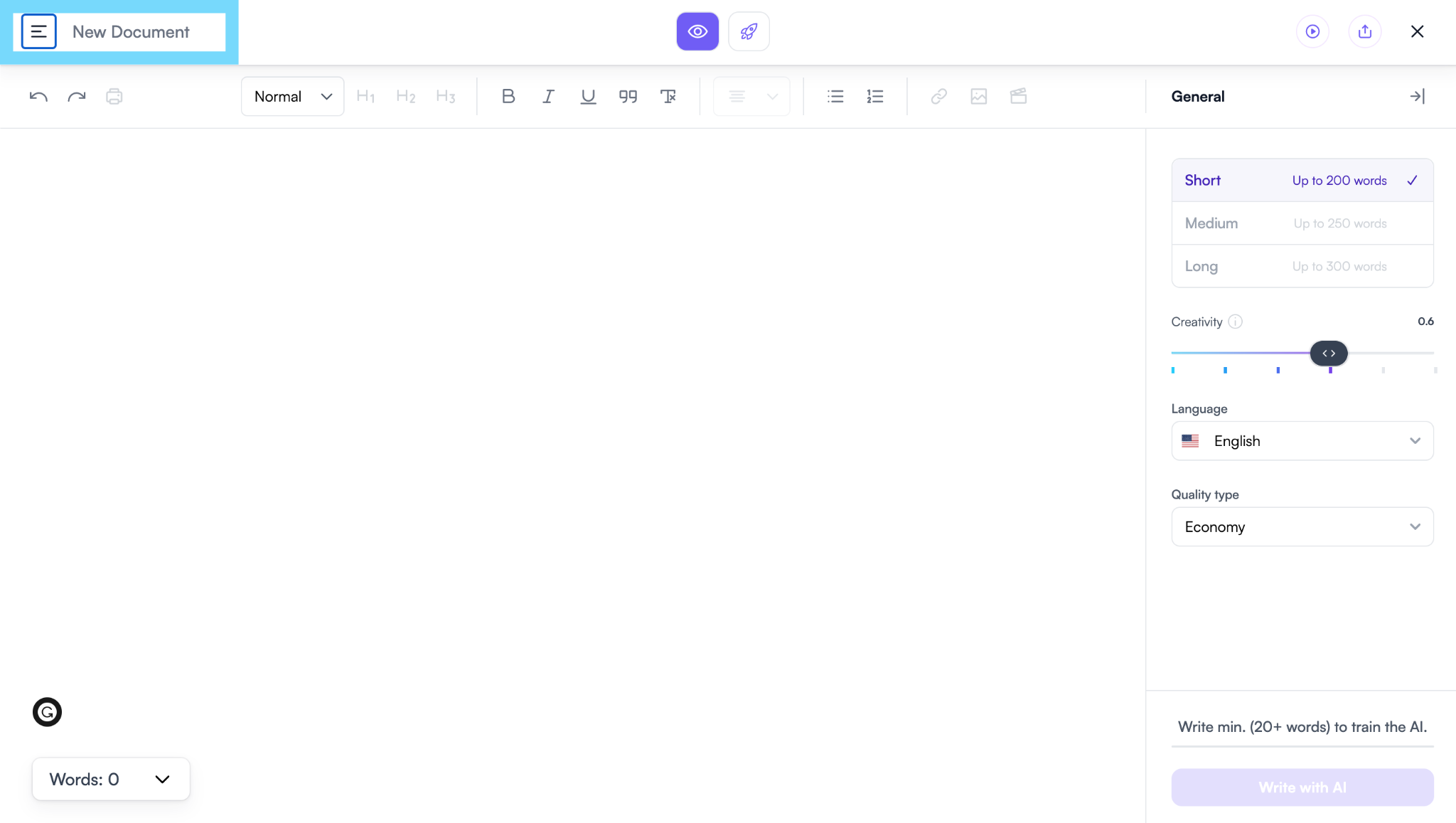
STEP 3 Now, there are two ways with the content part on the Sonic editor. First is to create content from scratch. And second is to copy-paste content on the sonic editor.
Let’s say you want to write a paragraph. So, go ahead and write the H1 title and an opening sentence. Then, click on the “Write with AI” button.
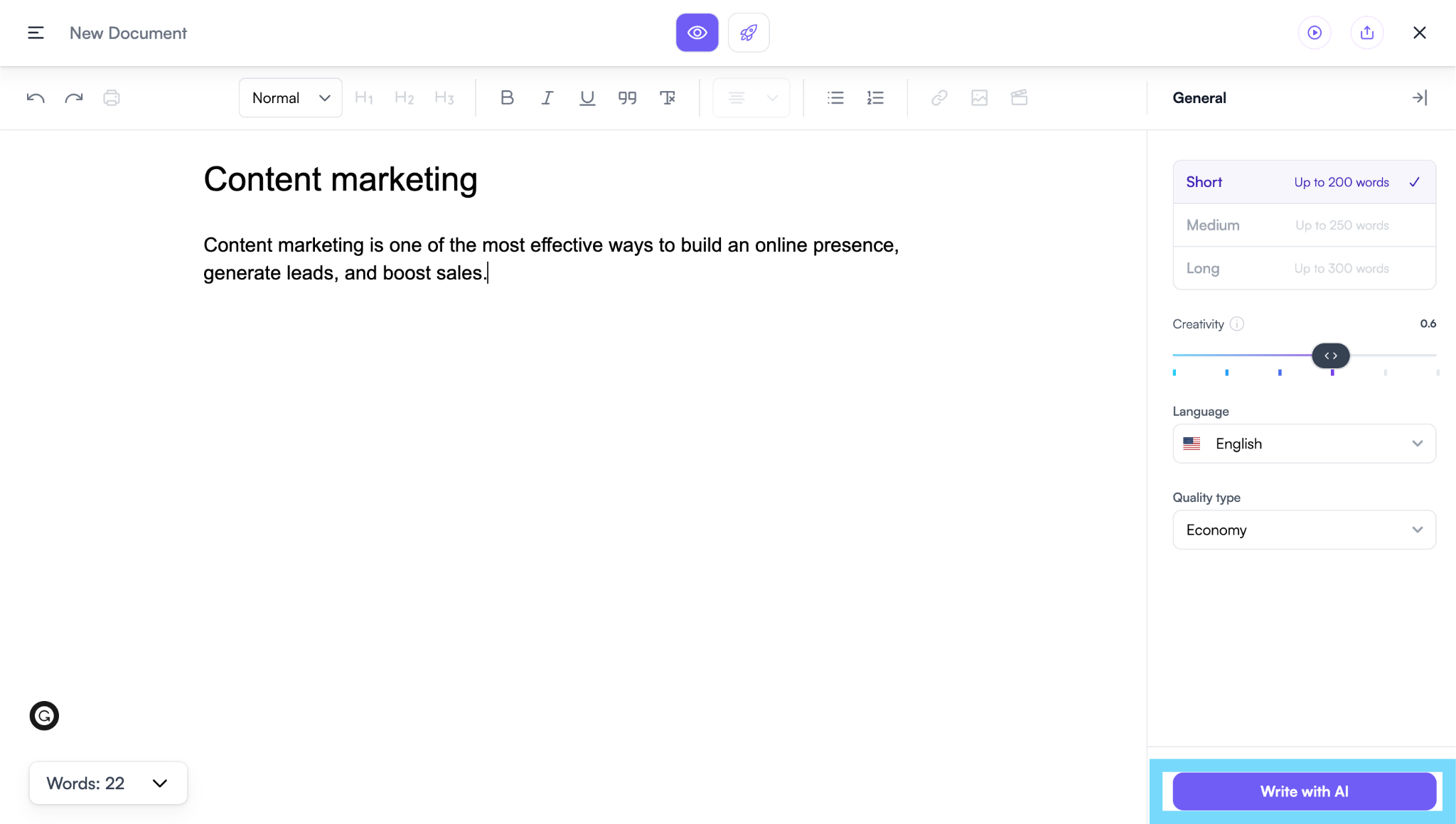
STEP 4 If you are happy with the output, place the cursor at the end and click on the “Write with AI” button to add more content.
Now if you don’t like any content, there are various features that can help you with tweaking the content. Or, you can manually edit the content you don’t like.
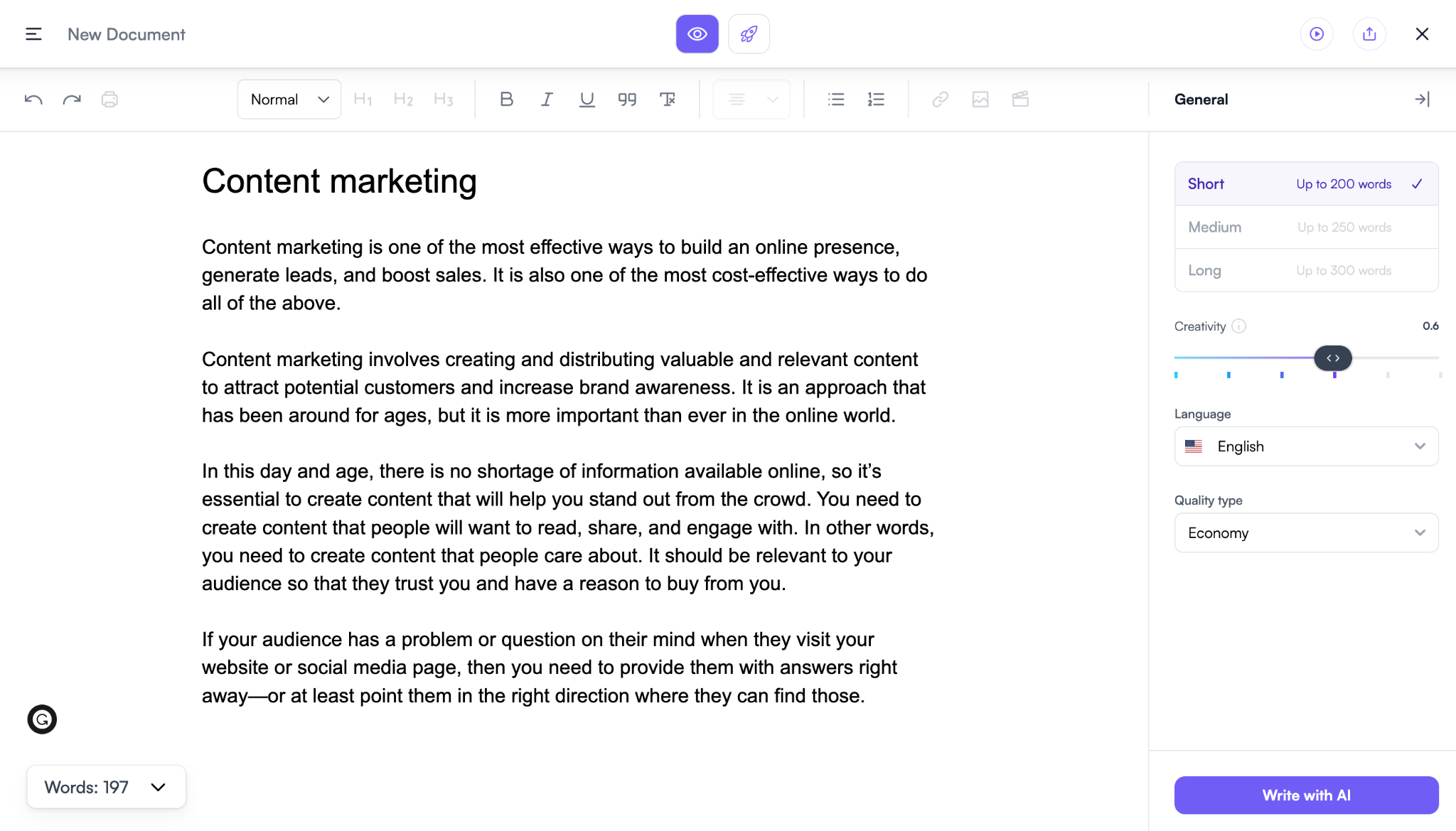
STEP 5 Let’s say you want to expand, shorten, or rephrase a particular sentence. Select the text, and click on the option. The Sonic Editor will deliver a few options to choose from.
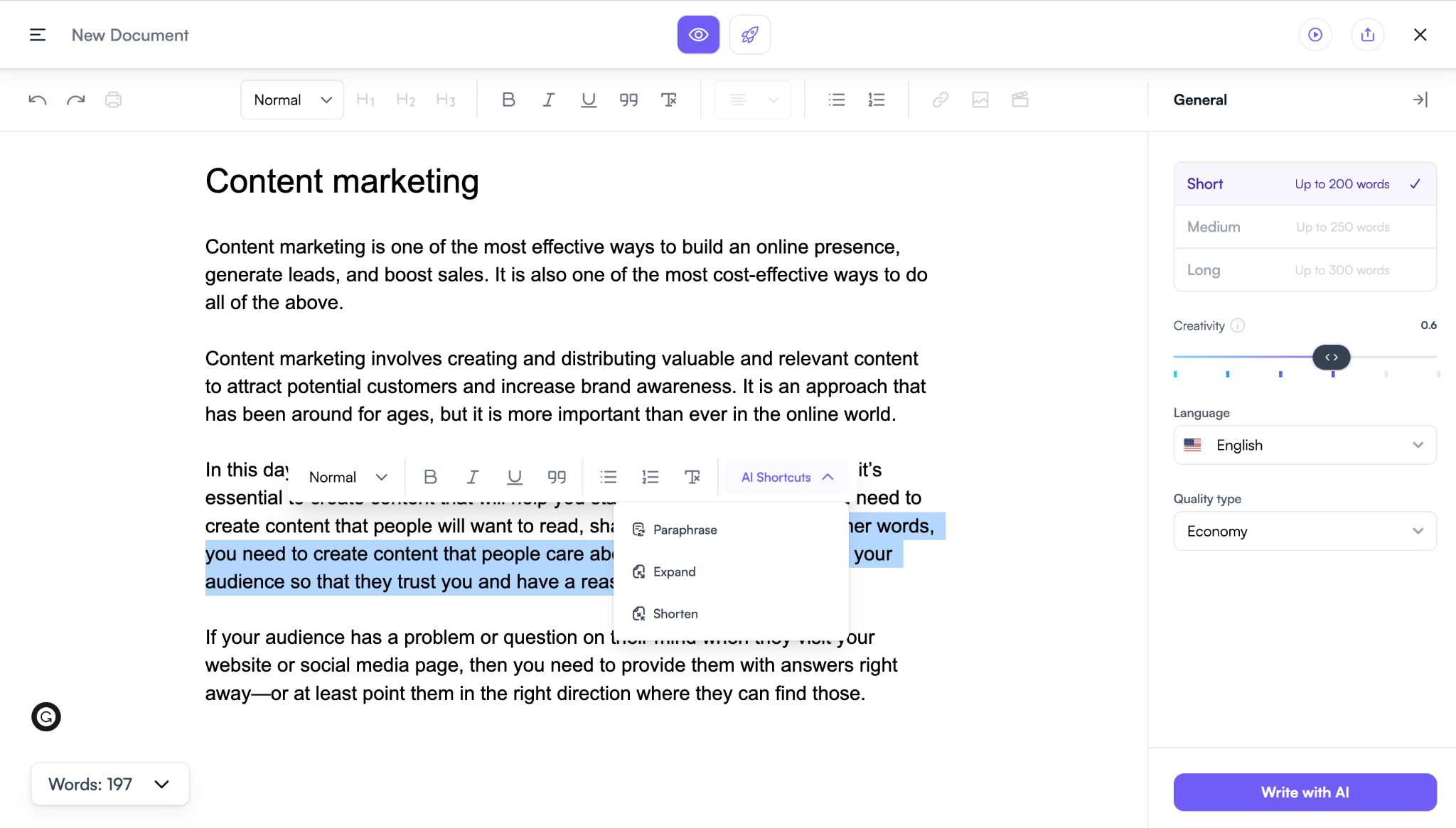
STEP 6 - Once you are satisfied with the output, you can go to the share button at the top right corner. You can share the public link with someone who wants to view the results. Or, you can export it directly to WordPress. Plus, you can download the content in three different modes.
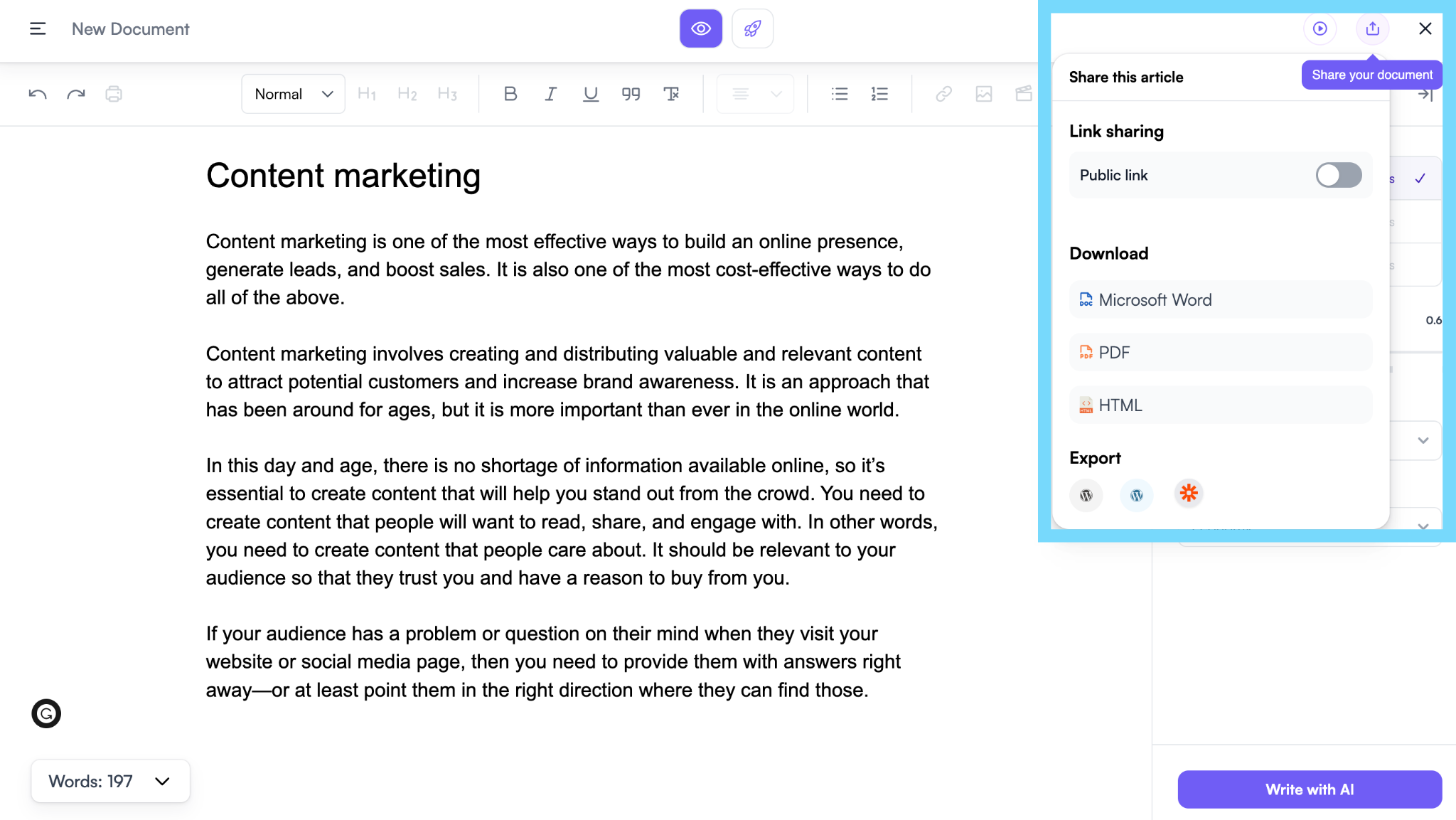
Tips for using Sonic Editor
- You can adjust the creativity from the general settings. Remember, higher the creativity level, more the creative ideas and less focus on the topic.
- You can also use “Write with AI”. Place the cursor from where you want to write, select the length of the output, and click on the “Write with AI” button.
- Pro tip: Try optimizing the content to make it rankable using the Surfer SEO mode.
- If you need more help, reach out to [email protected]. We would be happy to help.
Ready to speed up your writing process? Switch to Sonic Editor!
Updated 10 months ago
