ChatSonic - Like ChatGPT but with superpowers!
Unlock the future of automation with ChatGPT!
What is ChatSonic?
Get ready to level up your content creation game with the most powerful and incredible AI assistant for text and image creation - ChatSonic!
ChatSonic, launched by Writesonic is an AI platform with a powerful connection to Google for the latest information on events and topics that are taking place at the moment.
Now what does it actually mean? Well, this means that ChatSonic can help to generate accurate answers for any queries including the real-time topics.
Unlike ChatGPT, which is limited by its training data and cannot be updated frequently, Chatsonic is able to keep up with current events, giving it an advantage in terms of accuracy and reliability.
So, no more struggling to come up with factual content including real-time information. Plus, you can come up with mesmerizing digital art and also save time by giving voice commands.
Here’s a step-by-step guide on how you can use ChatSonic:
How to use ChatSonic?
STEP 1 - Select “ChatSonic” from the Writesonic dashboard.
Ready to join the chatbot revolution? Let’s get started! Log into your Writesonic account. In case you haven’t created an account yet, sign up for free today.
Next, go to the Writesonic’s dashboard and select “ChatSonic” from the left side bar.
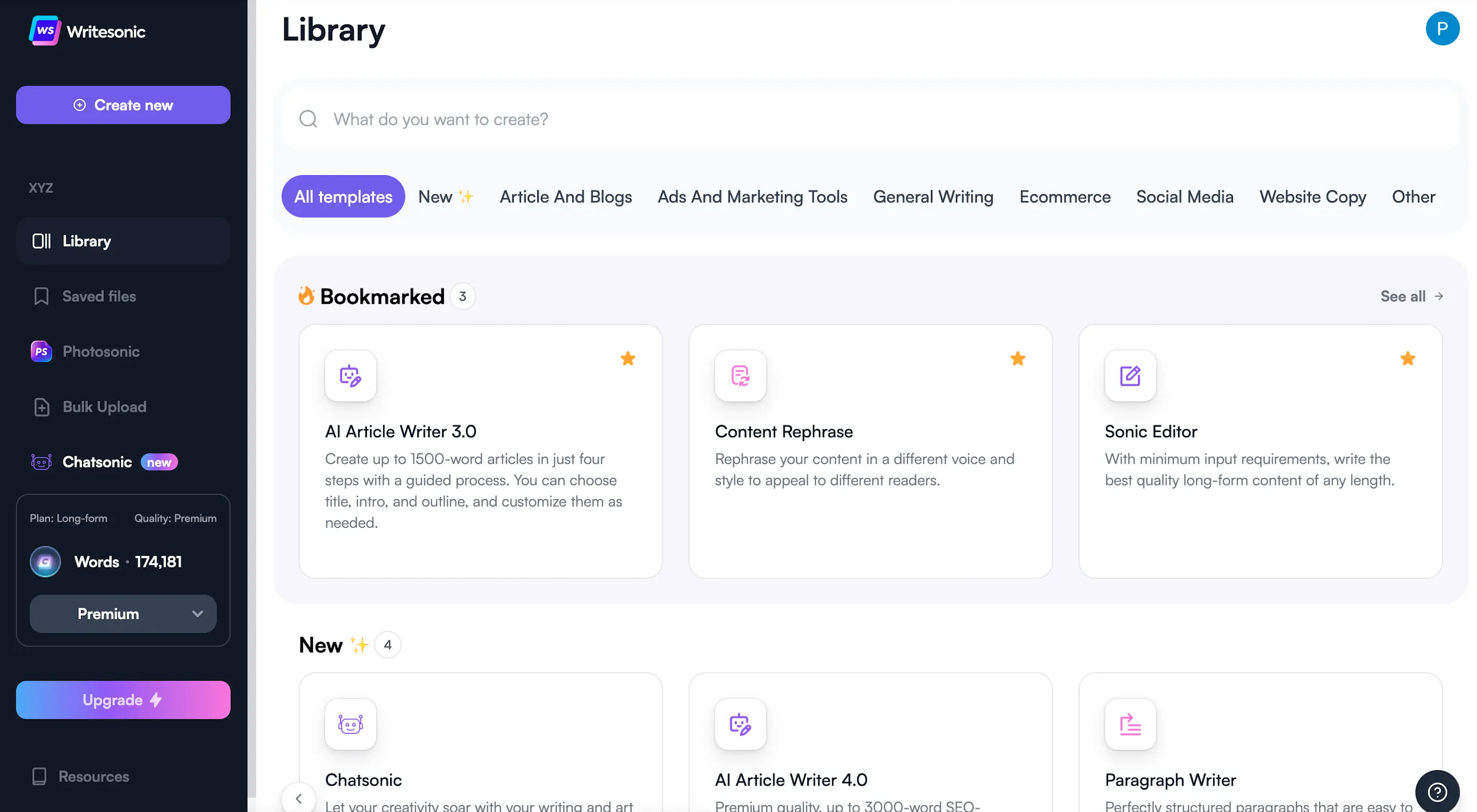
STEP 2 - Explore what ChatSonic can do for you.
You’ll be redirected to the ChatSonic page where you can discover unlimited possibilities to level up your content creation game.
You can either create factual content based on the text inputs or voice command, or you can generate a mesmerizing artwork, or come up with detailed and well-written use cases.
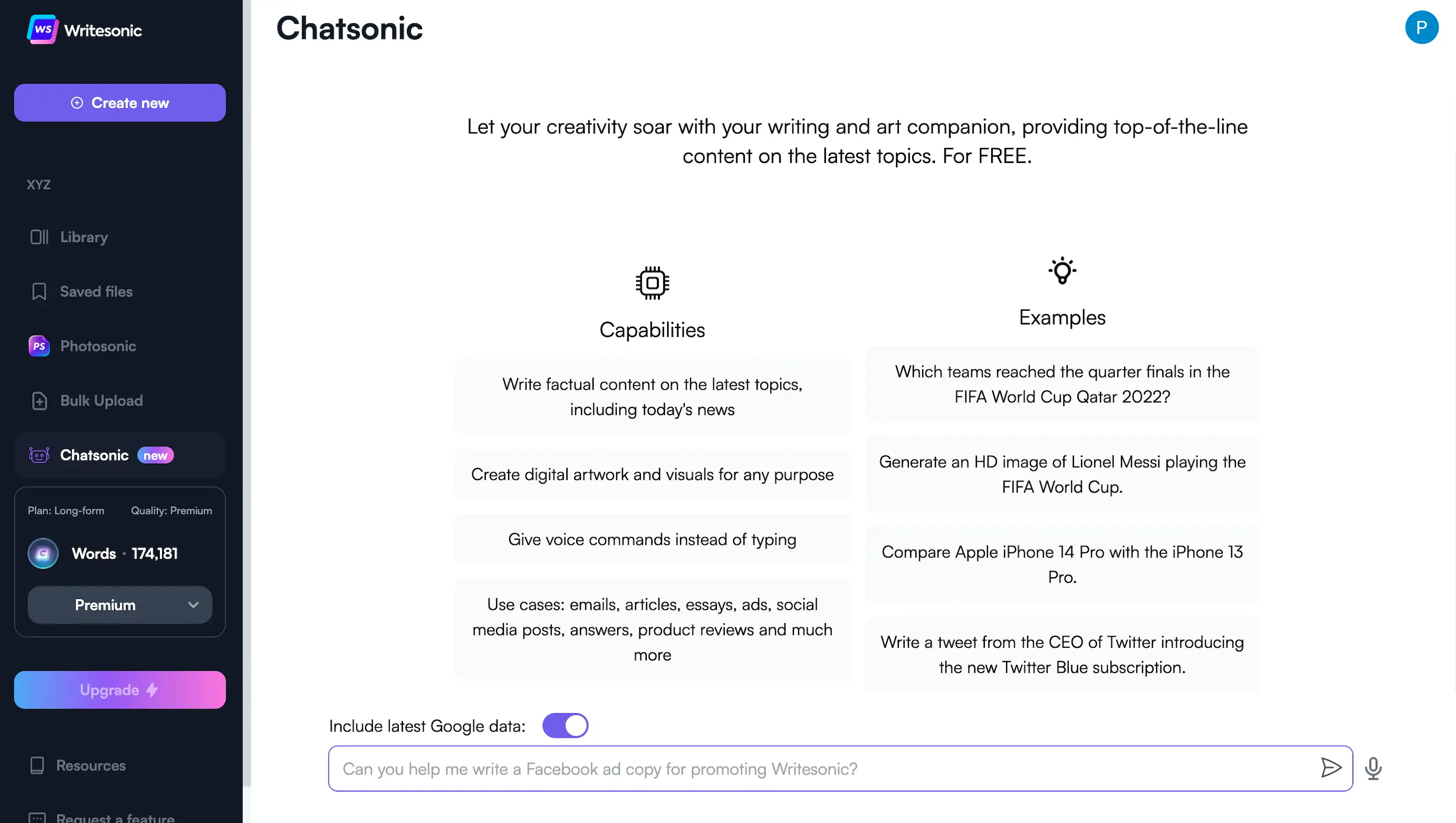
STEP 3 - Enter the inputs.
Next, enter the details about what you want to generate using ChatSonic. Be as descriptive as possible, because the better the input, the better the output.
You can either give inputs in the form of text or audio. Also, make sure to turn on “Include latest Google data" if you want to add real-time information.
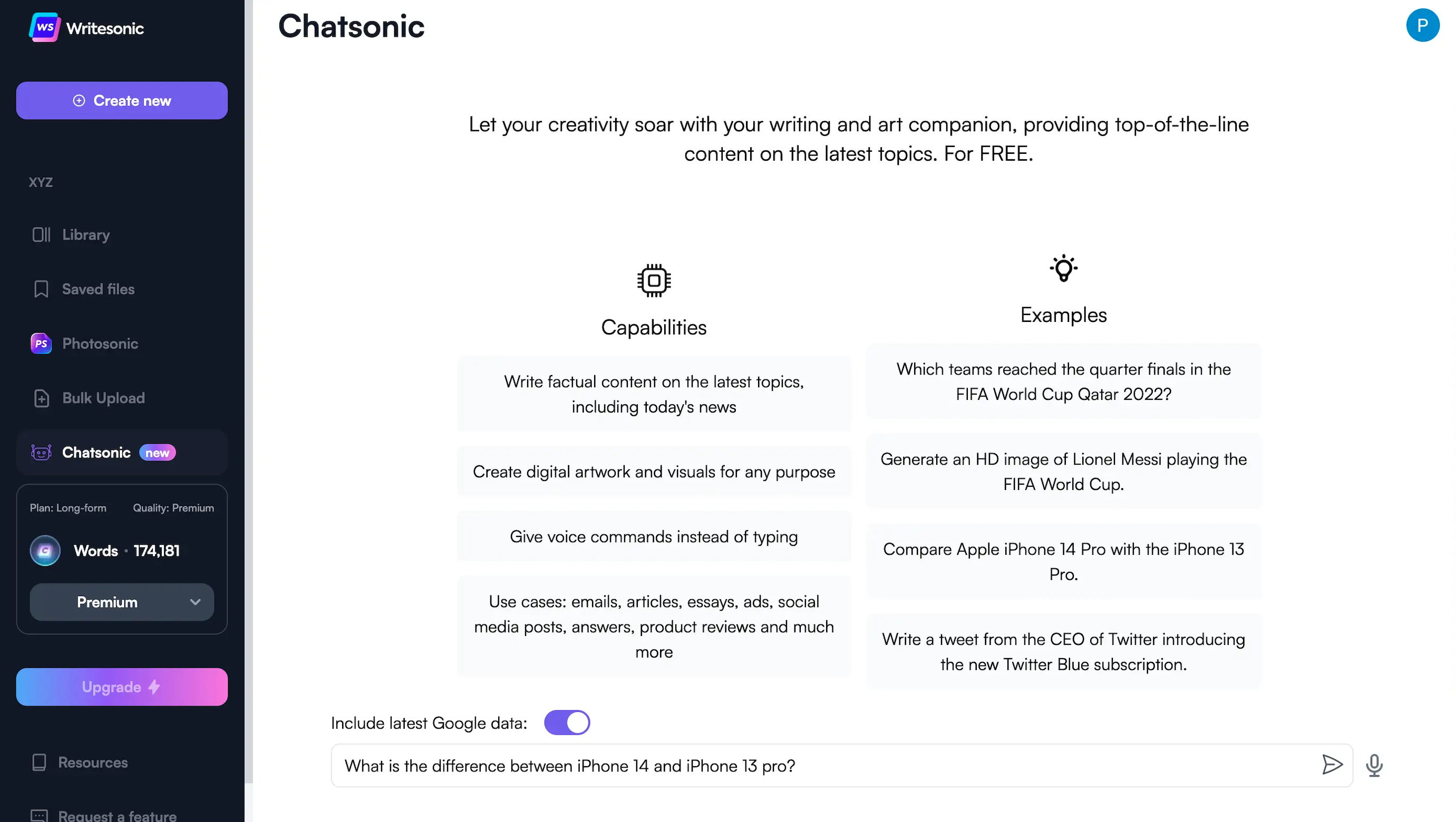
STEP 4 - Hit generate!
Once you are satisfied with the input or command that you have entered, you can find the “Send” option just beside the input box.
Click on it and see how magically ChatSonic starts creating content.
And there you go! Here’s a well-written piece of content generated by ChatSonic in seconds.
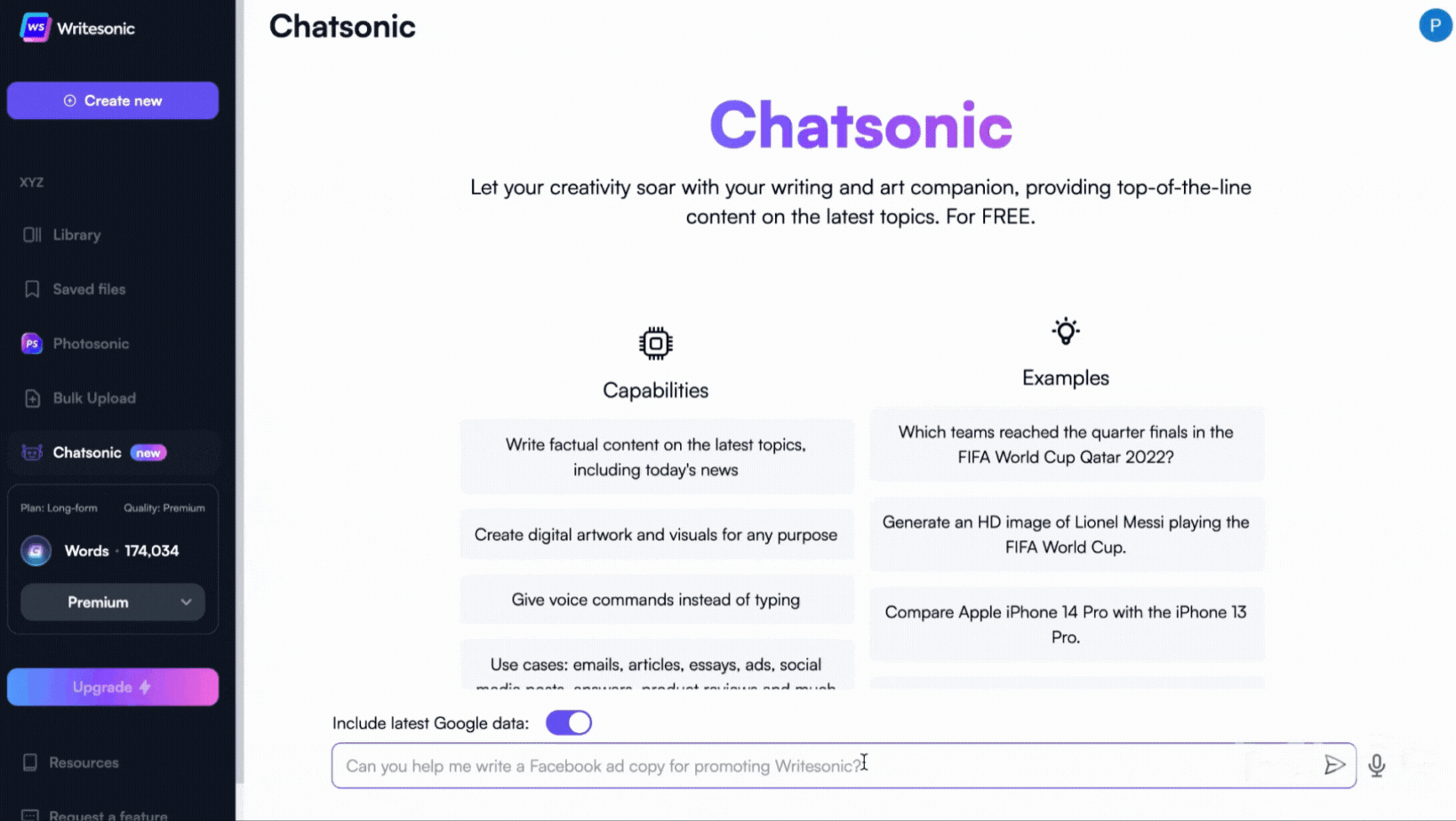
Still have doubts? Watch how you can make the most of ChatSonic (ChatGPT with superpowers).
Here are a couple of examples:
Example 1
InputInput - Compare iPhone 14 with iPhone 13 pro
OutputsOutput:
The iPhone 14 has a wider f/1.9 aperture compared to the iPhone 13 Pro's f/2.2 aperture, a slightly faster processor, a brighter screen, a cool new Dynamic Island feature, an impressive ProRAW feature, a slightly larger battery, and a new Dynamic Island design to house the Face ID and front-facing camera components. Both feature the same display size, 5G connectivity, A15 Bionic chip, and HDR support, 800 nits of brightness and 1,200 nits of peak brightness.
Example 2
InputInput - Write a FB ad copy for the launch of ChatSonic
OutputsOutput:
Hey there! Looking for the perfect tool for having productive conversations with your team and clients? Look no further! Introducing ChatSonic: the revolutionary chat platform that simplifies communication, boosts productivity, and helps you stay organized. Get started now with a free trial and see for yourself why ChatSonic is the best chat platform for your business!
Tips for using ChatSonic
- The more specific you are, the better content you can generate.
- Use voice command over text to save more time.
- Try to be as direct as possible.
- If you need more help, reach out to [email protected]. We would be happy to help.
Get started now and see how ChatSonic can help you to streamline your content creation process.
Updated 10 months ago
