Sonic Mode
Get ready to create high-quality content faster with the Sonic mode!
What is Sonic Mode?
Writesonic is a top-notch AI writing tool loaded with 70+ powerful features. And the Sonic Mode lets you use all AI writing features like AI Article Intros, FB ad copy, paragraph writer, and more in the Sonic Editor. In short, from brainstorming to final proofreading, the sonic mode has got you covered.
Here’s a step-by-step guide on how you can use sonic mode to streamline your content creation workflow:
How to use Sonic Mode?
STEP 1 - Go to Writesonic’s dashboard and select sonic editor.
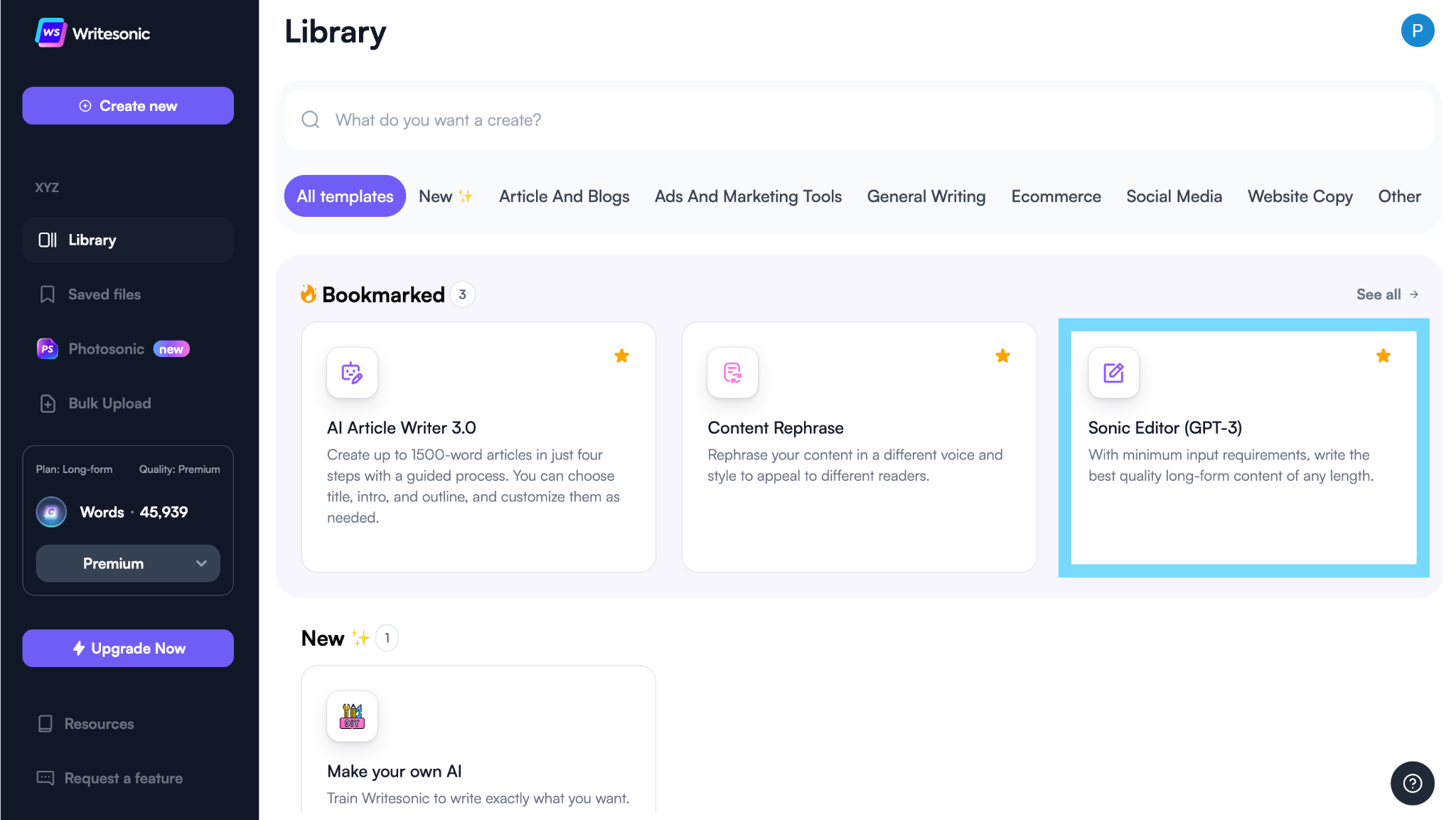
STEP 2 This will take you to a blank document where you can find three modes, i.e., Focus mode, Sonic mode, and Surfer SEO mode. Choose the Sonic mode, and it will split your screen into two.
On the right-hand side, you can see the editor, and on the left-hand side, you can find various features available on Writesonic.
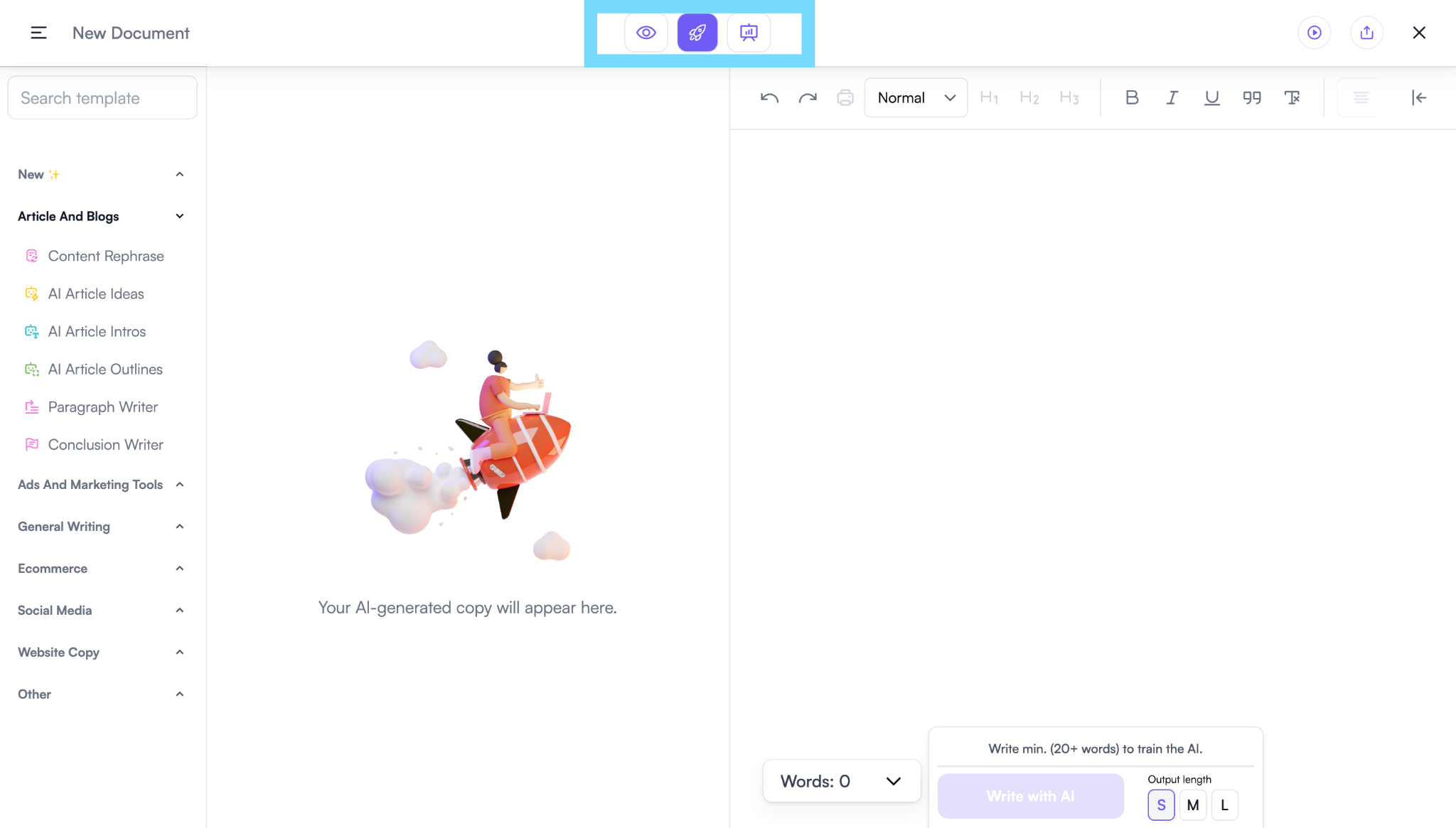
STEP 3 Now select the feature you want to use. For example, you want to write a paragraph. Click on Paragraph Writer, enter the topic, select the number of outputs, and hit generate. This will generate a few paragraphs that you can browse and choose from.
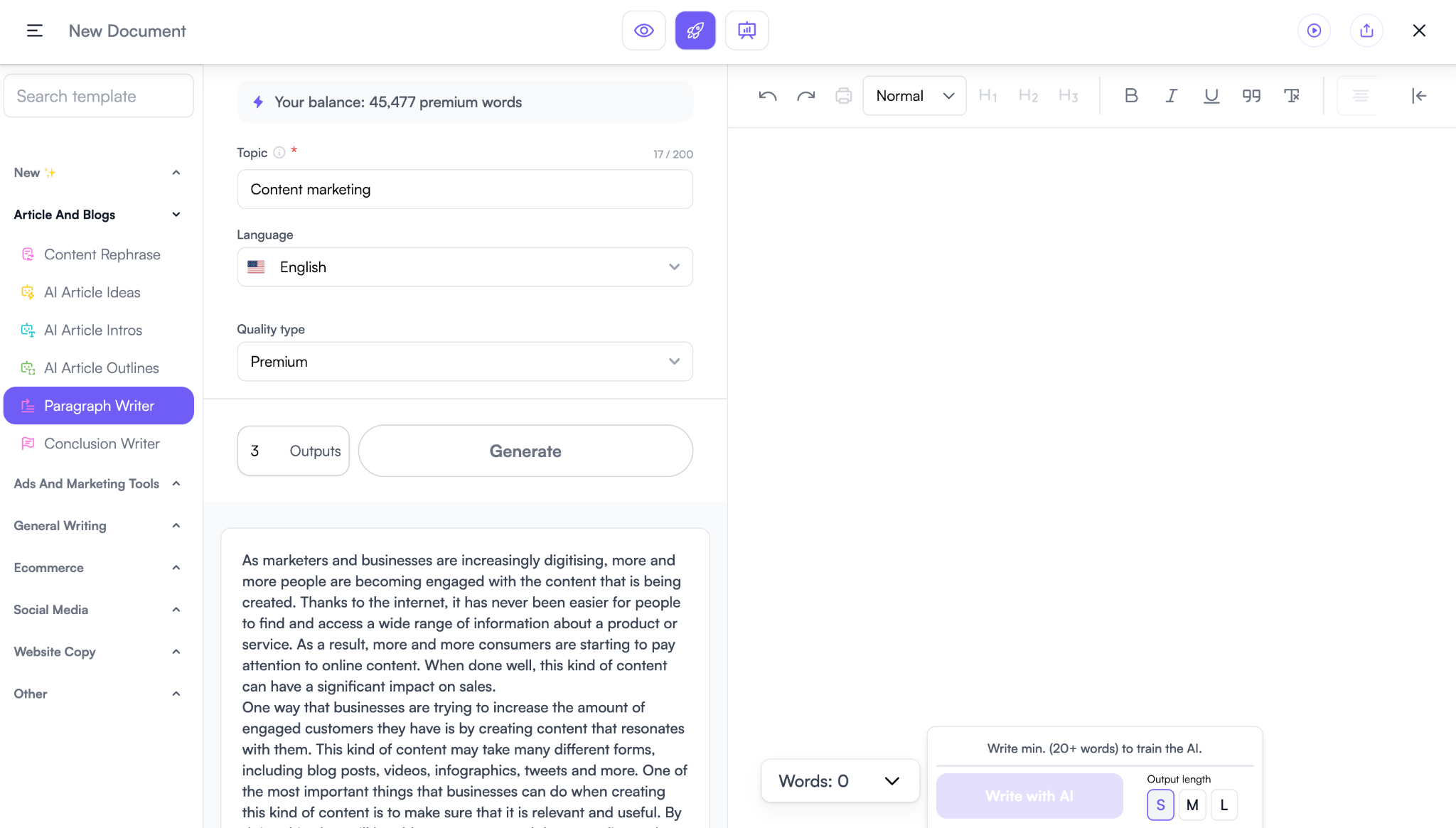
STEP 4 Once you are satisfied with the output, you can find an arrow button in the text box. Click on it, and it will insert the text where your cursor is in the document.
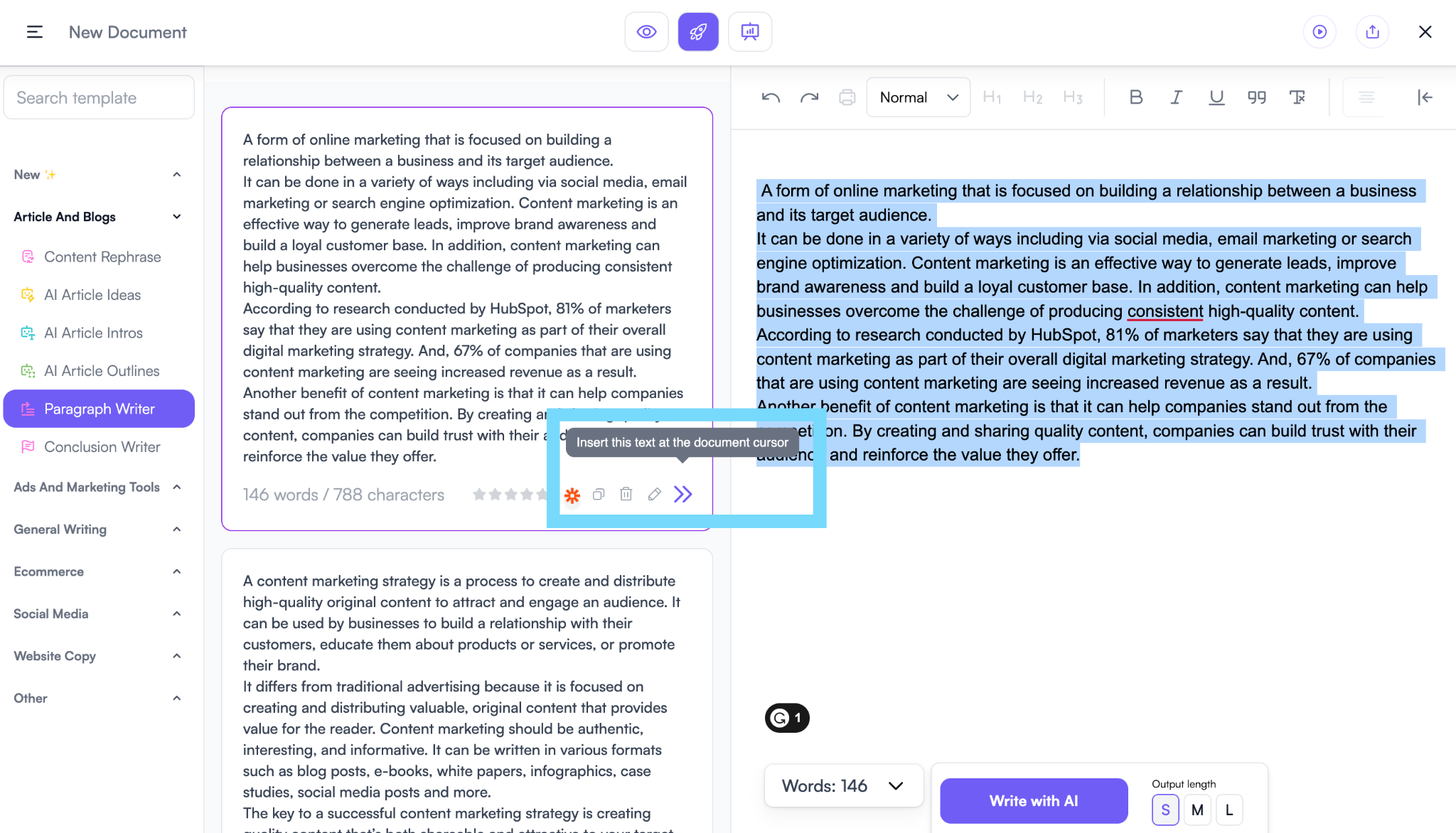
STEP 5 Next, let’s say you want to paraphrase a sentence. There are two ways in which you can actually paraphrase a sentence.
The first one is to select the text and click on the AI shortcuts buttons, and hit paraphrase. This will give a few paraphrased versions of the sentence. Click on the one you like, and it will replace the original text.
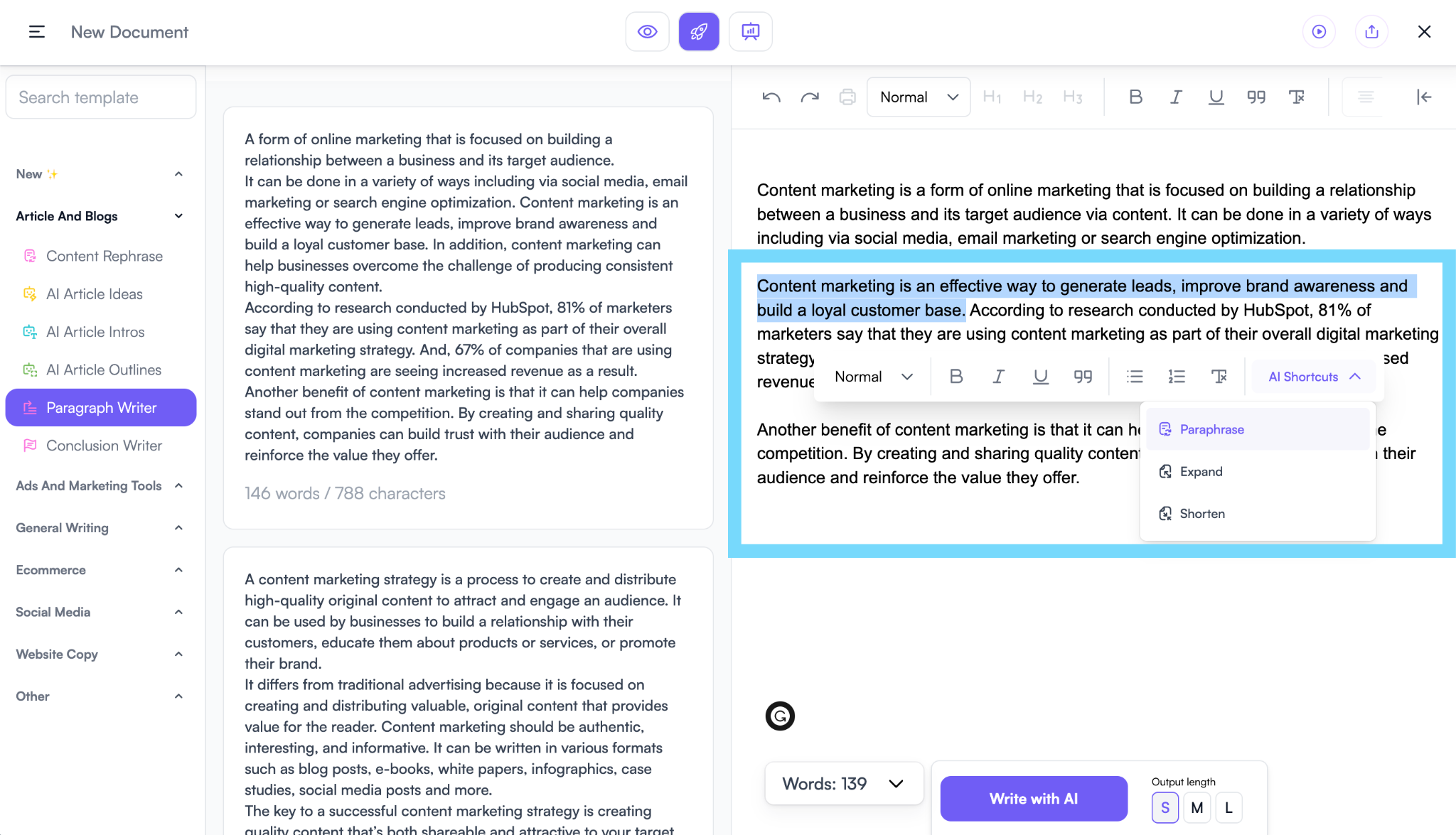
Another way is to go to the content rephrase feature and copy-paste the content you want to paraphrase. This generates a few variations to choose from. Click on the arrow, and it will add the paraphrased text to the document.
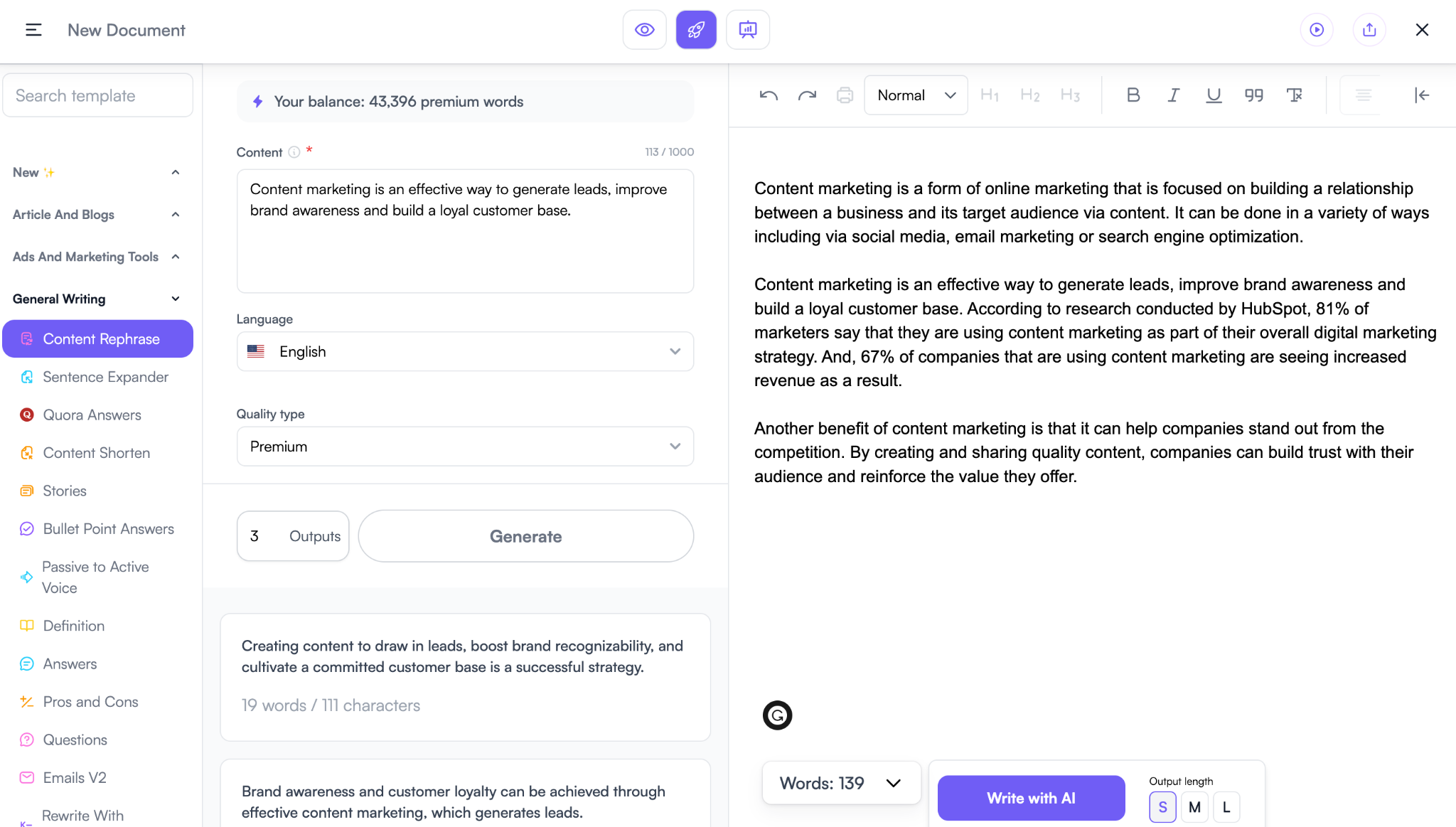
STEP 6 Now, let’s say you want to expand a sentence. Go to the sentence expander. Copy the sentence you want to expand, paste it into the input section, and hit generate. Select the one you like and click on the arrow to add it to the document. Or, you can simply go to the shortcuts and select the expand feature.
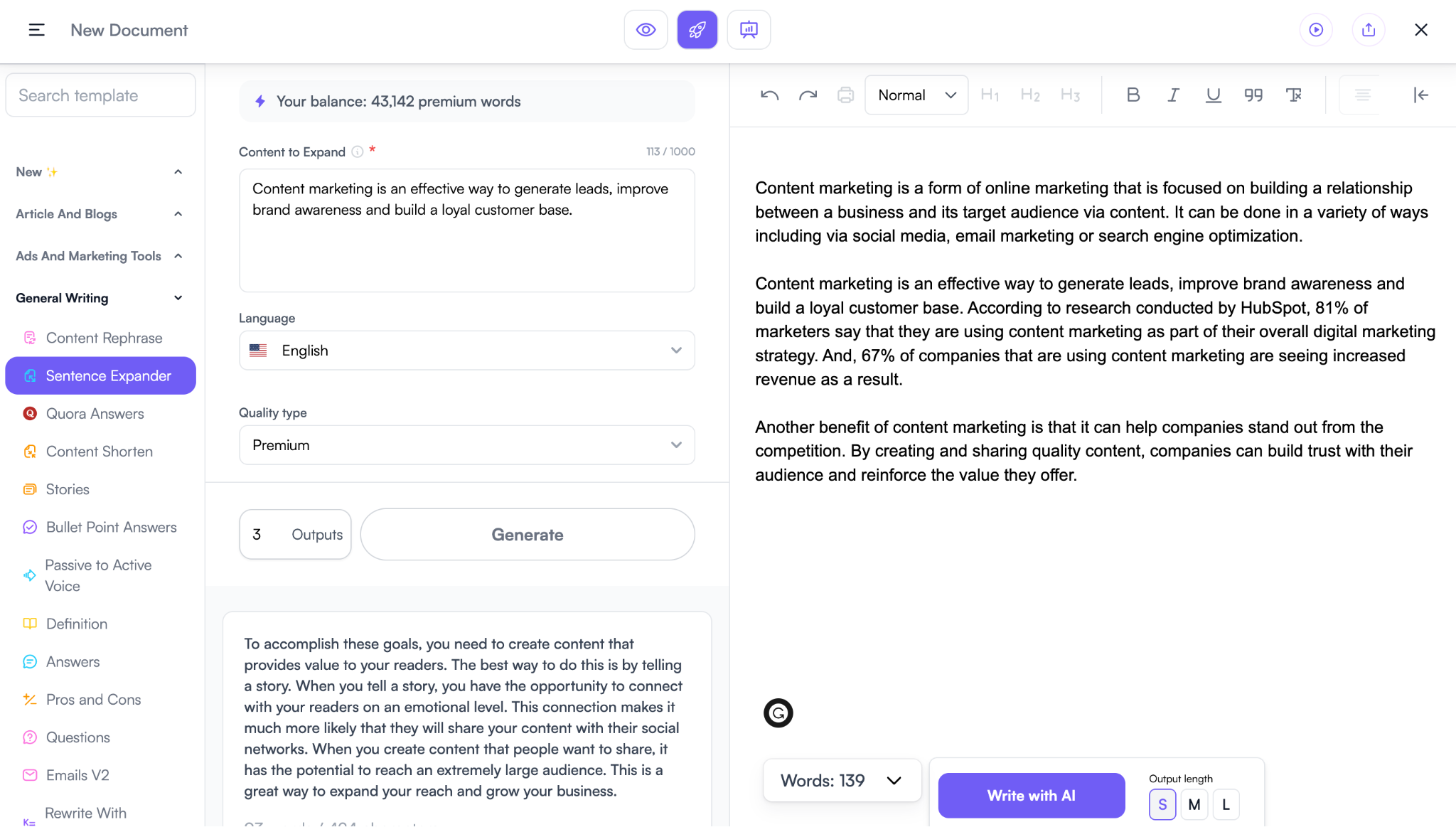
There are endless possibilities with what all you can do with the Sonic mode.
STEP 7 Once you are satisfied with the results, you can go to the share button at the top right corner. You can share the public link with someone who wants to view the results. Or, you can export it directly to WordPress. Or, you can also download the content in three different modes.
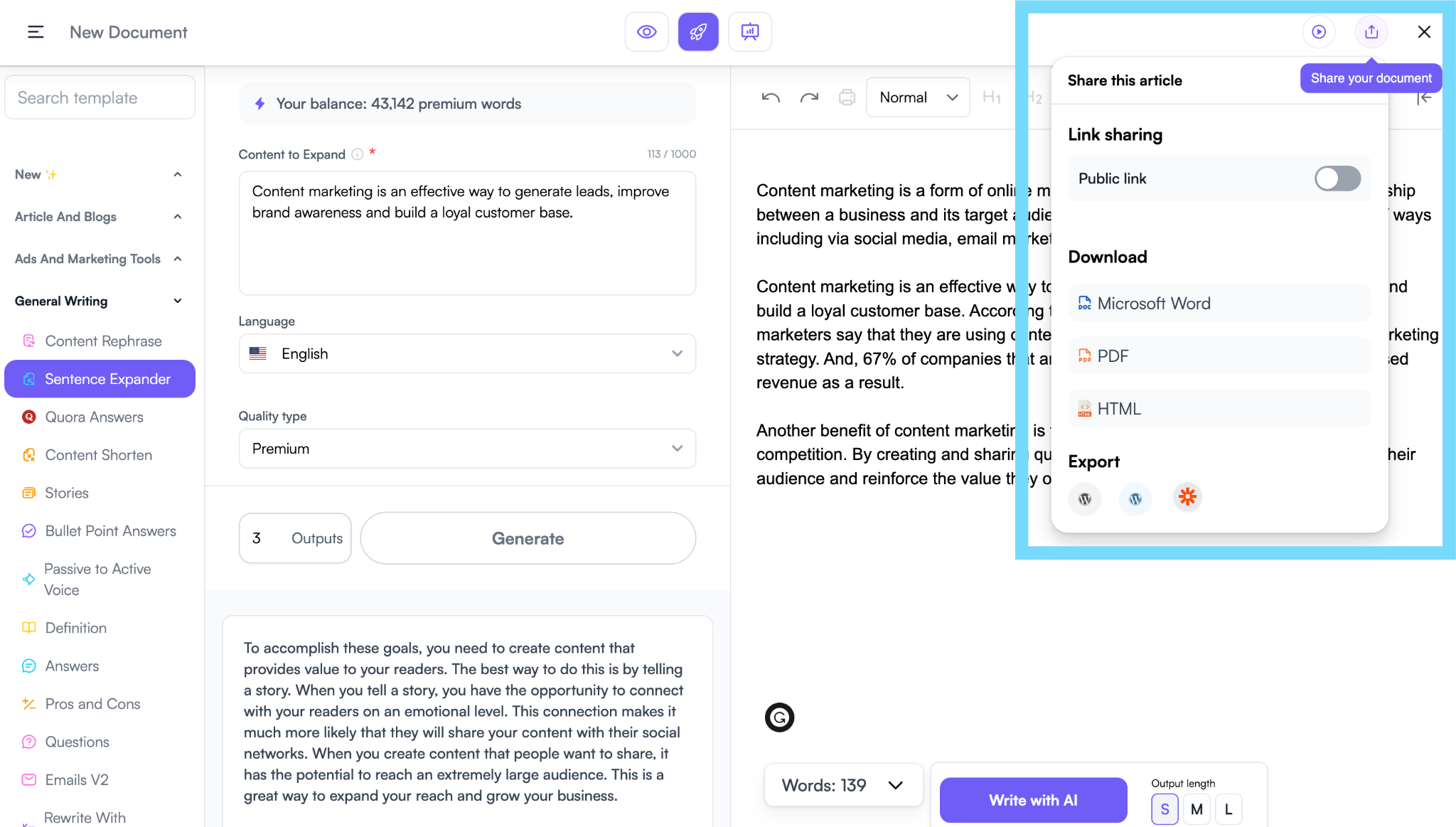
Tips for using Sonic mode
- You can adjust the creativity from the general settings on the right-hand side of the document.
- You can also use “Write with AI”. Place the cursor from where you want to write, select the length of the output, and click on the “Write with AI” button.
- It is recommended to keep the quality as premium for better output.
- Pro tip: Try optimizing the content to make it rankable using the Surfer SEO mode.
- If you need more help, reach out to [email protected]. We would be happy to help.
Check out the video tutorial to know more.
Ready to automate your writing workflow? Switch to Sonic mode!
Updated 10 months ago
