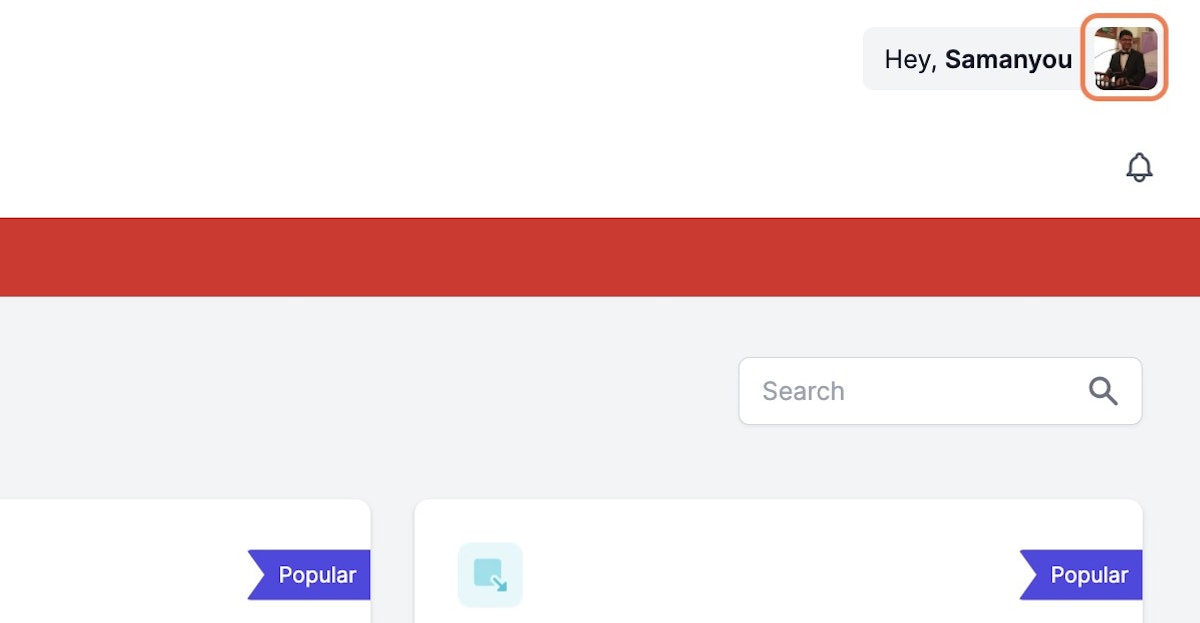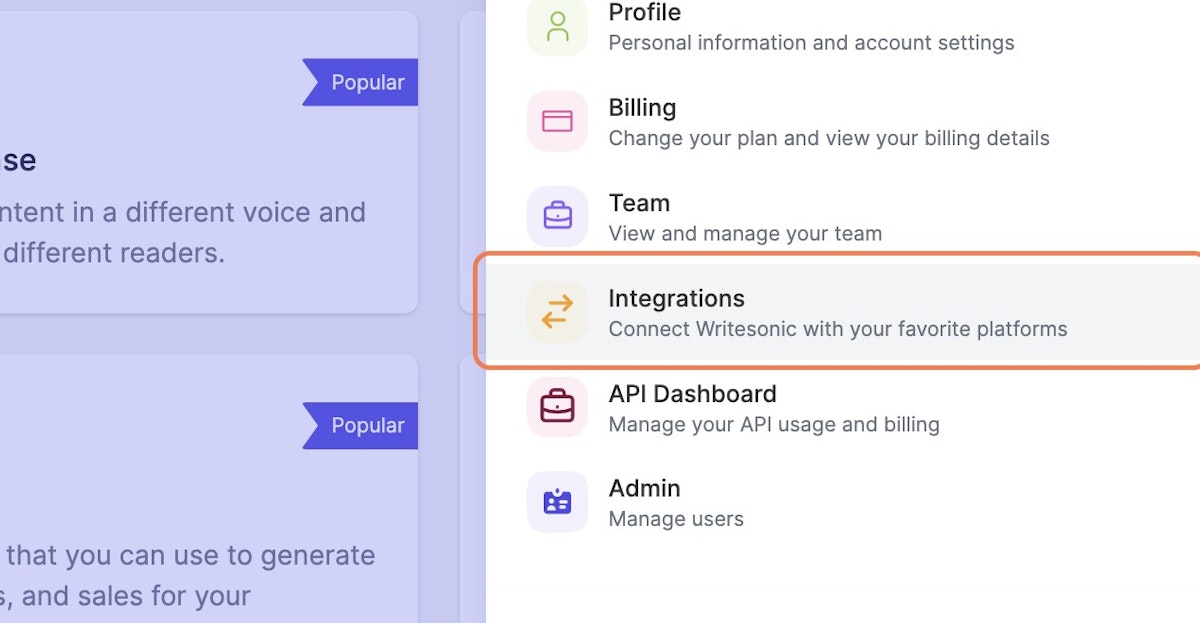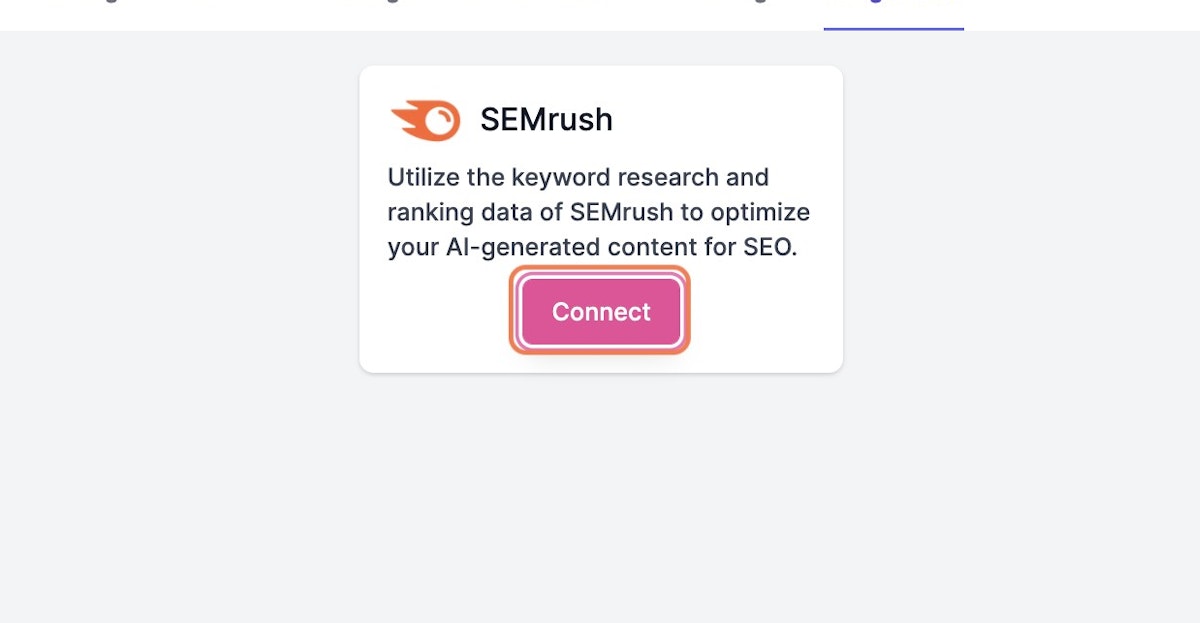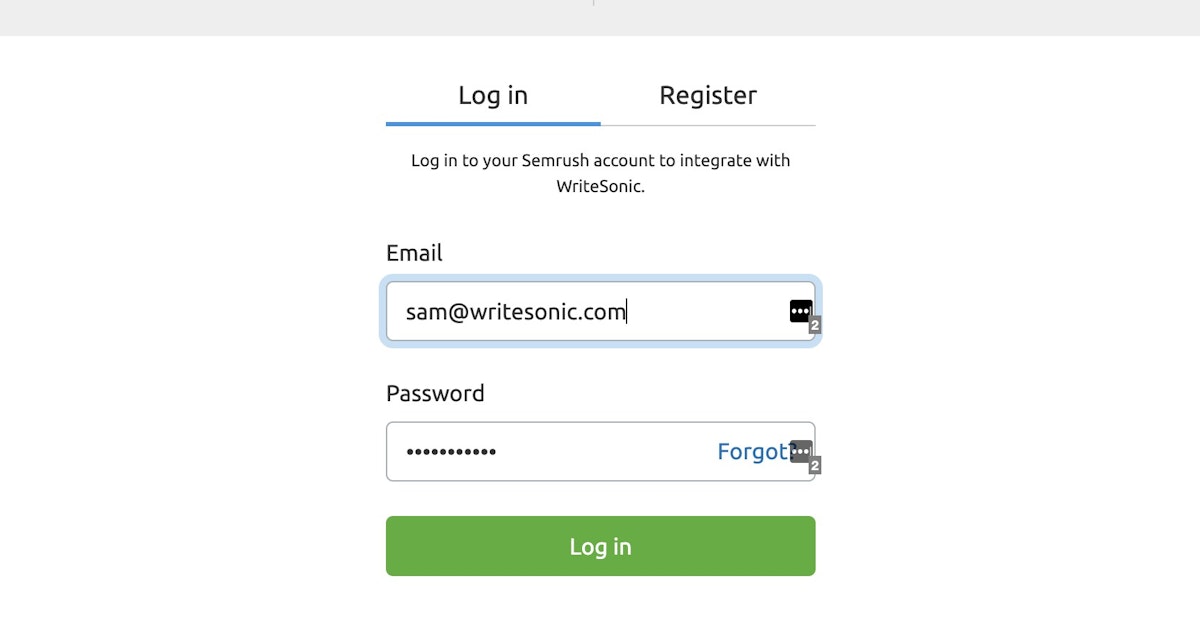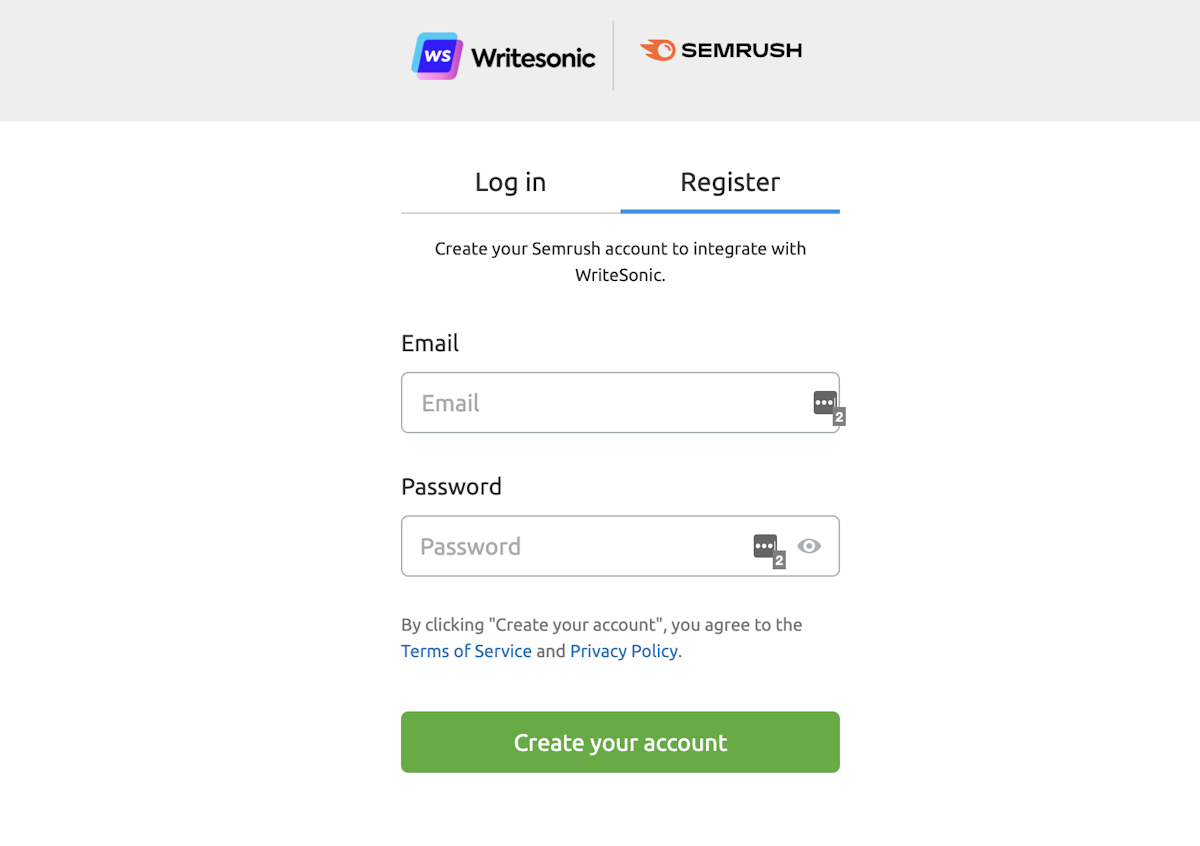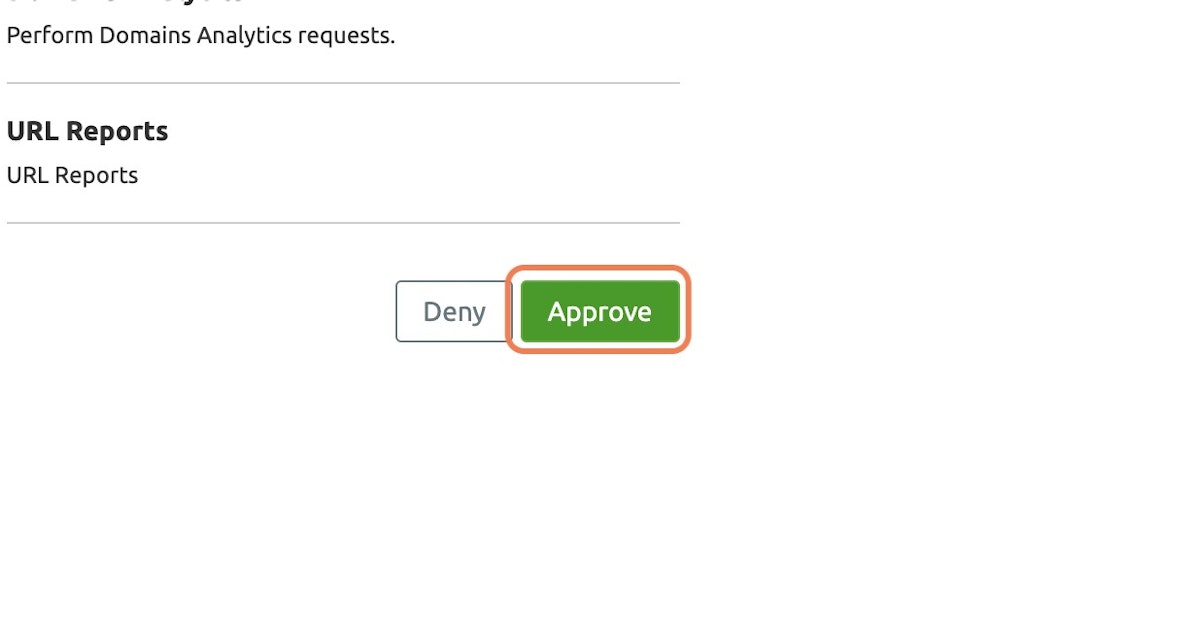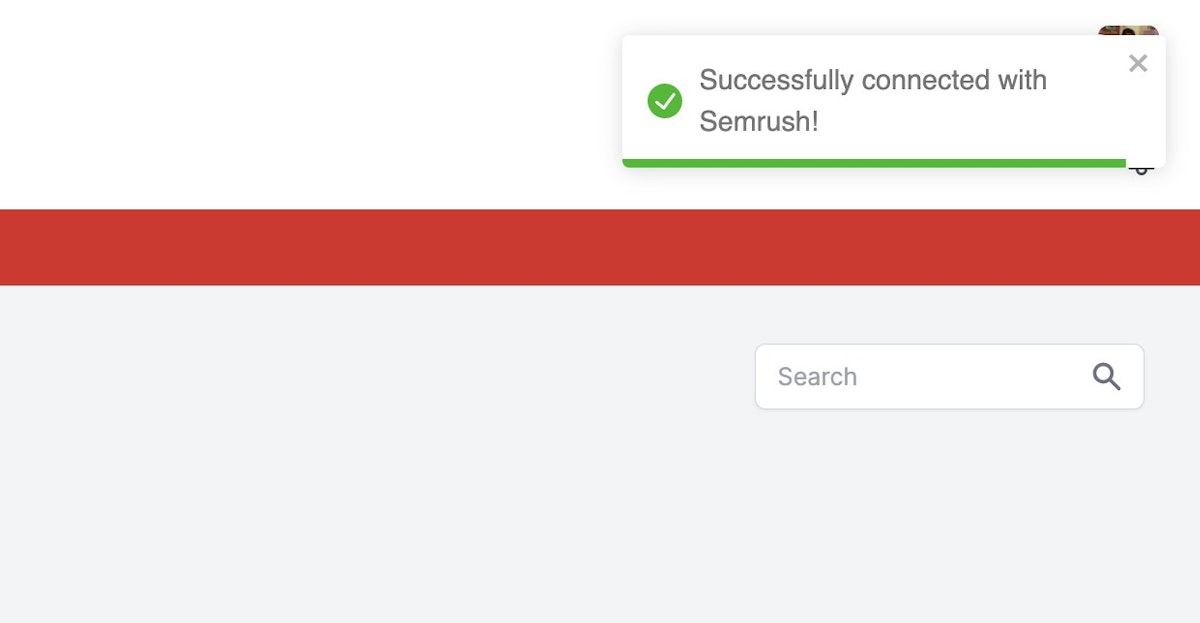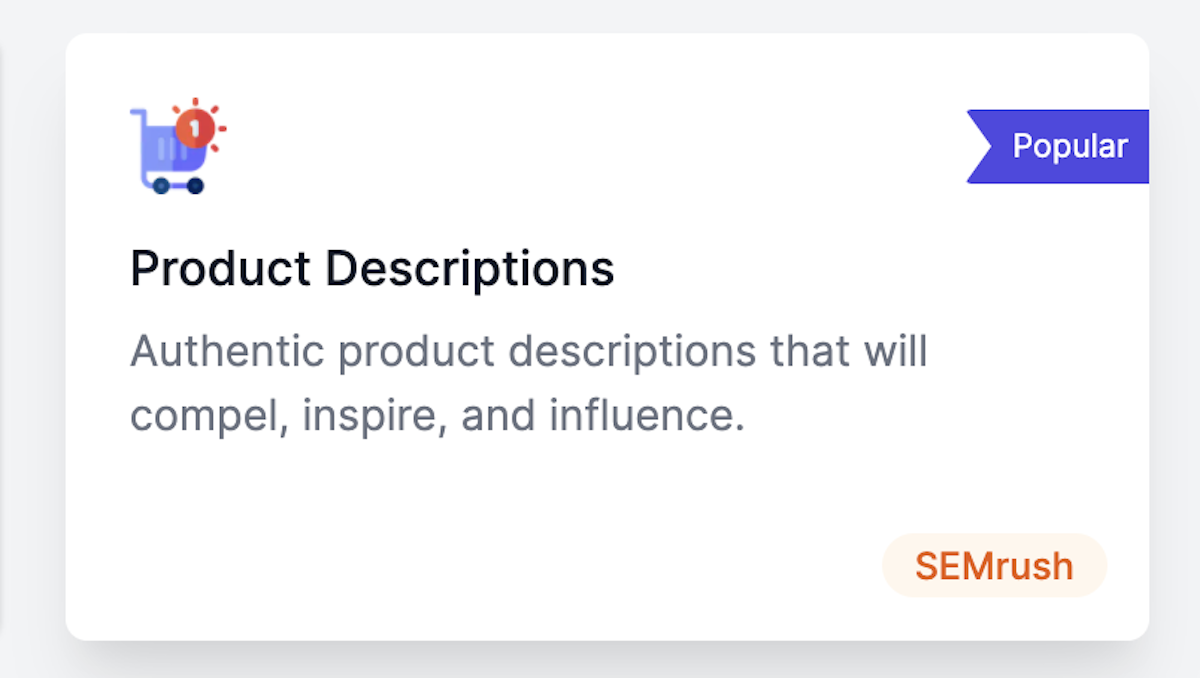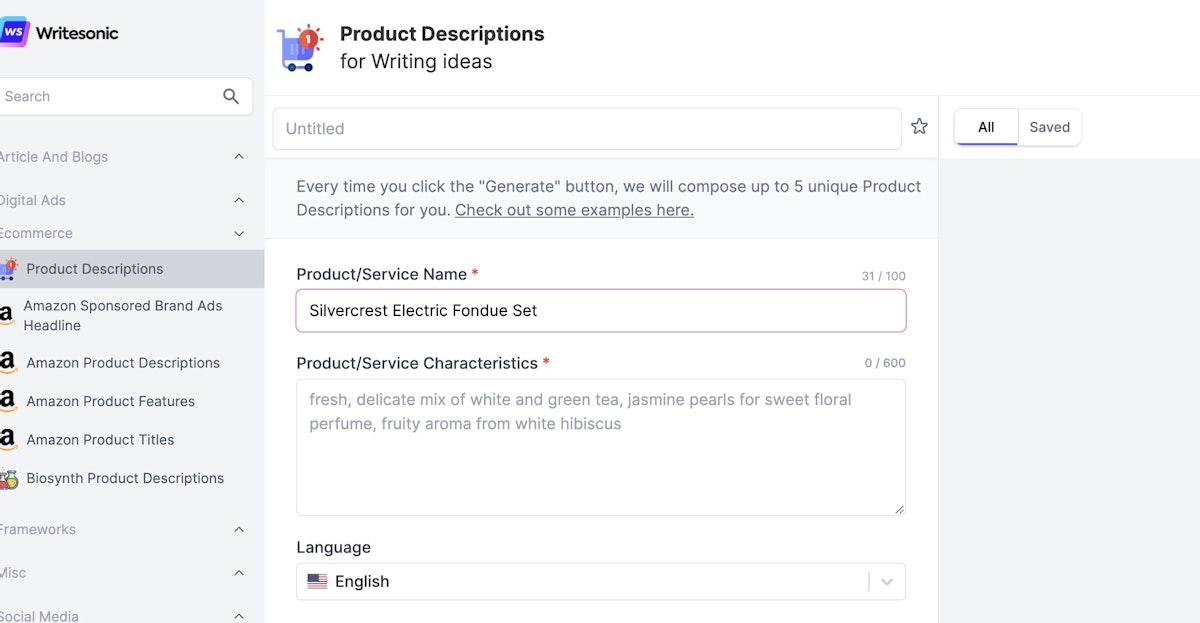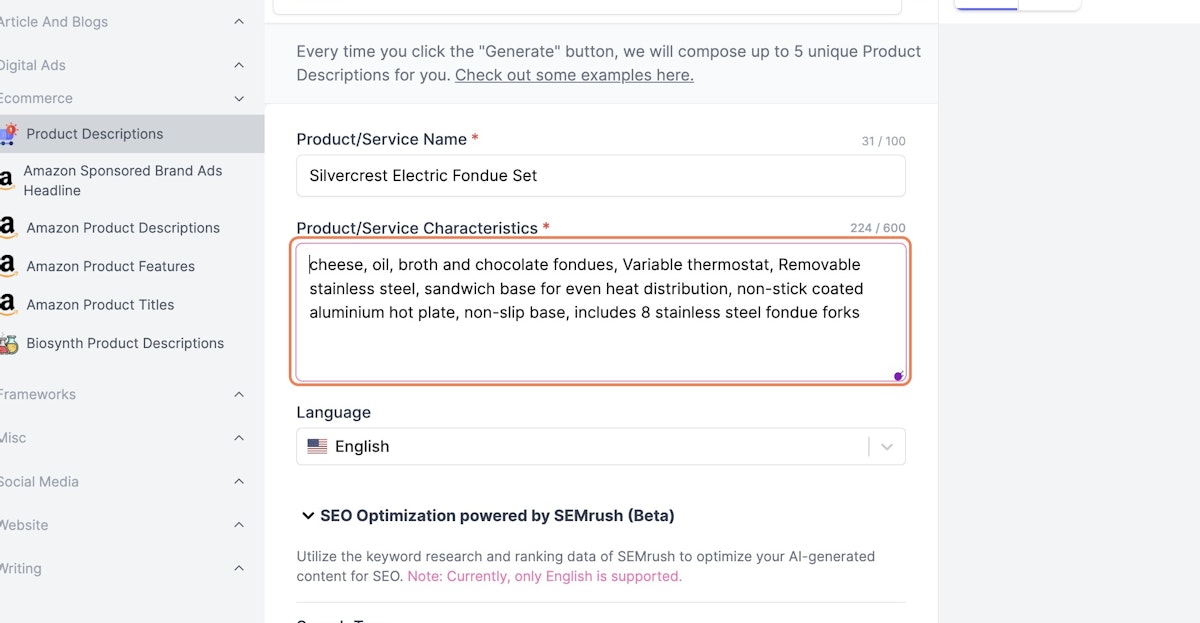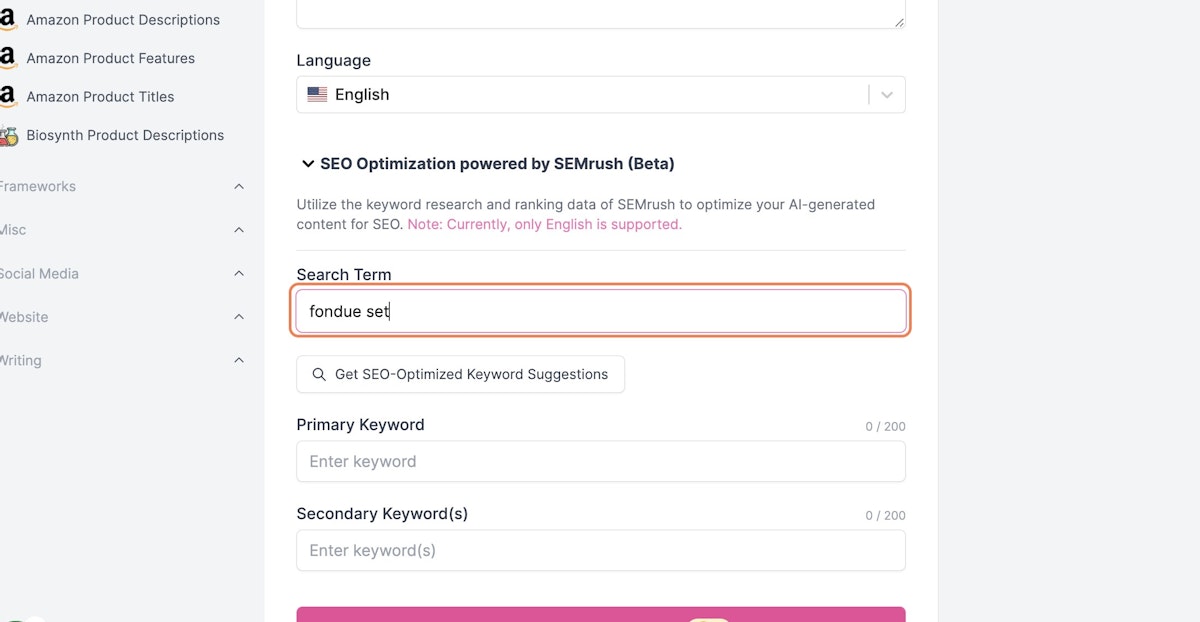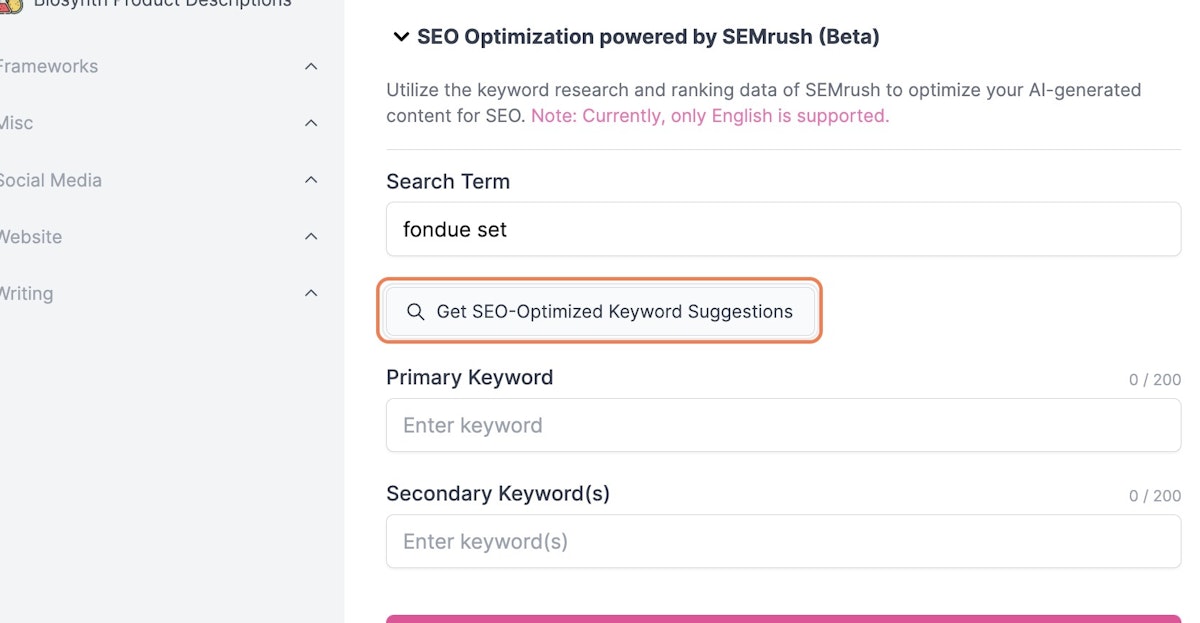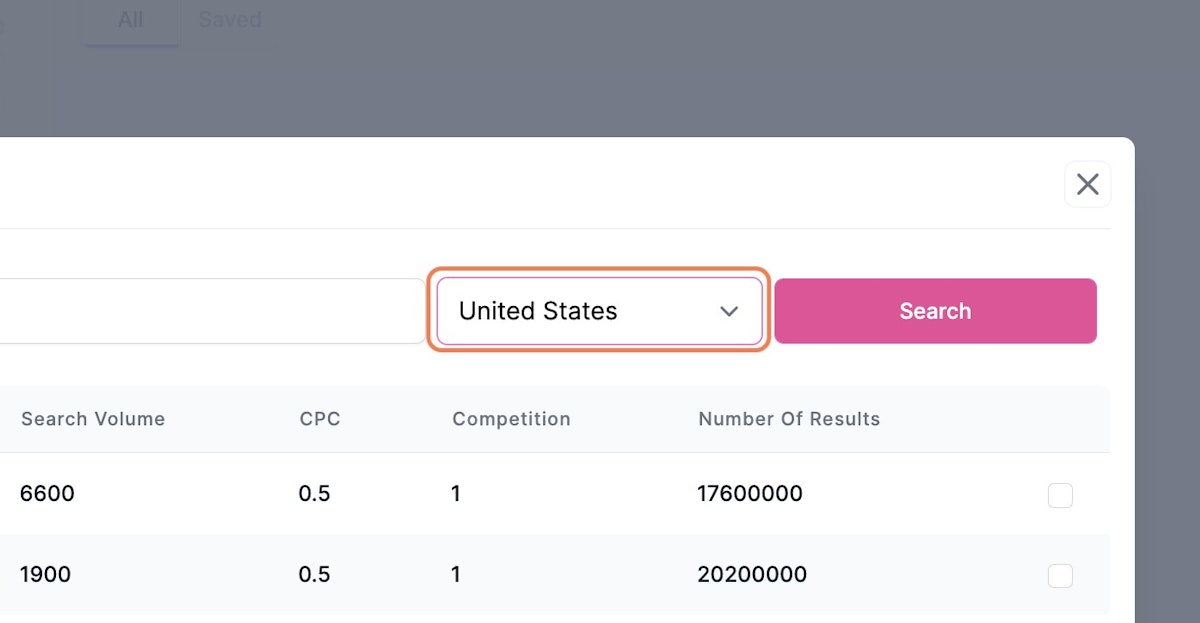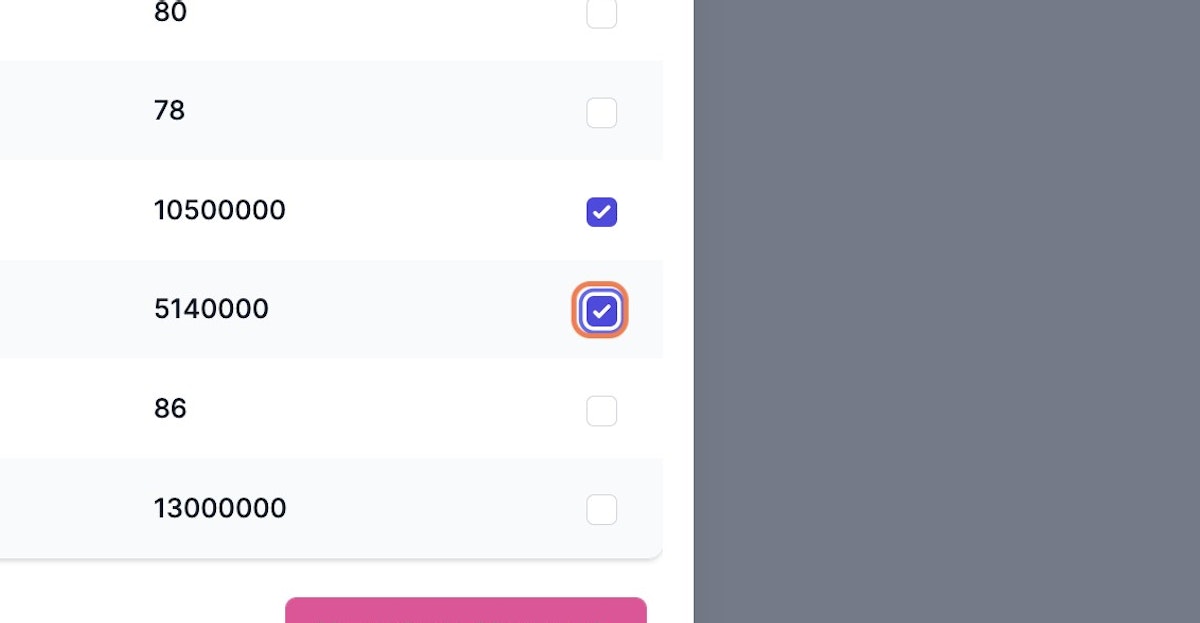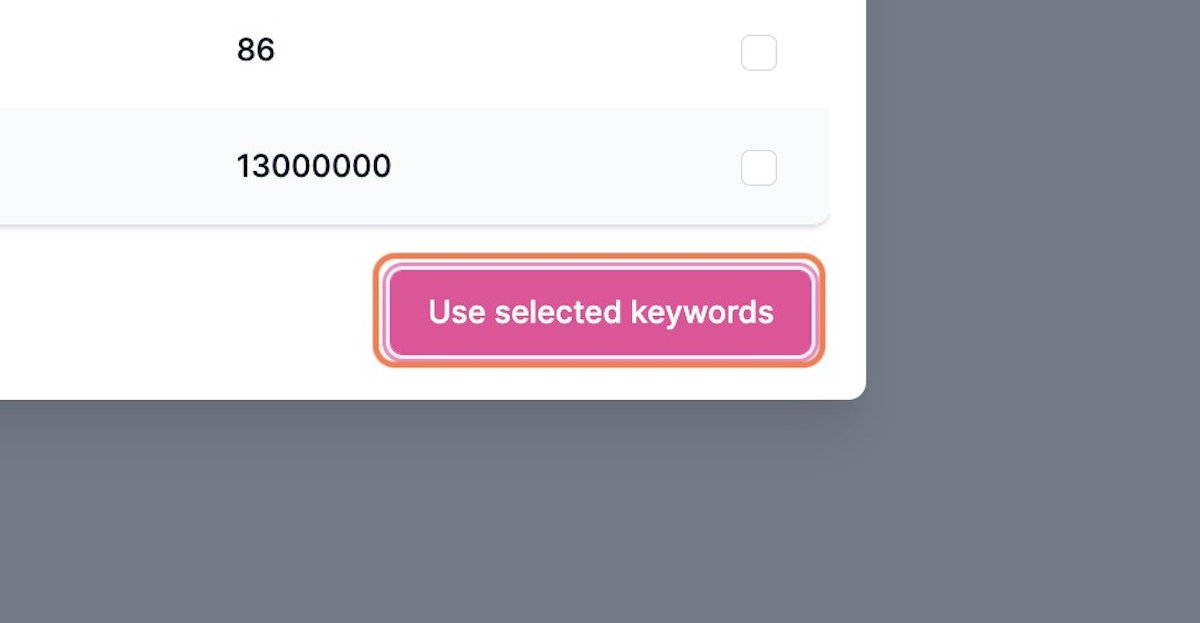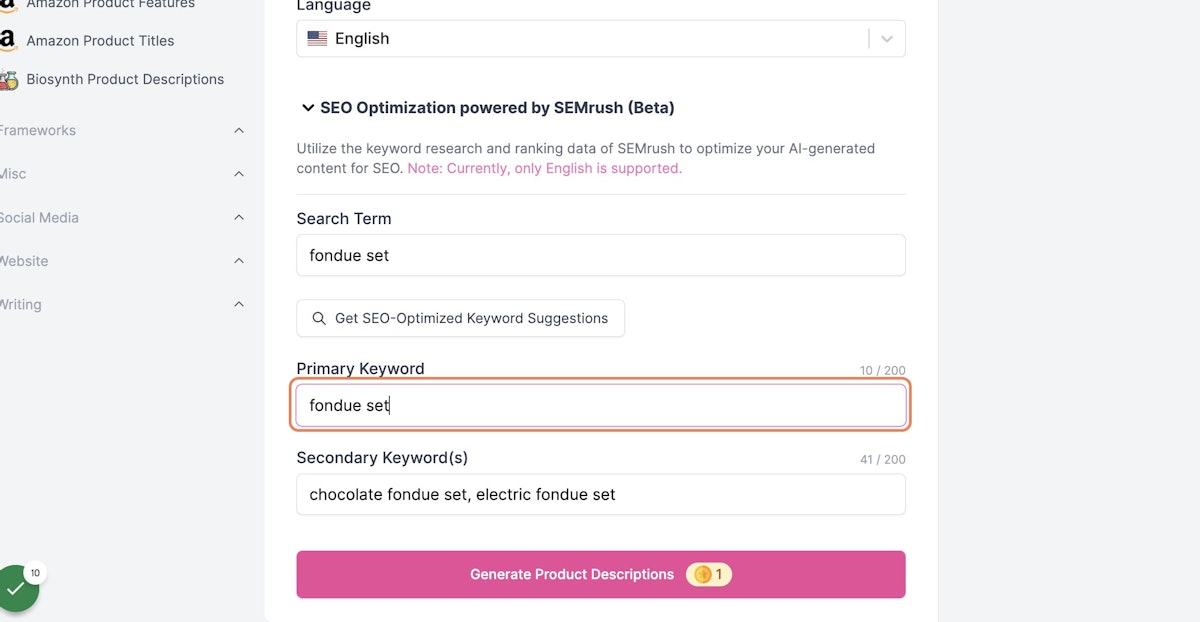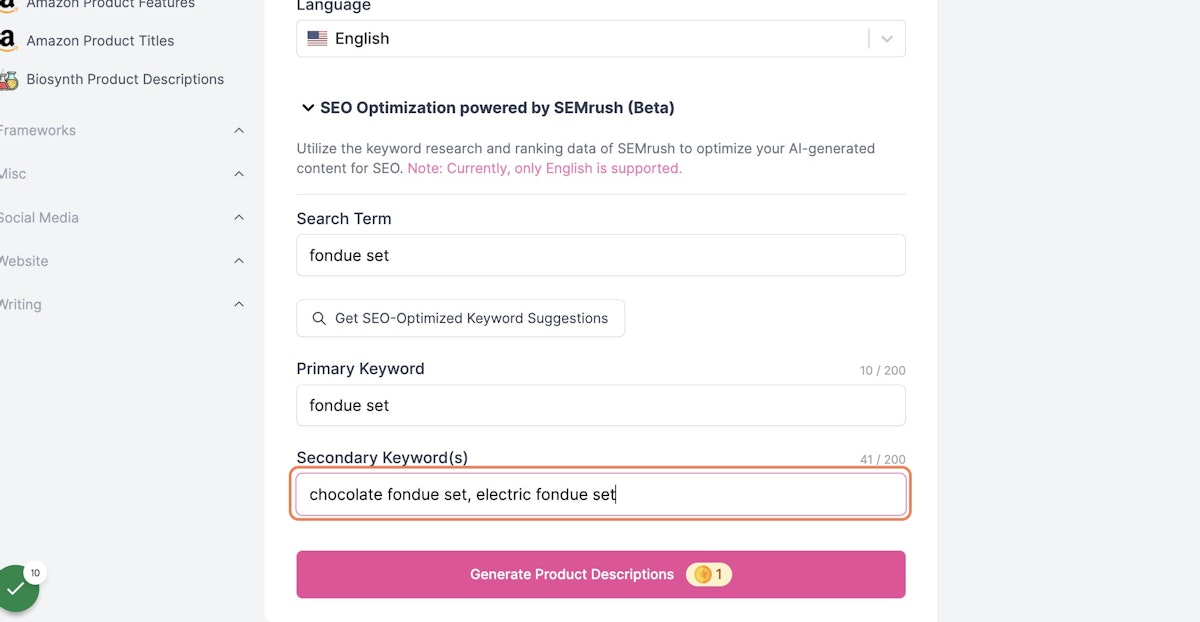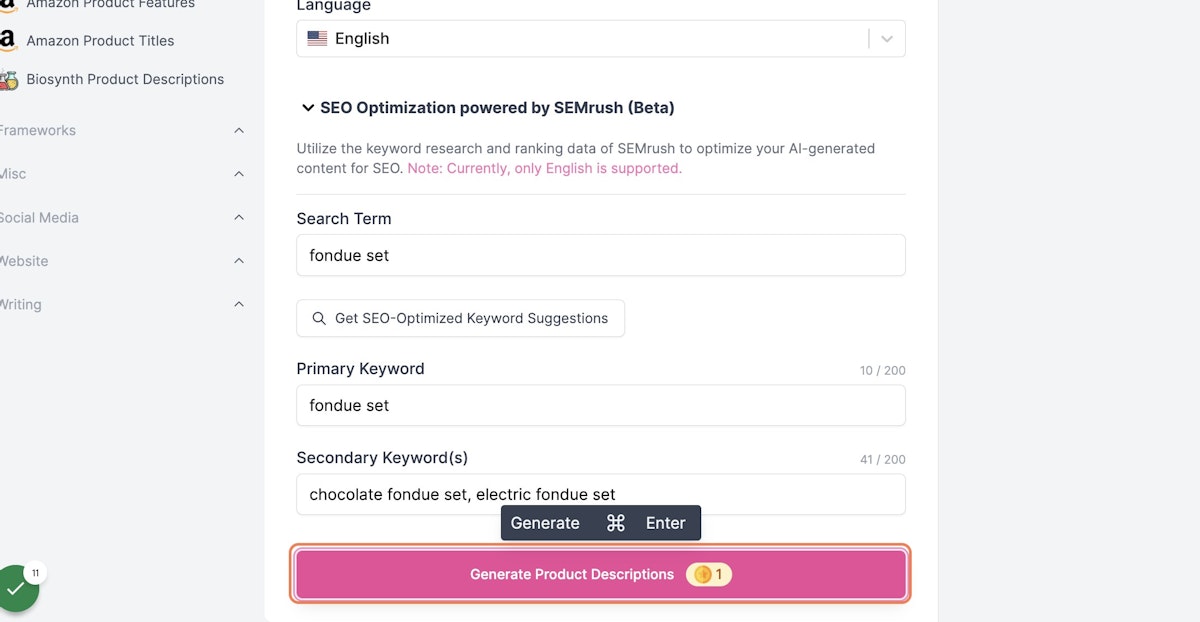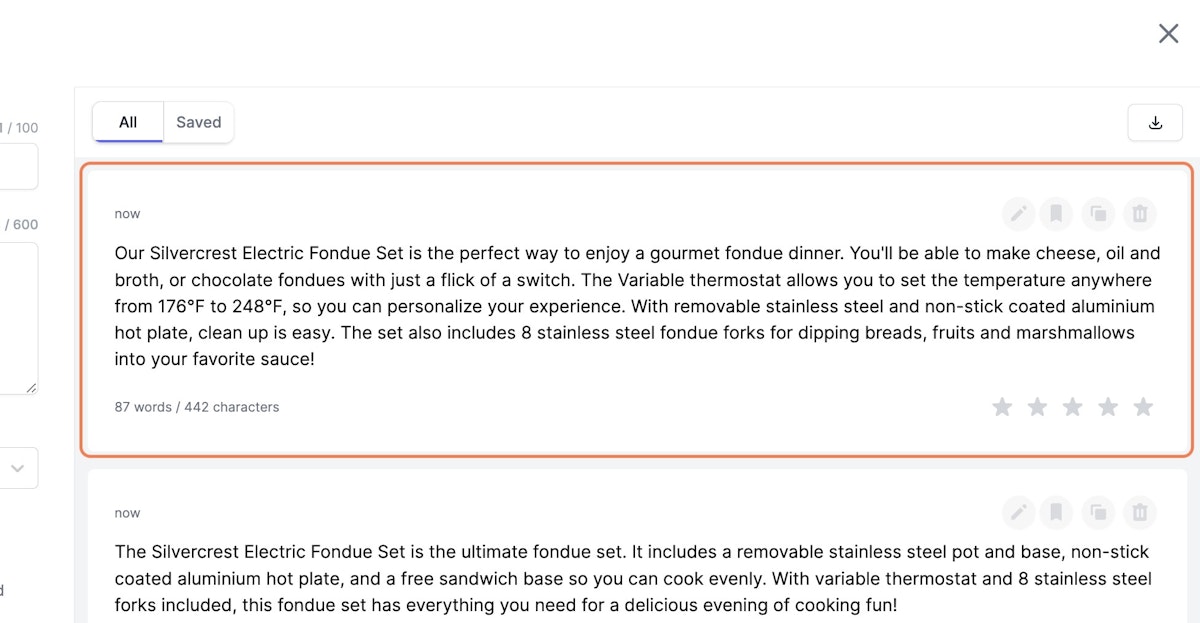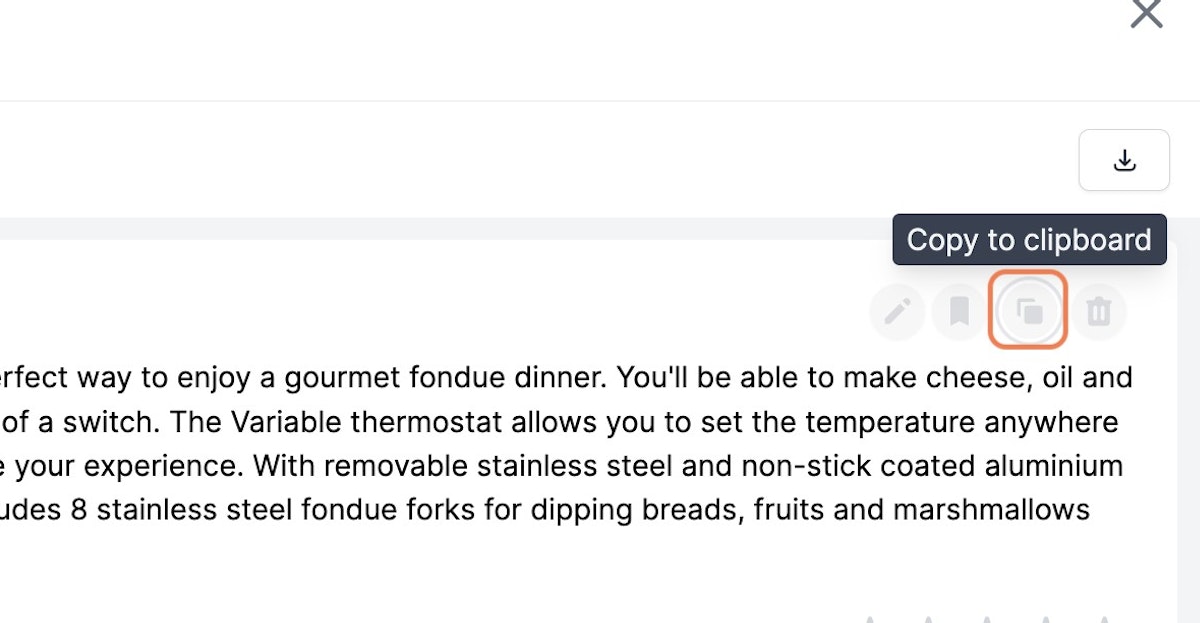SEMrush
SEMrush is one of the most popular SEO tools out there so we went ahead and did a partnership with them to make sure that the content that Writesonic produces is 100% optimized for SEO and helps you rank on Google.
So what are you waiting for? Follow the steps below and create your first piece of SEO-friendly content now!
Connecting with SEMrush
1. Click on your Avatar at the top right hand corner
2. Click on the "Integrations" button
3. Find the SEMrush integration and click on "Connect"
4. Login to your SEMrush account if you already have one
5. Register a SEMrush account if you don't already have one
6. Click on "Approve"
7. You should see "Successfully connected with Semrush!" once your account has been connected
Supported Features
Currently, SEMrush integration works with the following content types:
- Product Descriptions
- Blog Ideas
- SEO Meta Tags (Homepage)
- SEO Meta Tags (Product page)
- SEO Meta Tags (Blog page)
Example: Generating SEO optimized product descriptions
1. Go to the "Product Descriptions" page
2. Enter your product name
3. Enter your product characteristics
4. Now, enter a search term that is most relevant to your product
5. Click on "Get SEO-Optimized Keyword Suggestions"
6. Select a country (if needed), else leave it at "United States"
7. Select your first keyword
8. Select your second keyword
9. Click on "Use selected keywords"
10. Your first keyword will automatically will be filled in the "Primary Keyword" box
11. Your other keywords will automatically will be filled in the "Secondary Keywords" box
12. Click on Generate Product Descriptions…
13. Here you have your SEO optimized product descriptions
14. Click on "Copy to clipboard" and paste on your product detail page on Shopify or otherwise
Updated 10 months ago